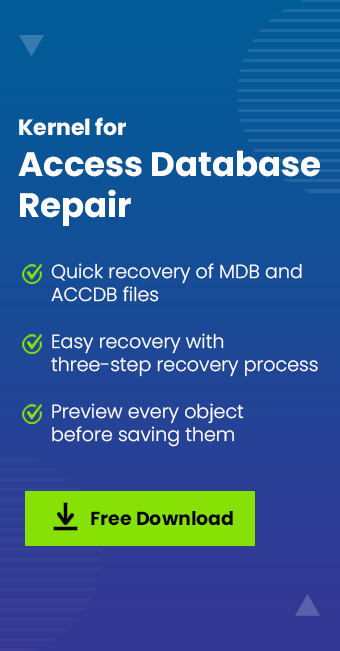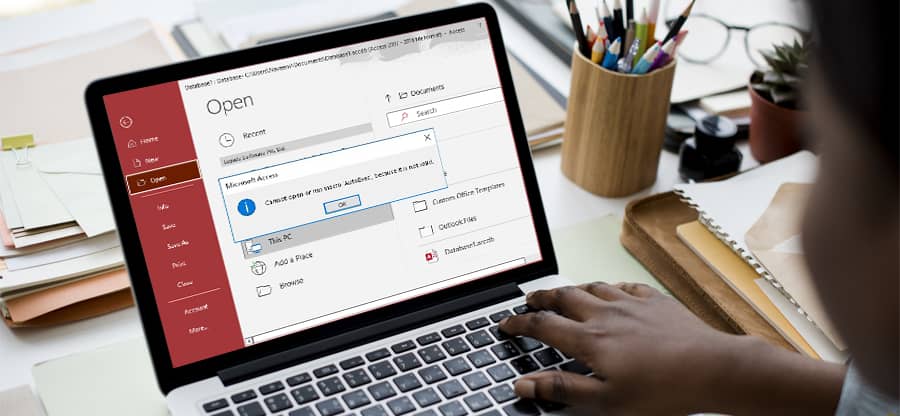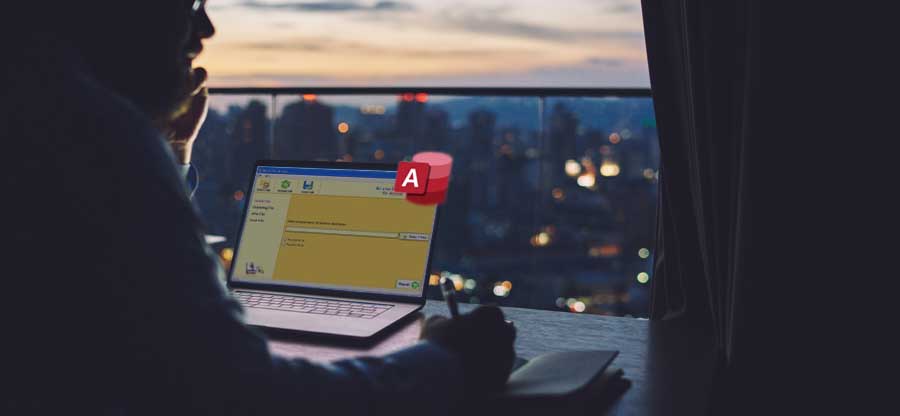Read time: 4 minutes
An access database is an ad hoc place that stores all the Microsoft data in a single file. With its continuous use, the performance of the database might get affected. This usually happens when multiple users access the database at the same time. Simultaneous use of the Access database can hamper its performance and ultimately cause loss of data.
Splitting the database into two files is an effective solution that can improve the database performance. On splitting the Access database, two files are created- the back end and the front end. The back-end files contain tables with a suffix of .accdb. The front-end files include every other thing such as forms, reports, macros, etc. After splitting, each user can send and receive data from the linked back-end database.
Splitting Access database – Benefits
- Faster and efficient operation
- Data is readily available
- Easy data sharing option
- Supports multiple users
- Improves reliability
- Improved performance
How to split the database in Access?
The database can be split using the ‘Database Splitter Wizard.’ But we need to keep in mind the following things before working with the tool:
- Splitting a large database is a complex process, so before making such changes you must speak with the developer.
- Make sure that the Access database version you wish to split must be in accordance with the backend database file format. For example, if the back-end database has an .accdb file format, then the Access database version must be compatible with the .accdb file format.
- Always keep a backup copy of the database file. This will make the process risk-free, and the original data is untouched.
Steps to split Access database
- Make sure that you have created a copy of the original database.
- Launch MS Access and open the database file.
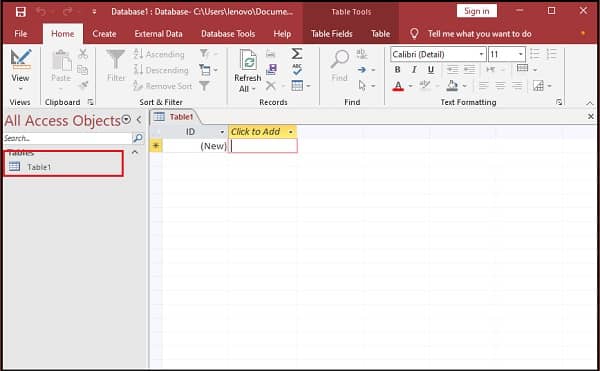
- Select Database Tools from the main menu and click on Access Database in the ‘Move Data’ group.
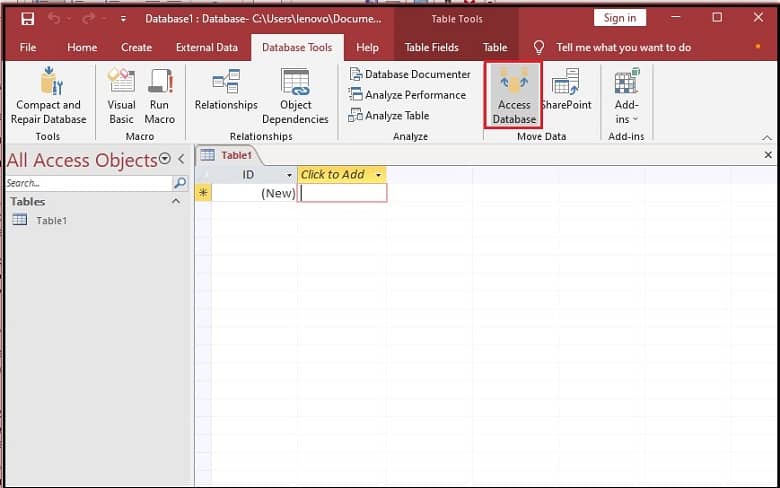
- Under the Database Splitter dialogue box, click on the button Split Database.
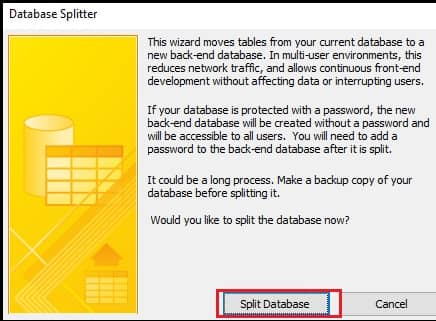
- On the Create Back-end Database window, write the name for the back-end database file and select the location where you want the file to be saved. Click Split.
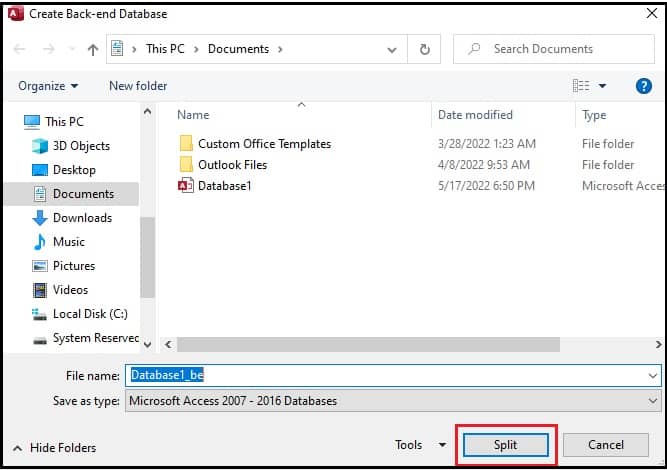
Note: Use the‘_be’ suffix for the back-end database name. This way your original database will be saved as front-end, and the back-end database can be identified with the ‘_be’ suffix.
On closing the Access database, you will have the back-end database in the selected folder and the front-end database will be in the original folder.
What to do if the Access database is corrupt?
The manual method explained above does not work if the Access database is corrupt or inaccessible. Also, if there is some issue with the Database Splitter Wizard, it can hamper the original data and you can lose some important files. To avoid this situation, we have professional tools, and one such software is Kernel Access Database Repair. It is well capable to fix all kinds of Access errors including access database unrecognized format error. This tool restores the table structure, along with the auto number, primary keys, and field sizes. Thus, you can repair the corrupt Access database using this tool.
Summary
By splitting the Access database, you can improve the performance, and ensure easy data availability. This also prevents data corruption. But if the original database is corrupt, you need to repair it first. For this, you have to rely on a professional tool such as Kernel Access Database Repair which is also capable to fix access database error 3151.