Read time: 7 min
The OLMAPI32.DLL is a dynamic link library (DLL) file, important for Microsoft Outlook to sync with Microsoft Exchange Server efficiently. Moreover, the OLMAPI32.DLL file also helps manage email, calendar, and contact information within Outlook.
Sometimes, Outlook users face the Outlook error OLMAPI32.DLL stating:
- “OLMAPI32.DLL is missing.”
- “Cannot start Microsoft Outlook. OLMAPI32.DLL is corrupt.”
- “Outlook failed to launch because OLMAPI32.DLL was not found.”
- “This application failed to start because OLMAPI32.DLL was not found. Reinstalling the application may fix this problem.
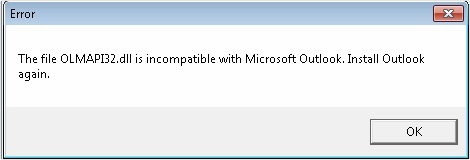
When any such error occurs, Outlook crashes, freezes, and creates mailbox data loading issues. However, you can restore Outlook’s functionality by fixing Outlook error OLMAPI32.DLL. So, let’s get into its prominent reasons and methods for resolution!
Common Reasons for Outlook Error OLMAPI32.DLL
There are several reasons that can cause the Outlook error OLMAPI32.DLL, but we’ve shortlisted some of the common ones:
- Multiple Outlook versions: If you are trying to install or your system has more than one version of Outlook installed, conflicts between them can lead to this error.
- Corrupt or Missing OLMAPI32.DLL File: Sometimes, the DLL file may be deleted or corrupted due to system issues or improper/incomplete installation.
- Outdated Outlook Version: If your Outlook application is outdated, it might cause compatibility issues with the DLL file and cause such an error.
- Faulty Add-ins: Often, faulty/incompatible add-ins or extensions in Outlook can interfere with the OLMAPI32.DLL file.
- Windows Updates: Improper Windows updates sometimes break specific Outlook files, including OLMAPI32.DLL.
- PST File Corruption: Usually, corruption/damage issues in Outlook data file (.pst) also lead to many errors, where Outlook error OLMAPI32.DLL might be one.
After going through the reasons, let’s now know how to fix OLMAPI32.dll error in Outlook effectively.
Easy Methods to Fix Outlook Error OLMAPI32.DLL
Most reliable and working solutions to fix Outlook OLMAPI32.DLL error are as follows:
Method 1. Restart Your System and Run Outlook as Admin
Restarting the system is the first step to fix Outlook error OLMAPI32.DLL. However, it may seem simple, but it can resolve temporary issues and other recurring errors. Moreover, you should run your Outlook as admin to resolve OLMAPI32.DLL error in Outlook.
Step 1. Close Outlook, if running and open the Start Menu.
Step 2. Find the Outlook icon and right-click on that.
Step 3. Select Run as administrator and check if the error persists.
Method 2. Update Outlook and Windows
Still, the Outlook is displaying ‘Cannot start Microsoft Outlook. OLMAPI32.DLL is missing and Not Found’ error, then you try updating your Outlook application and Windows OS. Here are the steps to follow:
To Update Outlook:
Step 1. Open Outlook, go to File, then tap Office Account.
Step 2. Tap on Update Options and choose Update Now.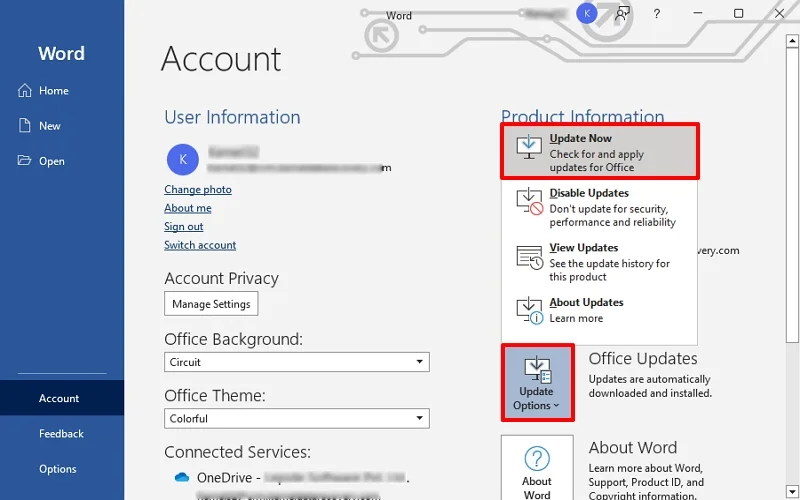
Wait for a few minutes, and your Outlook will be updated successfully. Once updated, open it and check for Outlook error OLMAPI32.DLL. If it persists, update Windows OS.
To Update Windows:
Step 1. Click the Start button, go to Settings, and tap on Update & Security.
Step 2. Select Windows Update and click Check for Updates.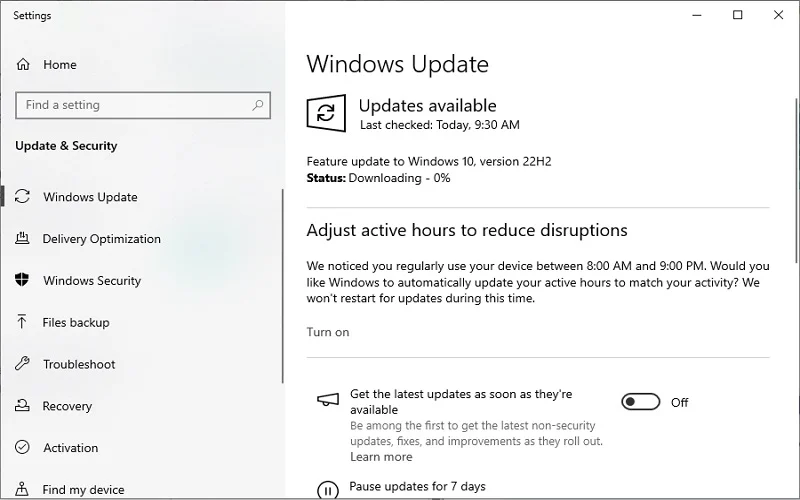
One updated, open Outlook and check for the error.
Method 3. Disable or Remove Faulty Add-ins
Disabling Outlook add-ins may also fix OLMAPI32.DLL missing error. To disable add-ins, follow the steps below:
Step 1. Open Outlook in safe mode, go to File and tap on Options.
Step 2. Click on Add-ins, select COM Add-ins, then click Go.
Step 3. Uncheck all add-ins and click OK.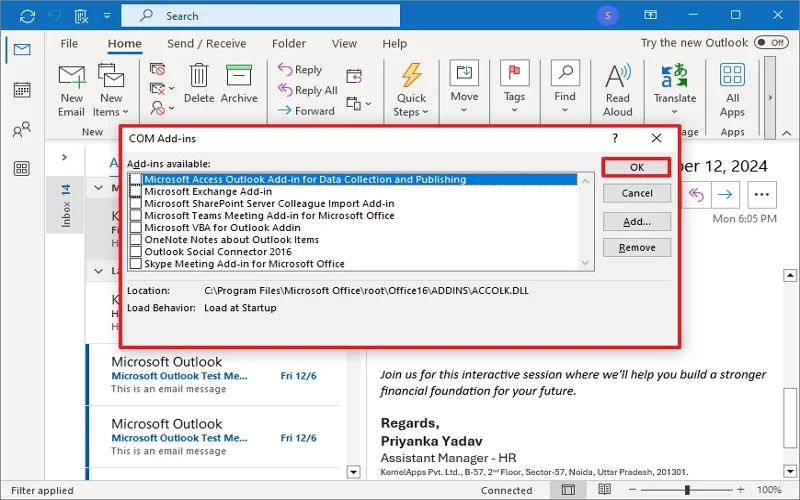
Now, restart Outlook, and look for the error. If resolved, enable the add-ins one by one, and inspect/remove the faulty ones.
Method 4. Repair Microsoft Office Installation
If Outlook keeps showing the OLMAPI32.DLL missing error, repairing your Microsoft Office installation might help. Here’s how:
Step 1. Open Control Panel and tap on Programs and Features.
Step 2. Find Microsoft Office in the list, right-click on it and tap on Change.
Step 3. Choose between Quick and Online repair options. Click Repair and follow other instructions.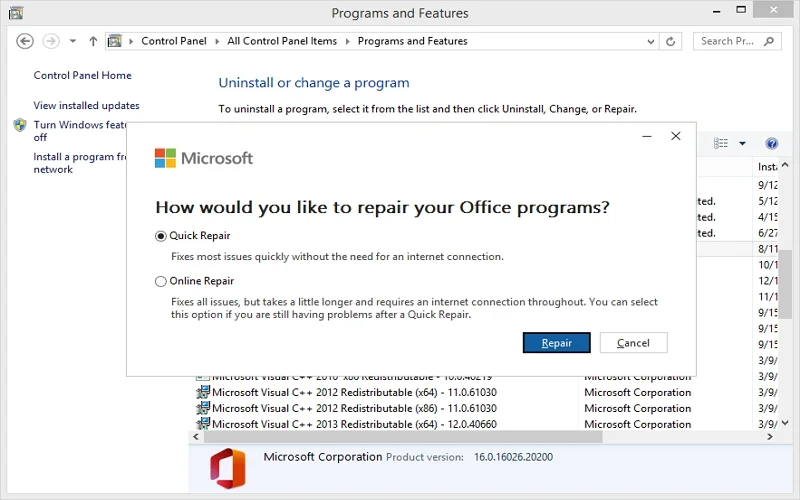
Once the repair is done, restart your system and open the Outlook application. If you are not satisfied with the results, reinstall Microsoft Office.
Method 5. Reinstall Microsoft Office
If repairing doesn’t work, the next step is to reinstall Microsoft Office. This will replace any missing or corrupted files, including OLMAPI32.DLL.
Step 1. Open Control Panel, go to Programs and Features.
Step 2. Right-click on Microsoft Office and select Uninstall.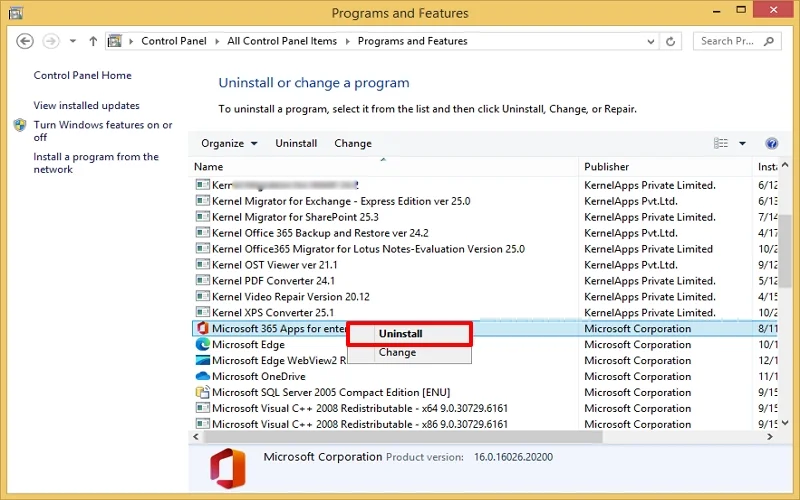
Once the uninstallation is complete, visit the Microsoft Office website to download and reinstall the software.
Note: If your OLMAPI32.DLL is missing or has been deleted recently, check your Recycle bin and restore it. But if it is permanently deleted, download it from a trusted source and make sure that it is the correct version for your system.
Method 6. Check for System File Corruption
Corrupt system files can also be the primary cause of Outlook error OLMAPI32.DLL. So, use the System File Checker (SFC) tool to scan and fix any corrupt system files. Here are the steps to follow:
Step 1. Open Command Prompt as Administrator and type: sfc /scannow
Step 2. Hit Enter and wait for the process to complete.
This tool will scan your system and fix any corrupted files, including those related to OLMAPI32.DLL.
If the Outlook error OLMAPI32.DLL occurs due to PST file corruption, then it needs an instant repair. SCANPST.exe (Inbox Repair Tool), a native Microsoft utility, can help repair minor corruption in PST files. When the PST file is highly corrupted, SCANPST.exe fails; that’s where a professional Outlook PST repair tool is needed for deep repair and recovery.
Kernel for Outlook PST Repair | A Professional Solution
Since the Inbox Repair Tool (ScanPST.exe) is enough to fix minor corruption, it fails when corruption/damage is severe. Hence, a reliable solution can help. Kernel for Outlook PST Repair is an advanced tool to repair severely damaged/corrupted large-sized PST files with ease. It recovers entire mailbox data, including emails, attachments, contacts, calendars, tasks, etc., and makes them accessible to Outlook again.
Moreover, it saves them in many file formats like MSG, EML, MBOX, PDF, DOC, etc., along with the PST file. Also, the PST Repair Tool effectively exports PST files to different cloud platforms like Microsoft 365, Exchange server, and various email servers.
To Sum Up
Don’t let the Outlook error OLMAPI32.DLL missing Windows 10/11 error stop you from using Outlook! If you’re facing the OLMAPI32.DLL missing error in Outlook, it’s not the end. Implement the methods above to fix Outlook error OLMAPI32.DLL and get Outlook working again easily. With updated Outlook & Windows OS and keeping your system and Outlook files free from corruption issues, you can prevent this error.
Native solutions are helpful, but in case of PST file corruption, choosing the recommended software becomes a smart choice. It keeps all data intact and accessible with ease. Get the free version, evaluate its features and functionality, and experience hands-on experience!
Frequently Asked Questions (FAQs)
A. Yes, you can try to download it from trusted sources/websites, but reinstalling Office is a safer approach to fix Outlook OLMAPI32.DLL error.
A. Yes, updating both Outlook and Windows can resolve compatibility issues and fix missing files like OLMAPI32.DLL efficiently.
A. Yes, third-party add-ins and antivirus software can interfere with the proper functioning of Outlook and may trigger the OLMAPI32.DLL error.
the PST/OST file?
A. The OLMAPI32.DLL error might be related to your Outlook profile or PST/OST file if:
1. The error only occurs when opening a specific mailbox or file.
2. Your Outlook profile has been corrupted or misconfigured.
