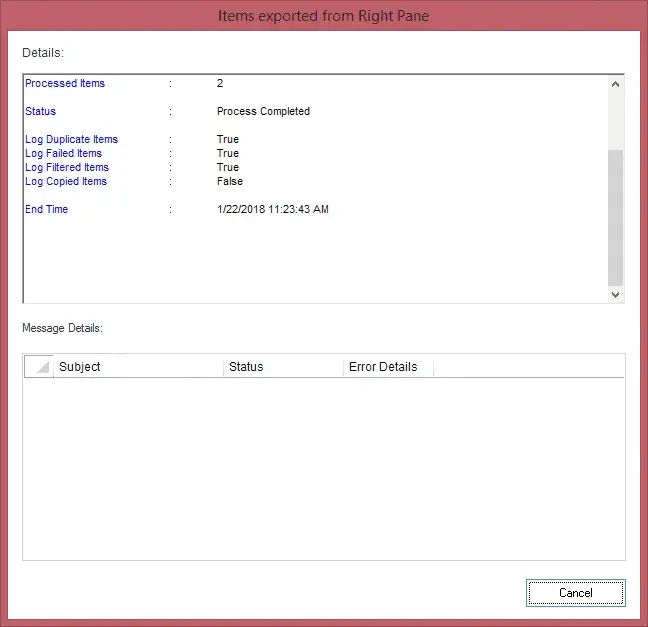Step 1: Click Offline EDB icon in the Home screen.
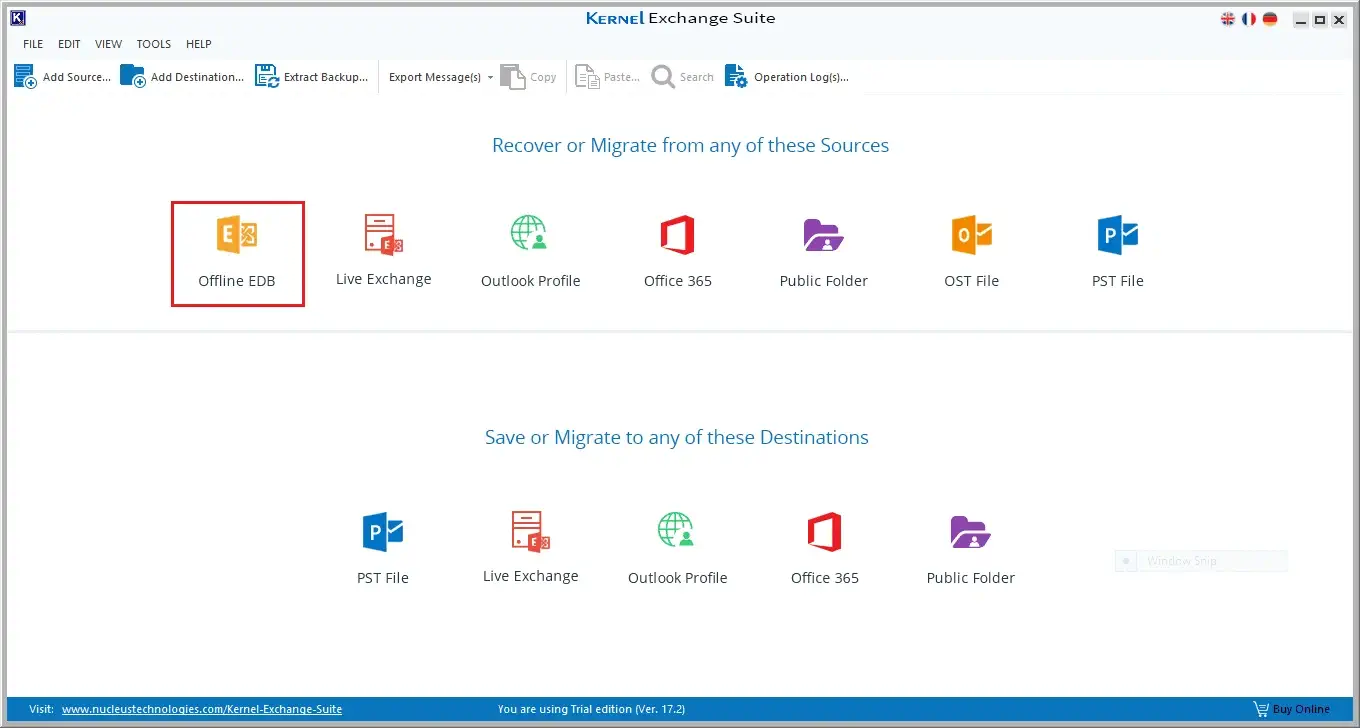
Step 2: Select the first option of Offline EDB file.
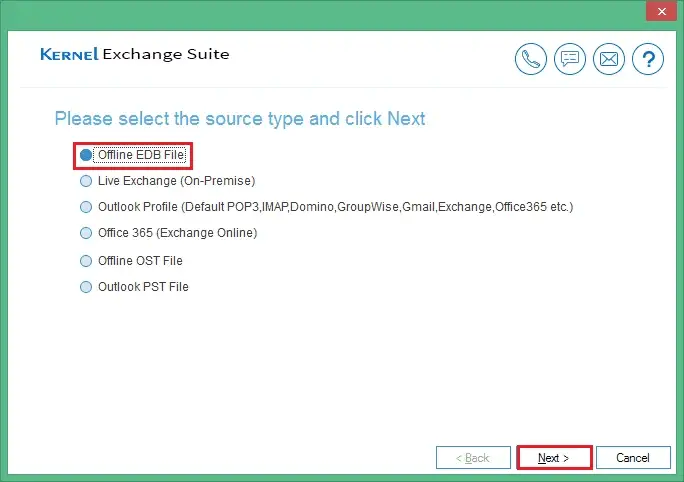
Step 3: Search the EDB file.
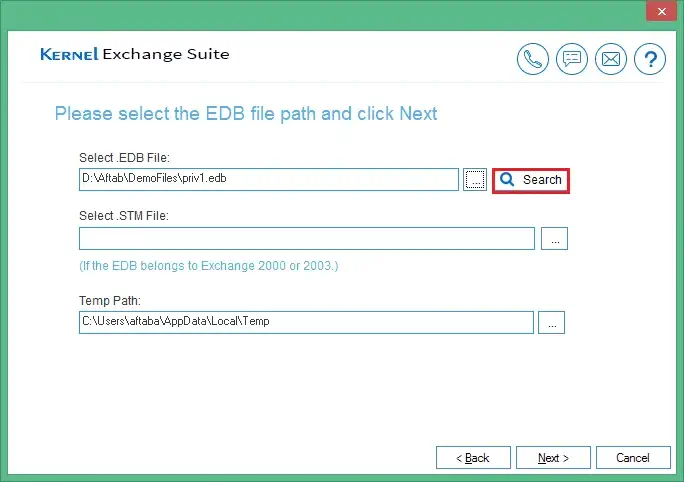
Step 4: Browse the EDB file to its location.
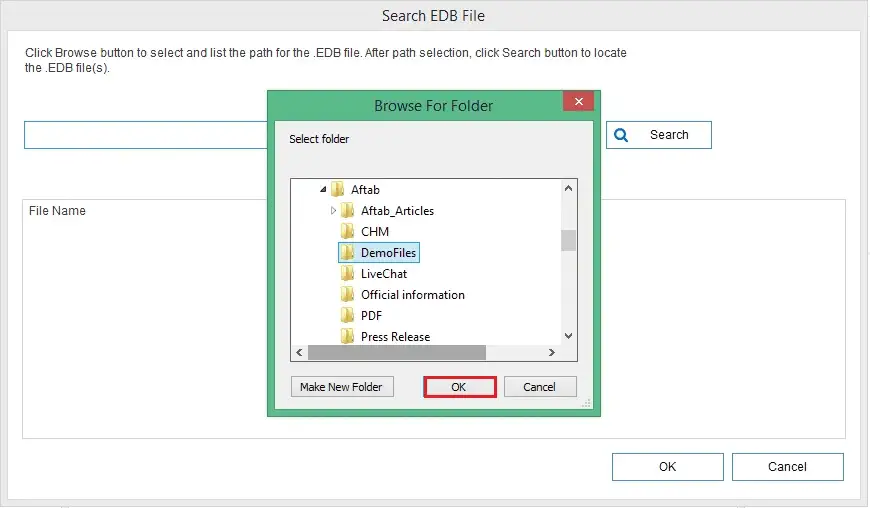
Step 5: Search the EDB file, in you do not know its location.
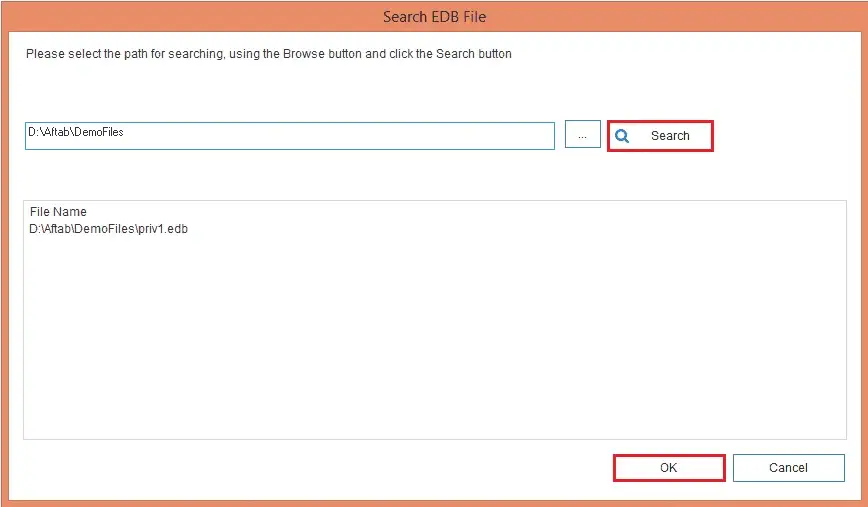
Step 6: Click Next after selecting the desired EDB file.
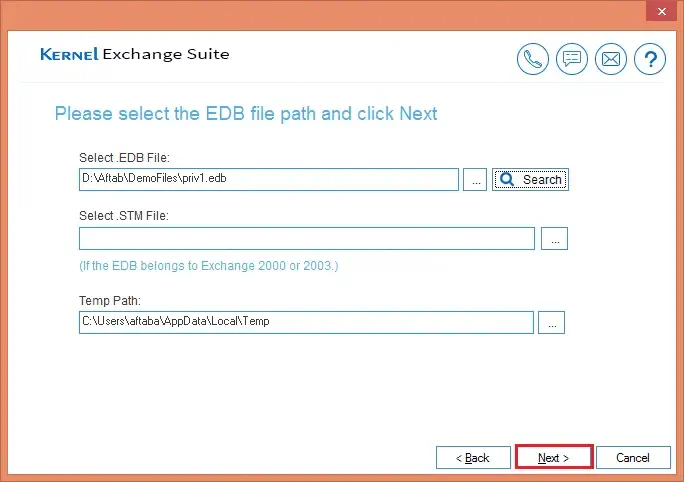
Step 7: Use among two scan modes – Standard and Deep scan.
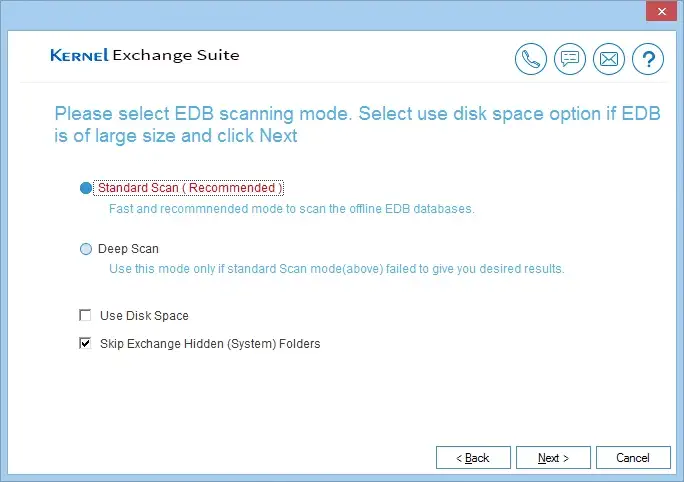
Step 8: EDB file is selected as Source. Click Finish.
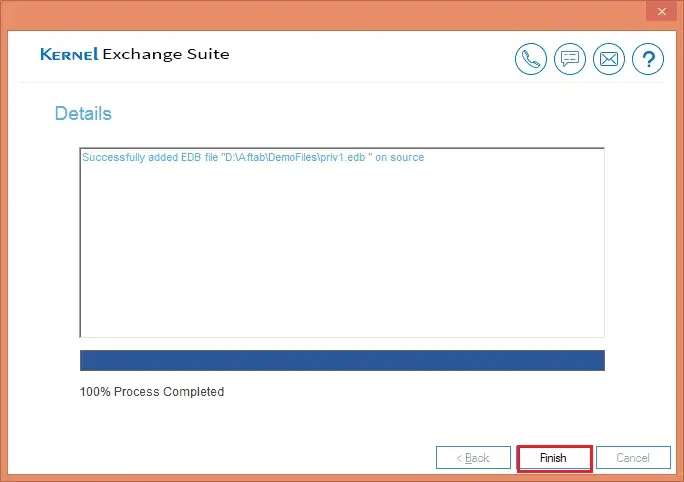
Step 9: Click PST file icon in destination pane.
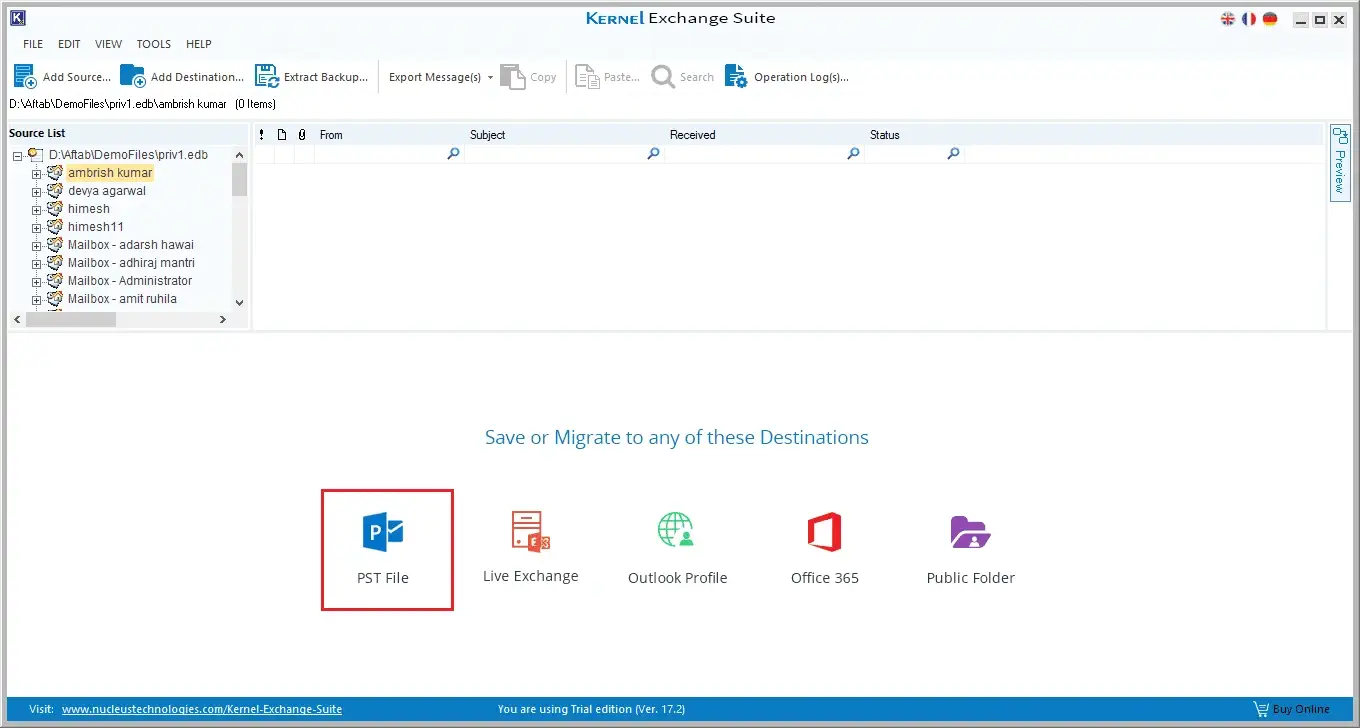
Step 10: Select first option to create new PST file.
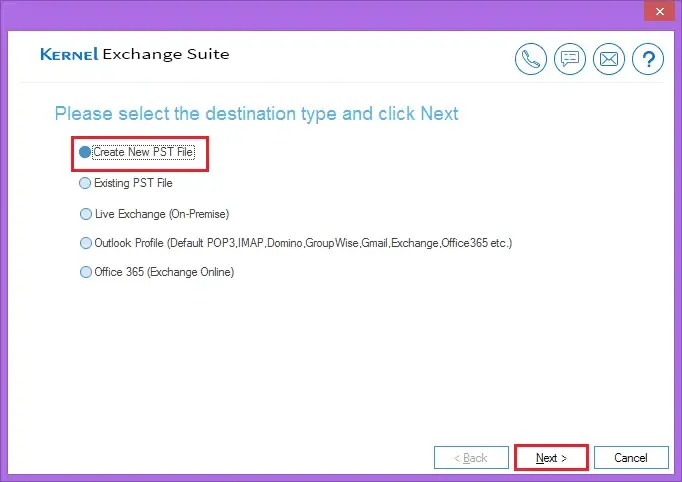
Step 11: Provide location, name, or special option to create a password.
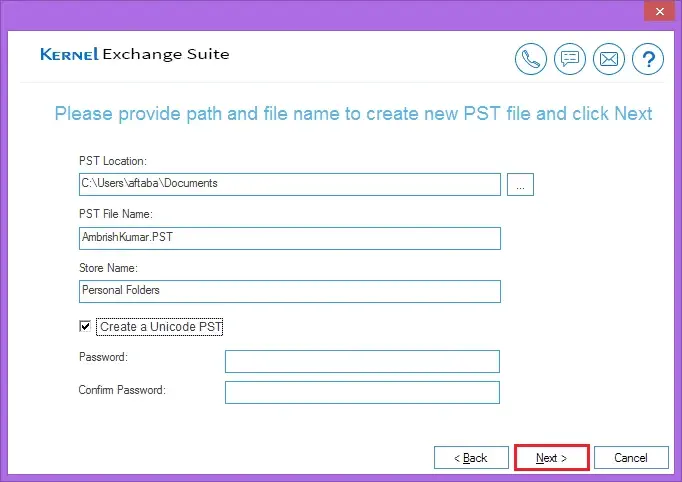
Step 12: PST is added as a destination.
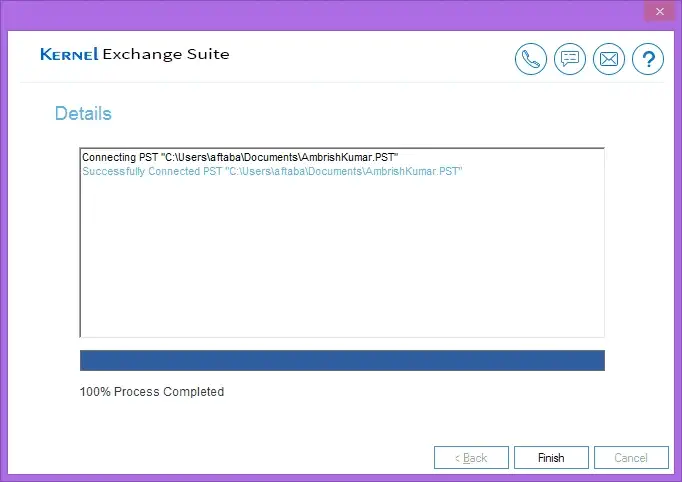
Step 13: Use, Copy-&-Paste, and Drag-&-Drop method to migrate mailbox items.
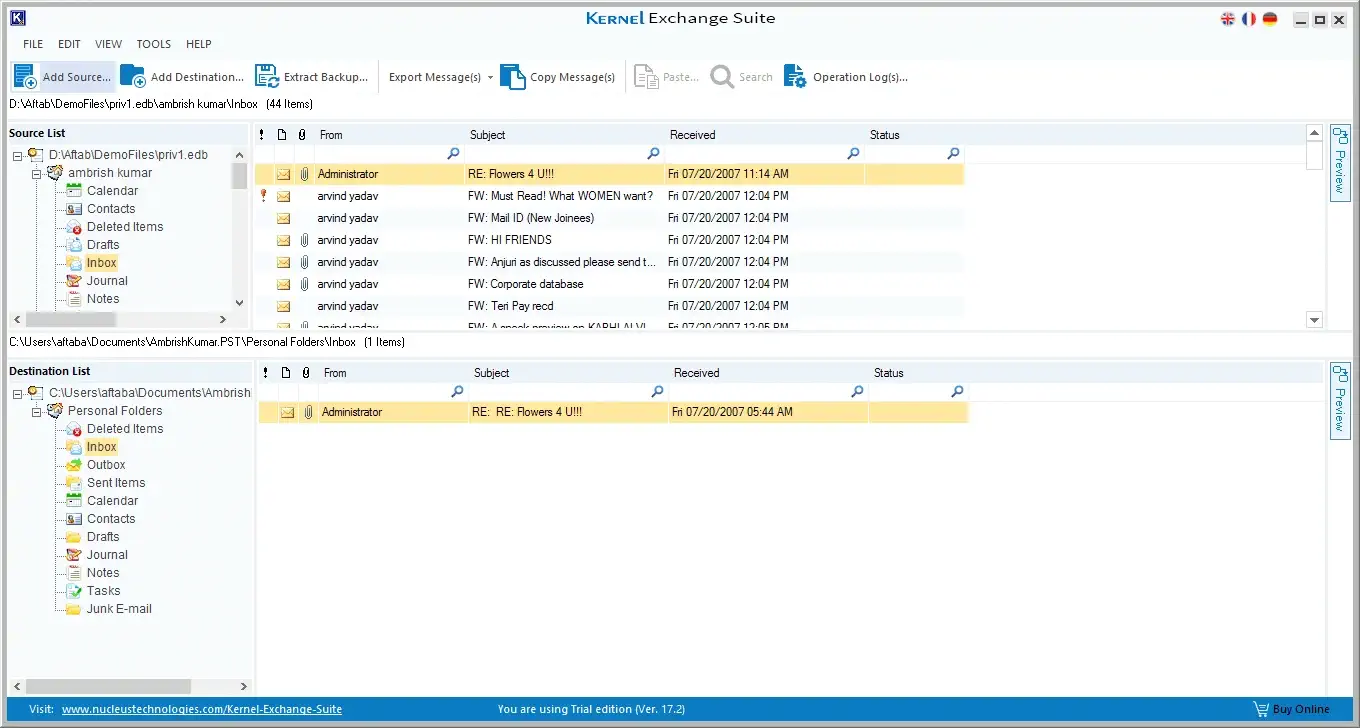
Step 14: Watch the complete migration report.