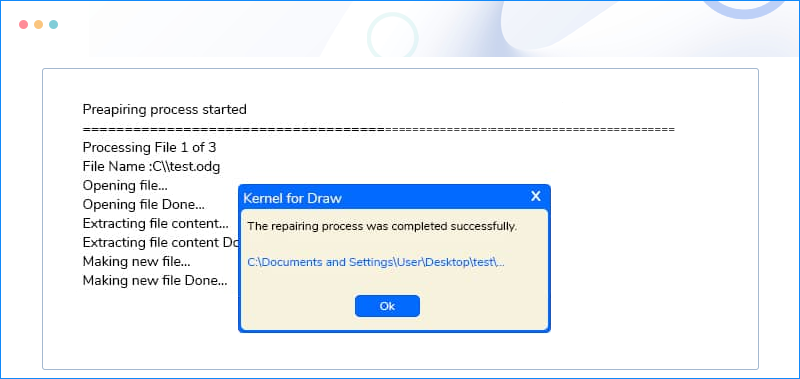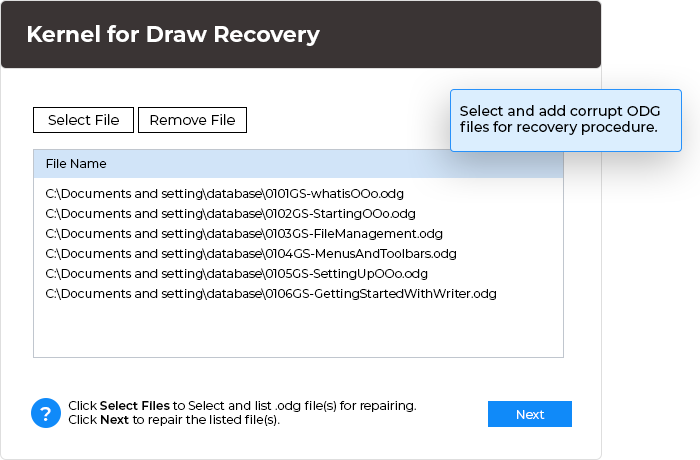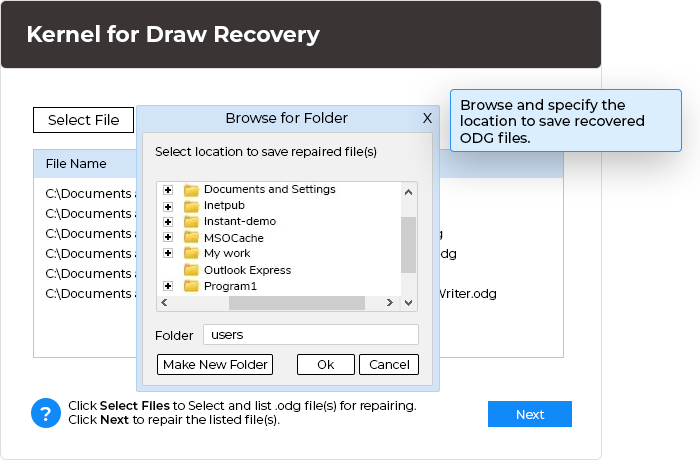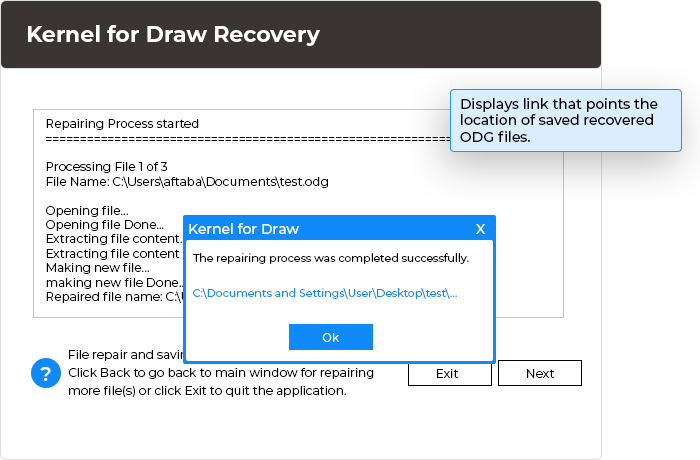Effortless repair of corrupt graphics and images for enhanced illustrations
Repair corrupted OpenOffice Draw files, and restore your illustrations and diagrams with Draw Recovery. Its intuitive interface and advanced recovery algorithms restore dependable graphics, drawings, logos, images, etc. It retrieves and shows the preview of recovered items.
- Recovers data from grave corruptions of .odg format files.
- User-friendly GUI for all technical and non-technical users.
- Retrieves complete data – graphics, formatted texts, logos, images, etc.