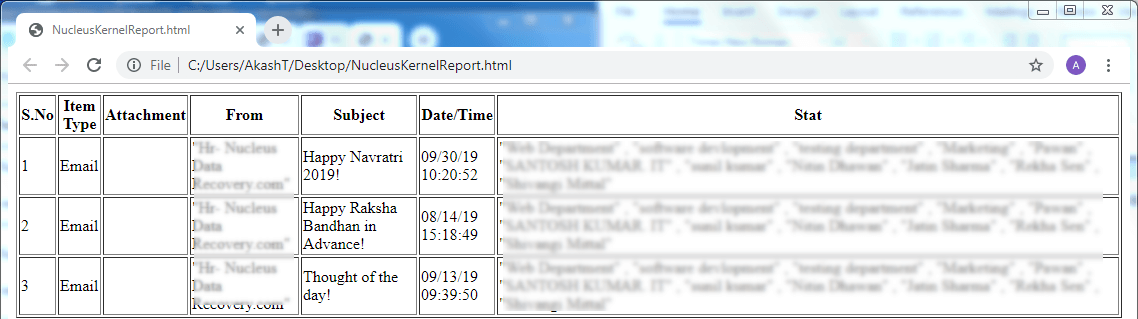How to Use Kernel EML Viewer?
Kernel EML Viewer is a free yet powerful tool to view EML files. As we know, the EML file format is used by several email client applications to save email messages. Some of the most common email client applications that utilize EML format include Windows Live Mail, Outlook Express, Mozilla Thunderbird, etc. You can view multiple EML files of any file size without the need to install its native email client on your system.
Kernel EML Viewer has a simple and interactive GUI. And it works well with almost all major versions of Windows Operating system. Also, you can view EML files without even paying a single penny.
Now, let’s get to the stepwise working of the software.
Download and install Kernel EML Viewer on your system.
Launch the tool – you can either double-click the shortcut icon on your desktop or click. Start menu > All Programs > Kernel EML Viewer.
The default interface of the tool will look something like this:
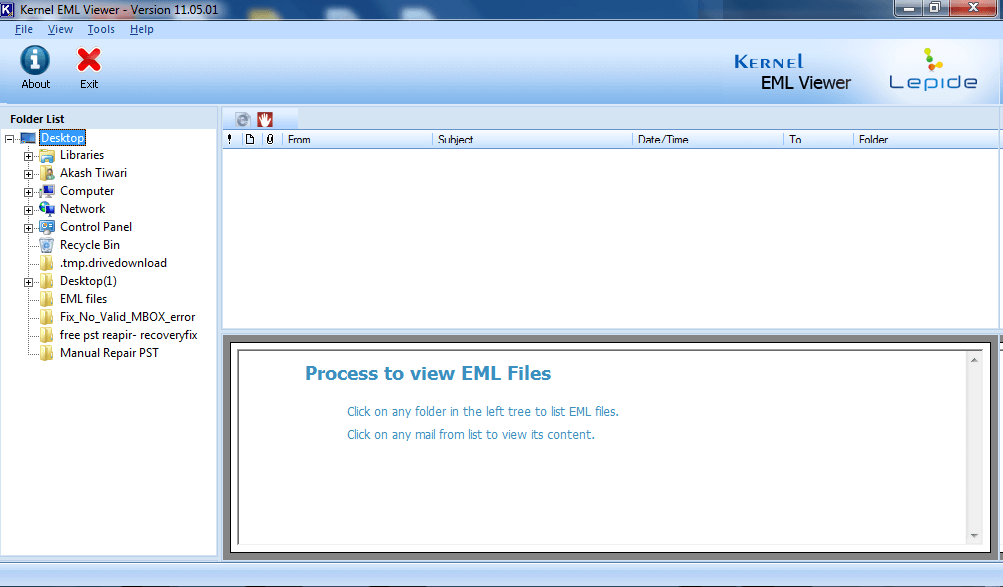
The left pane shows the list of directories on your system. You can manually select the folder where you have saved the EML files. Click on the folder containing the EML files and then click on the file to view the contents.
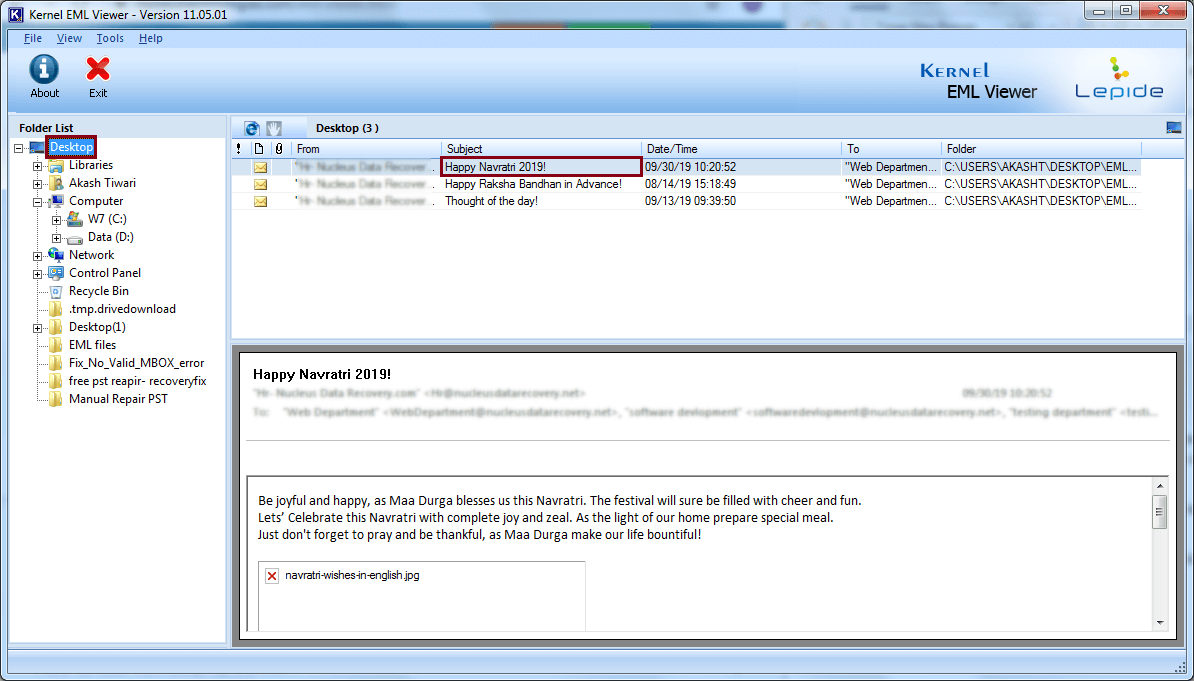
After viewing the EML files, you can save the email list in HTML format for convenient future accessibility. Click on the HTML icon present just above the message list.
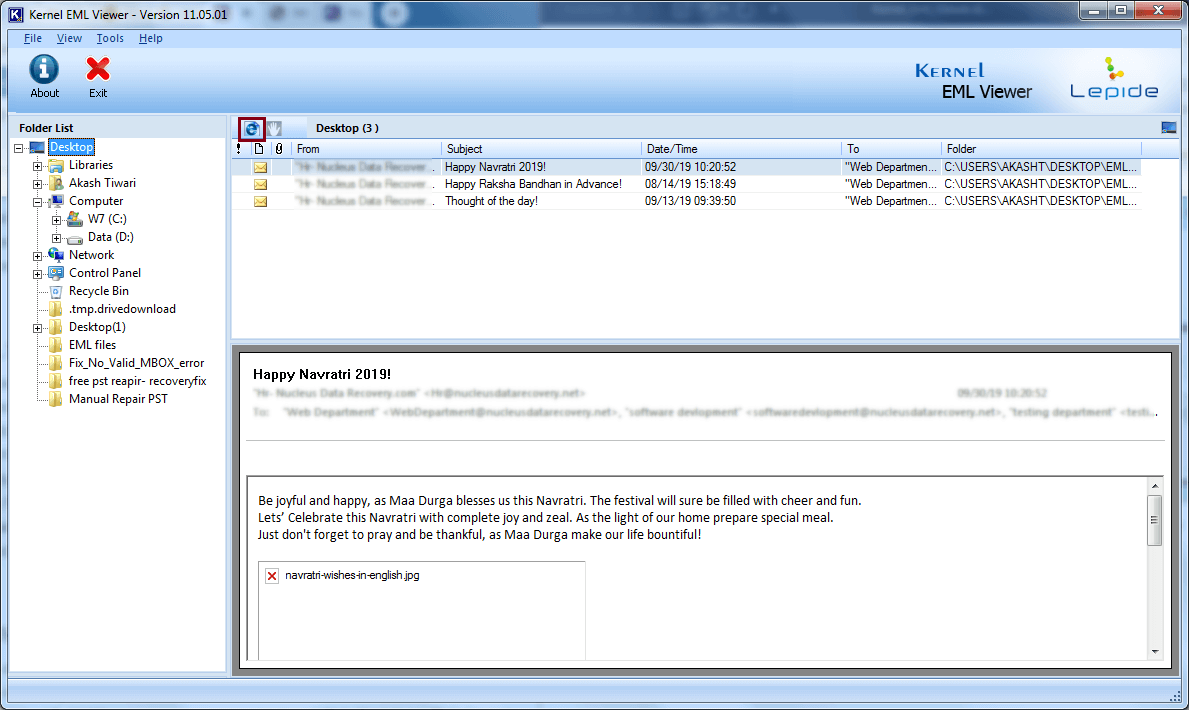
Provide a location to save the email list and then click OK. The HTML files get saved at the specified location (with a default file name Nucleus Kernel Report).
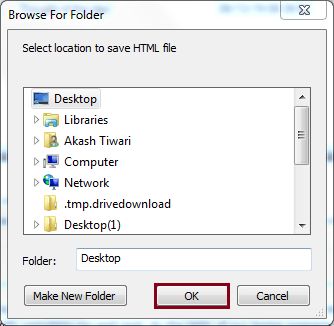
Check the HTML file saved in the previous step in a convenient web browser (e.g., right-click the HTML file, select Open with, and click Google Chrome) to view the list of emails.