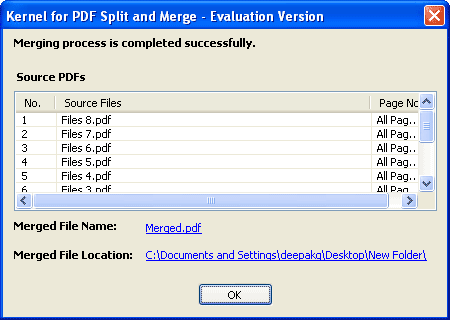How to Merge PDF Files?
Merge multiple PDF files into one
Kernel for PDF Split and Merge is an extraordinary tool for merging small PDF files to ease up their management. Incorporated with the functionality of selecting the complete folder to merge, Kernel for PDF Split and Merge saves significant time that often gets wasted in selecting multiple PDF files for merging into single PDF file. The software also allows setting file priority to let you merge PDF files in the order you want.
Let us see how Kernel for PDF Split and Merge software helps merging multiple PDF files into one PDF file. To see the software in action launch it, select the Merge PDF files option, and click the Next button. As you click the Next button, you are prompted to select PDF files to merge:
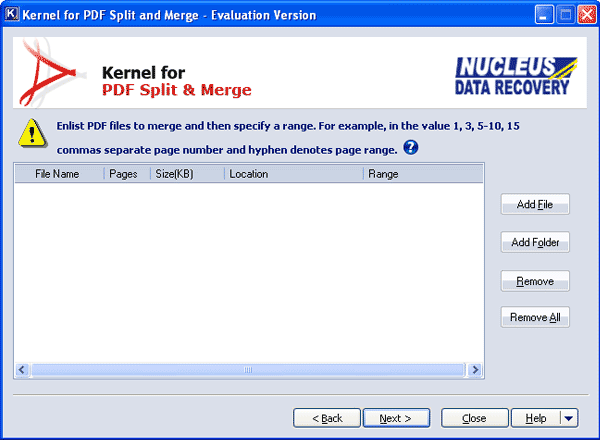
Now, click the Add File button to add files from different location to create one PDF file or click the Add Folder button to directly select the folder having PDF files. Once the files are selected, click the Next button. When you click the Next button, you are navigated to the screen where you can set the merging order for the listed files:
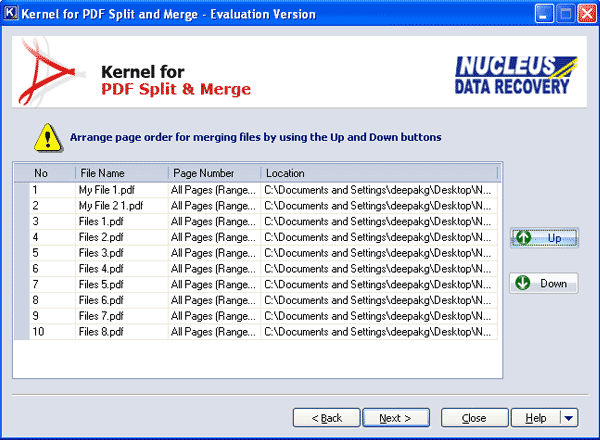
Use Up or Down buttons to move the selected PDF file up or down depending on where you want it to be listed in the resultant PDF file. After you have set the order, click the Next button. On clicking the Next button, you have to specify a saving location.
Specify the saving location and click the Merge button. As soon as, you click the Merge button, software starts merging the selected files, as per the specified file order. When the process is complete, Kernel for PDF Split and Merge software will display information about the source files, resultant file, and location of the resultant file: