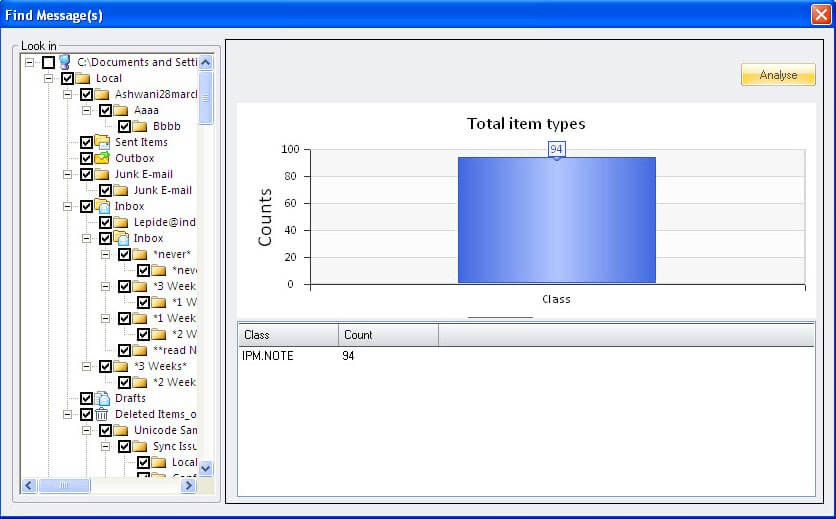About Kernel OLM Viewer
No need to convert OLM files to PST to access and open them in Windows environment. Kernel OLM Viewer allows you open and read OLM files in Windows platform. It is a free tool.OLM files are used by Outlook for Mac to store emails and other mailbox data. When some Mac users share their OLM files with you, or when you switch over from Mac OS to Windows OS, you may require opening OLM files in the Windows environment. This can easily be done using Kernel OLM Viewer.
Kernel for OLM Viewer possesses many features that aid hassle-free access of OLM files possible. Here are the most important of them:
- Helps to access OLM files in Windows systems without converting them to PST
- Opens OLM files without the use of Outlook for Mac
- Supports opening healthy as well as corrupted OLM files
- Adds single or multiple OLM files simultaneously
- Owns facility for searching for OLM files within a selected disk
- Allows saving message list information in HTML format
- Searches for specific emails by criteria – From, To, Subject, Received before, Received after, and Message has attachments – using its Find feature
- Allows printing and copying of HTML and TXT emails
- Displays OLM items – emails, calendar, contacts, tasks, journals, and notes – accurately
- Creates File Analysis Reports to provide information on OLM file data.
- Is an easy download, install, and use tool
- Is a freeware tool that can be installed on Windows systems
Let us See How Kernel OLM Viewer Works:
Kernel OLM Viewer opens OLM files on Windows systems. It displays OLM data like emails, contacts, calendar, notes, tasks, and journals with accuracy. The steps for viewing OLM File are:
Select the mode – Open Single File or Open Multiple File(s) When you launch the Kernel OLM Viewer, you have its main screen providing two options. Select the required mode.
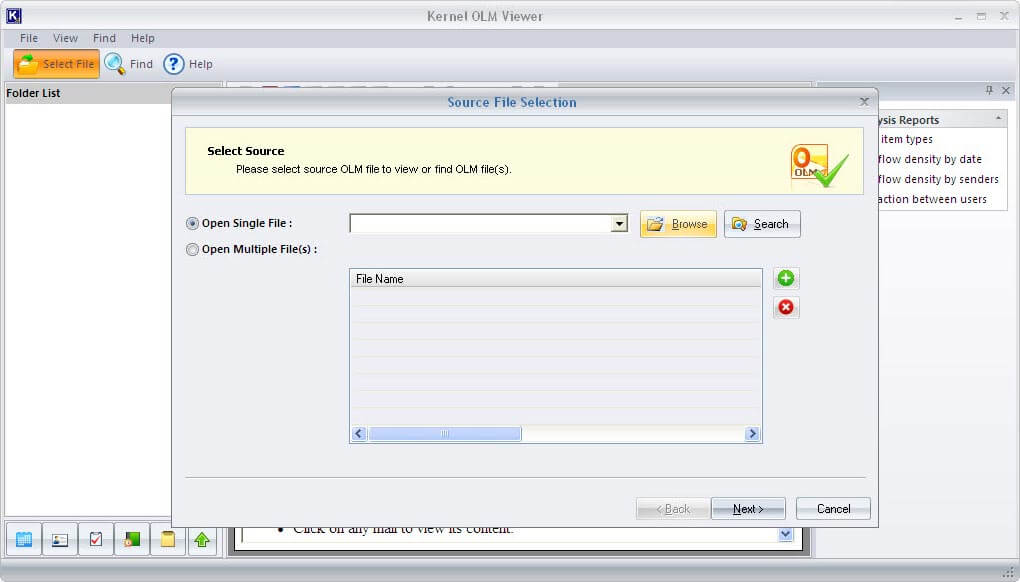
Select the required OLM File You can directly browse for the required OLM file if you know its location.
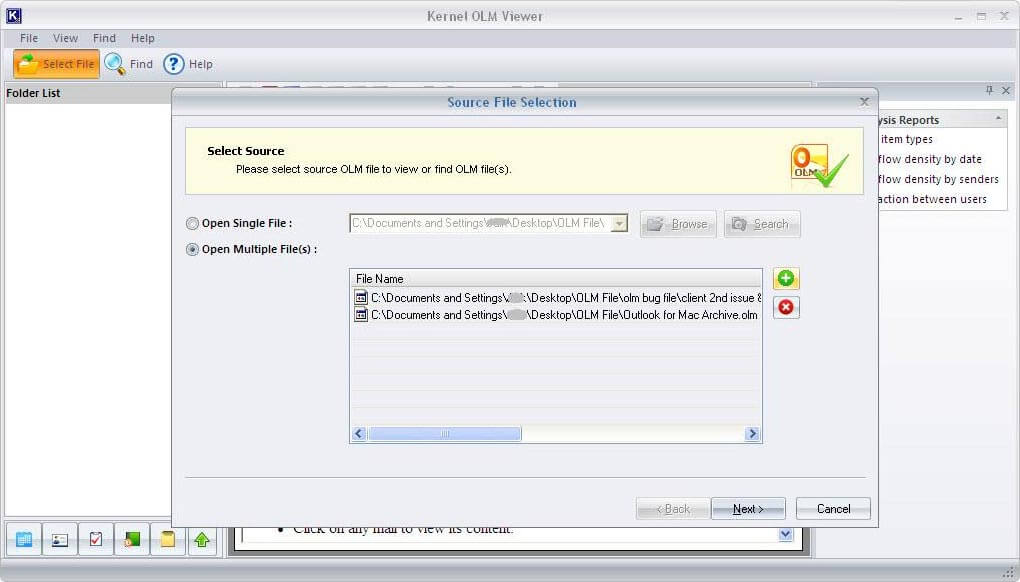
In the multiple file mode, you can add many OLM files. All the files will be listed under the File Name.
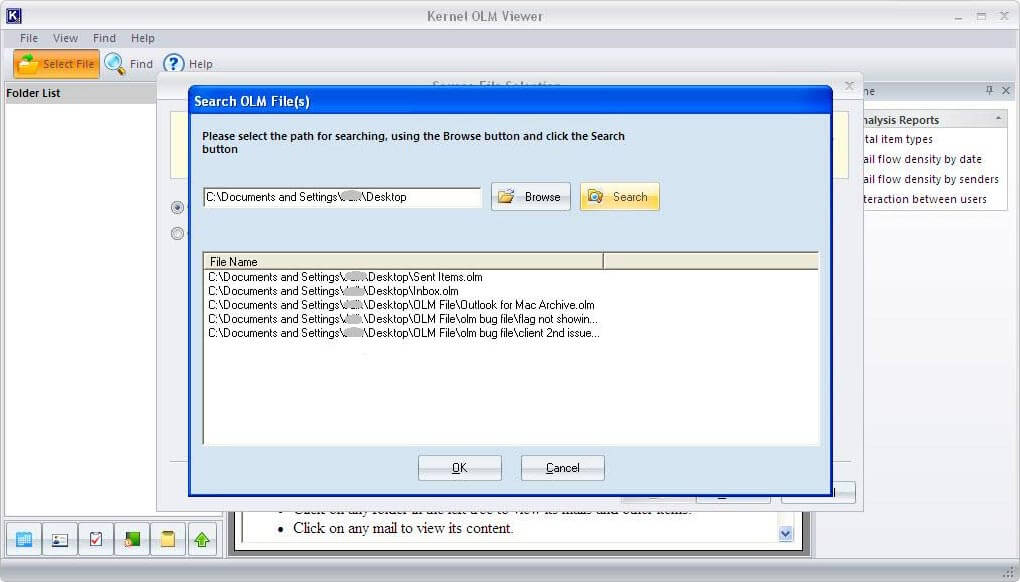
Note: If you don’t know the OLM file location, just search for it using the search option. When the software lists all available OLM files, you can choose the required one.
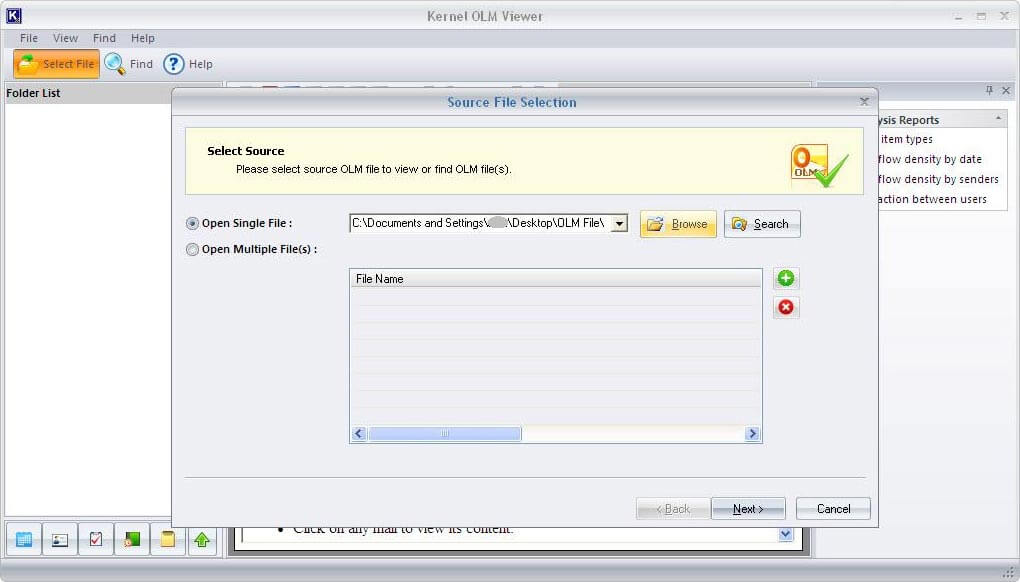
View OLM data The software displays the OLM data after scanning the file. The folders are listed under the Folder List. Select a folder from the list to view its content. Then select an item to view it.

Note: The software also, allows you copy and print TXT and HTML emails. Click icon to save the message list information.
Generating File Analysis Reports Using Kernel OLM Viewer, you can generate four types of File Analysis Reports - Total item types, Mail flow density by date, Mail flow density by senders, and Interaction between users. The steps are:
- Click the report name from the Task Pane. Select the folder/s, and click the Analyze button when the dialogue box appears.