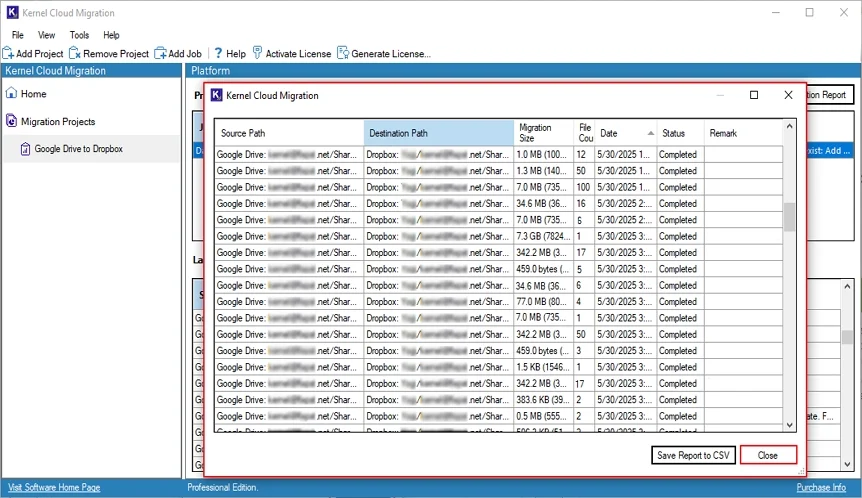Kernel Google Drive to Dropbox software simplifies cloud migration by moving all data items from Google Drive, such as videos, images, Documents, PDFs, etc., to Dropbox.
Step 1: Launch Kernel Google Drive to Dropbox migration software.
Step 2: On the tool’s home screen, click on Add Project option.
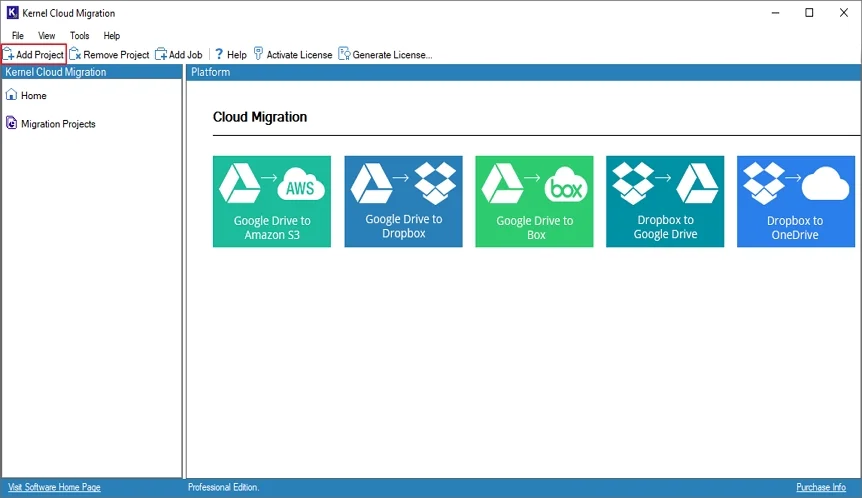
Step 3: Enter Project Name and click OK.
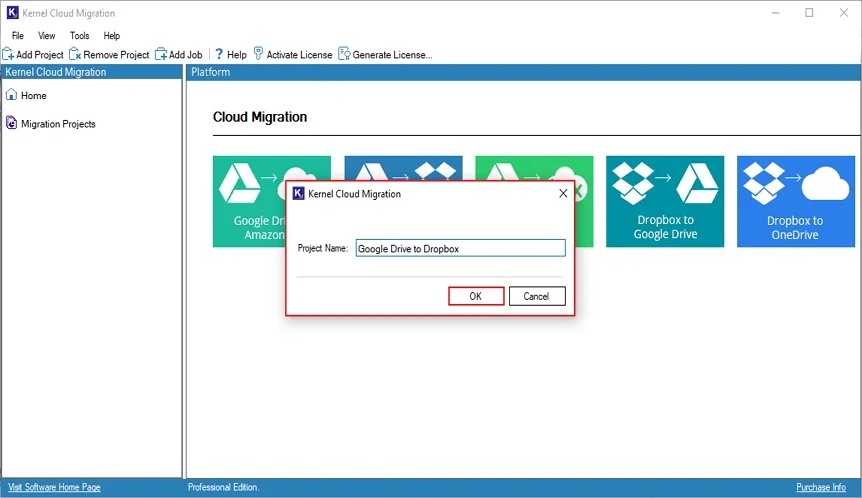
Step 4: Now, double-click on the Google Drive to Dropbox tile.
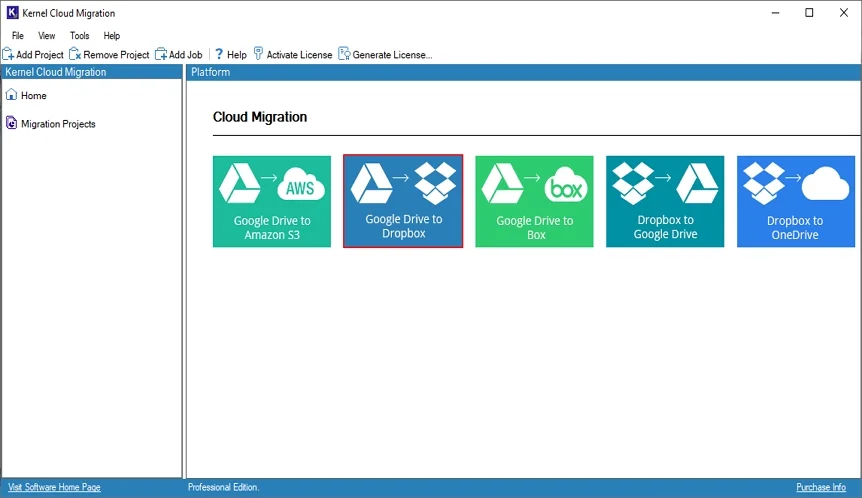
Step 5: Enter Job Name in the following window and click Next.
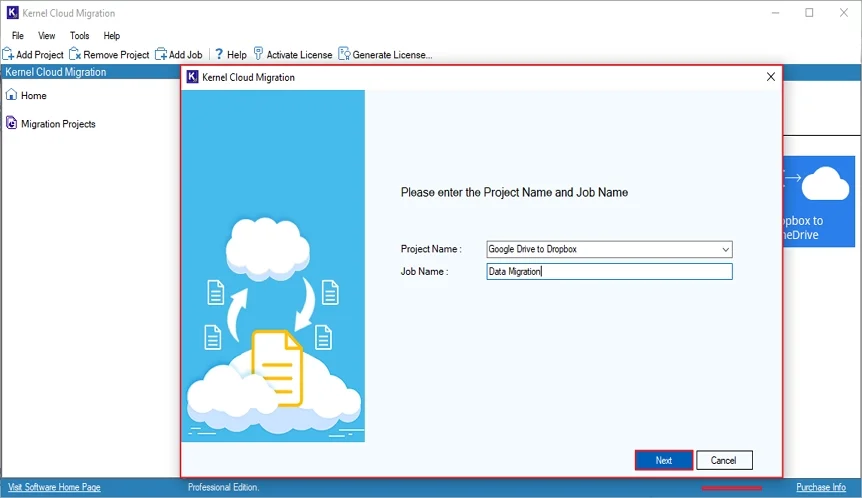
Step 6: Verify the selected source and destination. Click Next.
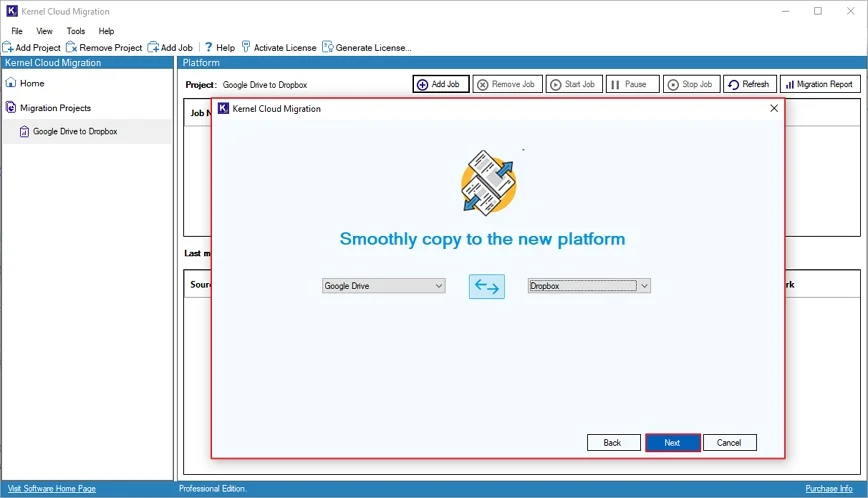
Step 7: In the Connect Source window, enter Connection Details, such as Super Admin Email Address and Service Account Email Address. Click on Browse to choose Private Key Path (.P12).
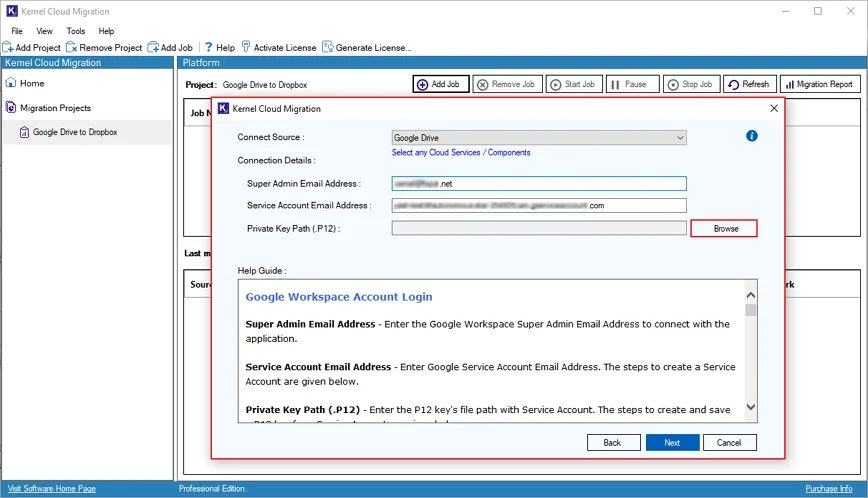
Step 8: From the following window, select P 12 key and click Open.
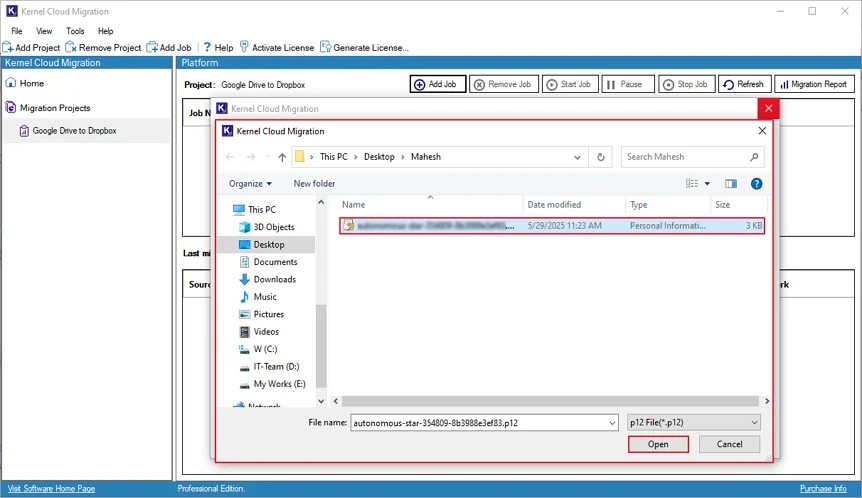
Step 9: Again, in the Connect Source wizard, click Next.
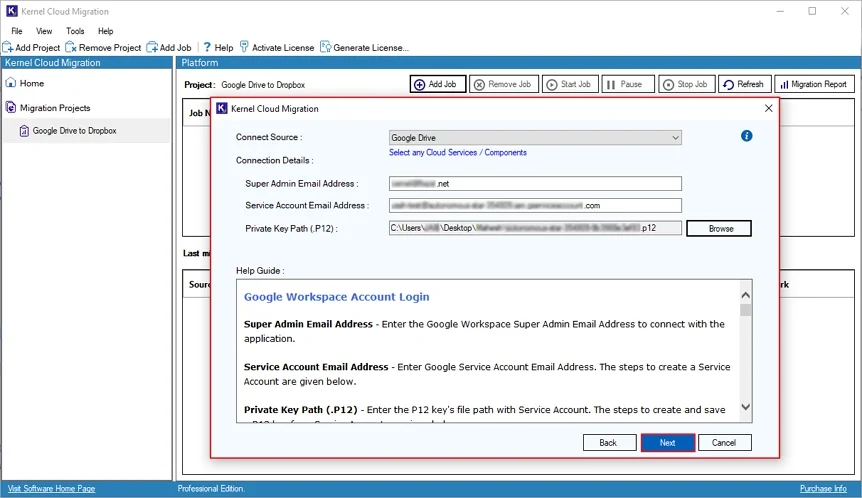
Step 10: The software will start connecting the source and show the “Please wait while connecting” message.
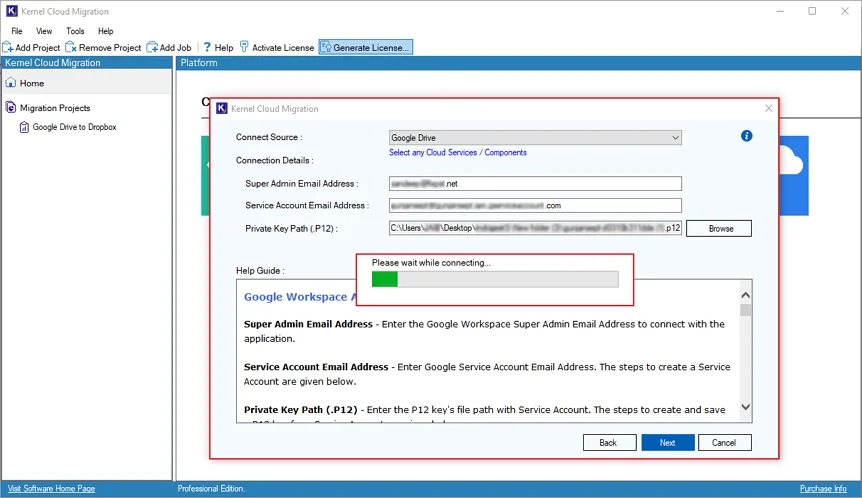
Step 11: The software will ask to save the password in the following pop-up window. Click Yes or No accordingly.
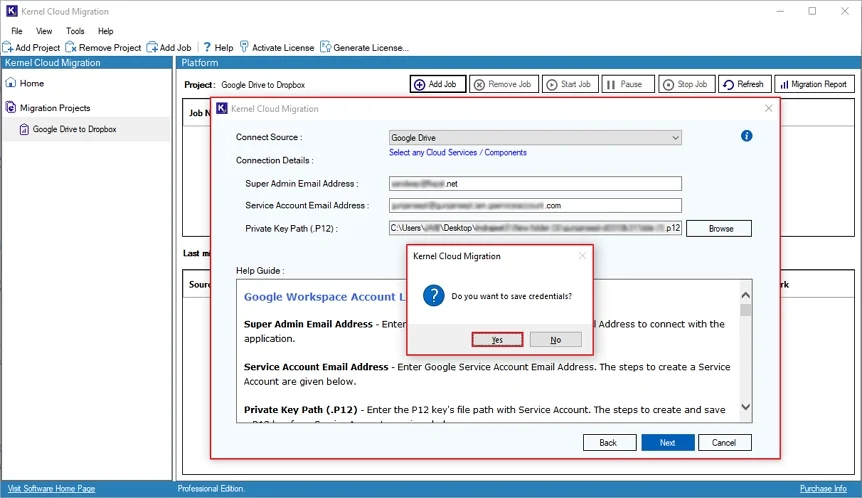
Step 12: In the Connect Destination window, enter Connection Details, including Client ID and Client Secret. Click Next.
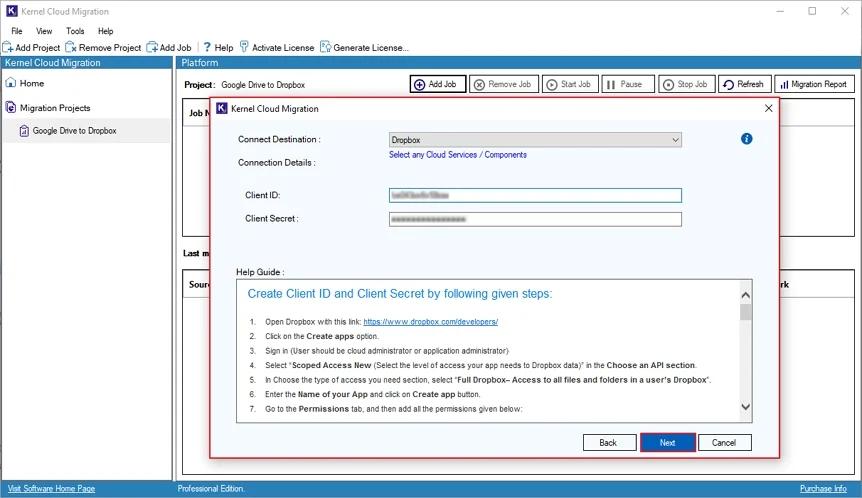
Step 13: The software will start connecting to the destination and show the “Please wait while connecting” message.
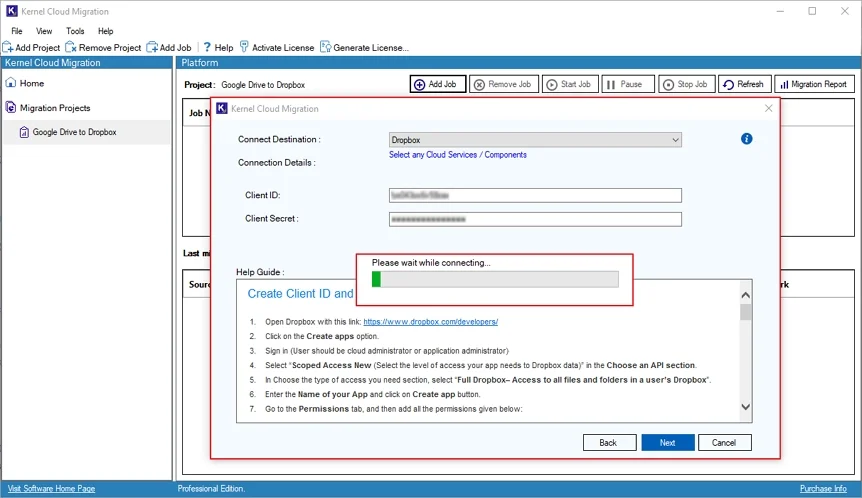
Step 14: The software will pop up a password wizard; click Yes or No accordingly.
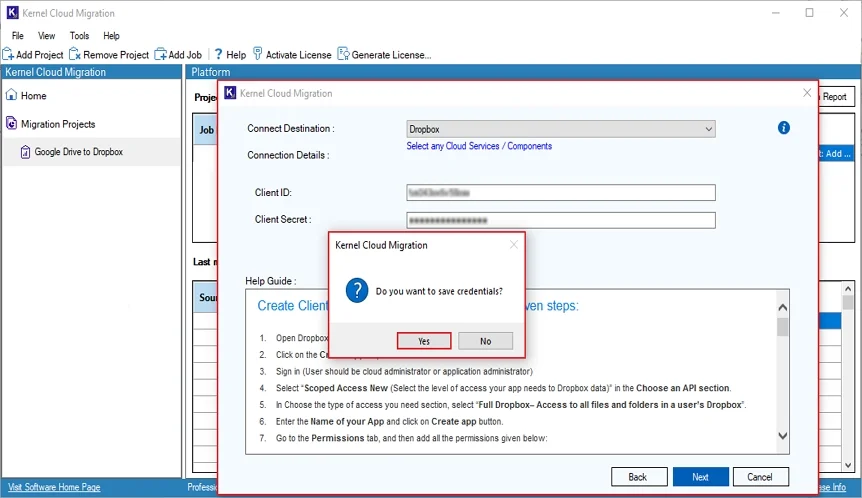
Step 15: The software will start connecting to destination and show “Please wait while connecting” message.
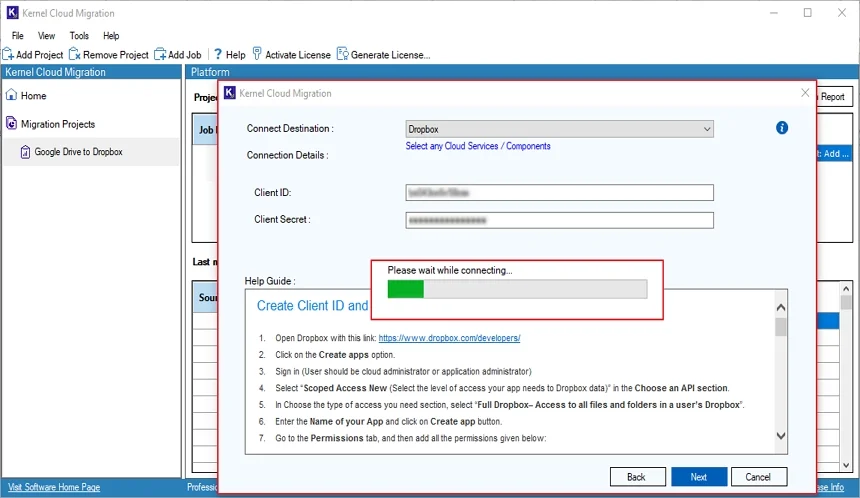
Step 16: In the Map Source and Destination window, the software will list all the Source Google Drive User(s). You can click Select All to pick all Google Drive users
or manually check the necessary users.
Additionally, use the Search bar to find a specific user according to Source, Source Path, and Destination.
Click on Three Dots to map source with destination.
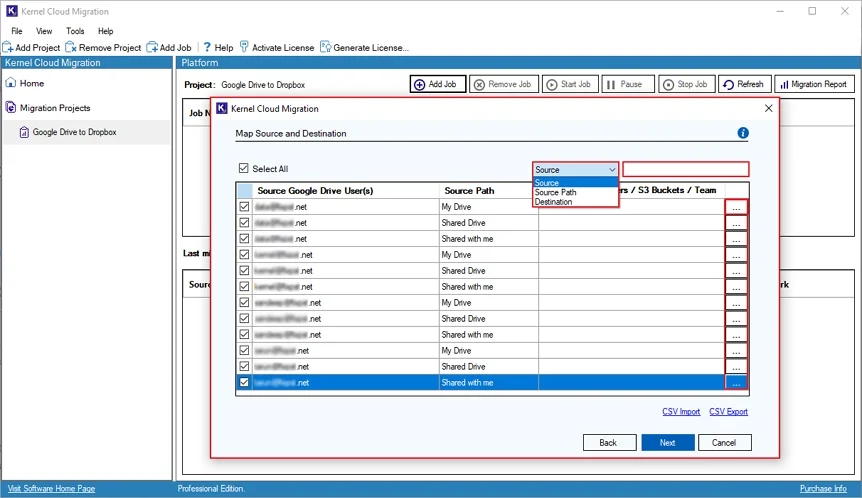
Step 17: In the following wizard, select destination user. You can even find a specific user using the Search bar.
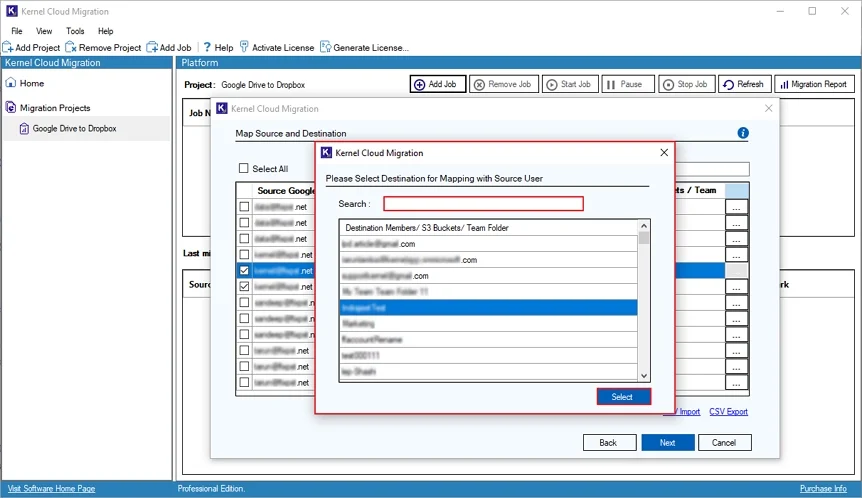
Step 18: Again, in the Map Source and Destination window, click Next.
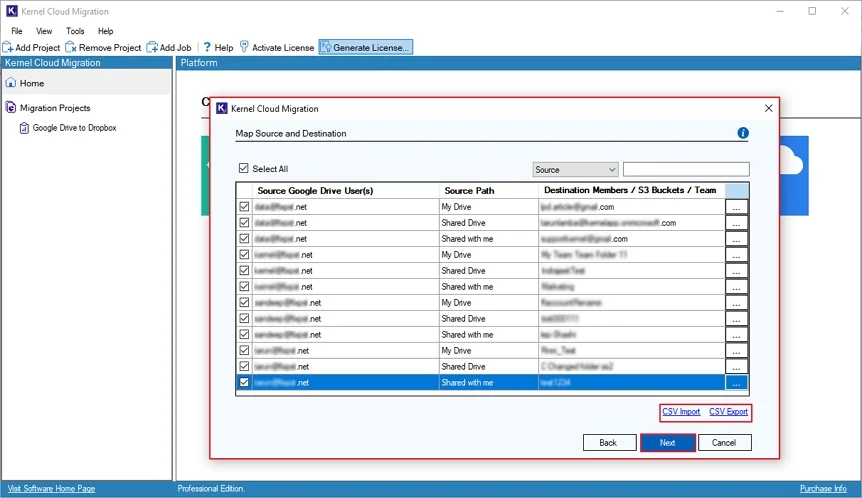
Step 19: On the Select Migration Option and Filter page, you can apply appropriate filters for selective data migration. The options in filters are available as:
- If destination file already exists: There are two options under this filter for existing file migration.
- Add as new version if the destination file is older than the source file: This option creates a new file version in destination (Dropbox) only if it did not update as file in source.
- Skip if already exist: This option will skip the migration of existing data in destination (Dropbox).
- Date Filter: This filter allows you to select preferred date to migrate data.
- File Modification Date: Check the box to modify the dates, while choosing the Start Date and End Date to perform migration.
Finally, click on Next.
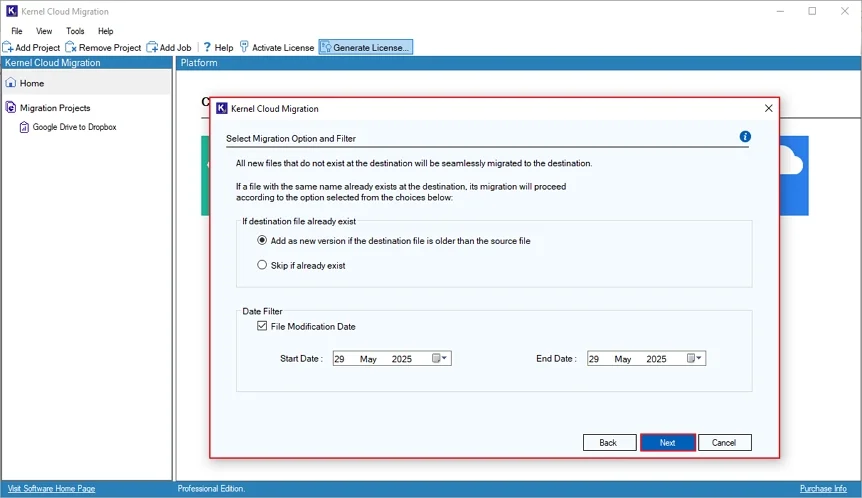
Step 20: On the Select Schedule page, you have multiple options:
- Execute Immediate: This option will initialize the migration process instantly.
- Schedule: This option provides the feasibility to schedule migration for a specific Date and Time. Choose frequency such as Daily, Weekly, Monthly, and Once Only.
After scheduling the migration process, click on Finish to begin the migration.
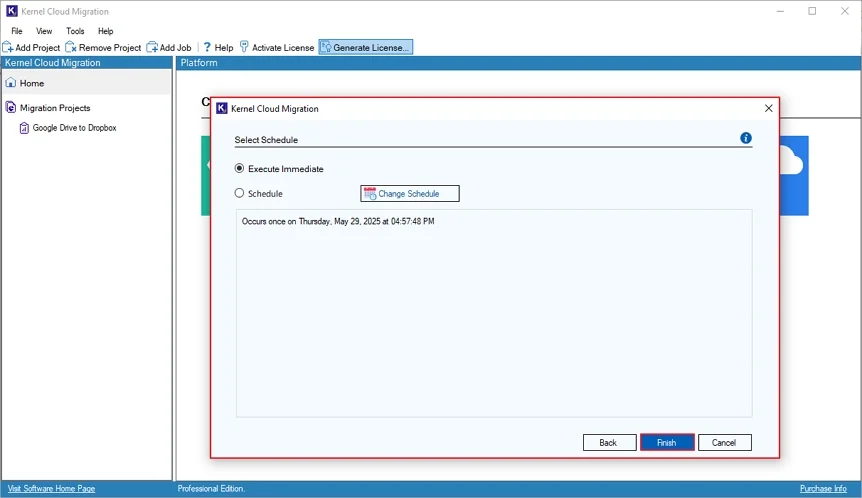
Step 21: The software will pop up a notification with the message “Your migration job has been successfully created”, which will appear on the screen with Project Name, Job Name and Job Type.
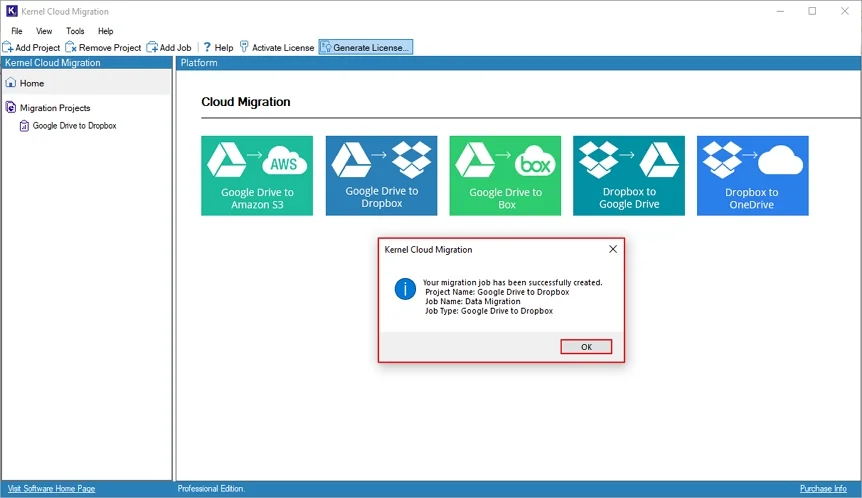
Step 22: Now, click on the Migration Project to check the migration status.
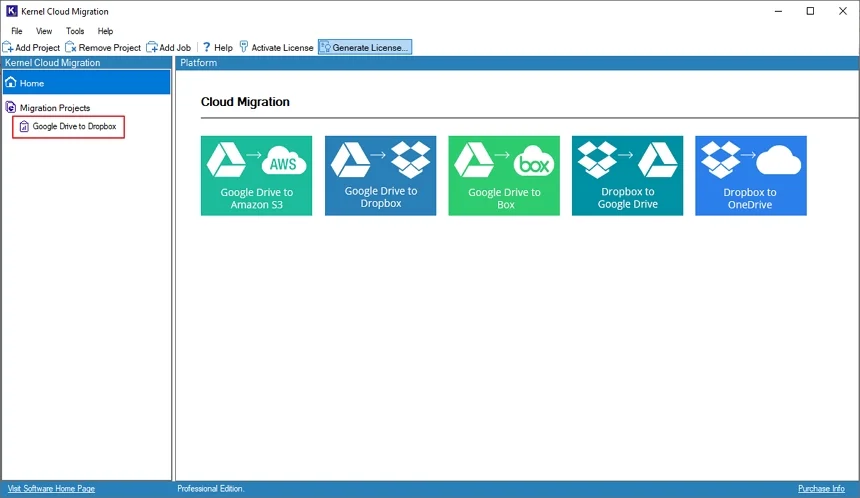
Step 23: Check out the migration state to know the process. If the software shows a Running state, then migration is in process.
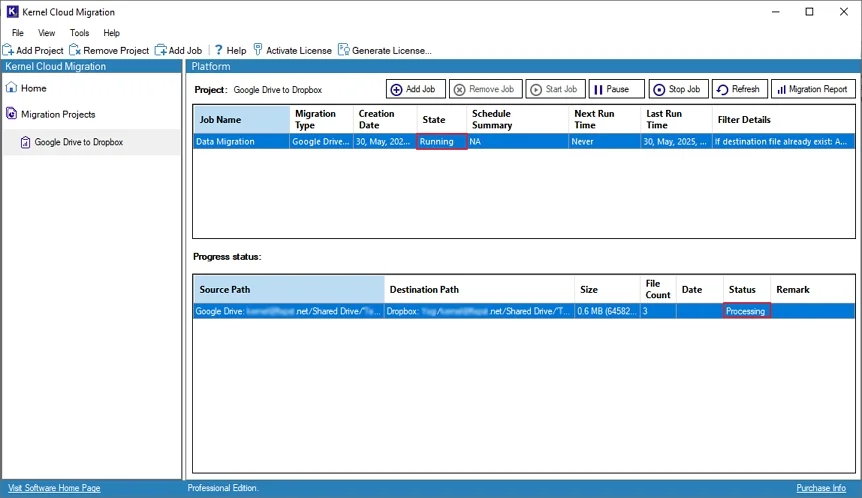
Step 24: The software will show Ready state after completing the migration process. Click on Migration Report to generate a detailed report.
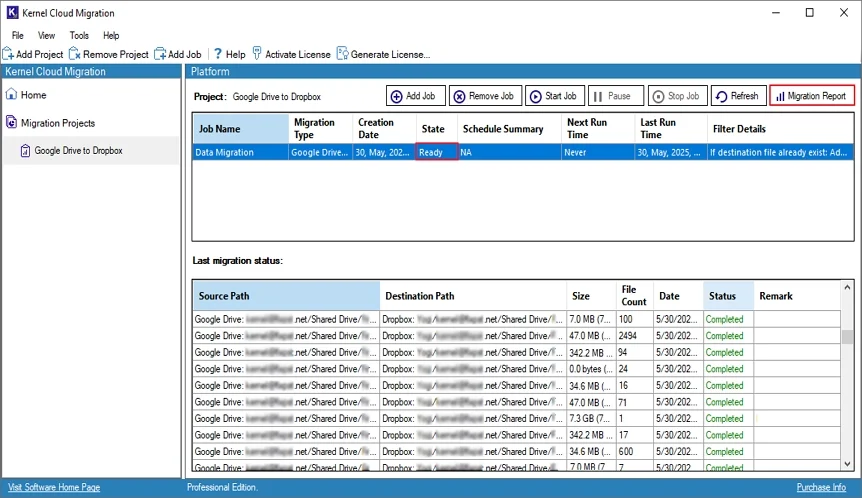
Step 25: The software will pop up Summary Report. Click on View Details to generate a detailed migration report.
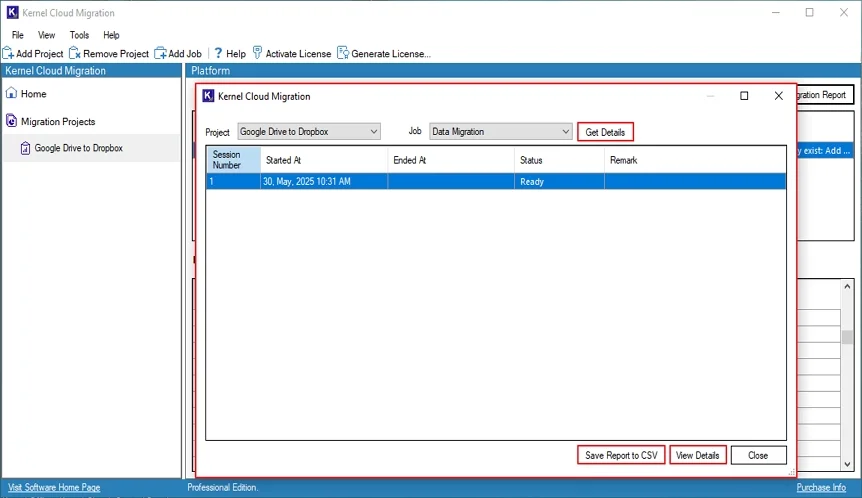
Step 26: The software will open a detailed migration report. Click Save Report to CSV to download this report.
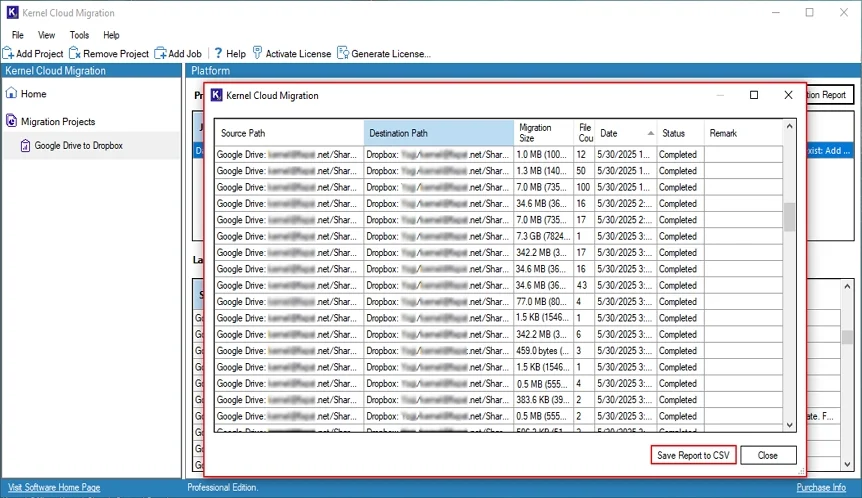
Step 27: In the Save As window, select a local folder to Save the CSV file.
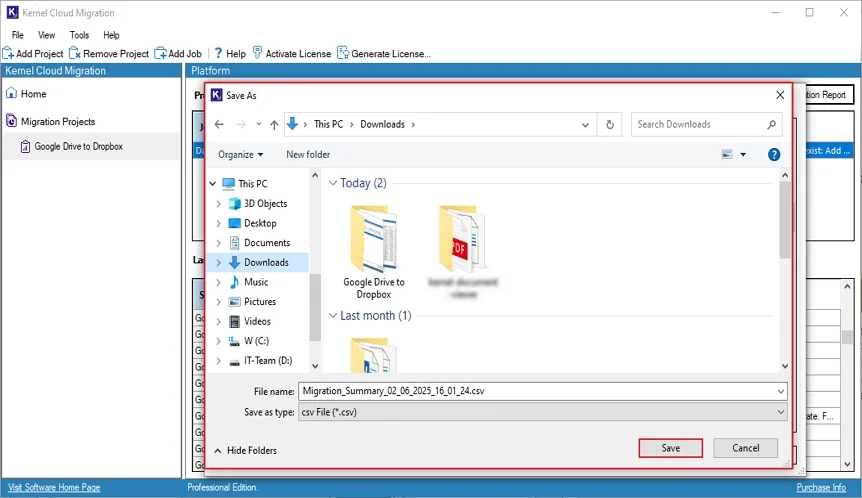
Step 28: After downloading the CSV file, the software will pop up a Migration summary report to CSV message and click OK.
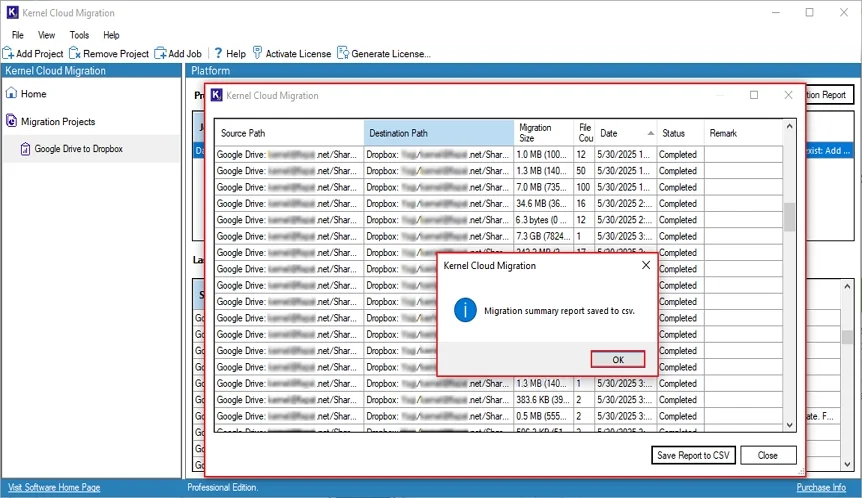
Step 29: Finally, click Close to end the migration process and the software.