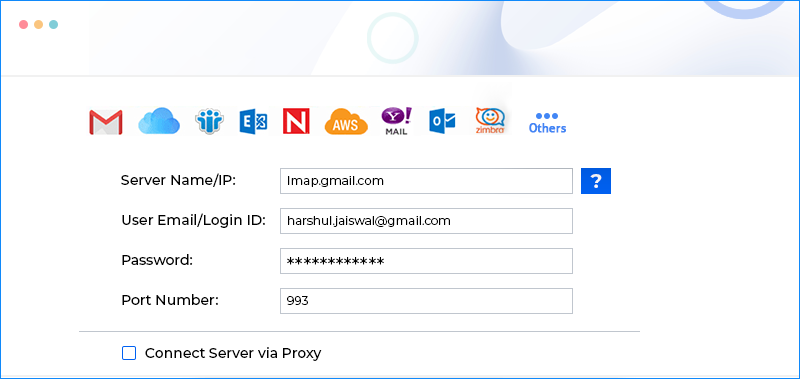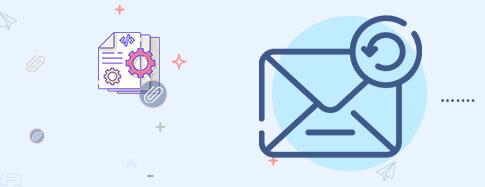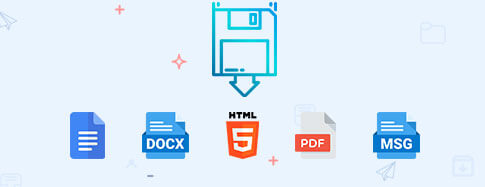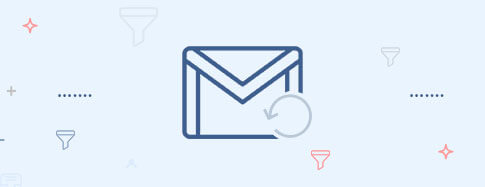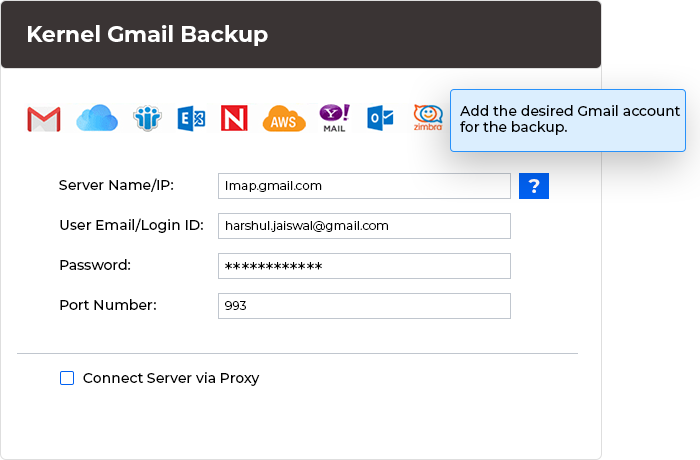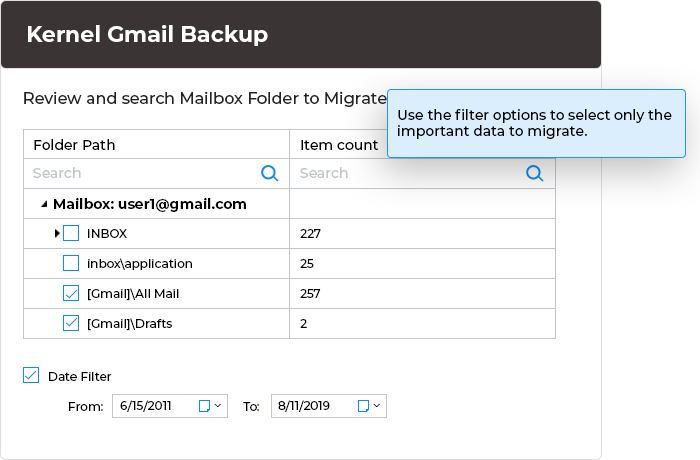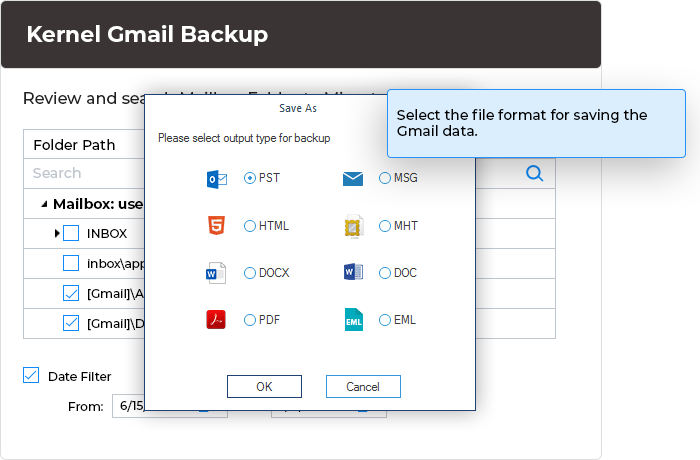Kernel Gmail Backup Tool to Backup Multiple Gmail Mailboxes
Securely backup Gmail mailboxes, including emails, contacts, calendars, etc., to the preferred location within the local or network-attached storage. The Kernel Gmail backup software saves emails with their metadata and attachments in a PST, MSG, EML, PDF, DOC, or HTML format.
Download free trial version and backup 10 items per folder.- Backup Gmail mailboxes to PST, MSG, EML, PDF, and other formats
- Instantly backup Gmail emails with the associated attachments
- Backup multiple Gmail mailboxes with complete integrity using a CSV file
- Avoid data duplicity with Incremental backup and skip already backed-up emails
- Selectively backup Gmail emails of specific time period with advanced Date filter
- Select/deselect mailbox folders for precise Gmail email backup
- Split PST file option to manage large-sized Gmail backup
- Save Gmail email backup to the local or NAS drive with complete accuracy