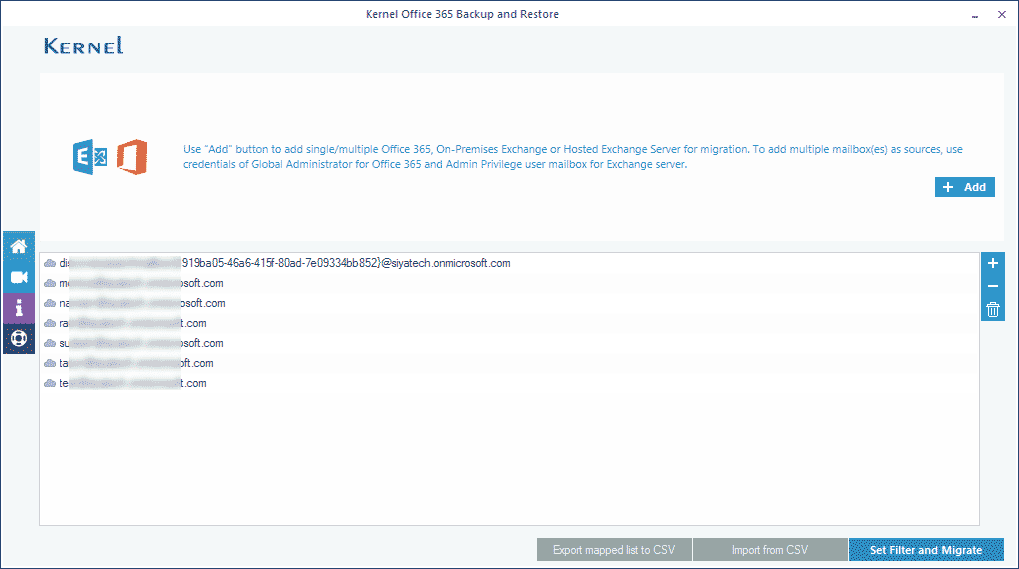Welcome to the Kernel Office 365 Backup & Restore tool.
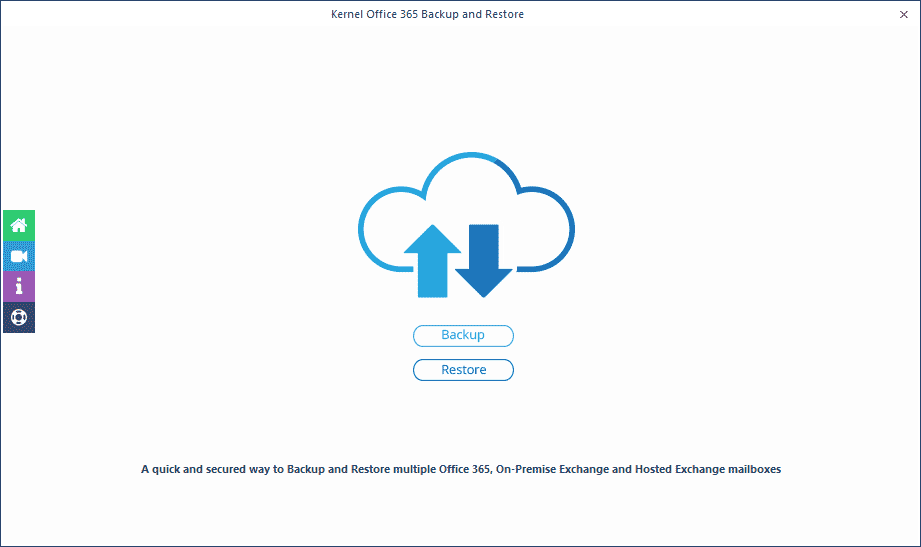
Select between two methods to add an Office 365 account.
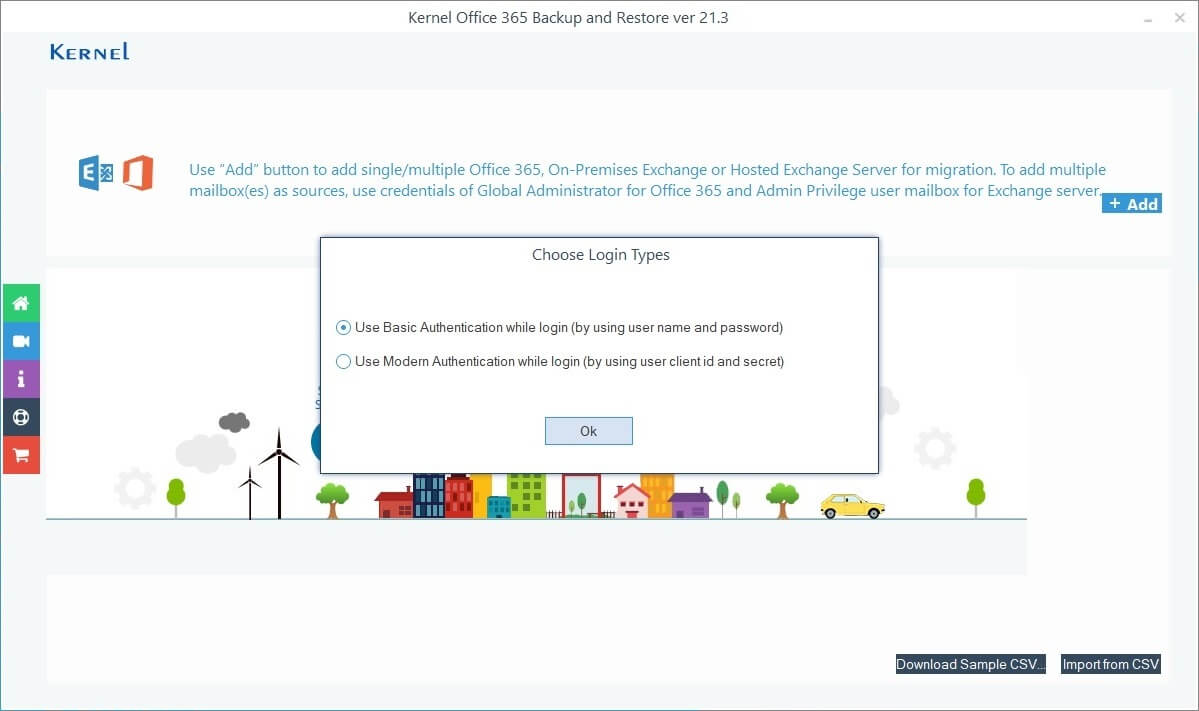
Add to configure Office 365 mailboxes for backup.
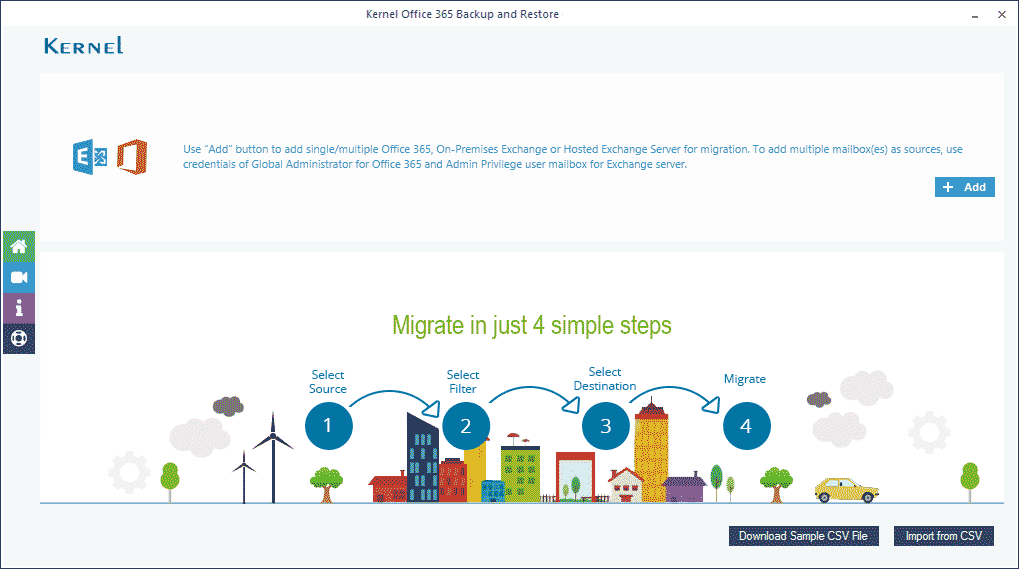
Enter the credentials of your Office 365 account and select a single mailbox for backup.
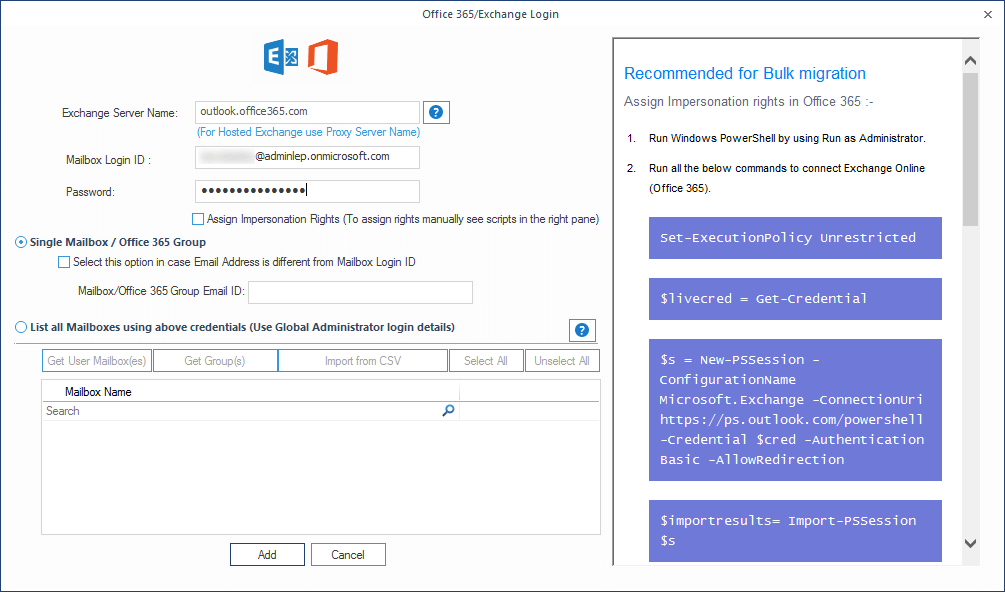
In Modern Authentication section, enter Tenant ID, Client ID, and Client Secret Value, then proceed to OK.
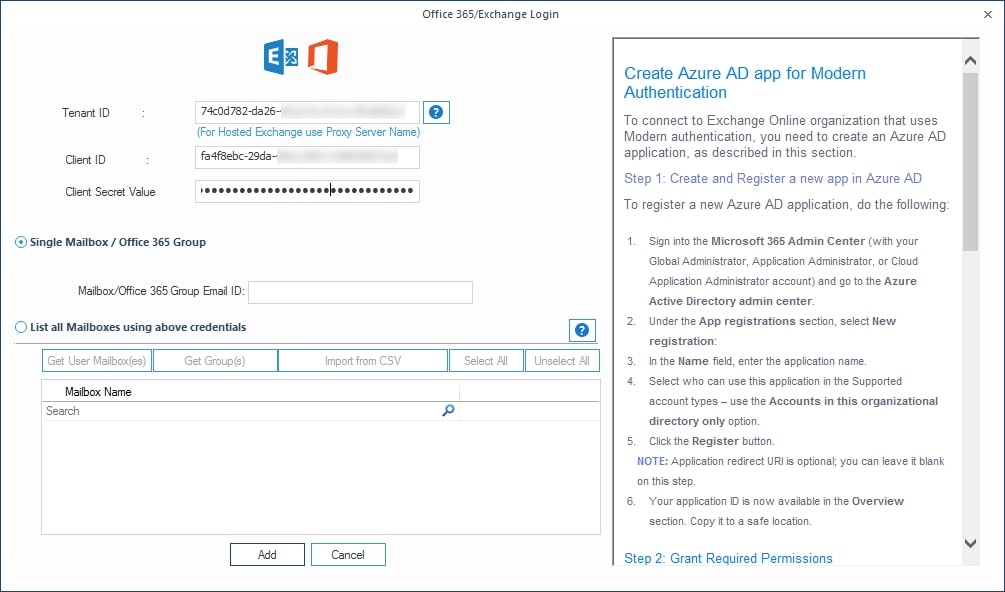
Check out the single mailbox of Office 365 for backup.
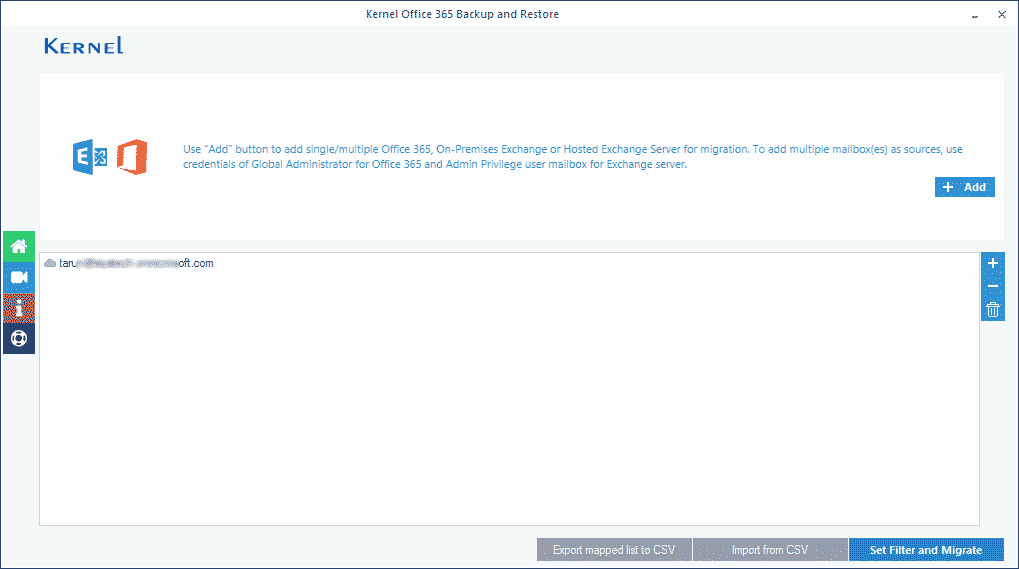
In Migration Type Selection section, select the type of mailbox for backup.
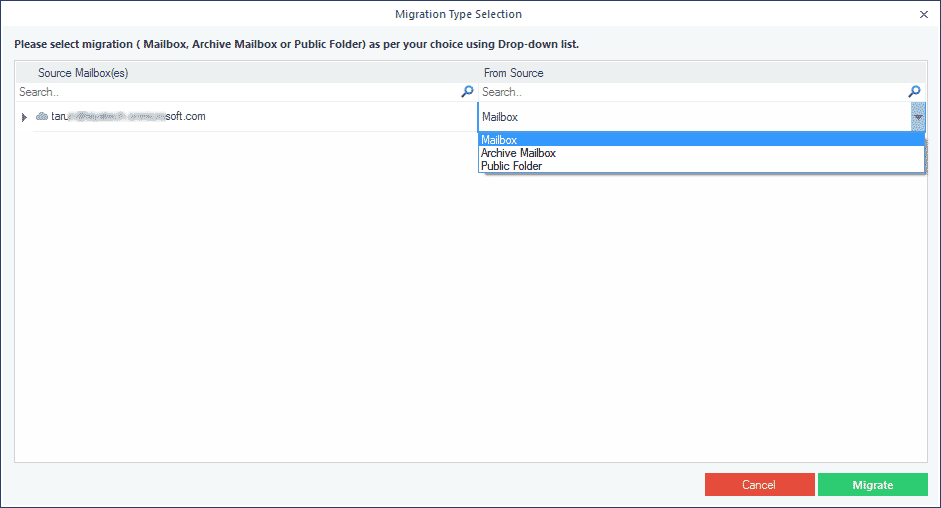
As per your requirements, customize filters to the Office 365 mailbox.
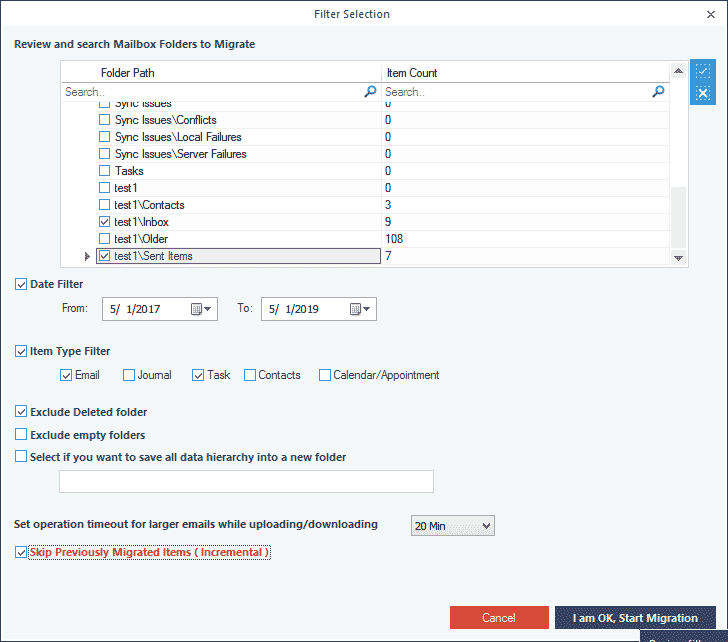
Select file format for saving Office 365/Exchange data.
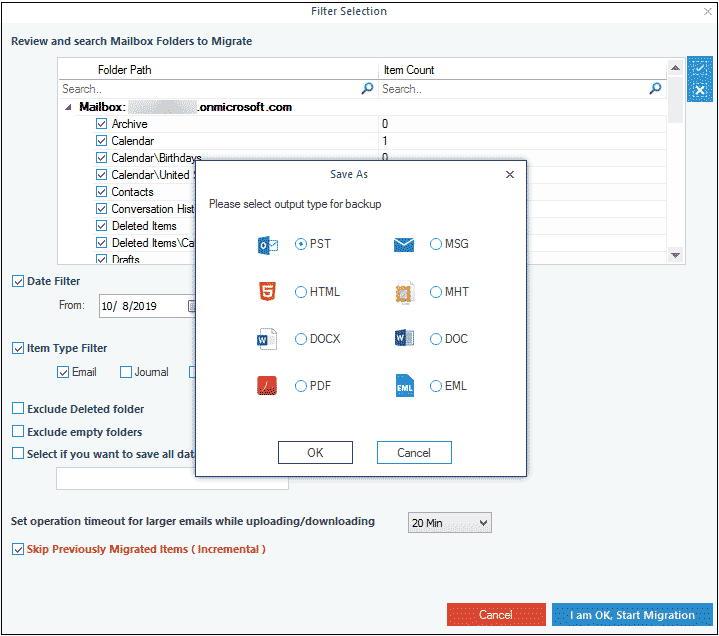
Browse the destination path for saving office/Exchange data and click OK.
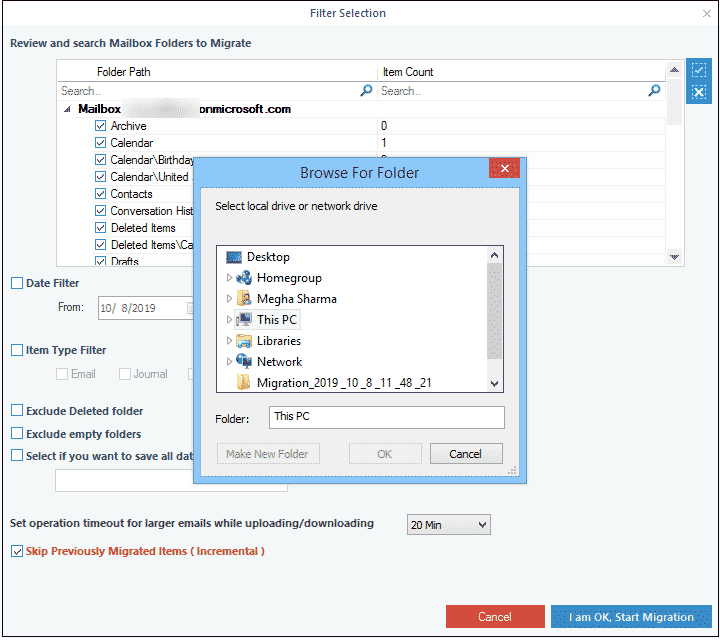
Check out the backup report of Office 365 mailboxes to PST.
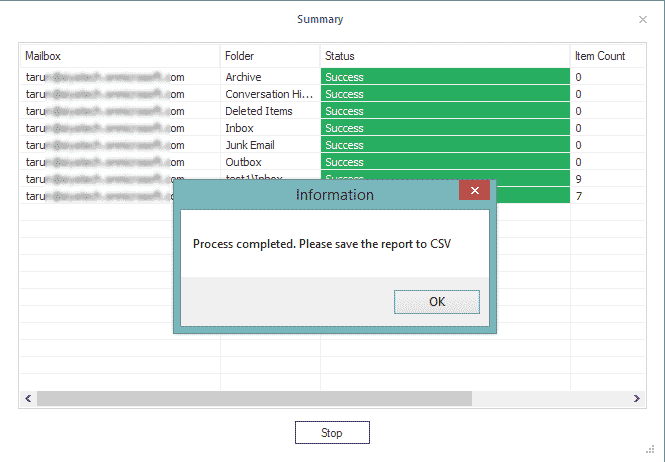
Save all the backup reports to CSV file format.
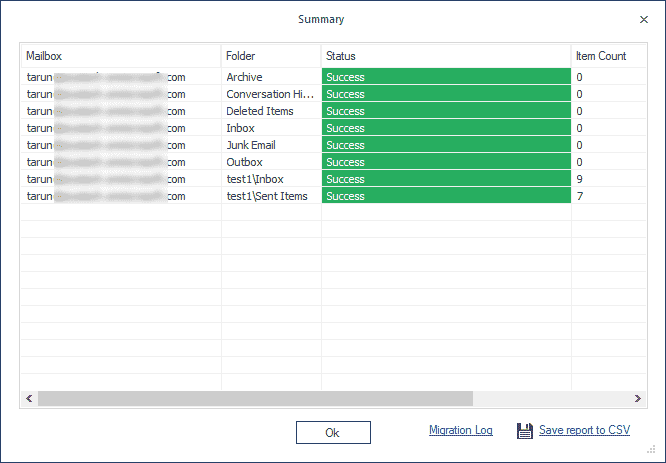
Configure multiple mailboxes for backup.
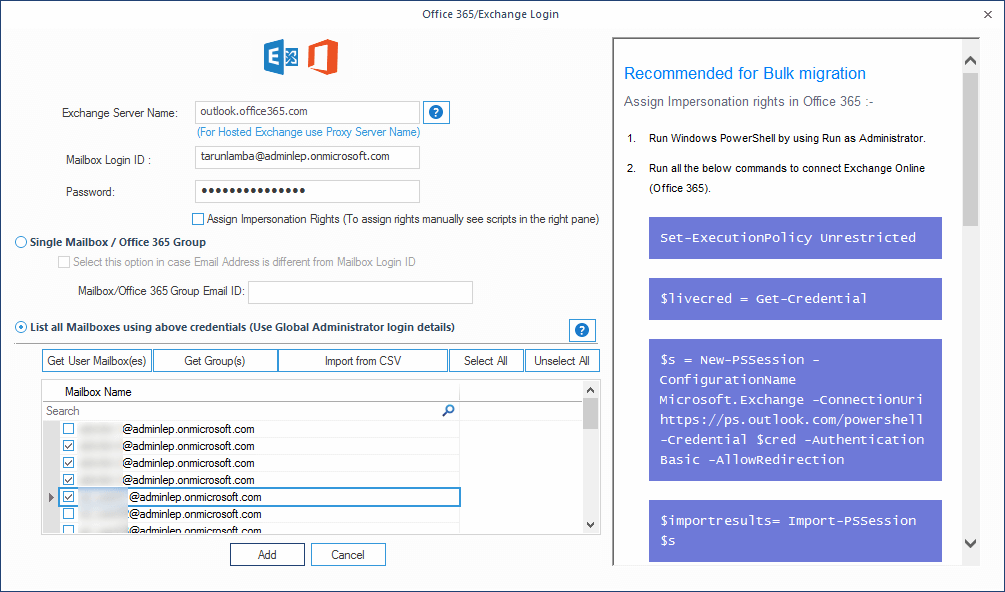
Take a backup of multiple Office 365 mailboxes to PST file format.