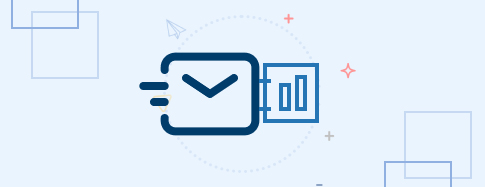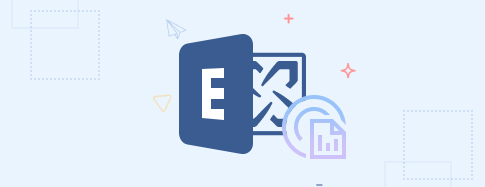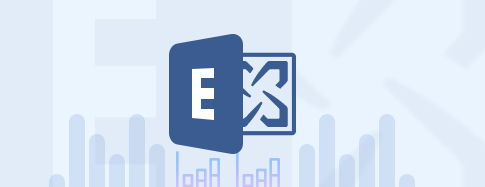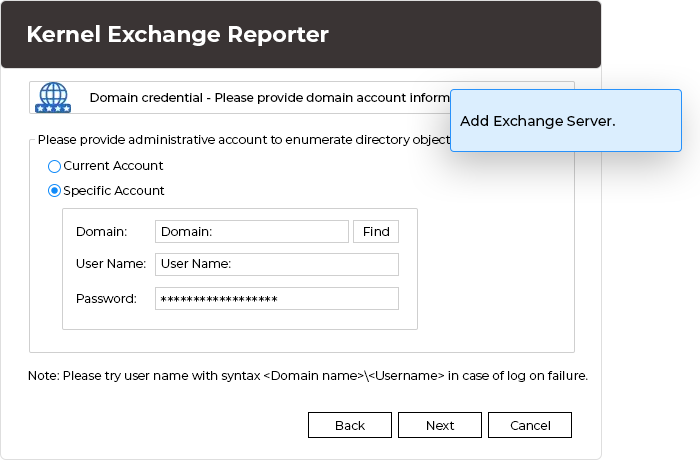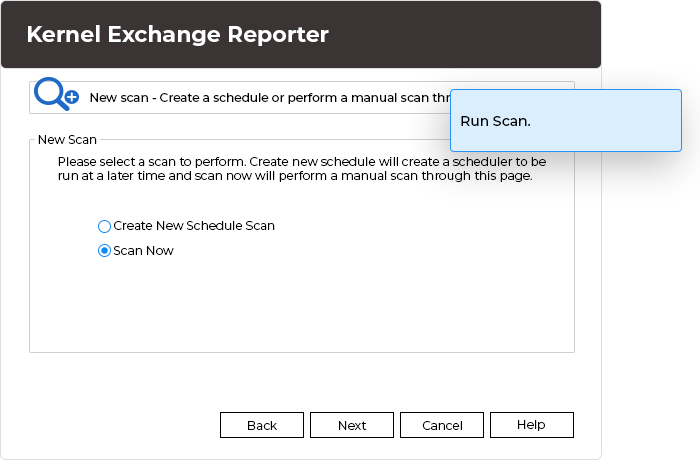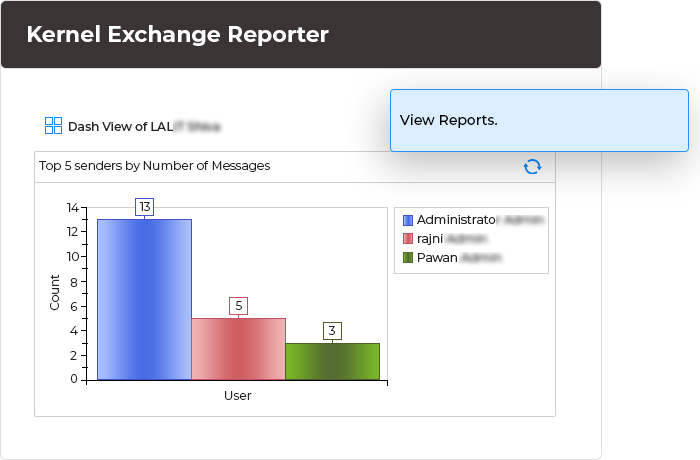Track email flow, OWA access, & mailbox growth in the Exchange environment
Scan Exchange server, generate over 80 reports on categories like E-mail flow, OWA, and more, providing valuable graphical and tabular insights into server behavior. Utilize advanced analytics to monitor mailbox activities, track email traffic, and optimize server performance.
- Scans Exchange Server and generates various types of information reports
- Saves generated reports in Word, PDF, CSV, and HTML formats
- Helps to plan for Exchange infrastructure and future requirements