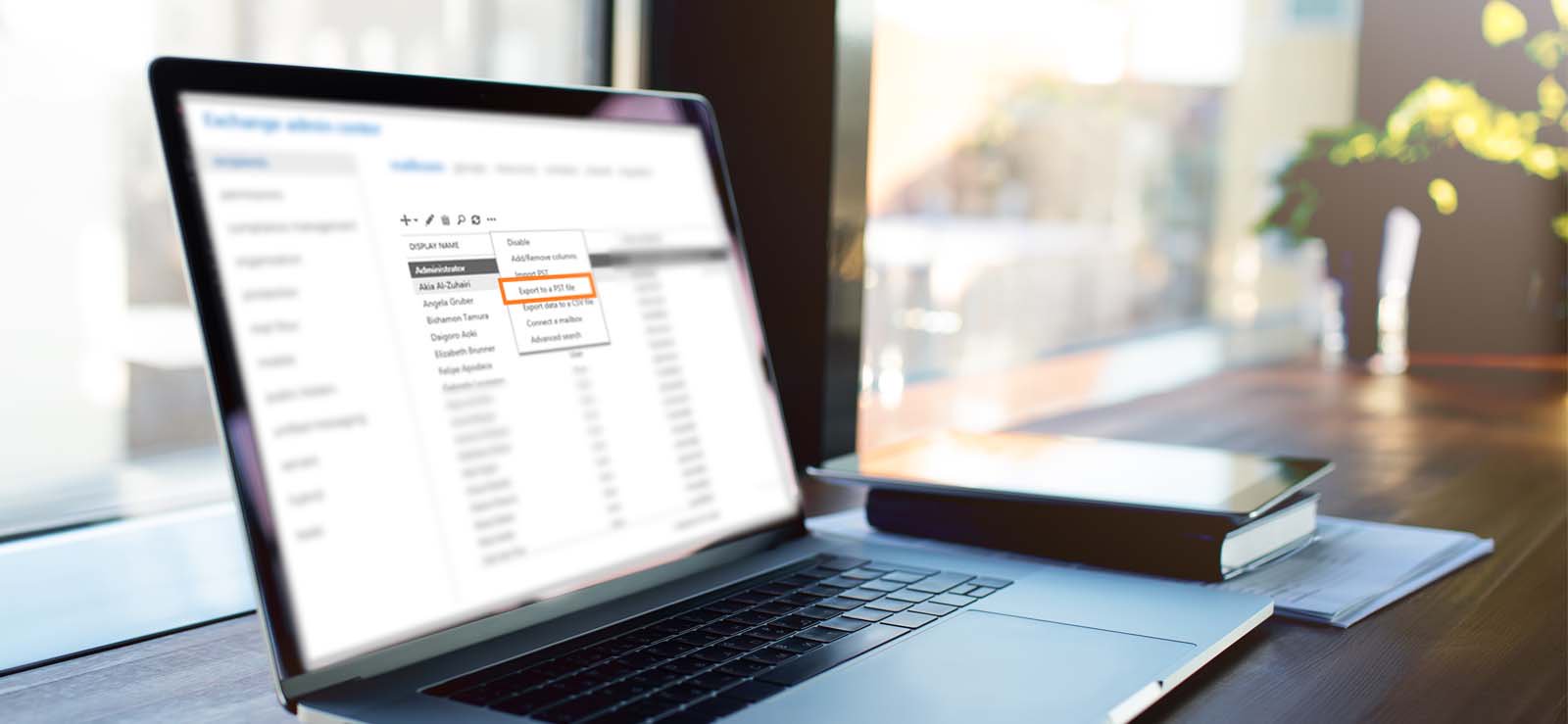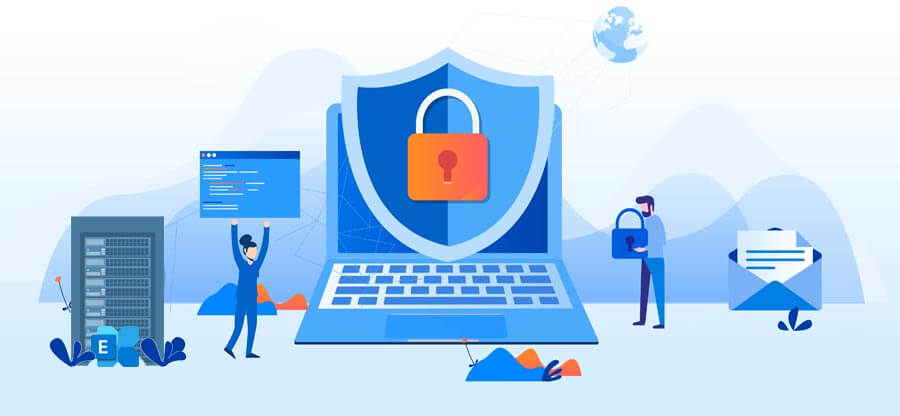Read time 4 minutes
When your Exchange data becomes inaccessible due to unfortunate events like Server crashes or disasters, you will have to rely on the last backup taken. Exchange backups (if not that old) act as a savior for the administrators. So, we will discuss how Exchange mailboxes can be backed up.
How to backup Exchange mailboxes?
Administrators can back up all the Exchange data using manual ways or professional tools. While talking about manual ways, the most popular one is the backup using PowerShell commands (works for Exchange Server versions 2016, 2013, and 2010).
Before writing the steps to execute the process, let us see some of its advantages.
- Absolutely free of cost
- Allows single/bulk mailbox backup
- Offers data filters
- Suitable for brick-level backups
- Exchange administrators can perform the backup
The article tells how to export Exchange mailboxes backup to PST files manually using PowerShell commands. It includes all the steps in detail. Also, the users get information about an alternative way for backup (by third-party software).
PowerShell commands to export mailboxes (for Exchange 2016, 2013, 2010)
As we have mentioned, both single and multiple Exchange mailboxes can be backed up with PowerShell commands. So, we are going to discuss them one by one.
But, before that, the necessary prerequisites must be met.
- A shared folder must be taken as the destination location exporting mailboxes
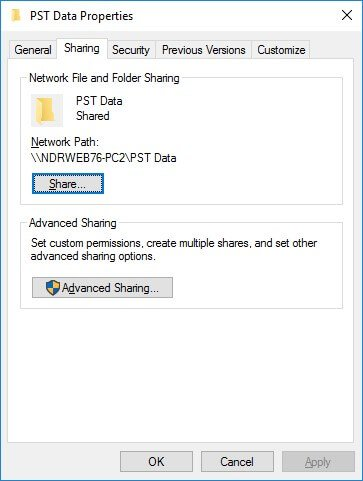
- The user must have Mailbox Import Export permissions. This can be done by executing the following cmdlet:
“New-ManagementRoleAssignment -Role “Mailbox Import Export” -User < user name or alias >”
PowerShell cmdlets to export single mailbox
Let us directly see the syntax for exporting a single Exchange mailbox to PST:
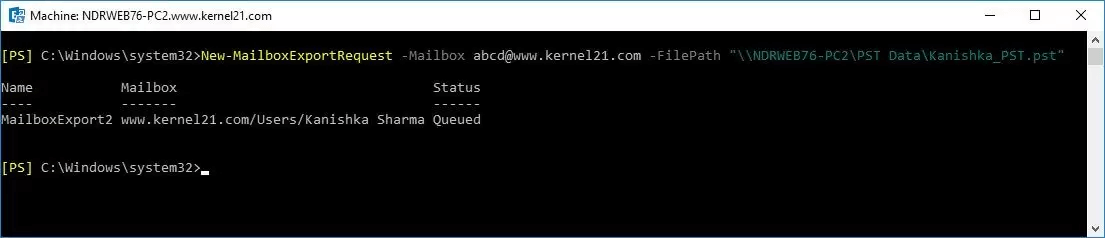
In the above syntax, File Path defines network share path of PST file where data is to be exported. And Mailbox refers to the mailbox name.
Filter: Filters allow to export mailbox data with a filter. E.g., Export items before a specific date (01/05/2018) and emails starting from a particular word or letters (re).
Export specific folder like Inbox, sent items: The syntax to move only specific folders (like Inbox and SentItems) is given below:
PowerShell cmdlets to Export Multiple Mailboxes
As mentioned earlier, pre-requisites for this method are also same as that for exporting single mailbox.
After fulfilling required conditions, execute the following cmdlet.
As understood, this cmdlet is for exporting all mailboxes to PST files. Just like in a single mailbox migration method, you can migrate mailboxes with additional parameters using respective cmdlets.
The manual method seems easy, but in actuality, it has some minus points as well.
- Requires good technical expertise
- Lacks preview facility for users
- No guarantee of data security
- Not feasible for corrupt files
- Chances for manual errors
- No scheduling facility is available
- No easy-to-read reports
- Methods may vary for different versions
So, it is hard to rely singly on this PowerShell method to export Exchange backup files to PST.
A complete solution to export Exchange 2010/2013/2016 mailboxes
If you face any issues mentioned above and fail to export Exchange mailboxes to PST, do not worry. There is a complete solution for Exchange data backup and recovery – Kernel for EDB to PST converter tool. Some plus points of the tool are:
- Backs up or repair corrupt or healthy Exchange database
- Simple user interface for clean backup, recovery & migration
- Shows Preview of each mailbox item before migration
- Exports multiple mailboxes to PST files at a time
- Includes filters like date range and item type
- Foolproof migration without affecting data integrity
- Same export process for all Exchange versions
- Saves data to PST and other destinations (like Office 365)
Conclusion
The use of PowerShell commands to export and backup mailbox data to Outlook PST file has many pros and cons. For avoiding the issues related to this cmdlets method, an efficient and simple Exchange EDB Recovery tool is available. It supports all Exchange versions.