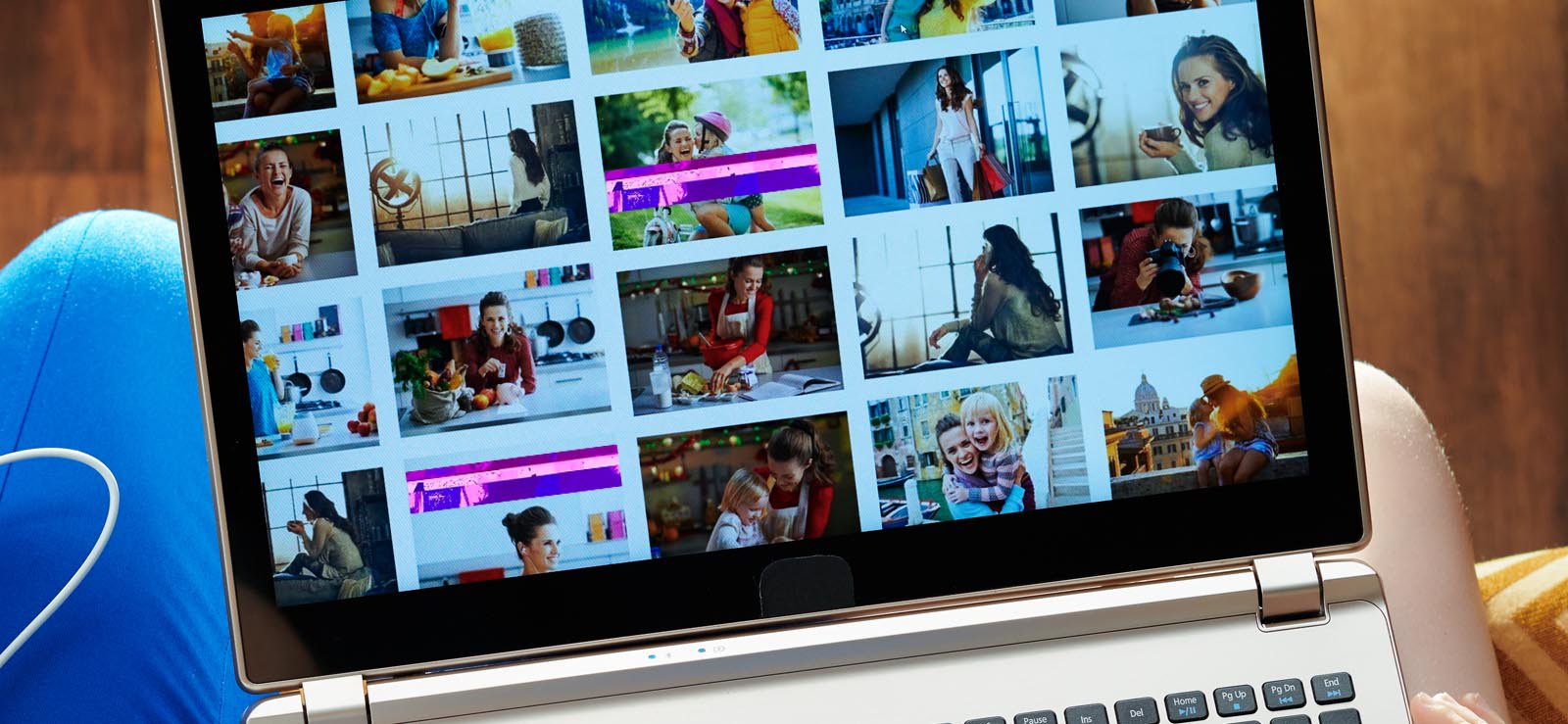Read time 7 minutes
Windows Photo Gallery by Microsoft is an application that allows all its users to efficiently organize, edit and share photos with a simple and easy interface. It is an effective and highly used feature for managing multiple pictures. However, there have been many instances where users have faced various issues while working on the Photo Gallery, including no start problem, faded photos, and inability to view pictures. But all these errors can be resolved using a few manual options available in the Windows operating system.
Methods to fix Windows photo gallery errors
Any errors in the Windows Photo Gallery can be resolved using these manual methods:
- Update the Windows operating system
The first and foremost reason for the occurrence of any issue in Windows is an outdated operating system. It is essential to update the system from time to time to keep up with all the latest improvements and remove bugs and other issues. To avoid any Windows Photo Gallery error, update the Windows system with the latest available version.
Follow these steps to update the Windows operating system-- Go to the ‘Settings’ on your computer.
- Under ‘Update & Security,’ click on ‘Windows Update.’
- Click on ‘Check for updates’ to check if any updates are available.
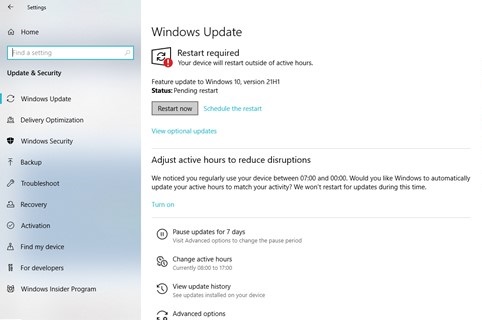
- Run the SFC scan
The System File Checker or SFC scan is a feature available in Windows that allows the users to scan and restore corrupted files. It is a convenient and effective method to resolve issues within the applications, including Photo Gallery. Even in this case, an SFC scan can detect and fix the Windows Photo Gallery error.
Run the SFC scan with the help of this procedure-- In the search box, type ‘Command Prompt.’
- Right-click on it and select ‘Run as administrator.’
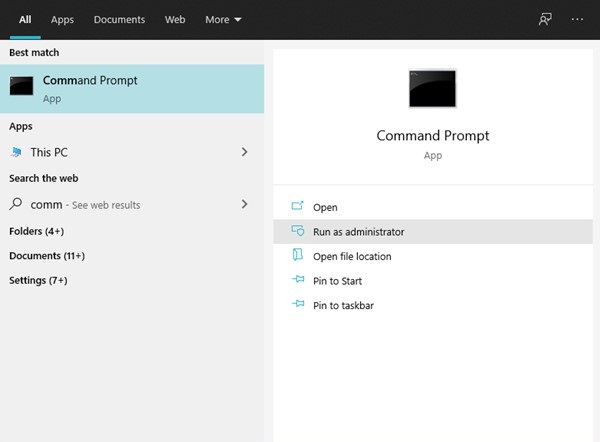
- Type ‘sfc/scannow_’ and press ‘Enter.’
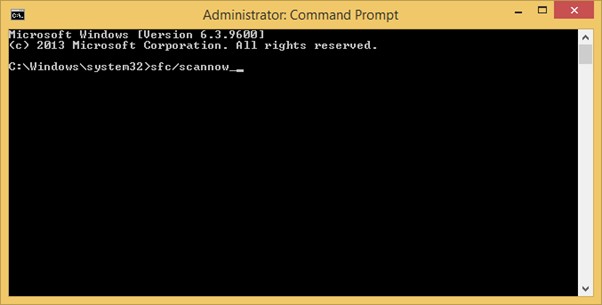
- Run a Disk cleanup
Disk cleanup is another helpful Microsoft Windows feature. As the name suggests, it is designed to free up disk space by removing temporary files and other junk data. This data occupies large storage space, which further causes errors and slows the system. Disk Cleanup will further help you to purge irrelevant information and fix the Windows Photo gallery error.
Follow these simple steps to run a Disk cleanup- Type ‘Disk cleanup’ in the search box.
- Under the ‘Disk Cleanup’ section, tick all the files that you want to delete and click on ‘OK’.
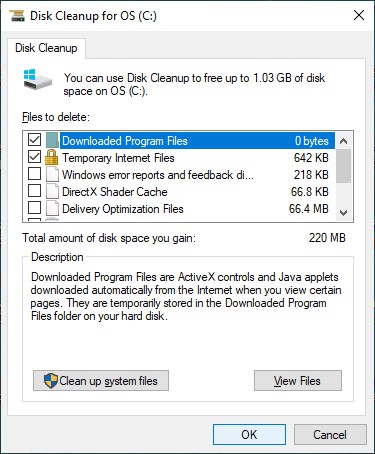
- Run a virus scan
If any software that causes any kind of damage to your system is suspected, then running a virus scan is the key. It helps in detecting hidden malware in the device as well as the network. These viruses can cause heavy damage and cause errors in the application. - Run the troubleshooter
Troubleshooter is a feature present in Microsoft Windows to search for problems and errors. It goes deep into the root cause of the error and then makes an attempt to fix it.
Follow these steps to run the Troubleshooter-- Under ‘Settings’ go to the ‘Update & Security’ tab.
- Click on ‘Additional Troubleshooters’ from the ‘Troubleshoot’ section.
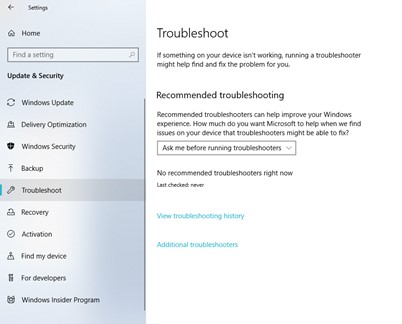
- Scroll down till the end and select ‘Windows Store Apps.’
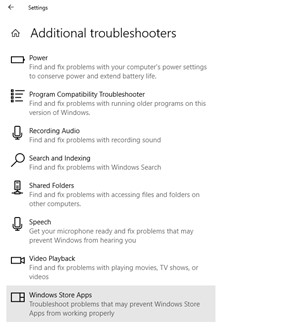
- Click on ‘Run the troubleshooter’ to begin the scanning process.

- Uninstall and reinstall Windows photo gallery
If the errors in Windows Photo Gallery continue to exist, an easy solution could be to uninstall the application and reinstall it again on the system. It will give it a fresh start, and you can start on a clean slate. - Repair damaged and inaccessible photos
Often Windows Photo Gallery errors are caused due to highly corrupted photos, which might lead to photos becoming inaccessible or lost. In this scenario, essential photos may get affected, which can cause personal or professional damage. It is recommended to opt for professional image repair software that can maintain the image files’ quality. Here is the Kernel Photo Repair tool that can repair encrypted JPEG photos and capable of repairing single or multiple photos of any file format quickly.Follow these steps to repair your damaged photos-
- Install the tool on your system.
- Choose all the corrupted photos by clicking on the plus sign ‘+’.
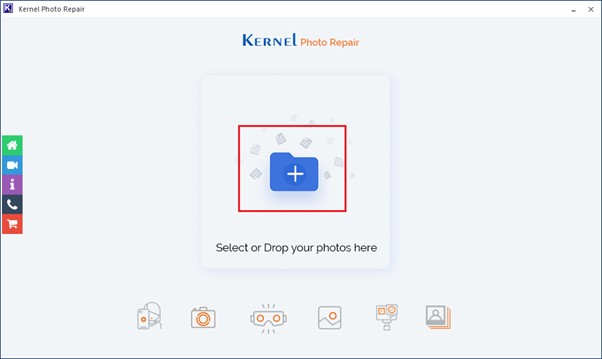
- Choose the images and click on ‘Open.’
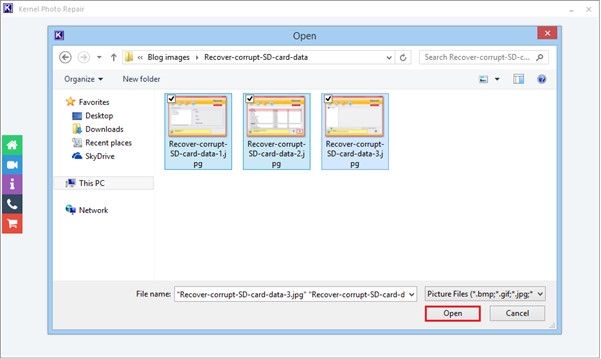
- All the selected photos will be displayed. Click on ‘Repair Files.’
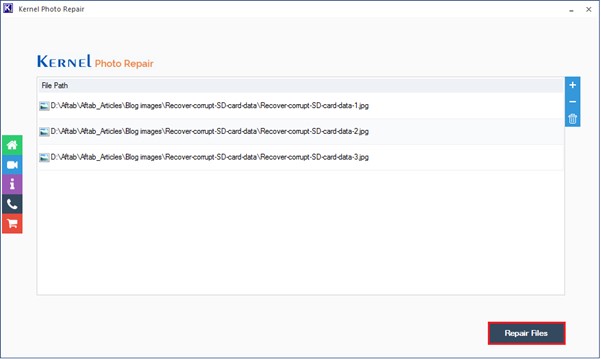
- Choose a destination to save all the pictures after repair.
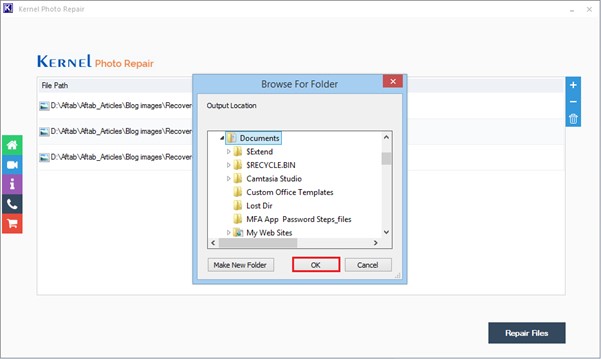
- You can check the status of the process and click on ‘Save report to CSV.’
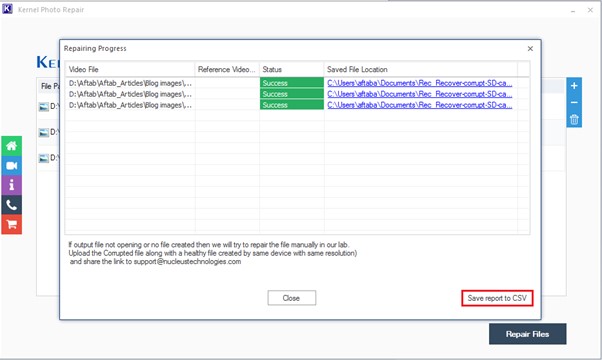
Conclusion
Windows Photo Gallery makes organizing photos easy and convenient for all users. However, it does come with a few technical glitches, which can lead to a few errors. These errors can cause damage to the photos as well. Various manual methods are available in the Windows operating system that can resolve these errors quickly and effortlessly. In case of corruption of the photos, it is recommended to opt for a professional tool