Top 5 JPEG file Errors | Best Verified Solutions

Written By
Megha Sharma
Updated On
April 28, 2025
Read time: 7 minutes
JPEG file corruption stopping you from viewing your images? Corrupt JPEG files cause distress especially if they contain crucial information or your lovely memories. Leading causes of JPEG errors include damaged headers and faulty source file which can corrupt your images severely. Our detailed guide will explain the top 5 JPEG file errors in detail along with their corresponding solutions. Read ahead to know about the root causes of errors in JPEG files.
Corruption in images arises because of a faulty storage device or due to malware attacks. Before heading towards the free methods to repair corrupt JPEG files, we would like to mention some common possible reasons behind any corruption or inaccessibility of JPEG files.
Let us learn in detail about the top 5 JPEG file errors faced by users and solutions to resolve these issues as soon as possible.
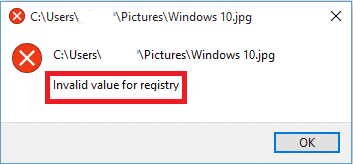
Users typically face this jpg error while trying to open their JPEG file. This is usually found after system rebooting or after an operating system upgrade (for example, from Windows 8/8.1 to Windows 10). When we access the JPEG file, an instruction is being sent by the registry for this action, but it returns the above error when unable to identify the path for it.
Try these methods in order to fix the registry error in JPEG files.
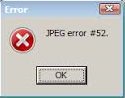
This error mainly occurs when any JPEG file with .jpeg extension is saved with some other extension, say .png or .bmp.
Error #53 is the hexadecimal code of the corrupt JPEG file. In this error, users cannot access the JPEG file anymore due to corruption in the operating system or the JPEG file itself. This error usually occurs when users copy JPEG files from a storage media or when they download images from a suspicious source on the internet.
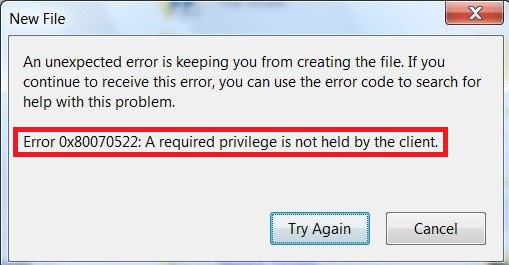
This JPG error typically occurs when users try to move, modify or edit an image to the system’s root folder without permission. Error 0x80070522 also acts like a cautionary message to prevent users from making changes in the root folder of their system.
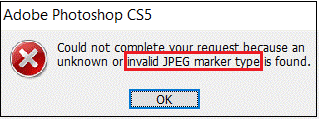
Improper or incomplete download of JPEG files from suspicious sources gives rise to the Invalid JPEG marker error. It can also be due to encoding or decoding issues or bad sectors on the storage media for these files. The error is difficult to fix manually. However, you can try these methods:
You must always take certain precautions to avoid dealing with corruption and damage in JPEG files. Follow the advice to make sure that your JPG files remain healthy and error-free.
All the JPEG errors can be fixed with their corresponding solutions as described above. But in case of severe corruption, these manual solutions might complicate the issue further. The best option available to recover your damaged JPEG files in the original format is to use a professional Photo Repair Software. Now comes the question of choosing the best tool amongst the countless options available in the market.
Kernel Photo Repair is a one-stop solution to repair corrupt, disoriented, pixelated or inaccessible JPEG files without ruining their original data structure. This trusted utility is preferred by organizations and individuals for fixing almost all types of JPEG errors.
JPEG files are vulnerable to different types of errors depending upon the type of corruption they have. Some common and frequent JPEG file errors are discussed in the blog with helpful manual tricks to fix it. We’ve also discussed common causes of these errors and certain precautions to take, to avoid JPEG corruption. In case you’re dealing with severe image corruption, a trustworthy and efficient repair tool is also recommended to the users. Take the free trial now and repair grainy photos, faded photo restoration or any type of photo corruption without comprising the file structure.
JPEG format error occurs when a media file can’t be opened properly due to corruption or damage present in it. The media file displays the same error even if it’s accessed with a different image viewer. Try to rename the affected file or save it into a different format to open it.
Bit error usually occurs in a JPEG scan when there’s a hardware issue with the storage device or the image wasn’t transferred properly. When a pixel value gets lost during image transmission, it can create visible distortion or color casts on the image.
If your JPEG file is being labelled as invalid then there might be an issue with its file extension. There’s a chance it might have been a different file format that was not correctly converted to JPEG format. Try to change the file extension of the affected image and open this file with a different image viewer.
The most common sign of corruption in JPEG file is visible effects seen in the image file like distortions, color grading issue, etc. Another sign is that it will become inaccessible and won’t open even in different image viewers.