Read time: 11 minutes
You might be familiar with the “Invalid Value for Registry” JPG error if you work with media files regularly. It is a standard error in Windows OS, which often appears after upgrading Windows to a newer version.
For example, if you were using Windows 8 earlier, and then moved to Windows 10, chances are you will encounter the “Invalid Value for Registry” error while opening the JPEG images with Windows Photo Viewer.
Well, the good news is there are multiple free methods to repair corrupt JPEG files. In this article, we will discuss each method to avoid this error while offering an automated solution that can quickly recover images from your Windows OS.
Windows registry is the database where the entire information of our system’s software and hardware, user preferences, etc. is stored. It’s crucial for configuring the settings of various hardware devices, applications, and important policies. An error in the registry of Window’s system can essentially halt your workflow and may even create bigger issues.
The invalid registry error in JPG files can be particularly frustrating when trying to access your files after updating your system to the latest version. Another common reason behind this error is incorrect or corrupt registry values which make the JPG files inaccessible. It’s important to fully understand the causes behind this error to resolve it as soon as possible.
There are several contributing factors to the invalid registry error apart from updating your Windows system to the latest version. We’ve given some of the most common errors below:
Errors in the Windows registry can sometimes create issues with the data stored in the system. The invalid registry error can damage the JPEG files permanently and lead to significant data loss. We’ve given a few practical solutions to resolve this error quickly and recover your media files.
Note: Before moving forward with the methods given below, restart your system once and see if that resolves the invalid registry error. If the issue persists then you can try attempting the manual methods.
This method applies to Windows 10 users. If you reset the Windows Photo App configuration, it will delete the previous settings and cached data from the app. This might resolve the photos invalid value for registry error, and you might be able to access your photos. Follow the below steps to reset Photo app settings in Windows 10:
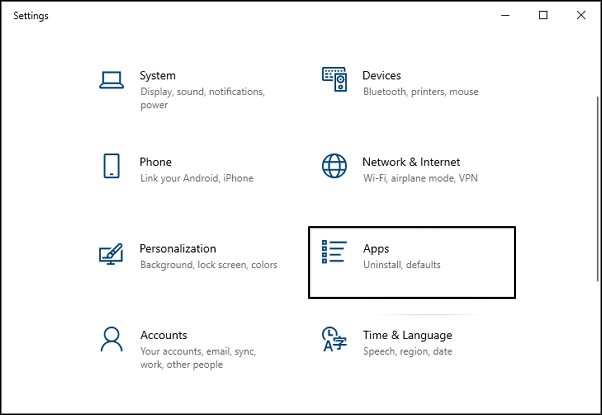
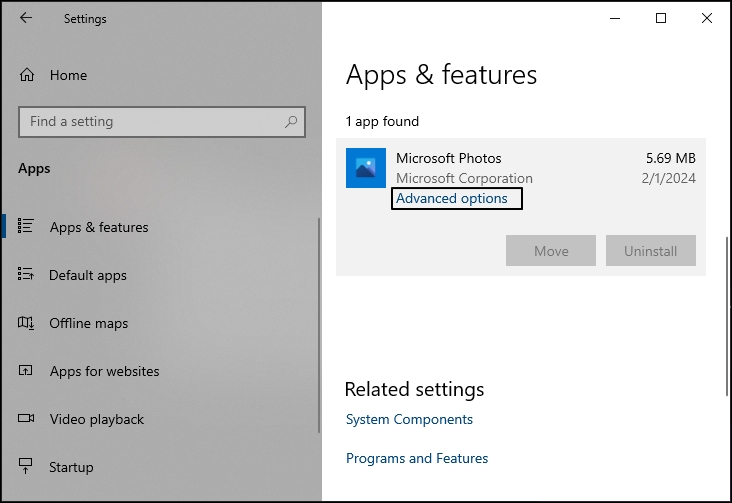
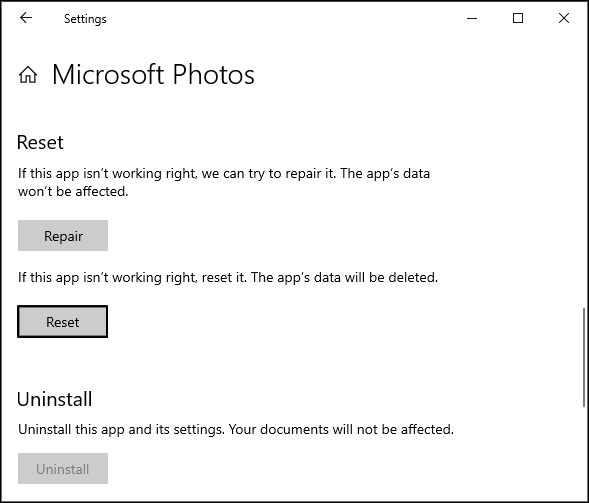 choose Reset button to reconfigure your photos app.
choose Reset button to reconfigure your photos app.It will reset the app configuration. After that, you can try to open your images again.
Using a different photo viewer than your default one usually works if you face any issues while trying to access your JPEG files. Right click on the inaccessible JPG file and choose the application from the given list to view your images. You can also try using a third-party photo viewer to view your files.
If the drivers in your system are not up to date, then it could also be a reason behind the occurrence of the “Invalid Value for Registry” error. So, check whether the drivers are up-to-date or not. To do so, follow the below steps:
After updating the driver, you can try to open your images with the Photos app.
The “Invalid Value for Registry” majorly occurs due to incorrect registry settings; however, this method requires technical knowledge. Change the registry settings according to the current Windows version and add the correct registry values to fix this error. To achieve this, follow the below steps:
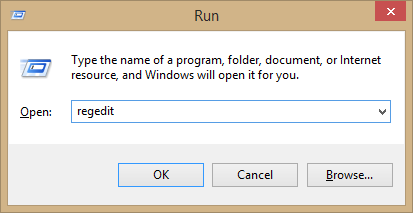
Note: Make sure you log in to your system as an Administrator.
HKEY_CURRENT_USER>>Software>>Classes>>Local Settings>>Software>>Microsoft>>Windows>>CurrentVersion>>AppModel>>Repository\Families\Microsoft.Windows.Photos_8wekyb3d8bbwe
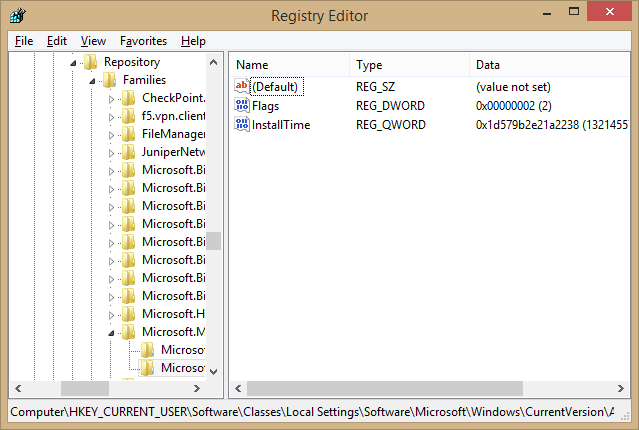
Follow the same procedure for each outdated entry, and then Restart your system. The register value will be changed.
Windows troubleshooter is an in-built utility developed by Microsoft that easily resolves all the minor issues that arise within the Windows system. It can be an effective way to resolve the ‘invalid value for registry’ JPEG error. Follow the steps given below to run this troubleshooter in Windows 10:
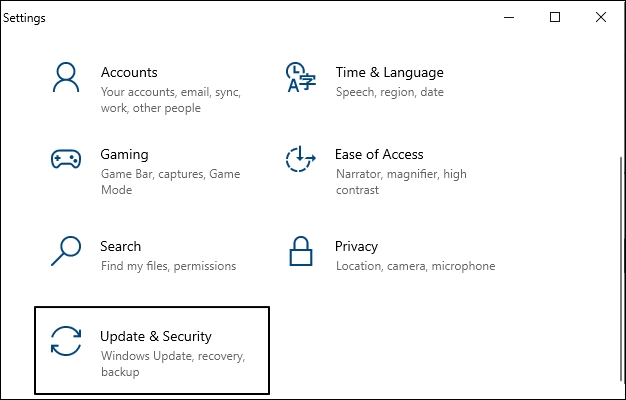
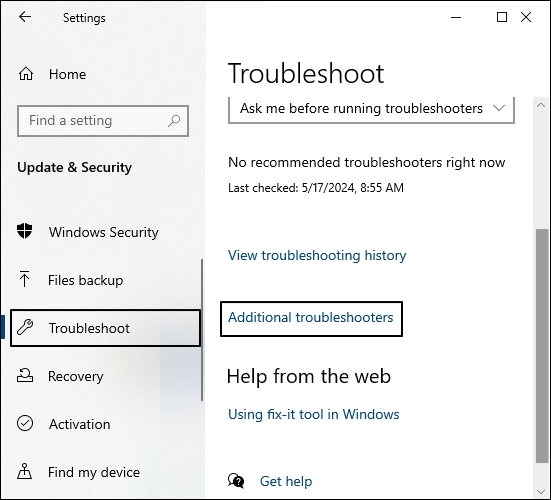
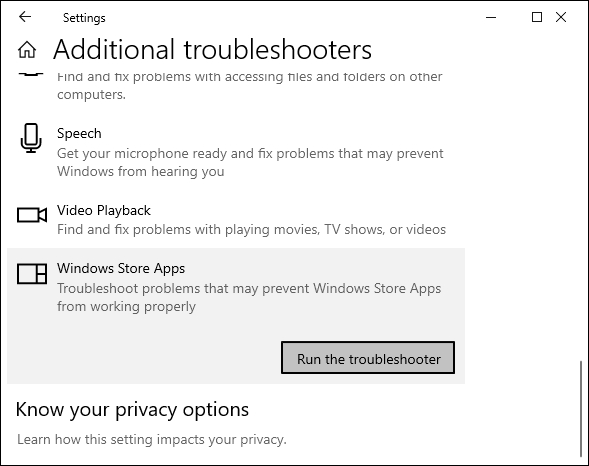
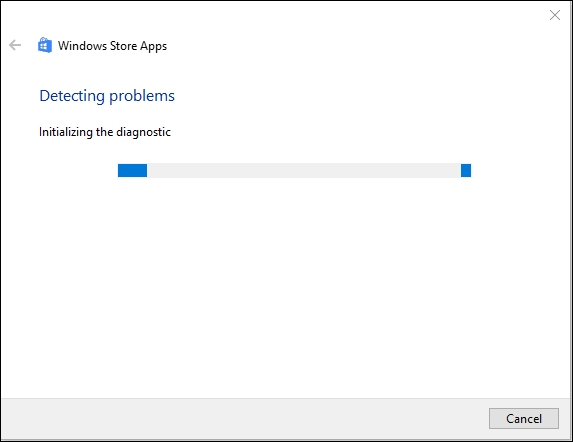
Excess cache accumulated over time is the reason of many kinds of errors in the Windows system. Clear out cache from your system and the Windows store to maintain a smooth image viewing experience. Follow the steps below to update your device’s Windows store:

The Windows store will launch automatically, displaying that the cache has been cleared successfully.
System file checker (SFC) is a built-in utility that scans for corrupt files and folders in the Windows registry. If corruption is found, then it attempts to fix them promptly with a cached version of the file present on the system. Follow the steps below to run this system file checker to resolve photos invalid value for registry error:
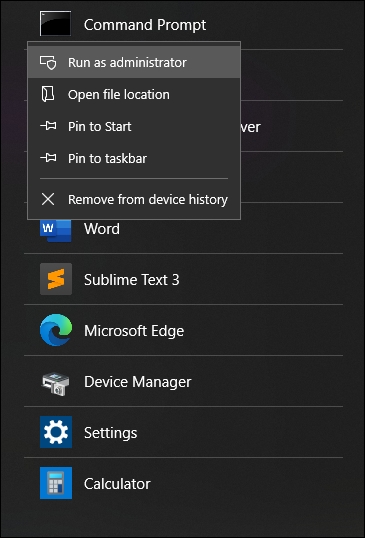
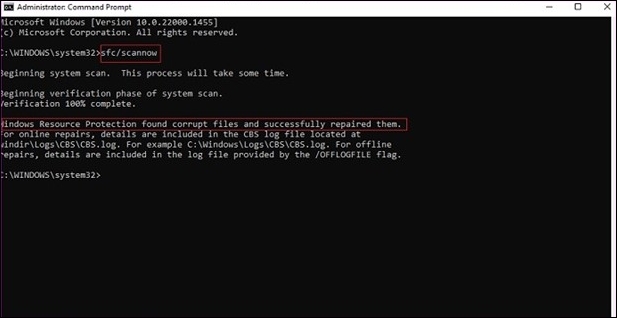
Taking some precautions can avoid corruption and errors like the photos invalid value for registry in JPEG files. keep the given tips in mind to make sure that you never have to experience corruption in JPEG files again:
The manual methods mentioned above might help you overcome the “Invalid Value for Registry” error. However, if you’re still unable to access your JPEG images, it means the pictures are highly corrupt, and you need to repair them.
Now, the manual methods do not help repair corrupt images, for that you will have to use a trusted Photo repair software that can quickly fix the corrupt/damaged photos. In our opinion, Kernel Photo Repair is the best utility that can quickly repair damaged/inaccessible images. It is designed with advanced algorithms that make it easy for users to fix photo corruption. Also, the functioning of the software is pretty simple and straightforward.
Fixing the ‘Invalid Value for Registry’ error can be complicated if you don’t know the exact process. However, this error can also occur due to corrupt pictures. In this article, we have discussed some of the best ways to fix the ‘Invalid Value for Registry’ error and a few tips to avoid further damage to your JPEG files. Also, we have provided an automated solution – Kernel Photo Repair tool , just in case the JPEG images are still inaccessible after trying the manual methods.
The invalid value for registry JPG error typically arises when there’s incorrect values present in the Windows registry. This error usually occurs when these registry settings aren’t properly configured after a system update.
Invalid registry entries can be deleted using the Add/Remove programs tool in Control Panel. Let’s see how:
A. Start registry editor and locate the key:
HKEY_LOCAL_MACHINE\SOFTWARE\Microsoft\Windows\CurrentVersion\Uninstall
B. Backup the selected key by exporting it to a safe location, then delete the key and its values.
C. Do not delete the entire Uninstall key and close the regedit window.
D. Verify that the entries are deleted
Open the command prompt on your system and select the Run as administrator option. Type sfc/scannow and hit enter to run the system file checker command.