Simple Ways to Convert Outlook PST to PDF

Written By
Megha Sharma
Updated On
June 23, 2021
Read time 8 minutes
PDF files are easy to manage and print, and it is more secure than most other file formats. That is why files are converted to PDF from other formats. Let us understand in detail one such conversion – Outlook PST to Adobe PDF conversion.
Converting PST to PDF has many advantages, some of which are listed here.
There are two native ways to convert Outlook PST file to PDF format – via Microsoft Print to PDF feature in Microsoft Outlook application and Adobe Acrobat plugin in Microsoft Outlook application. Let us go through the steps involved in both of these procedures.
It is advised to make a backup copy of a PST file before performing the manual procedures explained below.
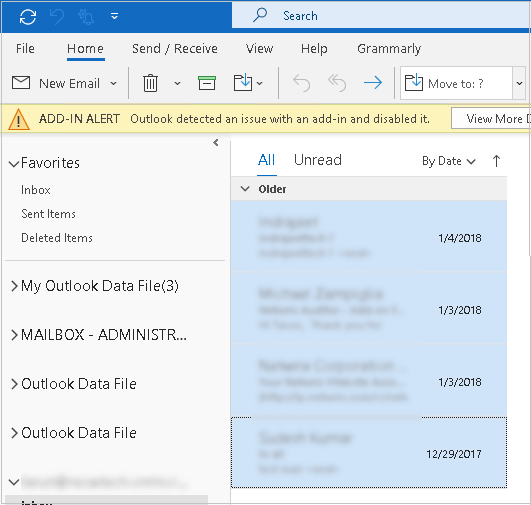
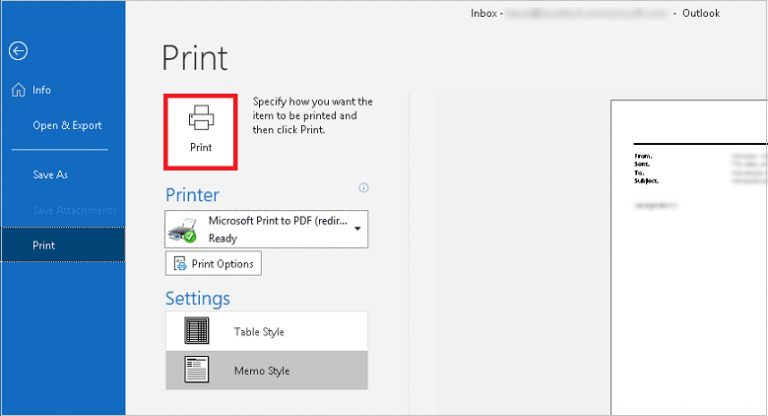
Note: Refer Printing Problems in Different MS Outlook Versions to resolve printing problems in different MS Outlook versions.
Note: It requires the installation of the Adobe Acrobat Pro DC application on the system.
From the above discussion, it is clear that both the manual solutions require the use of the installed Microsoft Outlook application, and one method even requires the installation of the Adobe Acrobat Pro DC application, which every user cannot afford. Moreover, the processes are monotonous, time-consuming, and less flexible. To overcome these limitations, there is an alternative solution – PST to PDF converter.
Kernel for Outlook to PDF is a completely free-to-download application to convert Outlook PST emails to PDF files precisely. It only requires the Outlook PST file (no need for Outlook application installation) for the conversion of selected items or folders to PDF file format, along with the original metadata and properties. The tool converts selected PST emails or folders to the PDF format automatically. It does not alter the structure of the mailbox items and works on all Windows OS versions. For the automated search of PST files on the system drives, a Search option is integrated; to protect converted PDF files, a PDF password encryption option is also available to users.
If you want to overcome all the drawbacks linked with the manual ways of Outlook PST to PDF conversion, try the most efficient Kernel for Outlook to PDF tool. And here are the working steps of the conversion process:
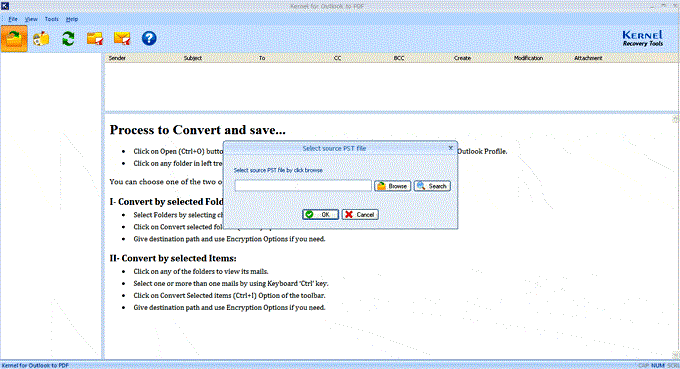
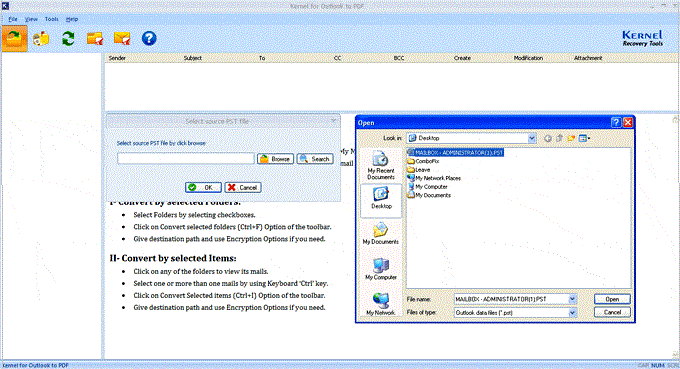
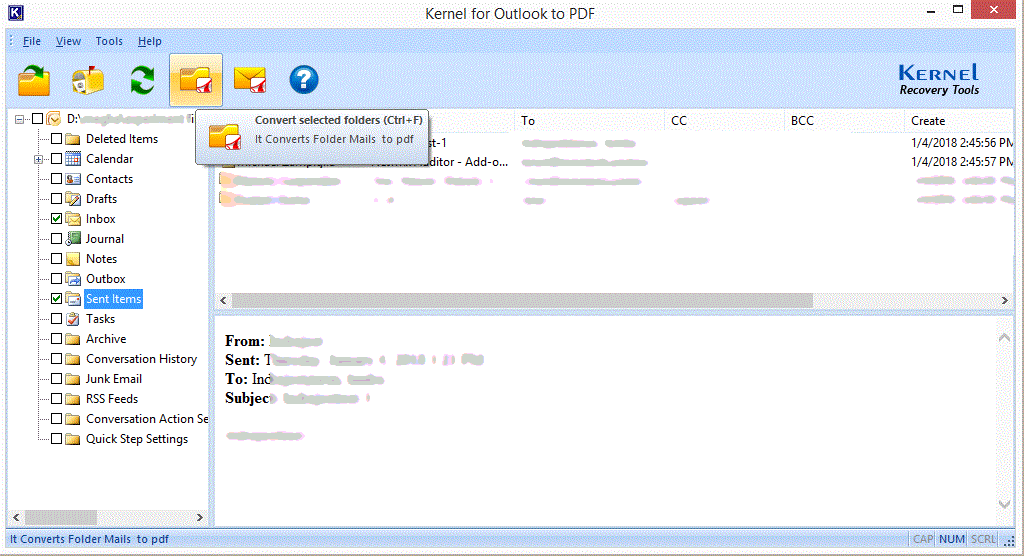
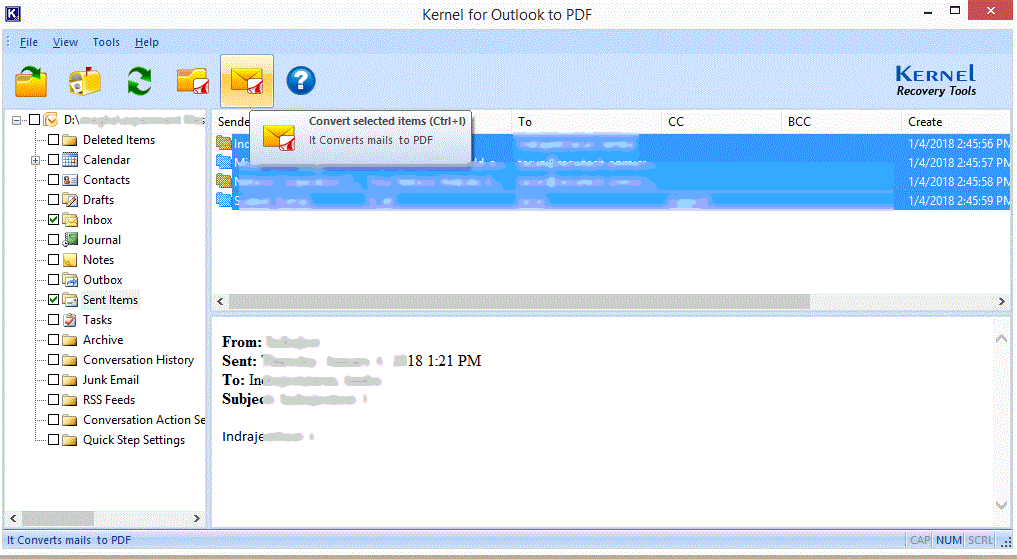
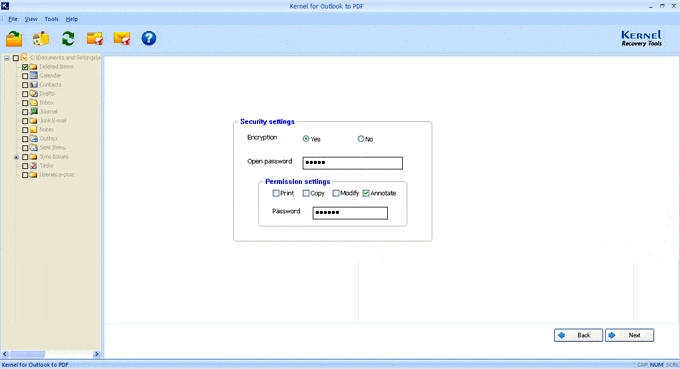
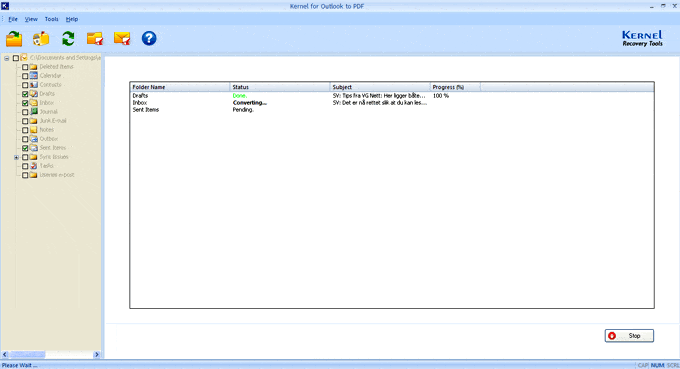
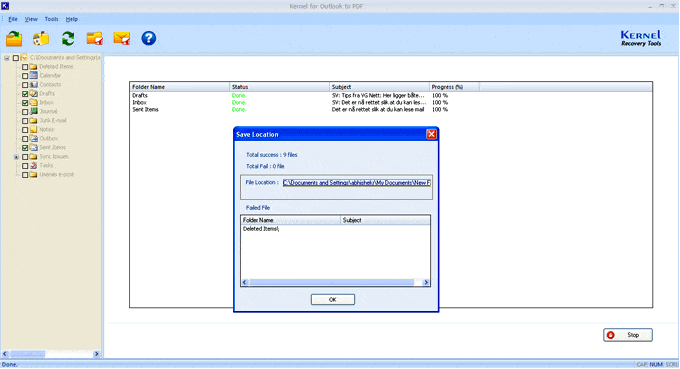
Get this advanced utility for free and fulfill your requirements to convert Outlook emails to PDF file format in the most efficient way.
Understanding the importance and requirement of converting Outlook emails to PDF format, we have discussed two manual methods – using Microsoft Print to PDF or Adobe Acrobat plugin; Both the methods have certain drawbacks. So we have recommended the best alternative Email to PDF converter, namely Kernel for Outlook to PDF tool.
A- The manual way of converting PST to PDF always requires Microsoft Outlook, and it is not suitable for bulk email conversion.
A- The Search feature in the tool lets users perform the automated search of PST files in a specified drive. It lists all the available PSTs in the particular drive folder. It is helpful when users do not know the exact location of the PST file on their systems.
A- Yes, of course. It allows users to encrypt their converted file with a password and to set permissions like Print, Copy, Modify and Annotate before actually converting it.
A- You just require the installed application on your system. Also, you need to have PST files available on your system to start the conversion. There is no need for Microsoft Outlook on your system.