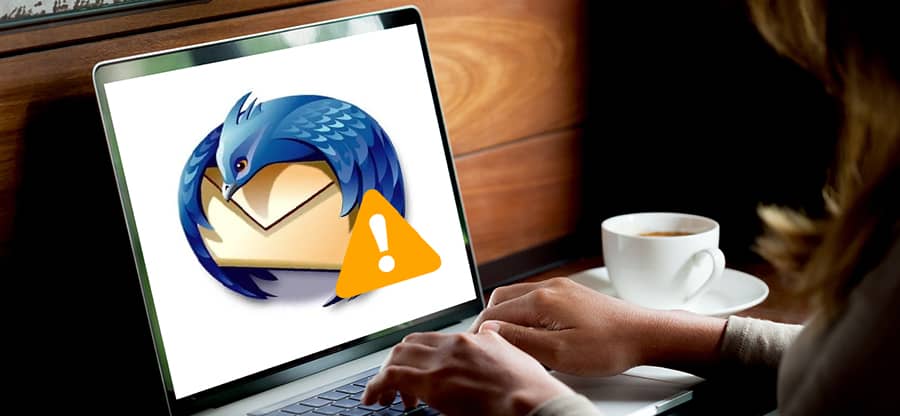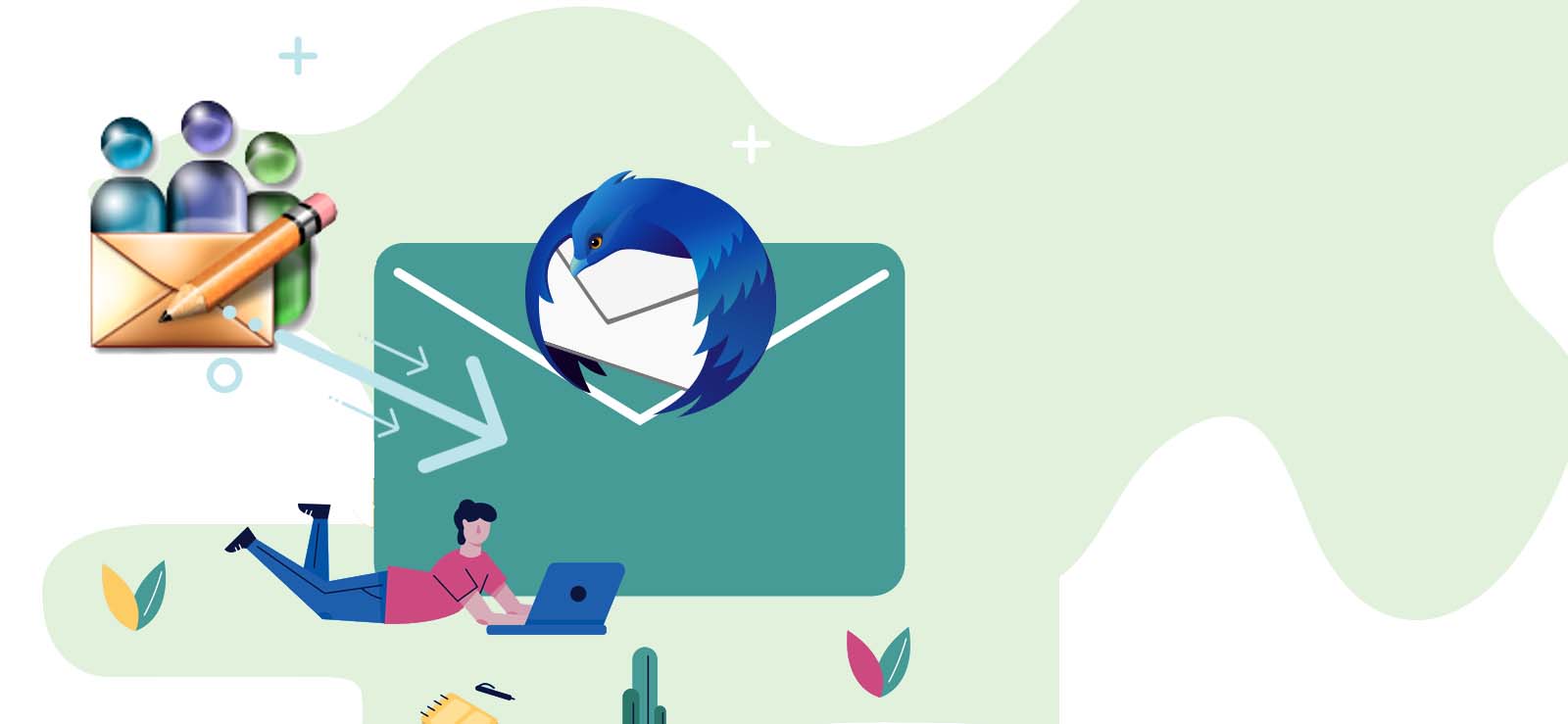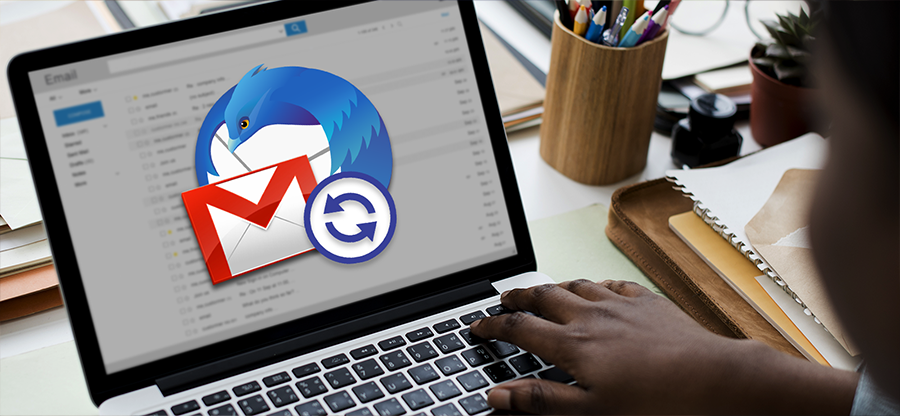Read time: 7 minutes
Mozilla Thunderbird is a free cross-platform email client application popular among users. Many business professionals and individuals use Thunderbird to send and receive emails with attachments. It’s an easy-to-use application with multiple customization options.
While using Thunderbird application for daily and business needs, it’s important to protect your valuable data from theft, corruption, and loss by backing it up. In this article, we will know how to backup Thunderbird emails to external hard drive using manual methods.
How to backup Mozilla Thunderbird emails to external hard drive?
Thunderbird doesn’t provide any built-in feature to backup emails. However, we came up with a few manual methods to backup emails to external hard drive. Let’s go through one-by-one methods to achieve a successful backup process:
Method 1. Export Thunderbird emails using add-on
With the help of ImportExportTools NG add-on of Thunderbird, you can easily export emails in other formats, like EML, HTML, Plain text, Spreadsheet, PDF, etc.
- Launch Mozilla Thunderbird on your PC.
- Click on Menu icon located at the top-right corner of the application’s interface and select Add-ons and Themes option.
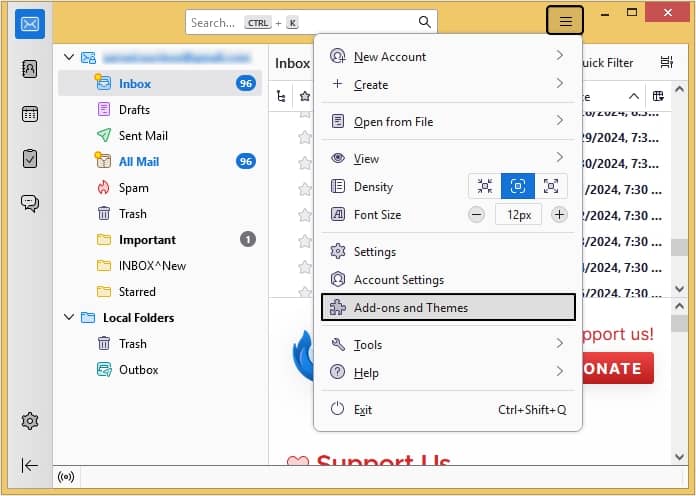
- Click on Recommendations option from left pane, then click Find more add-ons option.
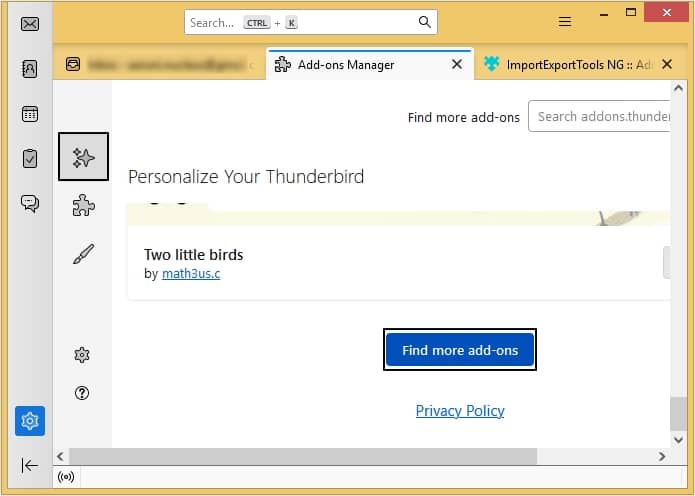
- Click the Add to Thunderbird button.
- Right-click the Inbox you wish to export and select ImportExportTools NG > Export All Messages In Folder > EML Message Format.
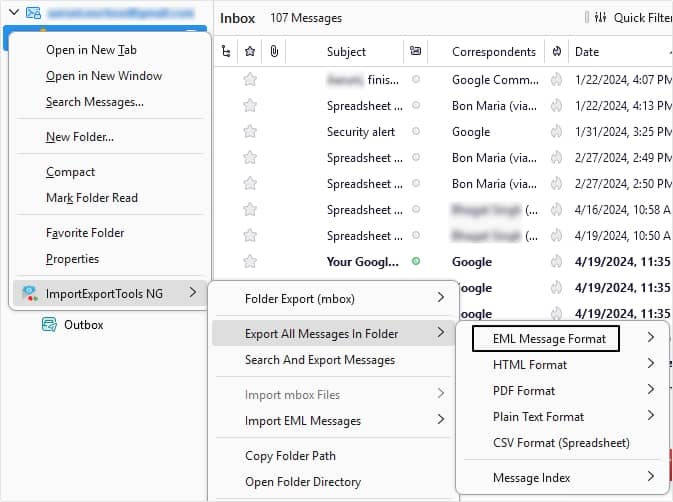
Note: After selecting EML Message Format you will get two options, i.e., Messages And HTML Index or Messages and Index with Subfolders. You can select any according to your preference.
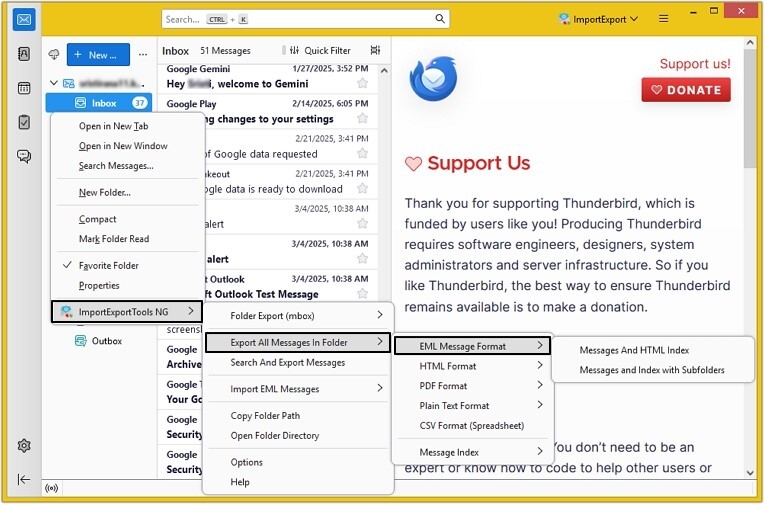
Your backup files will be saved at the selected hard drive in the original hierarchy.
Method 2. Backup Thunderbird profile
Backing up your entire Thunderbird profile is another option to perform Thunderbird emails backup. Your profile stores all information associated with your account, such as emails, account settings, etc.
- Launch Mozilla Thunderbird.
- Click on the three bars at top right corner, go to Help, then click on Troubleshooting information option.
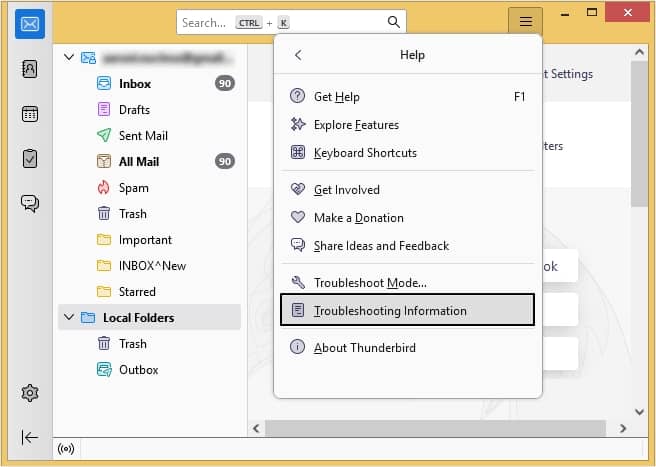
- Moving ahead, under the Applications Basics section, click the Open Folder option.
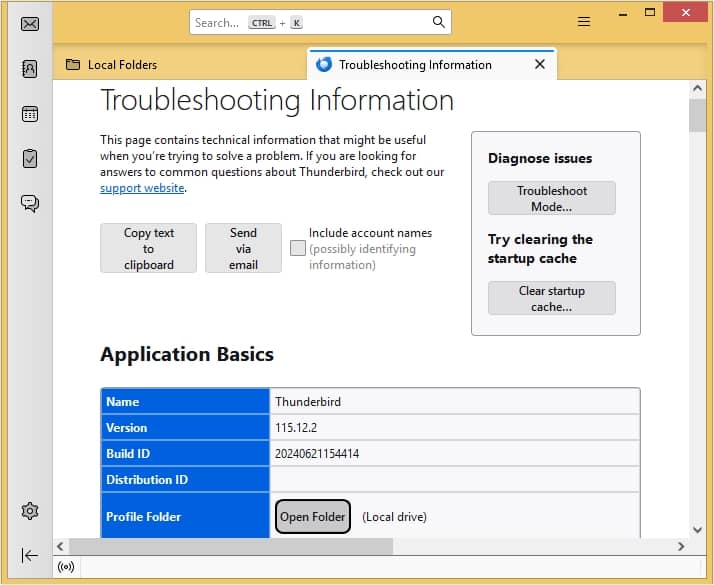
- In the following window, copy the User’s Profile folder and paste it into a convenient directory or external hard drive.
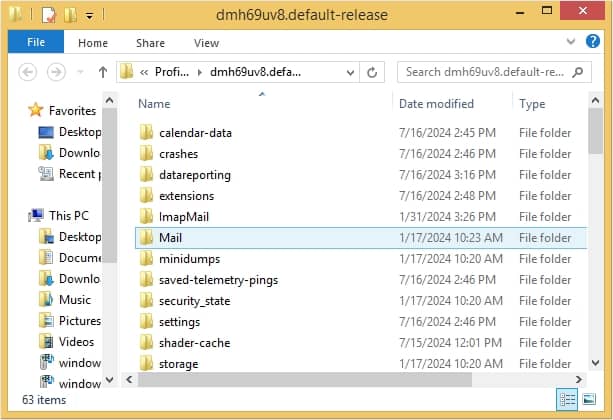
Method 3. Save emails in desktop in EML format
Saving Thunderbird emails in EML format to desktop is another method of backing them up to hard drive. You can easily save one-by-one emails and backup Thunderbird emails to external hard drive. Follow the steps given below to save emails in EML format:
- Launch Thunderbird and select the necessary folder.
- Right-click on the email which you want to export.
- From the drop-down list, select the Save As option.
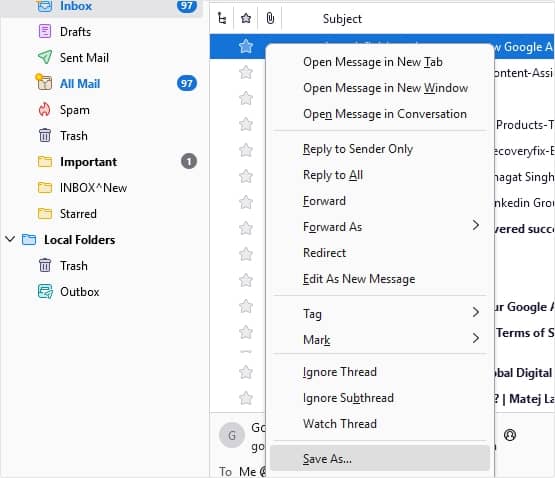
- Select the destination to save all the emails and click on Save.
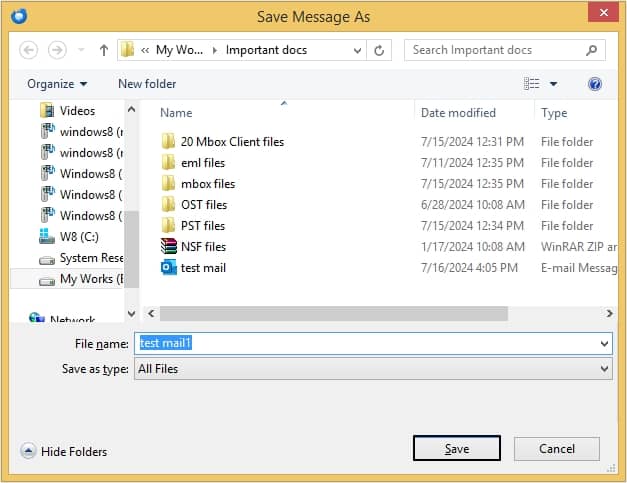
Limitations of Manual Method
Some of the major drawbacks associated with the manual methods are as follows:
- Manual methods are very time-consuming and take a lot of time and effort from the users.
- For an entire mailbox backup, you need to perform these methods multiple times.
- They always carry a risk of losing essential data and don’t backup metadata.
- You need technical skills related to Thunderbird to achieve backup process using free methods.
A professional tool to back up Mozilla Thunderbird emails
Now, you know that manual methods have their own limitations. In this scenario, using a professional tool is always a better choice. Kernel for Thunderbird Mail Backup is one of the most recommended tools to backup complete emails in Thunderbird. Check out some of the advanced features of this software:
- Migrate single or multiple MBOX files at once.
- Migrate bulk MBOX files by adding MBOX files containing folder.
- Preview the MBOX files’ content with attachments and metadata.
- Convert MBOX file to PST, MSG, EML, TXT, RTF, PDF, HTML, and MHTML etc.
- Transfer Thunderbird data into email servers, including Office 365, GroupWise, IBM Domino (Lotus Domino), and Microsoft Exchange Server.
- Save Thunderbird data in web-based email clients, like Gmail, Google Apps, Yahoo, AOL, Hotmail.com/Live.Com/Outlook.com, iCloud, and Company IMAP.
- Provide a free trial version to backup 25 items per folder.
Conclusion
As we discussed, it is important to backup Thunderbird emails to hard drive to safeguard them. Use the methods mentioned in the blog to get a complete backup of data in no time.
However, we recommend professional tool to backup complete Thunderbird emails with complete data integrity. Save Thunderbird data files to various compatible formats using the MBOX converter tool and access them in other email clients.
FAQs
A– You should copy it and consider it as a backup file. Whenever a profile is corrupt, you can use it to recover Thunderbird email from hard drive.
A– EML format is used to save emails only. To move attachments, you should use the professional software.
A– Here are the prime reasons to backup Thunderbird emails to external hard drive:
Protect important emails from theft, crashes, or corruption.
Free up storage space by moving old emails to backup.
Keep a local copy to recover Thunderbird email from hard drive.
Restore accidentally deleted emails instantly with a backup.
A– No, you cannot save multiple Thunderbird emails at once by using Save As method. To save bulk emails, you need to perform multiple backup tasks.