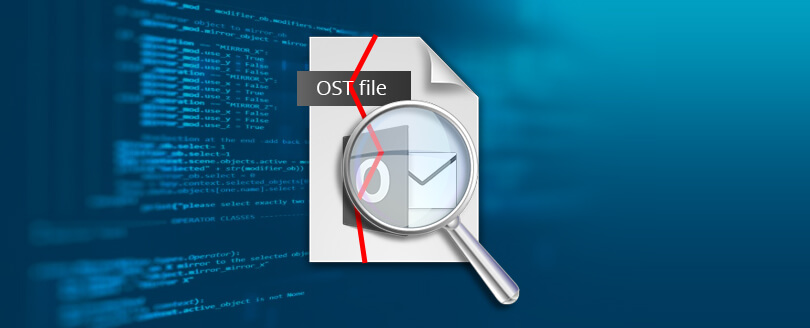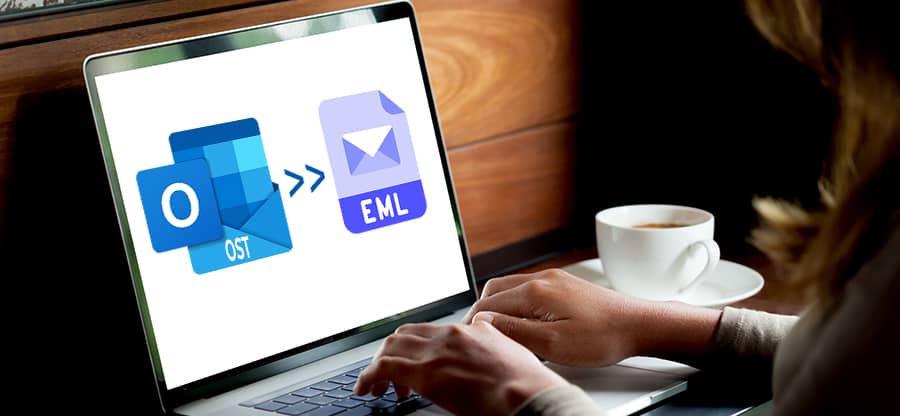Read time: 6 minutes
IMAP (Internet Message Access Protocol) syncs emails across devices by storing them on the server, ideal for multi-device access. While POP3 (Post Office Protocol) downloads emails to a single device, typically removing them from the server, suited for offline use. Each serves distinct use cases in email communication.
In this article, we’ll go over the detailed difference between these protocols. We’ll outline some compelling reasons to convert IMAP to POP3 and a manual method to execute this conversion. Moreover, we’ve mentioned a reliable OST to PST converter to easily import all your data to the newly setup POP3 account.
Reasons to Switch from IMAP / MAPI to POP3
There can be various reasons which compel users to switch or migrate to POP3 mail server from their IMAP account. We have given some of the most common reasons below:
- Storage management: POP3 saves emails from the mailbox server on your local device and deletes the copy stored in the server to free up space. This helps in managing storage if you have limited mailbox space.
- Offline access: POP3 emails are stored locally on your system which makes them easily accessible, even without internet connection. This is useful if your network connection is unstable or you’re in a no network area.
- Performance issues: IMAP accounts can slow down while managing large-sized mailboxes, since they sync folders and headers on a regular basis. On the other hand, POP3 selectively downloads new emails to reduce sync overload.
- Security reasons: Since emails are removed from the mailbox server and stored on local device, the risk of unauthorized access and data leak reduces significantly. Thus, POP3 protocol is used for confidential email communication.
IMAP Vs POP3: How are they Different?
| Criteria | IMAP | POP3 |
| Storage | Emails are stored in mailboxes, on the servers. | Emails are downloaded and stored locally on the device. |
| Offline Access | Can only access emails offline via Cached Exchange Mode. | Emails are easily accessible offline after downloading them. |
| Performance | Large-sized mailboxes can slow down server performance. | POP3 only downloads new emails and other selective emails to reduce sync load. |
| Bandwidth activity | Bandwidth activity of IMAP accounts is higher due to constant syncing of email data and metadata. | Bandwidth activity of POP3 accounts is lower since they mostly download new emails locally. |
| Security risks | Higher risk of data leak because the emails are saved on server. | The risk of data leak reduces significantly because the emails are stored locally. |
| Protocol type | Two-way sync | One-way sync |
Step-by-step Process to Switch Outlook Email Account from IMAP to POP3
The process to switch IMAP / MAPI email account to POP3 in Microsoft Outlook takes place in multiple steps. Before doing anything, you must take a backup of the entire IMAP mailbox. Taking a backup is recommended to avoid data loss in case something goes wrong. Also make sure that your mail server supports the POP3 email retrieval protocol.
Step 1: Create a POP3 account in Outlook
- Open Control Panel and select Mail (Microsoft Outlook).
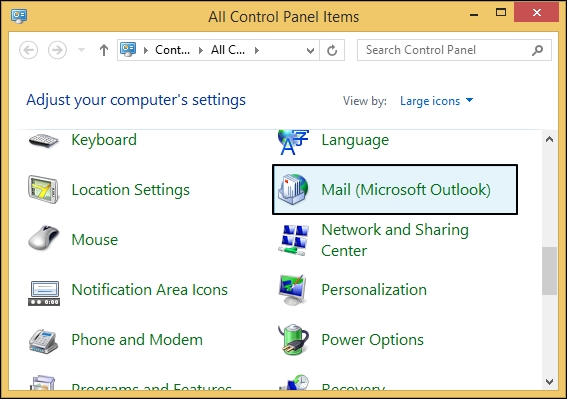
- In the Mail Setup window, click on Show Profiles. All the current configured accounts will get listed.
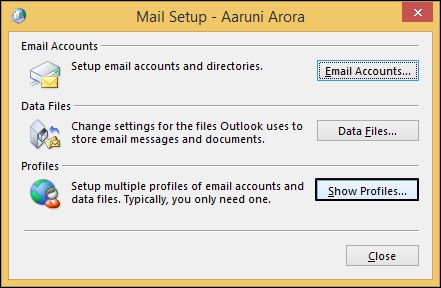
- Click on Add and enter a Profile Name for the new Outlook profile.
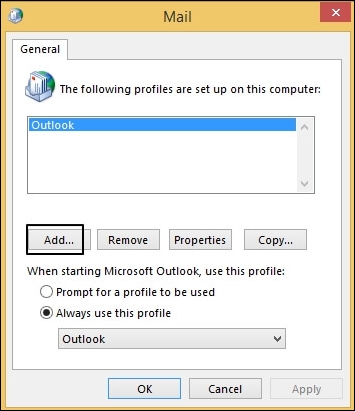
Step 2: Configure the settings of POP3 account
- Select Manual setup or additional server types option and click Next.
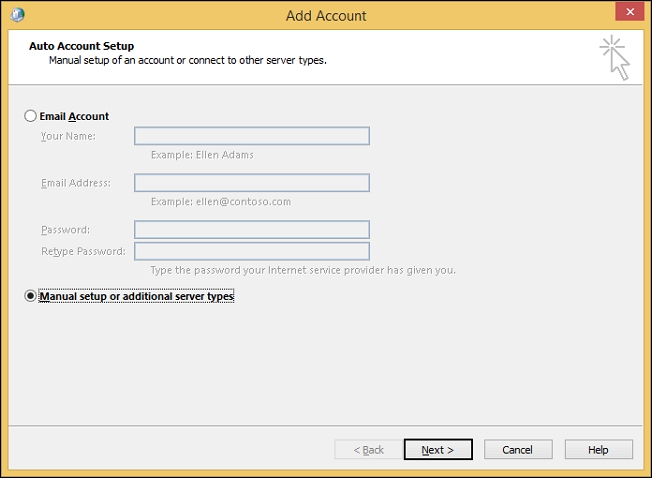
- Choose POP or IMAP option as the Account type and click on Next.
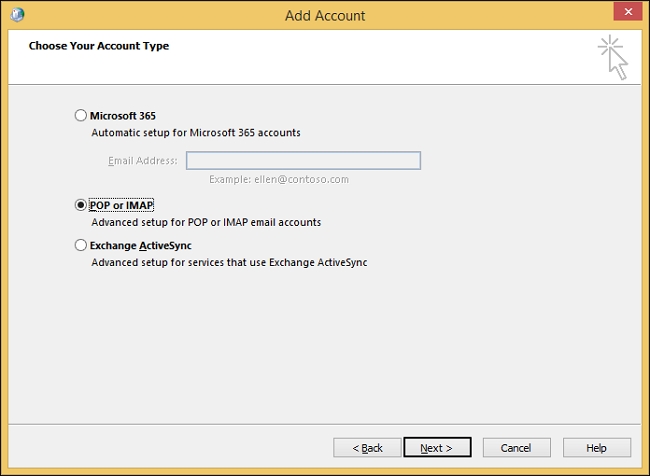
- Enter details like Your Name, Email Address, Account Type as POP3.
- Enter Incoming mail server as imap.gmail.com and Outgoing mail server (SMTP) as smtp.gmail.com.
- Then type in the User Name and the Password and click on Next.
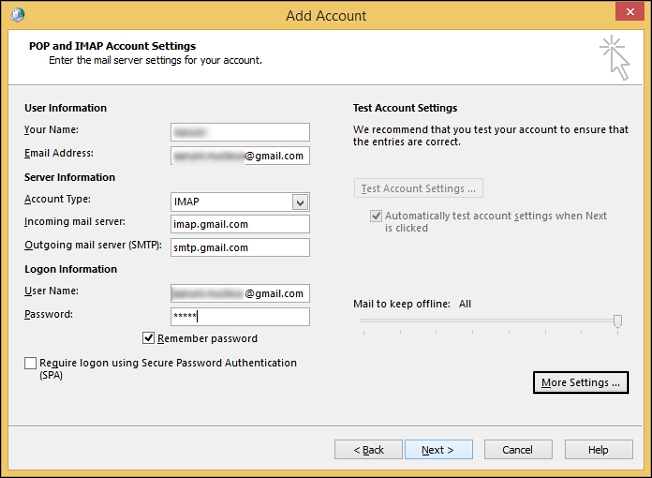
Step 3: Finally import data in POP3 account
After successfully configuring a new POP3 account in Outlook, it’s time to finally import all the old data. You can easily do so via the Import/Export feature of Outlook if you have a PST backup file. However, if you only have OST files with you or if your OST file is orphaned, you’ll need to convert them to PST first. Since there’s no way to import OST files to Outlook directly, you must use a professional OST to PST converter. It is crucial to select the right OST to PST Converter for a smooth and accurate conversion. Moreover, using a reliable third-party tool is the best way to switch IMAP to POP3 without losing emails.
A trustworthy software like Kernel OST to PST converter is a suitable choice for this. This robust utility converts entire mailbox content including emails, attachments, contacts, calendars, etc. to PST format. Afterwards, import the converted PST file to the newly created POP3 account and continue working with all your data in your new account.
Challenges While Switching the IMAP / MAPI Account to POP3
There are certain challenges faced by users while shifting their data from IMAP account to POP3. Challenges like these can significantly harm your data and cause irreversible data loss. We’ve given some of the most common challenges faced by users below:
- Sometimes mailbox items like emails or other files get duplicated due to syncing errors or backups. Just delete the extra copies to keep things tidy.
- Your emails might not download properly to POP3 profile due to incorrect server settings outdated credentials.
- Repeated password prompts or server authentication failures may also occur due to incorrect configuration.
- Sometimes folder setups get rearranged, which can move your files around. You’ll just need to reorganize them how you like.
Conclusion
It’s a pretty straightforward process to switch Outlook email account from IMAP to POP3. However, you need to properly prepare for the conversion process to make sure that conversion is executed smoothly. We’ve elaborated the difference between IMAP and POP3 protocols and have given some compelling reasons to make this shift. Also, we’ve discussed detailed steps to convert your IMAP account to POP3 in Outlook.
Follow these steps carefully to switch your Outlook configured with IMAP / MAPI profile to POP3. However, if your OST file is orphaned or it’s not possible to extract its data easily, then we’ve also given a trustworthy OST file converter to simplify the process.