Read time: 6 minutes
An experienced database administrator knows the challenges and risks involved in working with a massive Exchange database (EDB) file. On a daily basis, you have to face difficulties like a high load on the server, slow performance, longer backup and synchronization time, and many more. If things get worse and your EDB gets corrupt, then repairing and restoring an oversized EDB file will be a long-lasting headache.
To avoid any issue with the EDB file database, administrators often split large EDB files into smaller ones. This allows them to divide data and manage it more efficiently in the long run. Another great reason to cut the size of your EDB file is to avoid the automatic EDB dismounting issue that happens when your EDB size crosses a certain limit.
Large organizations with thousands of employees handling millions of customers know how risky an oversized database can be. Splitting them will have benefits like:
Converting large EDB file into smaller & convenient files is not difficult. You just need the right methods. Try these techniques to split Exchange database files:
Exchange Server not only hosts the EDB file but also allows to export Exchange mailboxes to PST file. You can do so using either the Exchange Admin Center (EAC) or the Exchange Management Shell (EMS).
However, before you begin the export process, you must fulfill the following prerequisites:
After you have taken care of the above two requirements, you can begin to split large EDB files.
Step 1: Navigate to the EAC in your Exchange Server.
Step 2: Click on the recipients and go to the mailboxes tab.
Step 3: Select the mailbox you want to export, click on the More options icon, and select Export to a PST file.
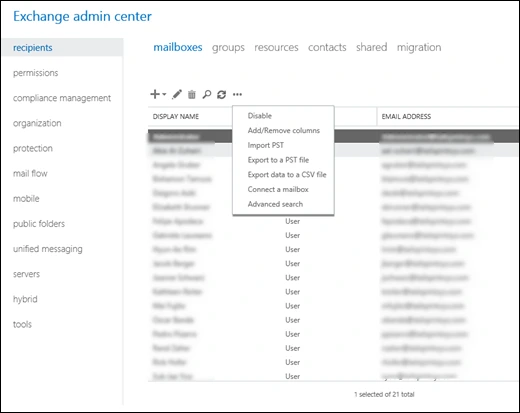
Step 4: Click Browse and select the source mailbox. Then, choose the export options and click Next.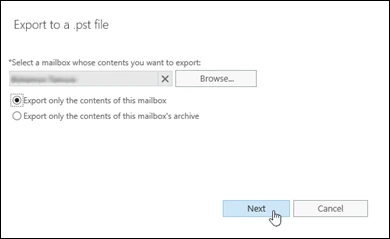
Step 5: Provide the UNC path you created earlier and click Next.
Step 6: If you want an email after the export process is completed, select the checkbox and click Browse to specify the recipients’ emails address who will get the email. Click Finish to begin the export of EDB mailbox to PST.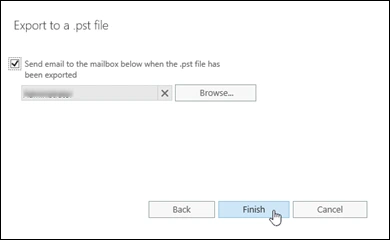
Step 1: Open Exchange Management Shell. Step 2: Execute the command:
Note – The UNC-file-path in the above command is the path you created in the prerequisites section.
The EMS method works in both Exchange On-Premises as well as Exchange Online. After you get the compact PST file, you can use it however you want – archive it, share it, or migrate EDB to Live Exchange.
Outlook’s built-in Import/Export module allows you to split large EDB files. However, to do so, your Outlook must be configured with the Exchange Server account from which you want to export EDB file. Export the mailbox to PST with the following steps:
Step 1. In Outlook, select the File menu button and click Open & Export > Import/Export.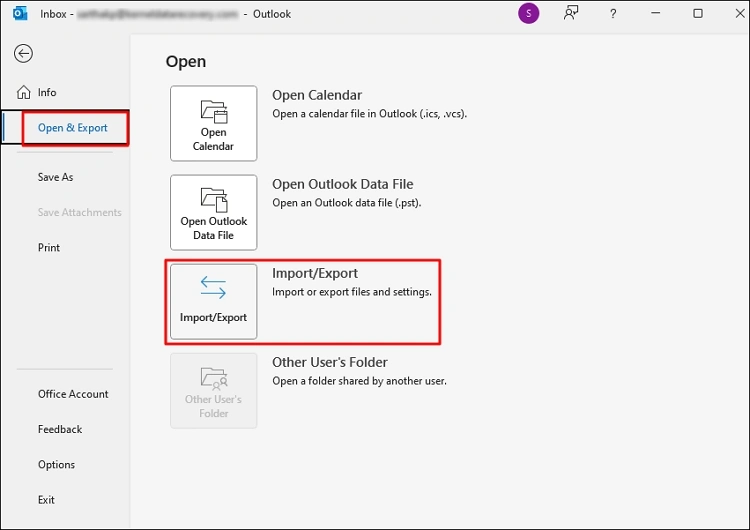
Step 2. Select the Export to a file option and click Next.
Step 3. Select Outlook Data File (.pst) and click Next.
Step 4. Select the mailbox you want to export. Make sure to tick the Include subfolders option and click Next.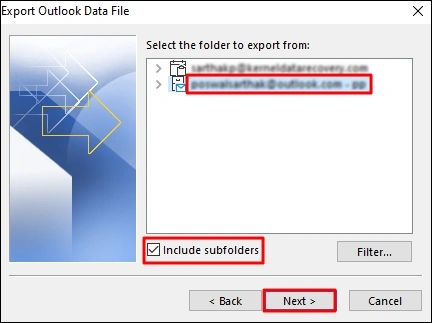
Step 5. Click Browse and select the location where you want to save the PST file. Click Finish.
The manual methods allow you to save one user mailbox at a time. To split large EDB file using the Outlook or EAC will take a significant time. The Exchange Server will also be under the continuous load for the time you are exporting the mailboxes. Additionally, you cannot export disconnected Exchange mailbox to PST with the manual methods.
For an effortless PST split process, you must use Kernel for EDB to PST tool to create multiple PST files from an oversized EDB file. The EDB to PST converter tool supports EDB files created on any Exchange version and is embedded with powerful features like:
In this blog, we discussed how to split large EDB files into compact PST files. Use any method you are most comfortable with. However, manual methods are time-consuming, and some work only if certain conditions are met. To effortlessly split Exchange database file, try the Kernel EDB to PST tool. The tool also works as an Exchange data recovery tool and allows you to recover complete EDB file data, including deleted/lost data.