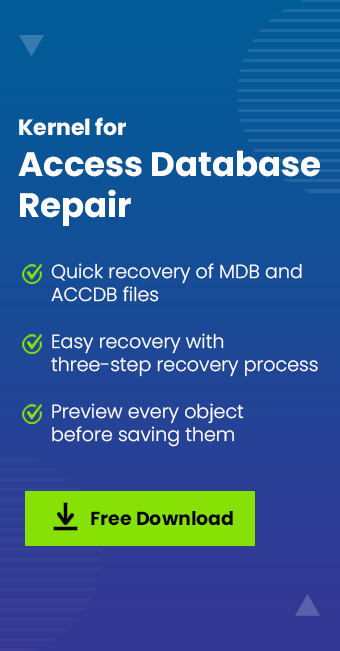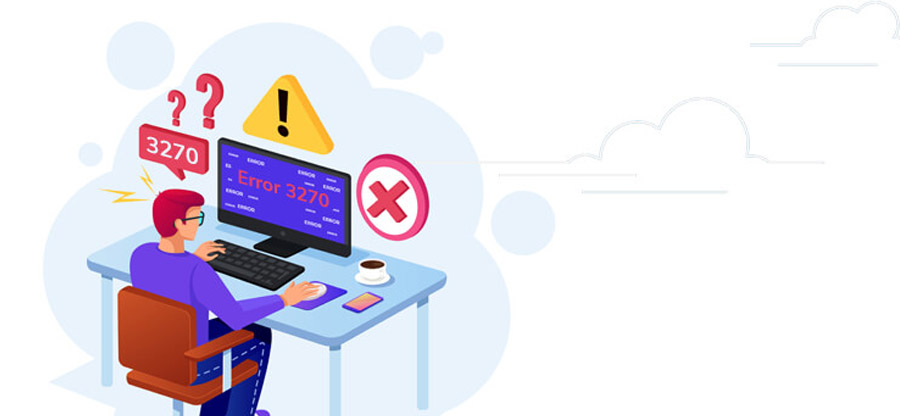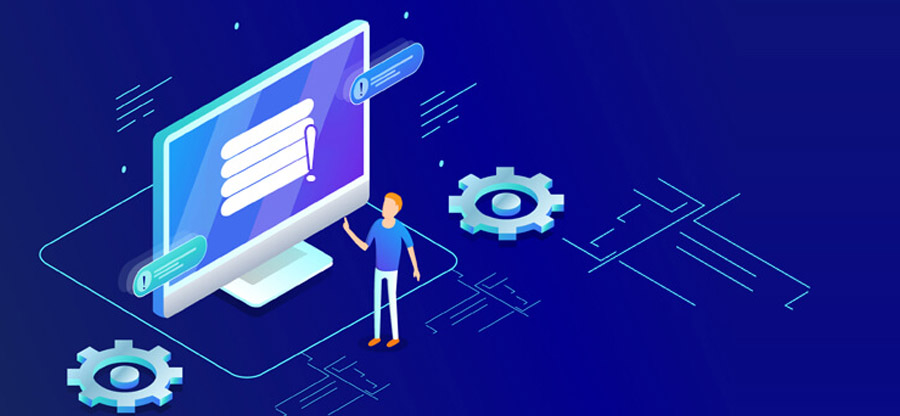Raed time 4 minutes
MS Access is considered the simplest application for database management and is a part of the MS Office suite. It integrates the relational Microsoft Jet Database Engine with friendly graphical user interface and software-development tools. Despite all its advantages, Access is prone to bugs and errors. One of the problems associated with Access databases is the Error in loading .dll files. DLL is an abbreviation for dynamic link library and is used for holding multiple codes and procedures for Windows programs. Information content of DLL files can be used by multiple programs thus aiding in memory conservation. DLL files are highly prone to corruption and can cause common Error in loading .dll files. . This error is more commonly known as Error 48 Moreover, in this article we will learn how to get past Error 48 using a professional tool. In Addition, this tool can also be used to Fix Access Database Error 3151.
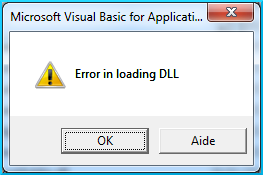
There are some quick fixes that one should try before moving on to the advanced methods for fixing the DLL loading error issue.
Common reasons behind the loading DLL error
- DLL is missing in the specified path
- A skipped file during the installation
- Hardware damage to the system, which in turn damages the DLL file
- Presence of orphan keys in the registry
- Potential damage to the DLL files due to spyware infection
- Outdated or corrupted Microsoft Data Access Components (MDAC) files
Ways to fix DLL error
There are several methods that can be applied to fix this error. However, the applicability of these methods depends upon the cause of this error. Hence, prior knowledge of the reasons behind the error might be helpful. Some of the most effective ways to fix DLL error are listed below:
Method # 1: Reinstall the affected program
Reinstalling the program that is giving you the DLL error message should be carried out to resolve this issue. While reinstalling the program, one should check whether the program is sharing the DLL file with any other program. In such a case, one should not proceed with the installation as it might disturb the other programs as well.
Method #2: Clear the registry
The Windows registry gets modified when the DLL error appears. Windows registry keeps track of every action that takes place in the system. Hence, cleaning the registry might help to resolve the issue. It is recommended that before attempting the cleaning process, the system is required to have a clean environment. Scanning of the system is recommended. There might be some data loss associated with DLL error. Hence, it should be fixed as soon as possible.
Method #3: Kernel for Access recovery
If the above two methods didn’t solve your problem, then you should look for a reliable and professional tool. One such tool is Kernel for Access Recovery. With this tool, you can instantly recover MBD and ACCDB files from corrupt databases. During the recovery process, the table structure and vital objects, such as primary keys can also be restored. With the help of this tool, lost and deleted records from corrupt databases can be recovered. The User Interface (UI) is kept clean and user-friendly so that even non-technical users can efficiently operate the tool. Additionally, it supports recovery from password-protected Access database files. After the installation of the tool, launch it. To recover the database files, one needs to select the affected files and follow the instructions. Additionally, with the help of this tool one can also Fix Access Database Unrecognized Format Error.
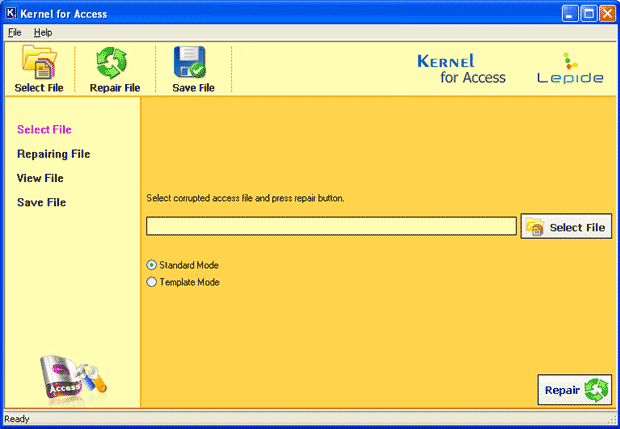
Conclusion
We have discussed some prominent causes behind the Loading DLL error. A total of three methods have been discussed to resolve this error. The first two methods should be tried prior to going for a third-party tool. If you have exhausted by the efforts, then try the Kernel for Access recovery tool. This tool promises flawless resolution of the Access database error in loading DLL.