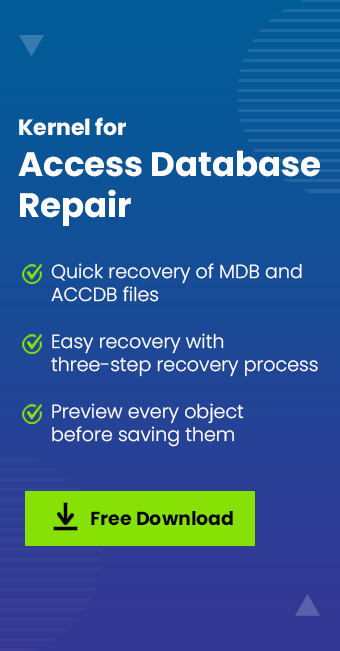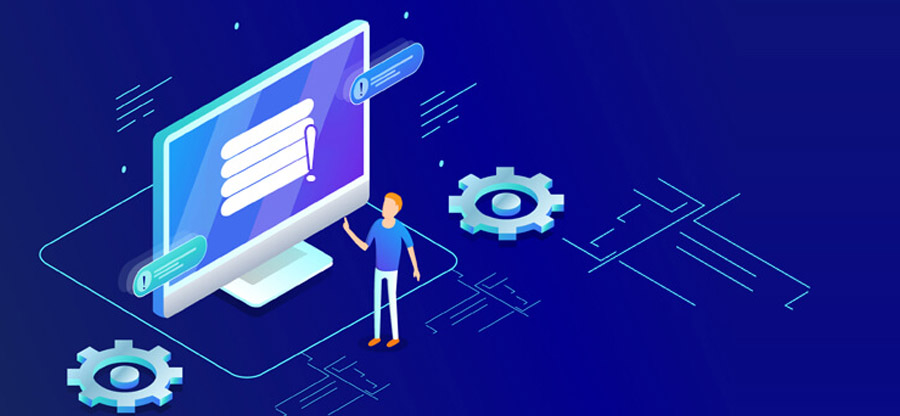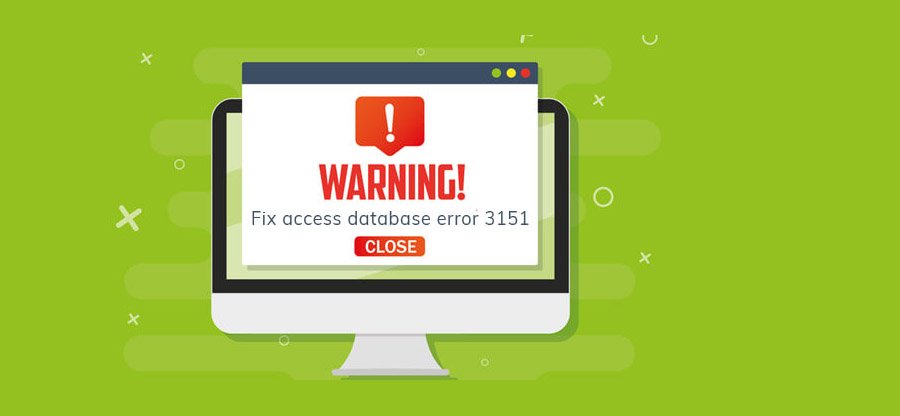Read time 7 minutes
While trying to connect to Microsoft Access Database an error pops on-screen, and this happens not once, but multiple times. Those users who encounter this issue, may go through the same and have no idea why or what caused this, as below:
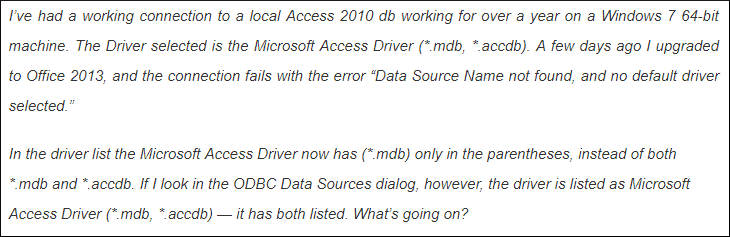
It is necessary to investigate to the problem’s root and track the cause to get rid of the database connectivity issue but doing so is not an easy job and many users who face the same stay confused.
“Unable to Connect to Access Database,” error can occur because of many reasons. In this article, we’ll discuss the varying reasons why a user faces the same and how to fix the error ‘unable to connect to Access database.’
Entered incorrect Access database password
Whenever the ‘unable to connect to Access database’ error appears, the chances that the cause would be a tricky one, are not quite common; sometimes users make simple mistakes, like providing the wrong password, and in such scenarios, the user will be greeted by the same error message. To fix the issue in such case, re-enter the Access database password and make sure to enter the correct one.
Transferring data to Non-Microsoft office applications
To transfer data between Microsoft Office files and non-Microsoft Office applications, users need to install a specific utility which is Access Database Engine, which installs a set of components that allow such a data transfer.
In the absence of Access Database Engine, the system throws the same error, as above. So, whenever you attempt to transfer data in and out of Microsoft Office applications, you are suggested to install the suitable build of Access Database Engine.
Check the office application architecture
Before you proceed to download the Access Database Engine, it is important to check the Office application architecture, whether it is 32bit or 64bit.
Mismatch in the architecture of Office application and Access Database Engine can also force the user to face the ‘unable to connect to Access database’ error.
Follow the steps given below to check Office application architecture:
- Open Microsoft Access 2016 or any other version.
- Click File > Account.
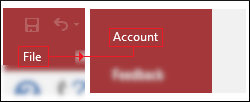
- Click on About Access.
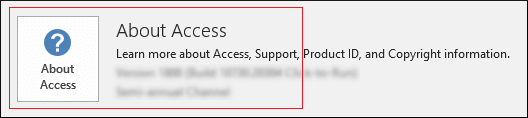
- At top right, look for the application architecture.
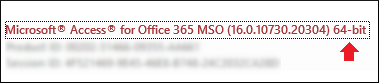
Now, that you’ve checked the Office application architecture, proceed to download the specific Access Database Engine.
Note: If the architecture of your system is 32bit – x86, then installing the 64bit version of both Microsoft Office applications and Access Database Engine would create issues similar as above.
How to download Microsoft Access database engine 2016 redistributable
To download the specific build of the Access Database Engine, visit the links given below:
- For Access Database Engine 2016 Redistributablehttps://www.microsoft.com/en-us/download/details.aspx?id=54920
- For Access Database Engine 2010 Redistributablehttps://www.microsoft.com/en-in/download/details.aspx?id=13255
- Open any Web Browser application,
- Copy & paste the link as per your Office application architecture, given above, and press Enter,
- The web page would load as below. Click on the Download button.
- Select the executable file by clicking on the checkbox and click Next.
- The download will start, if not then click on the link given on the web page.
Once the download is done, proceed to the installation part.
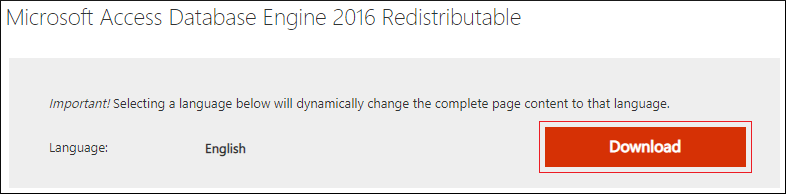
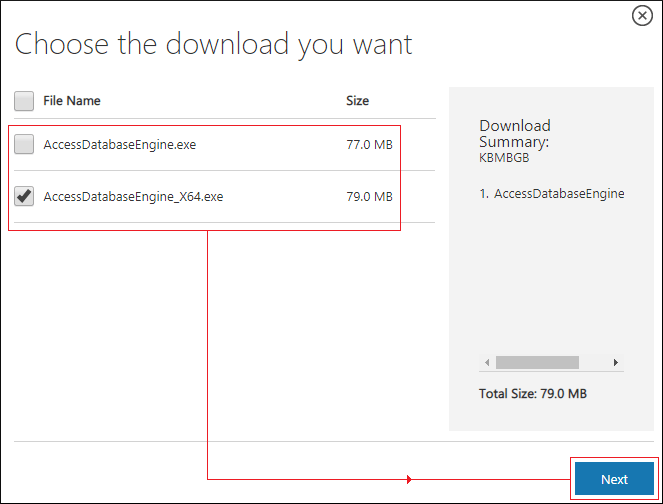
Note: To download the 2010 build of Access Database Engine, copy the link from above. For older Versions of Microsoft Office applications, you can search on the web.
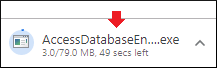
For most of the users who suffer from “Unable to Connect to Access Database” error, downloading & installing the Access Database Engine would solve the issue.
In case, if you’re still facing the Access database connectivity issue even after ensuring that the database password you entered was correct and proper build of Access Database Engine is up and running on the system then, look into other causes below and go through the suggested resolutions.
Microsoft Access ODBC driver error HY024
While trying to connect to Access database after you’ve selected the specific database ACCDB file, the application throws an error message, and the main reason behind this error is a mismatch in the architecture of Windows Server, connection drivers, and database.
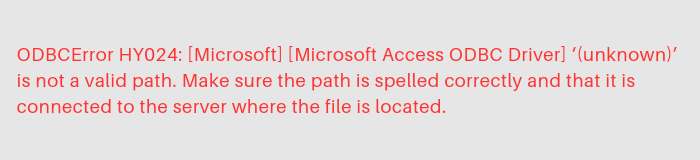
When trying to access the database, from the web, it shows the following warning:
ADODB.Connection error ‘800a0e7a’
The specified provider could not be found. It may not be installed correctly.
/index.asp, line 43
Fix
- Downloading and installing the respective build of the Microsoft Access Database Engine on windows server will solve the issue.
- Check that the driver connection in ASP file is similar as below:
{Microsoft Access Driver (*.mdb, *.accdb)}
ODBC incorrect database file path error
Below error occurs due to not using a compatible name for Access database file, when creating the DSN in ODBC administrator.
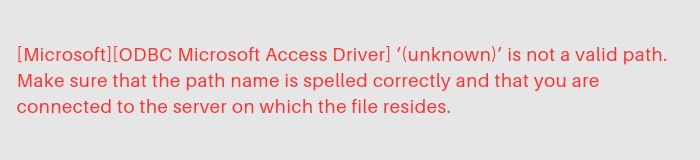
Fix
Compatible Access database file name should be in the format as below:
\\MachineName>\<foldername>\Filename
Correcting the Access database file name with full compatibility will sort the issue.
When Access database files corrupt
Microsoft Access database file – MDB/ACCDB— corruption is bad news for all, and it can happen due to multiple factors, which puts the data inside the file at high risk of loss.
The application itself could address database file corruption of low intensity, but the harsh truth is that the native approach fails in most cases of MDB & ACCDB file corruption or damage. Thus, to overcome such a situation an Access database repair software is the best answer on the face of database file corruption or damage.
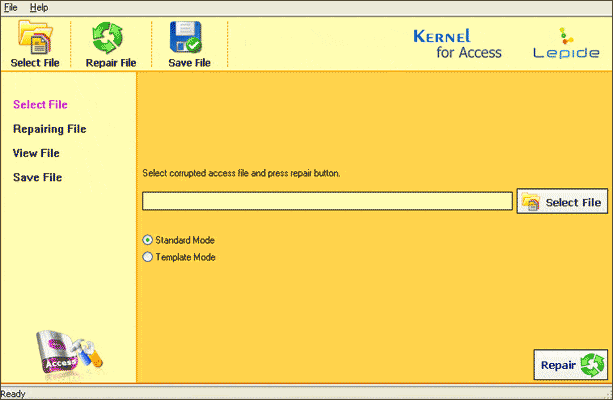
Kernel for Access Database provides wide support for a range of MS Access builds available and is easy to use; thus, it eliminates the requirement of any technical expertise for its use.
Wrap
In many cases where users seek help with Access database connectivity errors, downloading and installing the Access Database Engine sorts the issue. For the rest cases, it is recommended to look for a specific resolution. If you are concerned about how to recover data from a damaged database table in Microsoft Access, there are different methods to repair corrupt Microsoft Access database including using Kernel for Access Database Repair.