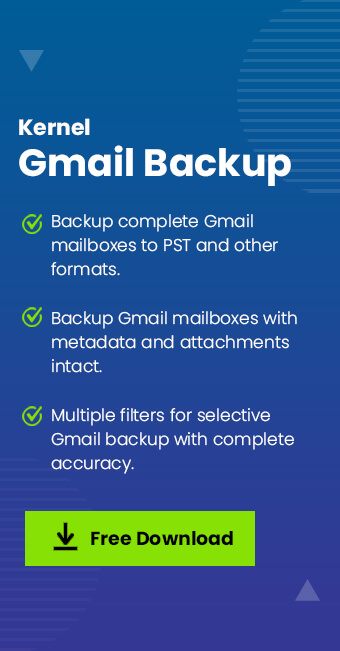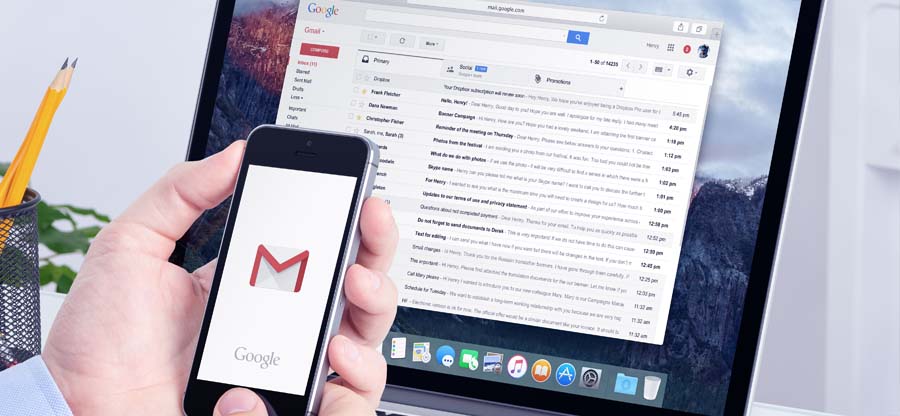Read time: 5 minutes
Gmail is one of the crucial tools for email communication. It comes with a user-friendly interface along with multiple features to ease emailing within or outside the organization. But relying only on Gmail for storing important email messages and attachments can be very risky. In such a scenario, saving Gmail emails as PDF is a the most trusted solution.
PDF (Portable Document Format) is a universally accepted format, providing the best security for data by enabling encryption and password protection. It preserves the original formatting and meta properties of all the data. Additionally, PDFs can easily be printed, making them easily shareable too. Continue reading this guide to know the detailed procedure to convert Gmail to PDF files without altering any data.
Methods to Convert Gmail to PDF
There are two approaches to save Gmail emails to PDF files. First is the manual approach and another is the professional approach. Following is the step-by-step procedure of both approaches to convert Gmail to PDF file:
Manual Approach to Save Gmail Emails to PDF
In this approach, we are going to use Gmail email client for Gmail save as PDF file. Here are the steps to save Gmail emails:
- Step 1. Login to your Gmail account and open the email you want to convert to PDF file.
- Step 2. Click on the three dots icon, then click on the Print option from drop down list.
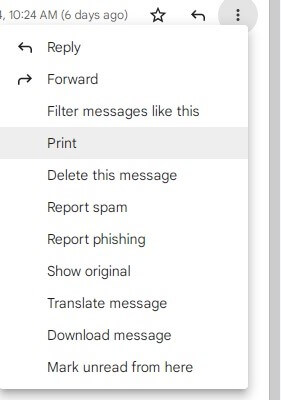
- Step 3. Select Save as PDF option next to Destination and click Savebutton.
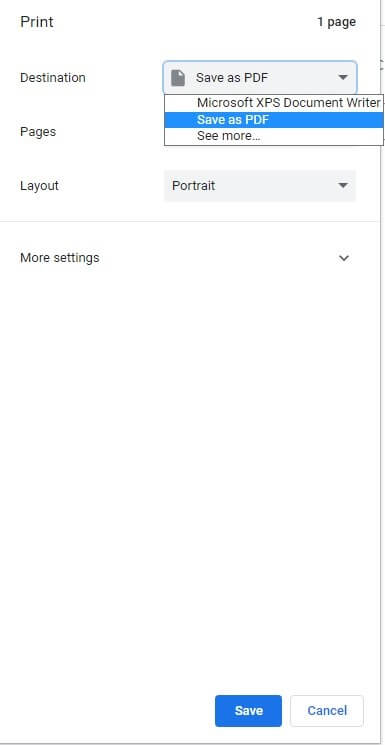
- Step 4. Provide the desired location to save an email as a PDF in Gmail and select PDF File option, then click Save.
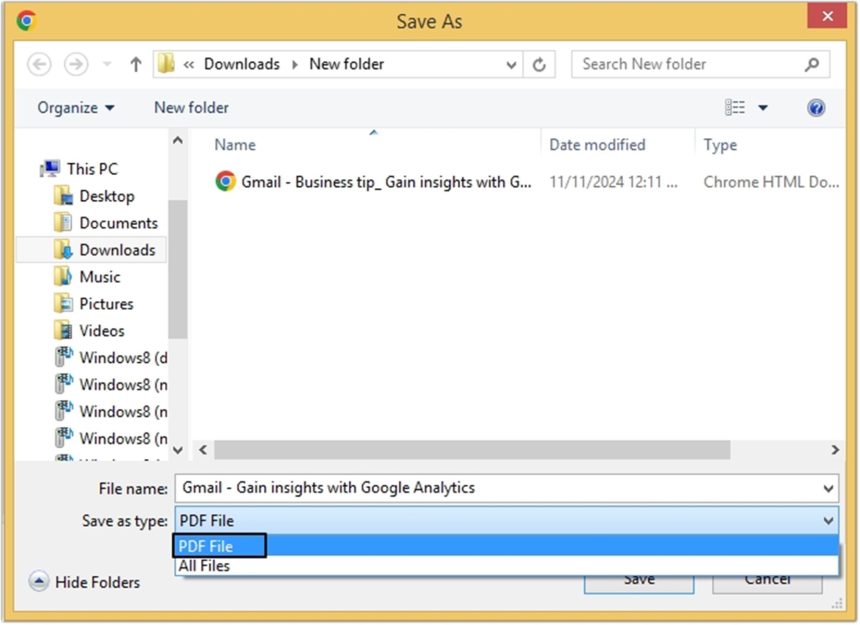
In this way, you can save Gmail email as PDF with attachments.
Note: Moreover, to save email as PDF in Gmail on Android phones or iPhones, you can use the same procedure.
Limitations of Manually Saving Gmail Emails as PDF
The above-discussed manual method for Gmail to PDF conversion is suitable when you opt to convert a single email or some specific emails. Still, if you are willing to convert all your emails into PDF, this is not the ideal method because it allows only one at a time. And if you try using it one by one, it will take all your time and effort.
Professional Approach to Save Gmail to PDF
The above-mentioned method is not sufficient in some scenarios. It has certain limitations, such as you need to save Gmail emails individually one-by-one to PDF format, which makes it a time-consuming method. Also, repeating the process many times may cause data loss or corruption issues. To avoid such risks, you need to get help from a professional tool. We recommend you use Kernel Gmail Backup tool, as it is the best Gmail to PDF converter software. The tool offers numerous advantages such as:
- Skip the deleted or empty folder by using the smart features of the software.
- Save the Gmail data with the same file name and make it easily identifiable.
- If you have a CSV file, then you need not enter the details of the account.
- Create a secure backup of your emails in different formats including PDF, PST, MSG, HTML, DOCX, EML, etc.
- Create a detailed backup report after successfully backing up Gmail emails.
Now, as we are familiar with the tool, let’s have a look at its working procedure and gain knowledge to convert Gmail to PDF effortlessly:
- Step 1. Download Kernel Gmail Backup software and launch it on your device.
- Step 2. Click on the Add button to connect to the IMAP account.
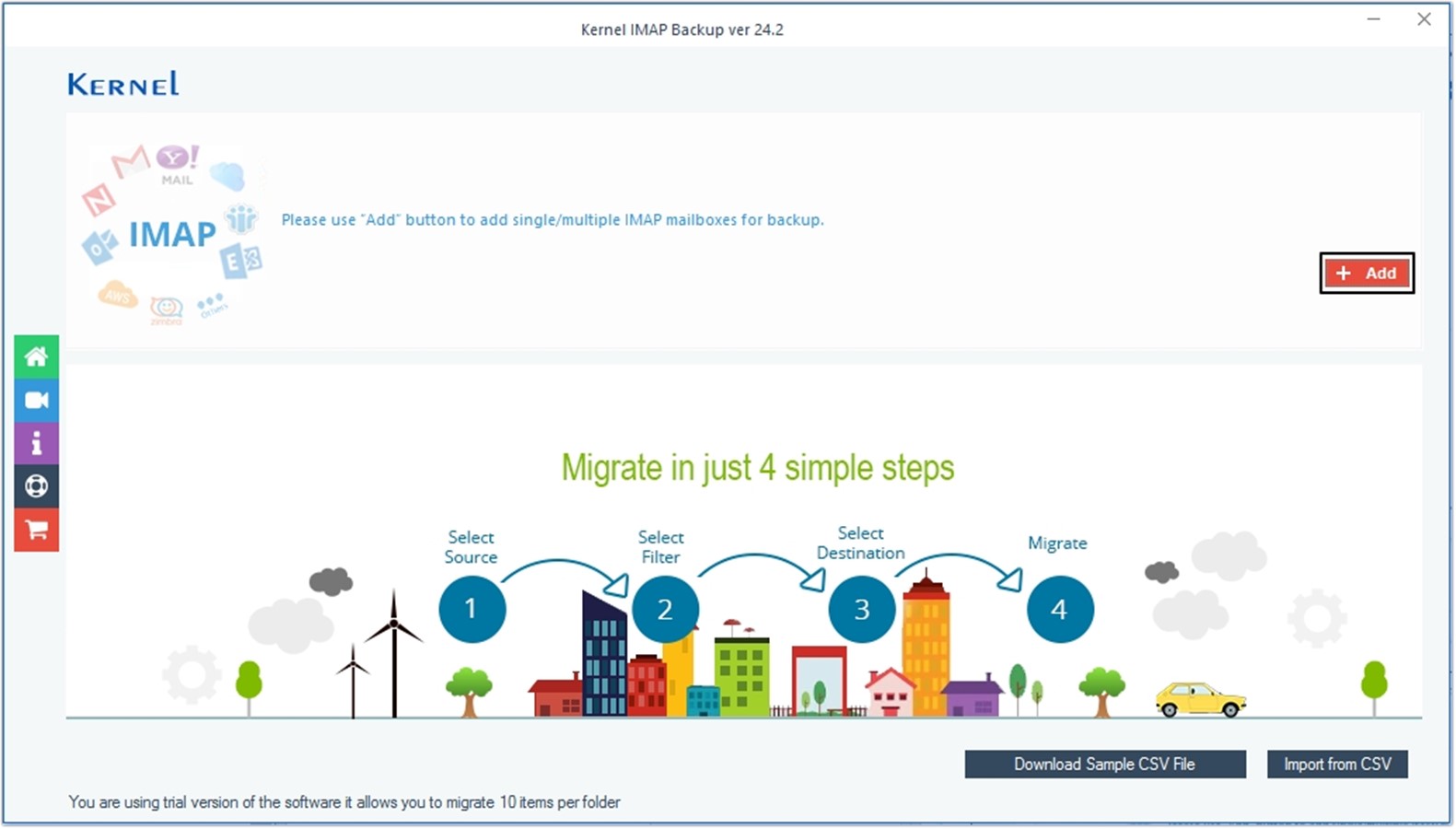
- Step 3. Enter the credentials of IMAP account such as Server Name/IP, User Email/Login Id, Password, Port Number, then click Add.
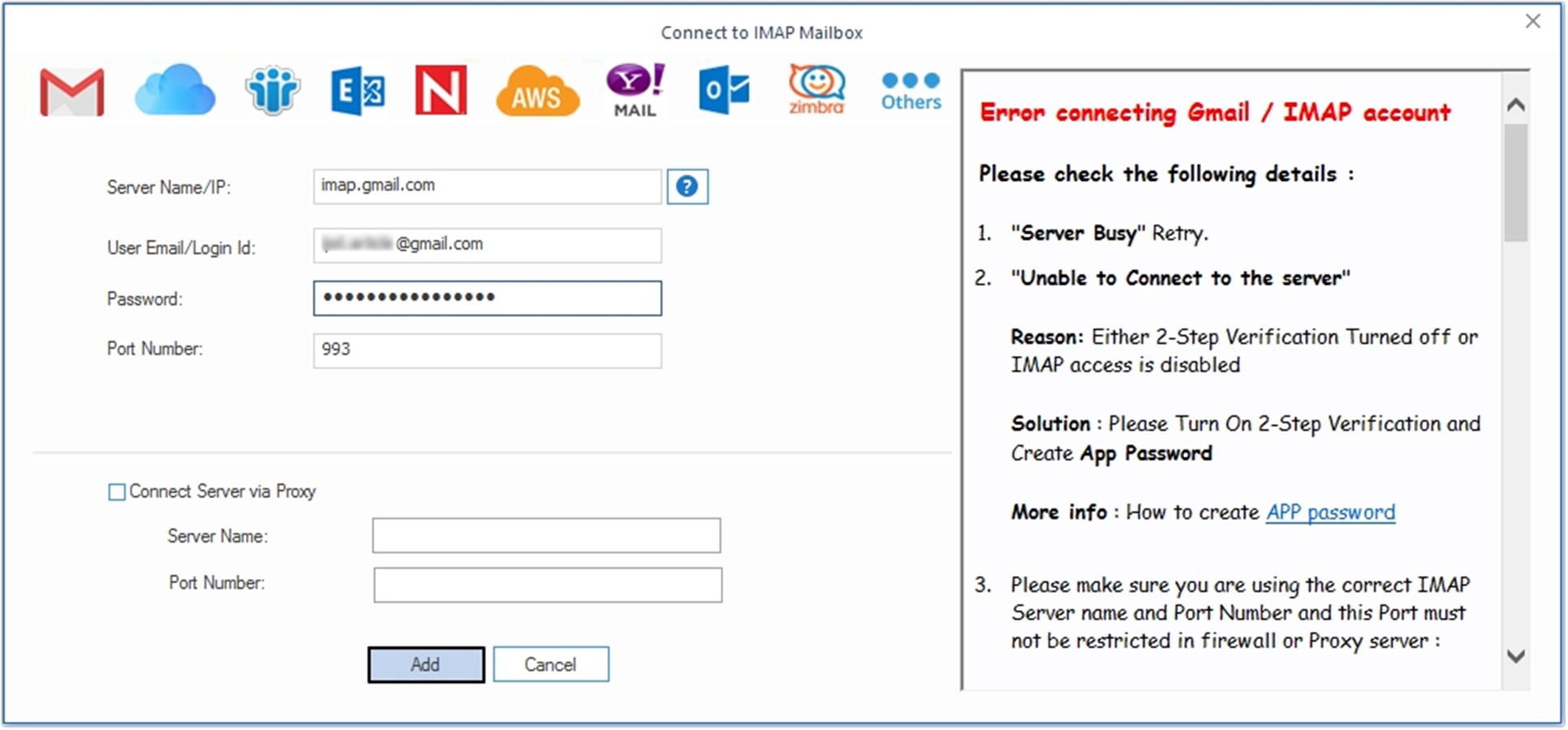
- Step 4. Now, click on the Set Filter and Migrate button.
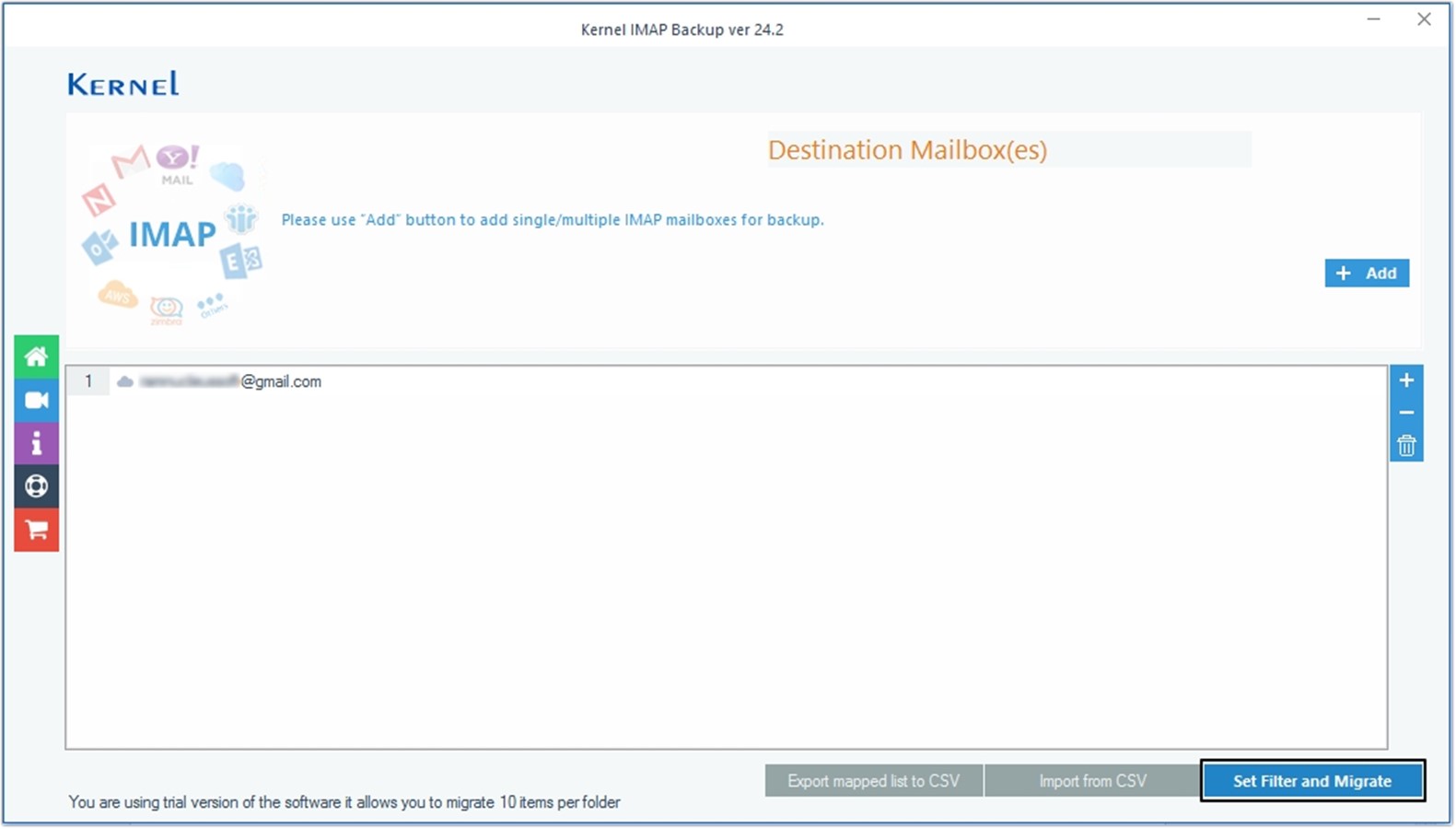
- Step 5. Apply necessary filters according to requirements and click I am OK, Start Migration.
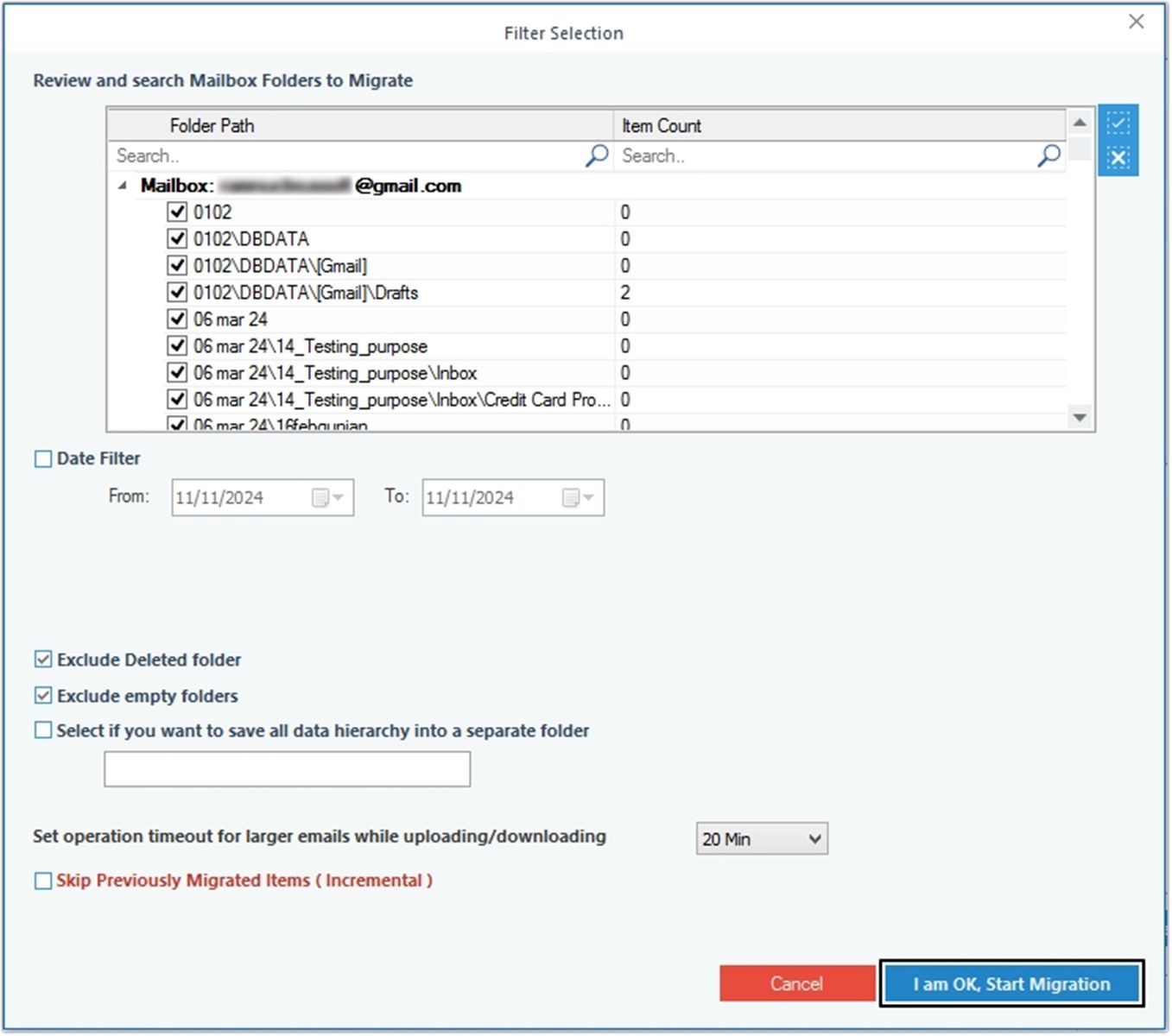
- Step 6. Moving ahead, select the output type as PDF and click OK.
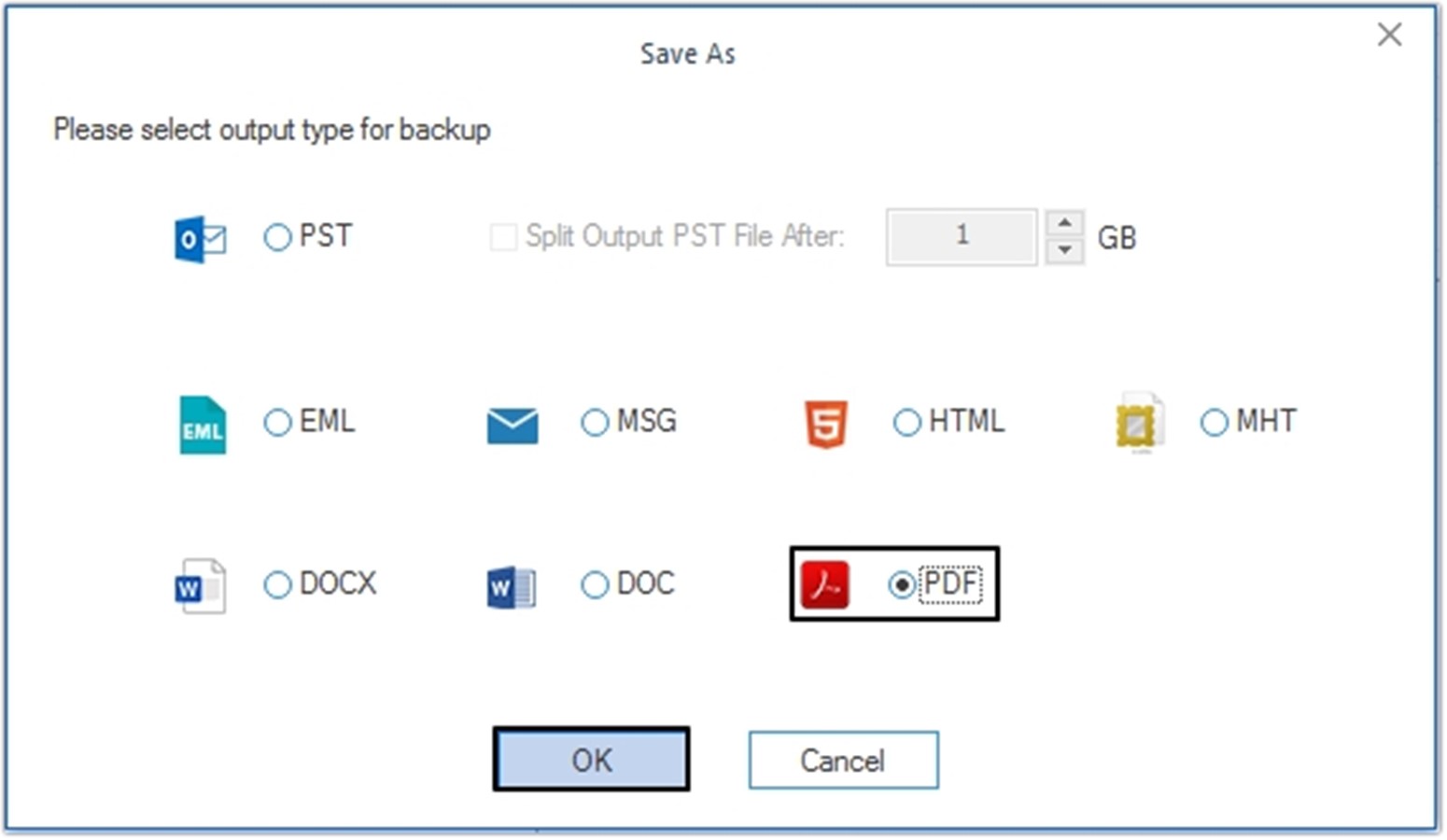
- Step 7. Provide the desired saving location to save the PDF file and click OK.
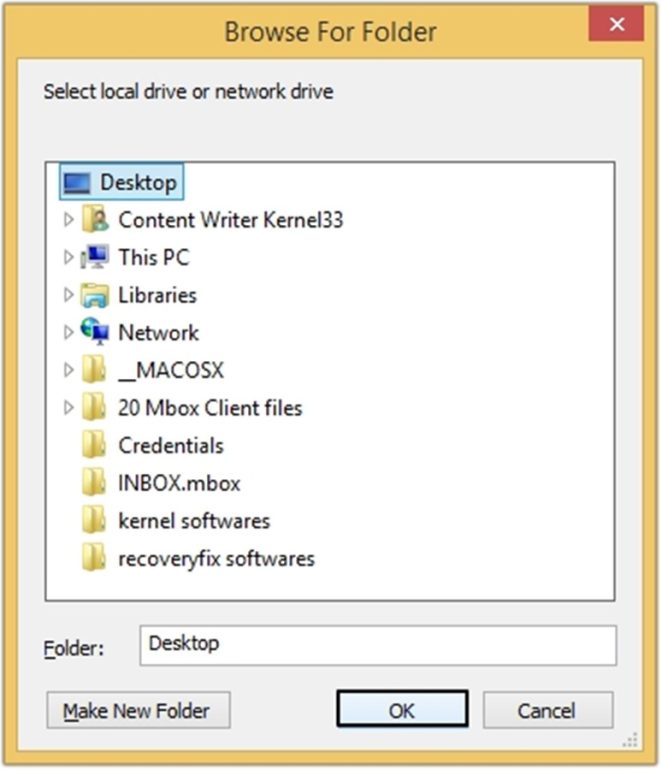
- Step 8. The software will start the migration process, once done a message will prompt on your screen saying “Process completed. Please save the report to CSV” click OK to end the process.
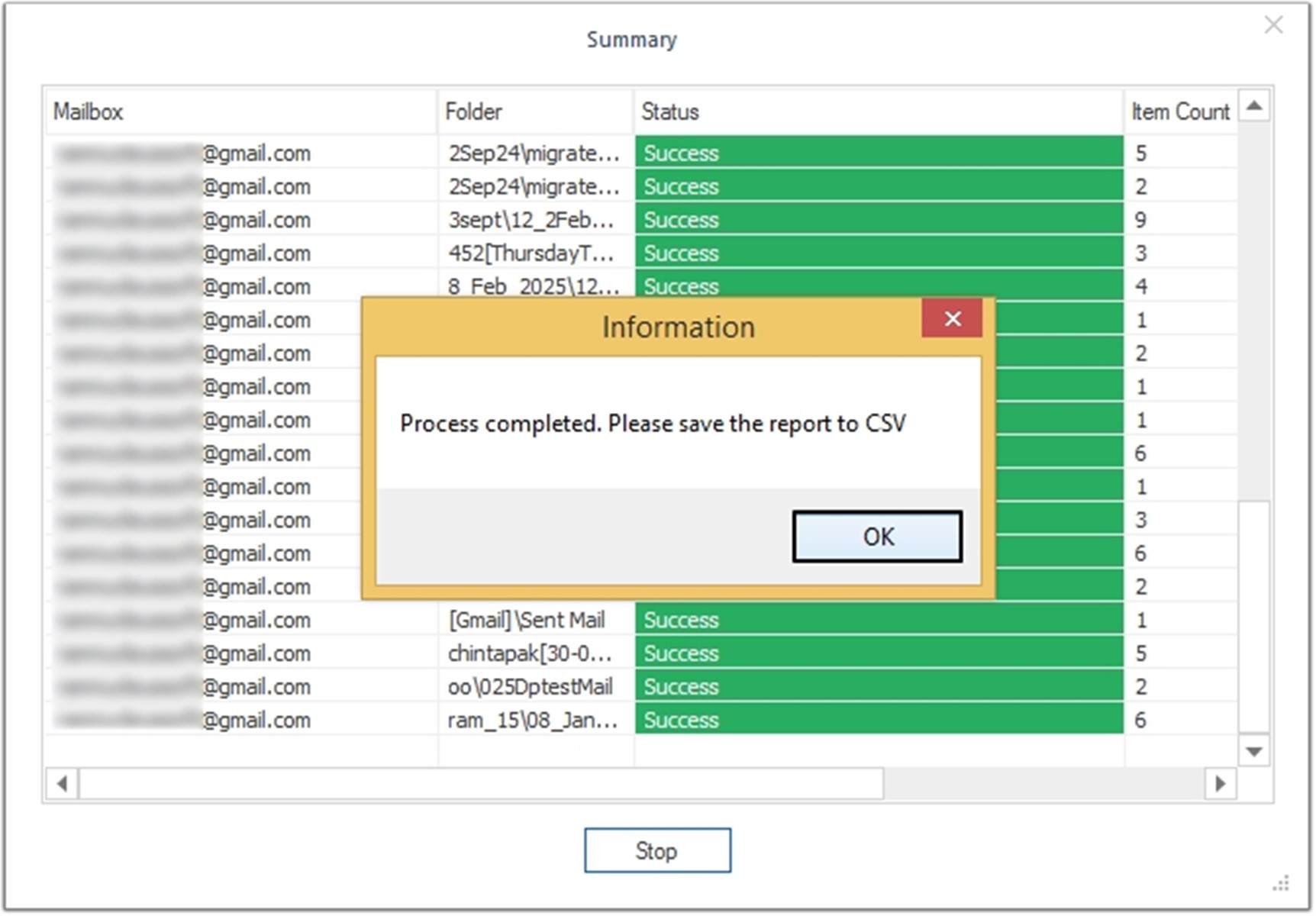
Why Export Gmail to PDF?
Here are some prominent reasons listed below why users need to export Gmail to PDF.
- Universal Access: PDFs provide unmatched convenience and reliability, allowing you to access files anytime, anywhere.
- Stronger Security: With password protection and encryption, PDFs keep your sensitive information safe.
- Cross-Platform Compatibility: PDFs work seamlessly across all devices and operating systems, ensuring hassle-free access whether you’re on a computer, tablet, or smartphone.
- Effortless Sharing: PDFs can be quickly and easily shared with colleagues, clients, or friends without compatibility issues.
- Secure Backup Solution: Saving Gmail emails as PDF creates a reliable offline backup, protecting your important communications from accidental deletion or account issues.
- Print-Ready Format: Once you save Gmail emails to PDF, your emails can be printed anytime, providing a physical copy for records, legal purposes, or easy reference.
Conclusion
Regular Google Workspace backup is necessary to avoid risk factors. In this blog, we have suggested manual and professional approaches to convert Gmail to PDF files. However, there are limitations to the manual approach, so using an automated Gmail to PDF converter is highly recommended. We have highlighted Kernel Gmail Backup software to make this conversion process simple. Additionally, the software lets you transfer emails from one Gmail account to another without any hassle.