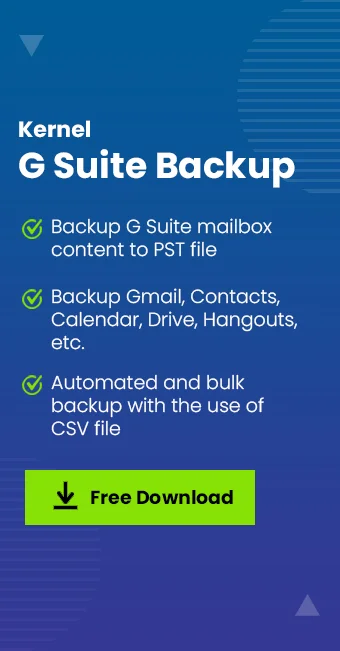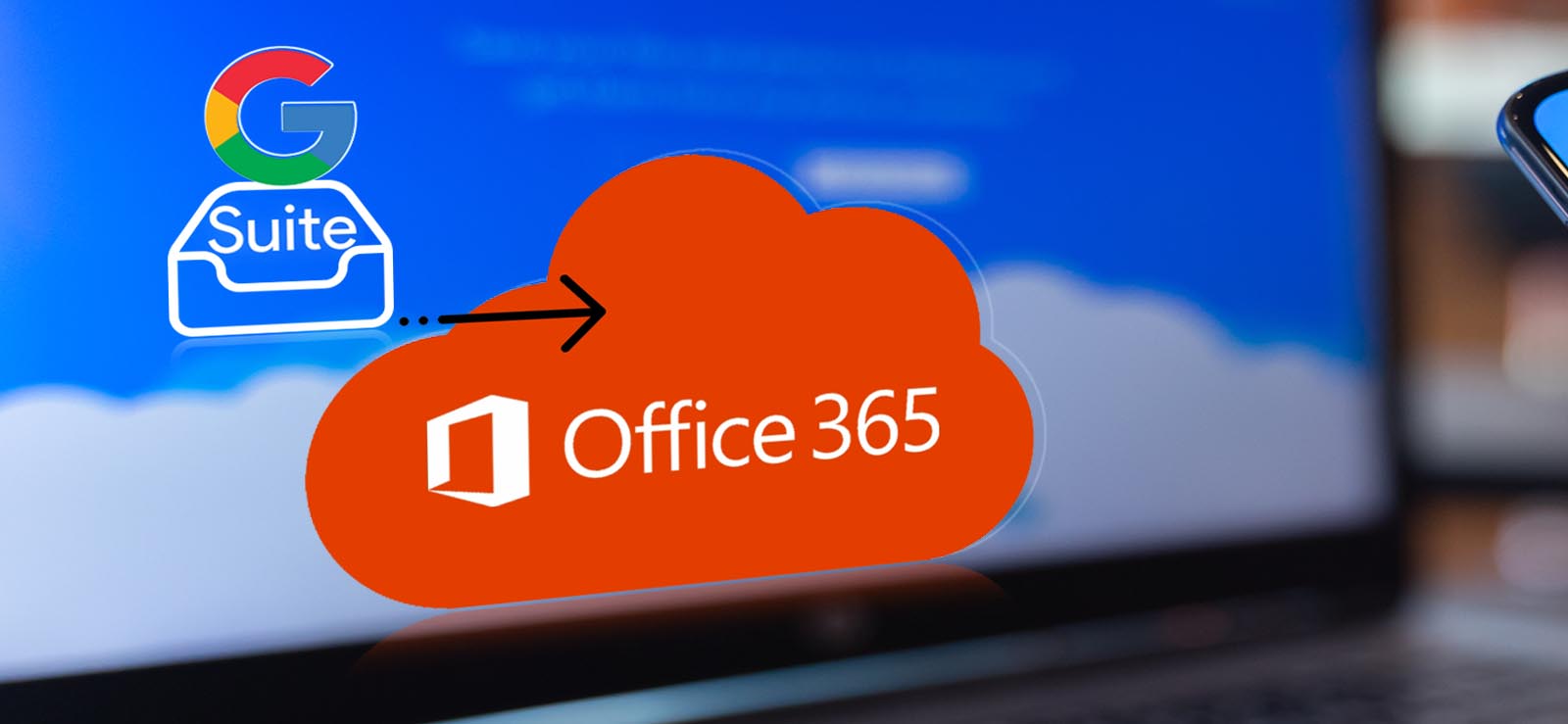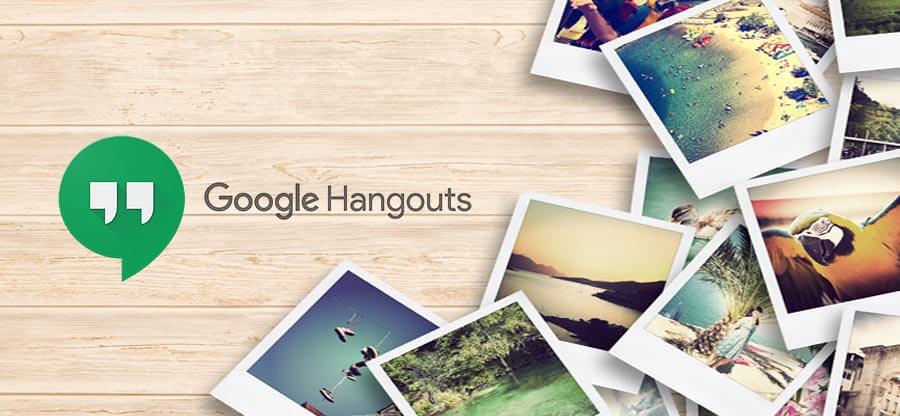Read time 7 minutes
Google has many applications that are useful not just for personal use, but for professional uses also. One such a popular application from Google is Google Hangouts, which allows you to communicate with other Google accounts conveniently.
It is a chat-based application where all the messages will be saved in the conversations hierarchy. It is quite convenient to use Google Hangouts as a chat medium because it can be used within Gmail, Android, or the Hangouts website. As all the messages are saved in the Google account, there is no need to have any extra precautions to save the data. But sometimes, the user may delete the data by an error. How can you recover this deleted data?
Before going ahead with the solutions for the problem, you should check the probable causes of the Hangouts message deletion.
- The user has uninstalled the Google Hangouts application from the device.
- The user accidentally deleted the conversation.
- The user has done the factory reset and had not taken the backup of the conversation.
- The account is facing an attack from malware or spyware.
Retrieve deleted hangouts messages
Hangouts History is a security feature that saves all the chats automatically. Here you can check, find, and review the messages.
- When you login to the Gmail account, then you can find the Hangouts message in the correct sequence in the Chat folder. First, click the More option.
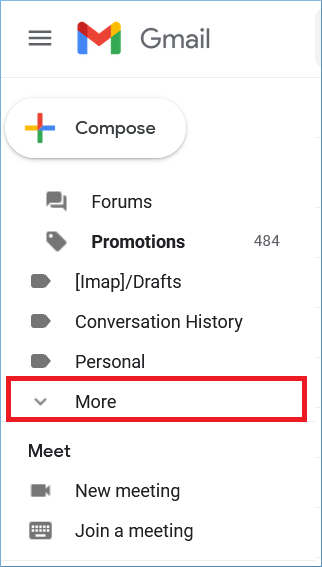
- Go to the Chat folder, and here you can see all your Hangouts messages (You can also type in:chats in the search bar to get the same messages). Now, you can verify that if any message is not present.
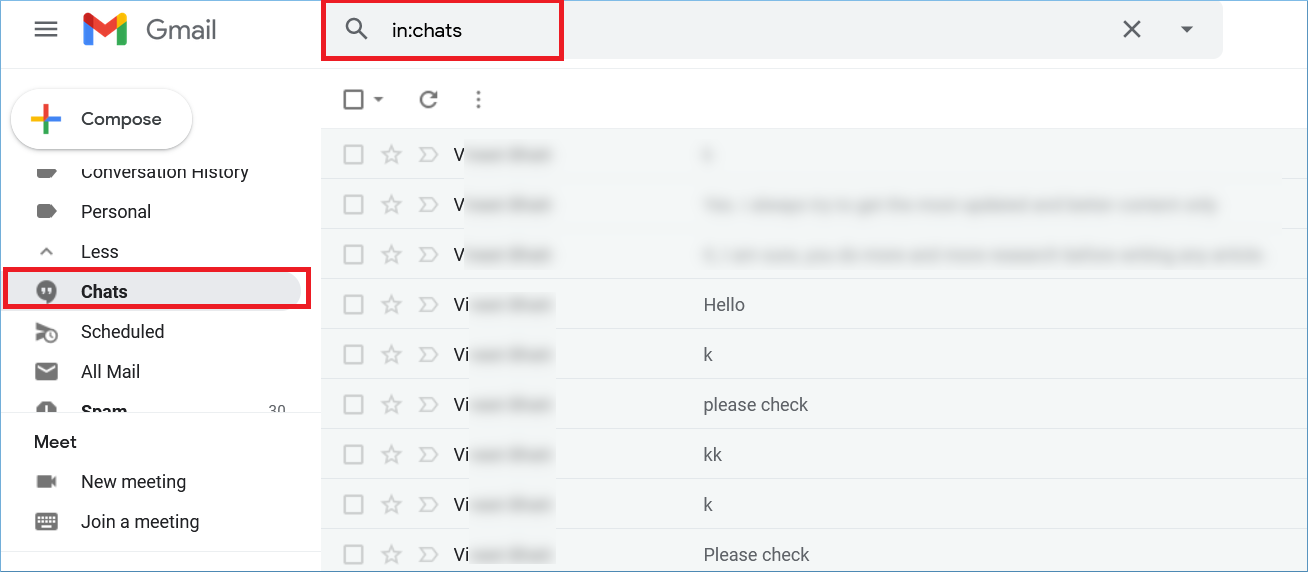
Unarchive the Messages
Unarchiving the message is a security feature using which you can retrieve the archived messages.
- When you open any message tab, then you can click the gear icon to open the settings.
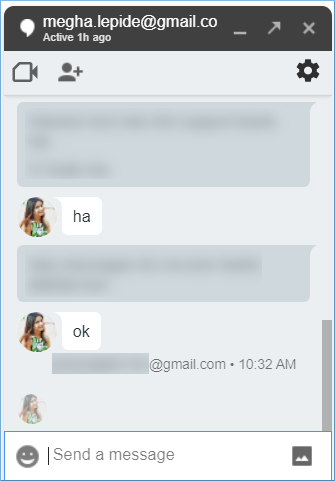
- Click the option to Archive Conversation.
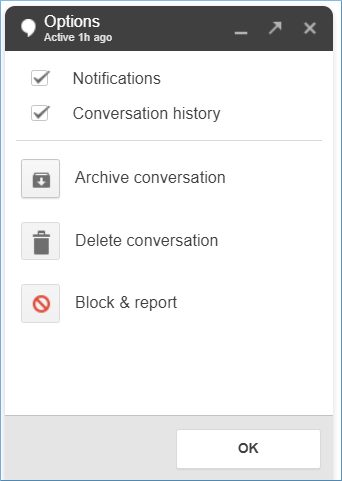
All the messages present in the account’s chat will be saved in the archive. - If you want to retrieve the same messages, then you can open the chat and then click the gear icon again. Then choose the Unarchive conversation option.
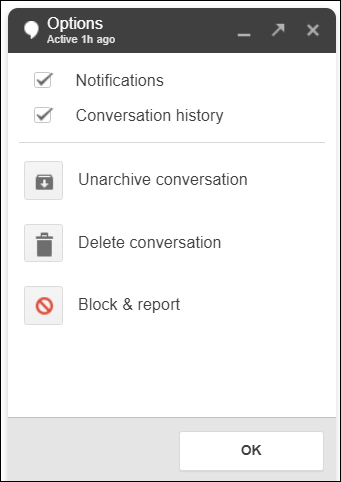
The archived message will appear again in the chat box.
Limitations of the manual procedure
The manual techniques to recover the messages are bound by the availability of an earlier taken archive. A completely deleted message can never be recovered using any of the techniques mentioned above. To protect your Hangouts message from permanent deletion, you should take a routine backup using the Kernel Google Workspace Backup and Restore tool.
You can save the G Suite data in multiple output formats and use them in MS Outlook or any other application. Here is the total process of backing up the Hangouts chats using the tool.
- Download and install the software. Later, start it from the application’s menu. Click the Add button on the home screen.
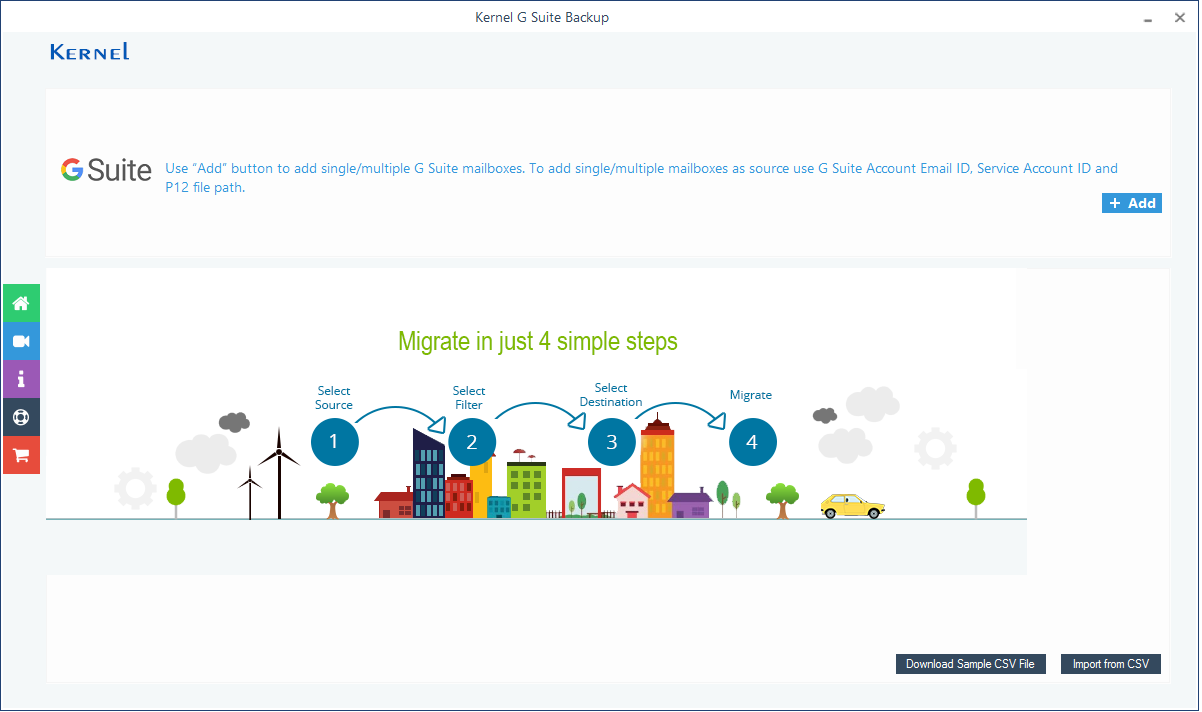
- Input the G Suite account email ID, server account ID, and the P12 key file path. Then choose the second option to add multiple mailboxes using the Super Administrator. Then click Get User Mailbox(es).
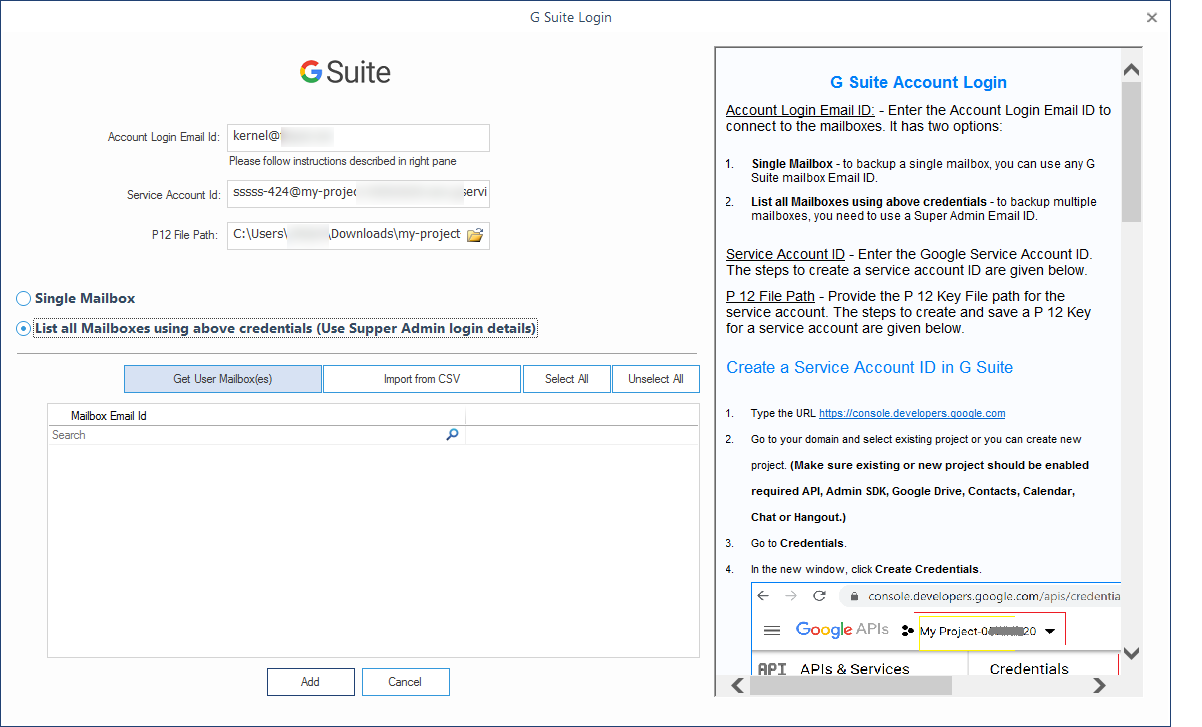
- Select the required G Suite mailboxes whose chats you want to save in the backup. Then click the Add button.
- The tool will enlist the selected G Suite mailboxes. Now click the Set Filter and Migrate button.
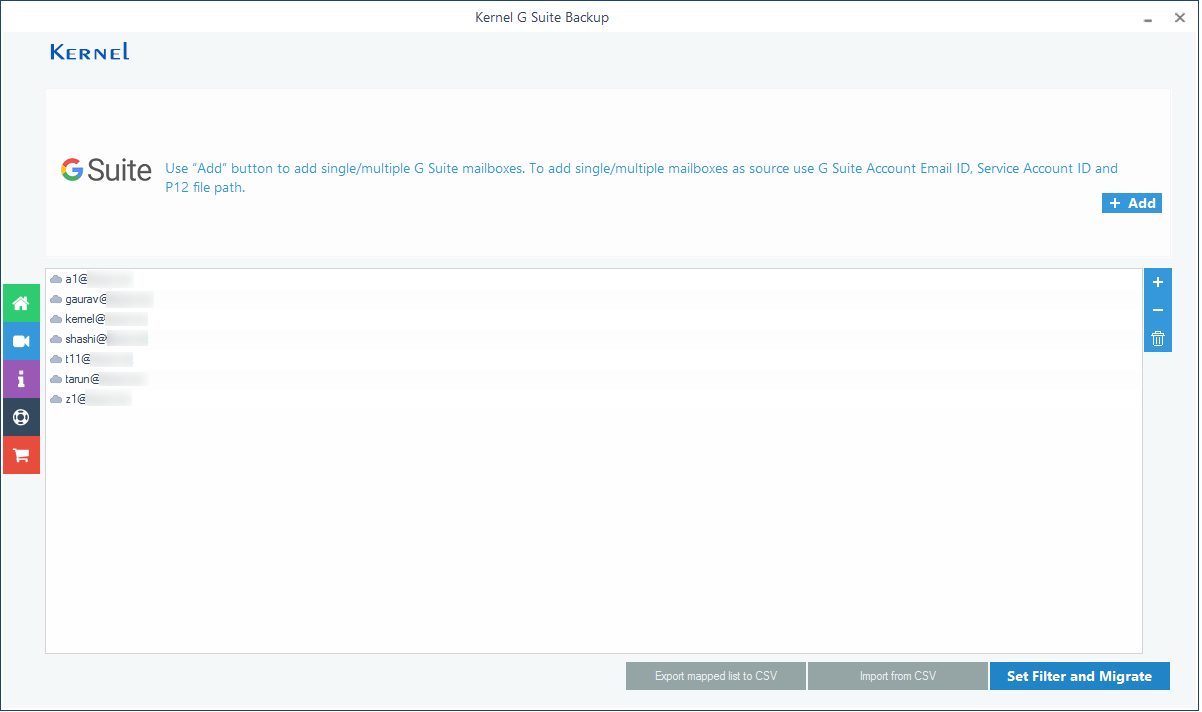
- The Filter selection page is important – here, you need to make sure that the chats folder is checked. You can also use other filter options to select other file types. Then click I am OK, Start Migration.
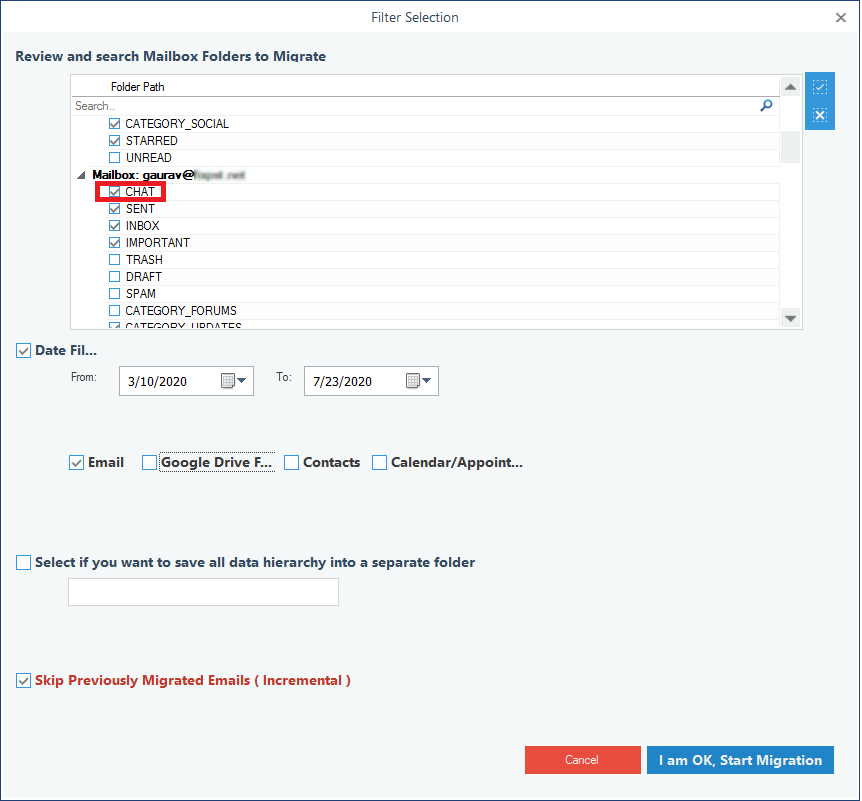
- There are multiple output formats that you can choose like PST, MSG, HTML, MHTML, DOCX, DOC, PDF, EML. Then click OK.
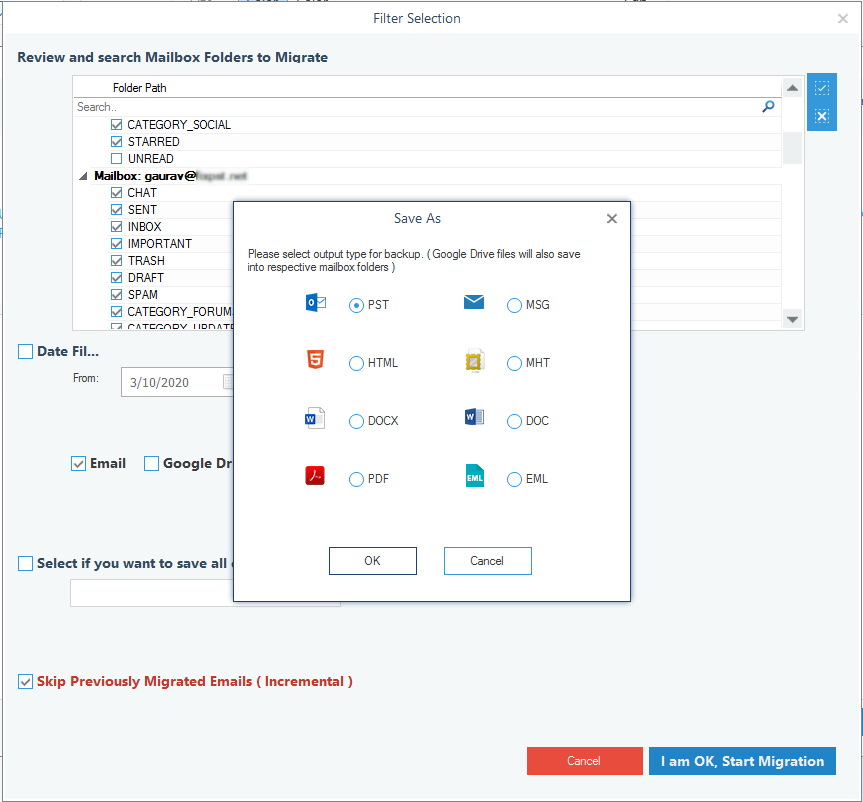
- Select the folder to save the backup file and click OK after that.
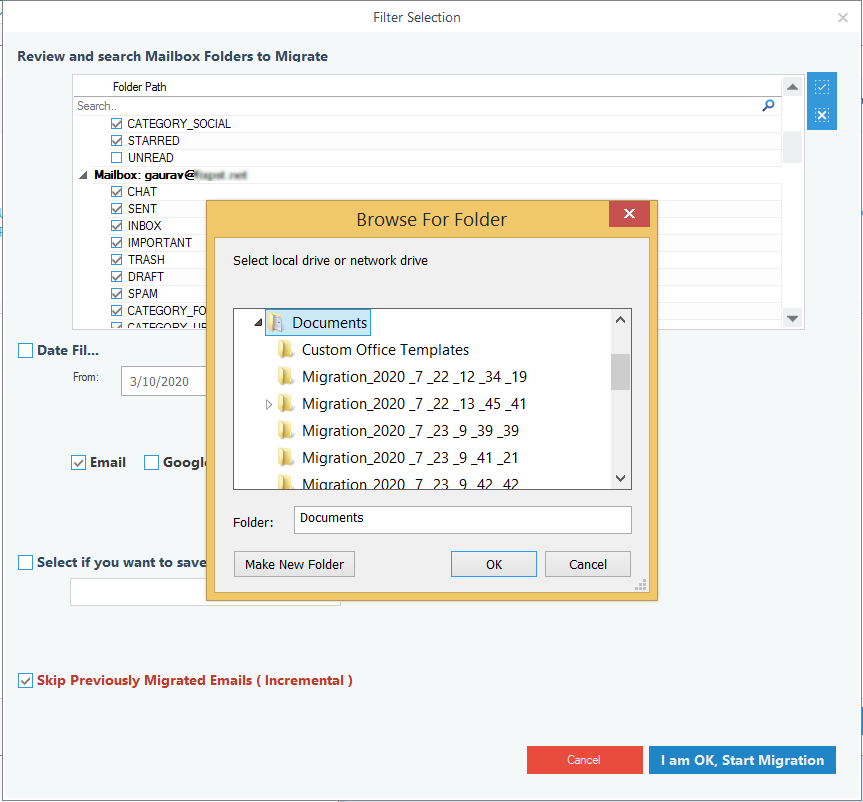
- The backup process will complete, and a message will appear showing the Process completed message. Click OK.
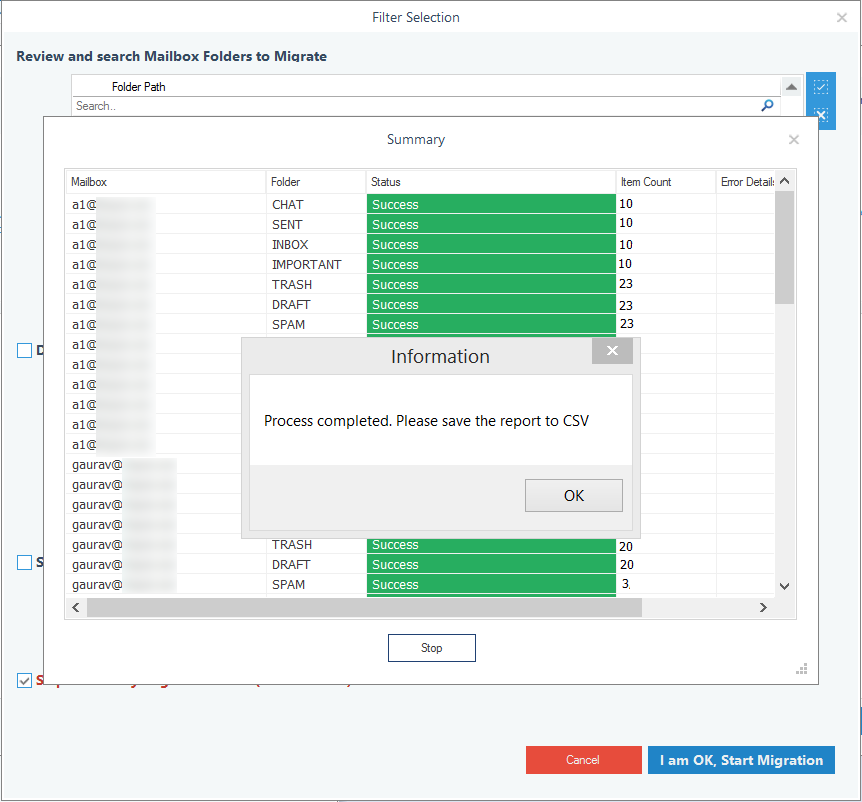
- To save the report of the backup process, click Save report to CSV. Then click OK.

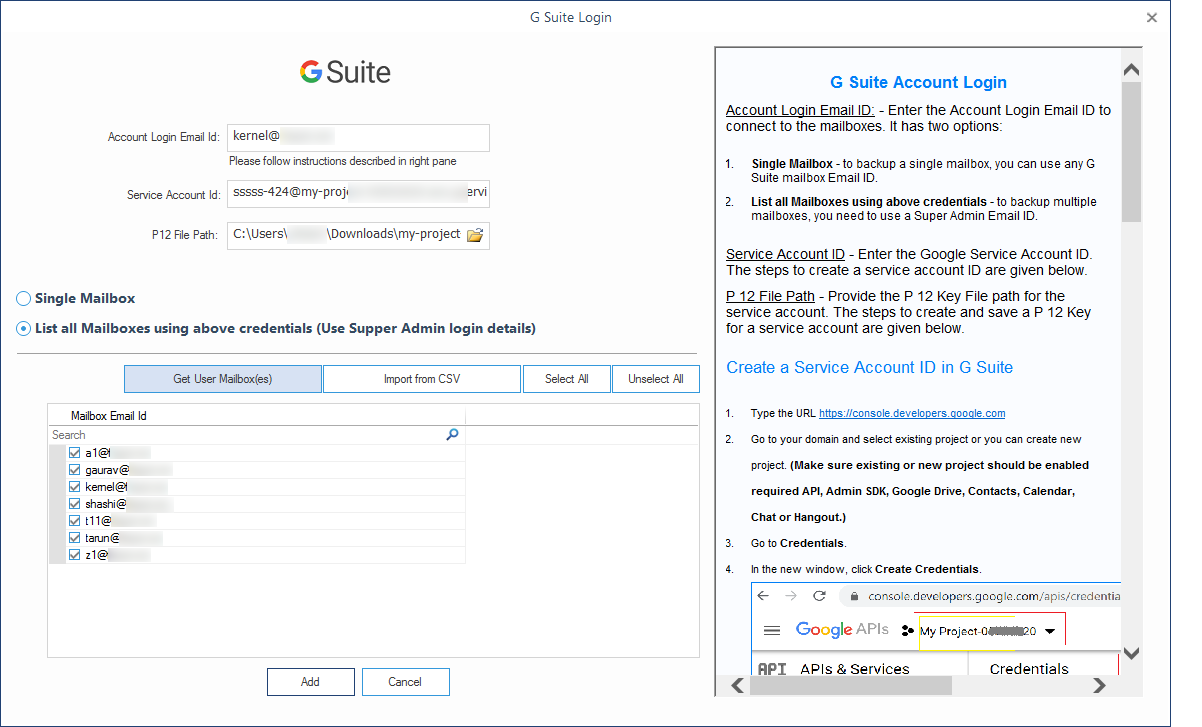
Conclusion
The Hangouts messages become important when you are using the G Suite account professionally. As the permanently deleted data cannot be recovered using any technique, you should make sure that you have taken backups using the Kernel Google Workspace Backup and Restore tool at regular intervals. The elegant interface of the software uses the same methodology to export G Suite emails to PST, contacts, and hangout chats, etc. A routinely taken backup makes sure that the data is secure from any other threat or security breach.