Resolving SQL server error 8942

Written By
Anju Chaudhary
Updated On
October 09, 2023
Read time 5 minutes
SQL Server stands as the leading RDBMS choice, revered by IT organizations for its efficiency and reliability. It adeptly manages vital business data through tables. When accessing data from SQL tables, queries are essential. However, improper handling or unforeseen events can lead to critical issues in MS SQL Server. One such error is Error 8942, specifically concerning database tables.
The unexpected issue with the table, displays the following error message:
Server: Msg 8942, Level 16, State 1 Table error: Object ID O_ID, index ID I_ID, page P_ID. Test (TEST) failed. Slot S_ID, offset 0xADDRESS overlaps with the prior row.
The feasible reasons for the above error:
Put plainly, regardless of the error’s origin, whether direct or indirect, it has a negative impact on SQL database tables. Consequently, resolving the issue promptly becomes the top priority for the database administrator.
So, here are several options that can be considered to fix and recover data from SQL error 8942.
Ordinarily, SQL errors can be frustrating, prompting the recommendation to restore the database from the latest data backup. However, what if there is no database backup accessible? Don’t worry; there are still viable options to troubleshoot database table errors using the workaround methods outlined below:
Step 1: Discover the Hardware Issues behind the Error
This error might be caused by underlying hardware issues. Therefore, it’s essential to examine the system, application, and SQL Server error logs meticulously to pinpoint the specific hardware problems. If any hardware issues are identified, replace the damaged components with healthy ones to resolve the problem.
Step 2: Run DBCC CHECKDB Command
If no hardware problems are detected, execute the DBCC CHECKDB command without employing any repair clauses. This command assesses the necessary repair clause needed to resolve the error. Once you determine the repair clause, re-run DBCC CHECKDB with the precise repair parameter identified.
The manual methods mentioned above can be intricate, time-consuming, and demand expertise; otherwise, there’s a significant risk of data loss. Hence, considering an investment in a technically advanced third-party tool is highly recommended namely Kernel for SQL Database Recovery software will be the best choice. This SQL recovery software is highly efficient and user-friendly, designed to repair corrupt and damaged MDF files. MDF files, which store crucial data, can become corrupted due to unexpected system shutdowns, engine errors, power failures, virus attacks, or software glitches.
Kernel for SQL Server employs efficient recovery engine to deal with such corruption issues and provide the desired results.
Here is the step by step guide you can follow to resolve issues with SQL database:
Step 1: Download, Install and Launch Kernel for SQL Database Recover tool and click Browse button to select the corrupt MDF file for recovery.
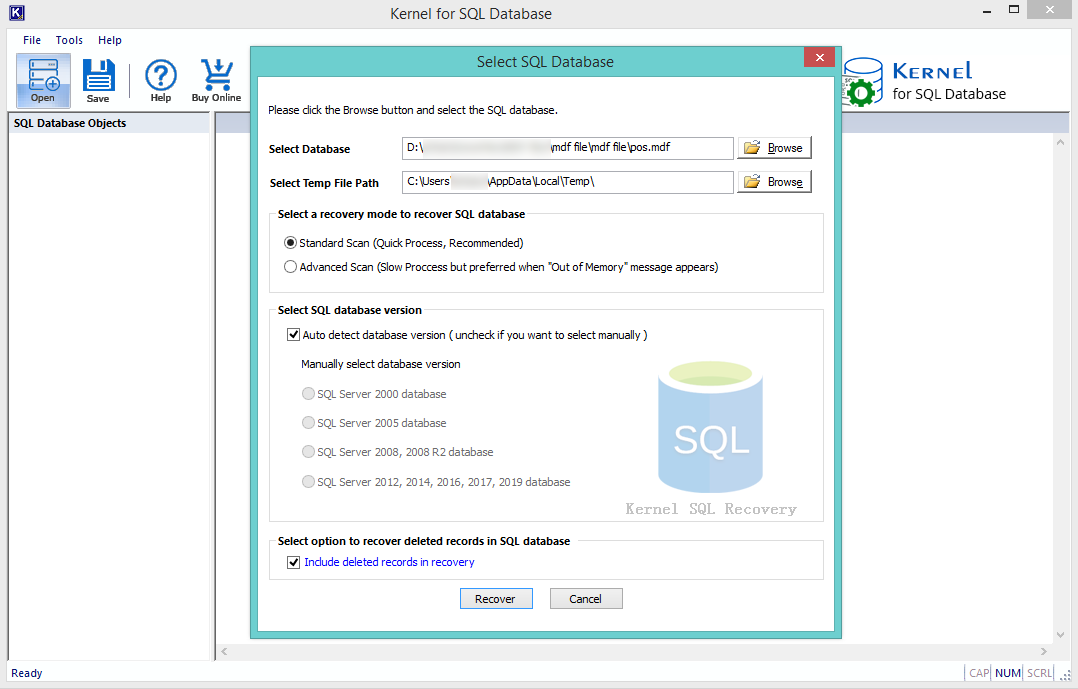
Step 2: You can view the complete recovered MDF file data with the help of the inbuilt and automated Preview feature before saving the recovered items.
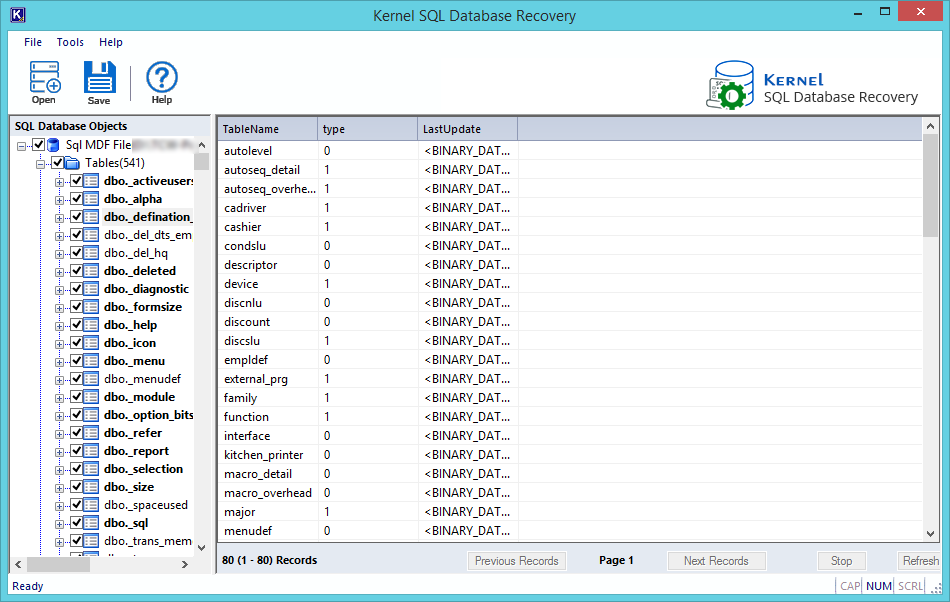
Step 3: Select the desired Saving Mode amongst the two options provided and click OK to proceed for saving.
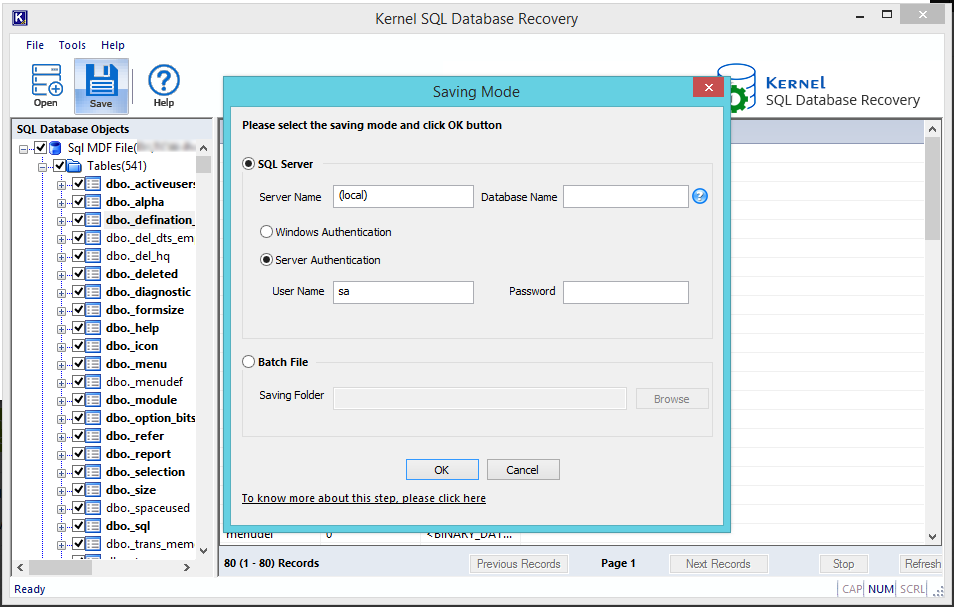
Step 4: Once the file is saved, you will receive a message saying, “Saving done successfully”, click OK to finish.
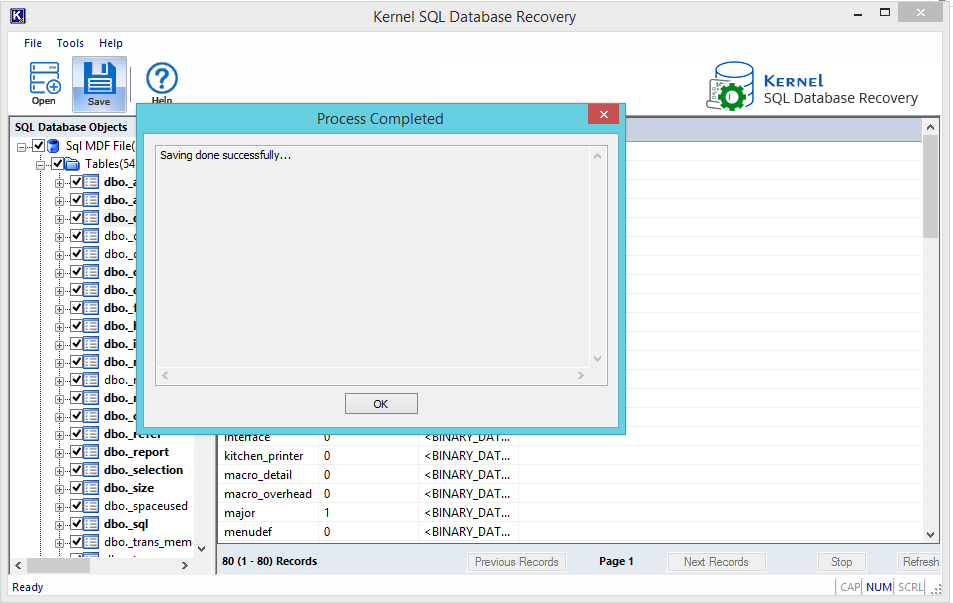
We have provided you with both manual and automated methods to address error 8942. In case the manual processes do not yield results, Kernel for SQL Database offers a solution by checking the MDF file for corruption and retrieving complete databases. You can view the recovered items and the table contents. Subsequently, you have the option to save the repaired MDF file to a newly specified location and attach it to Microsoft SQL Server Management Studio for seamless operation.
Tip: Try free to download version of Kernel for SQL to know the working features of the software.