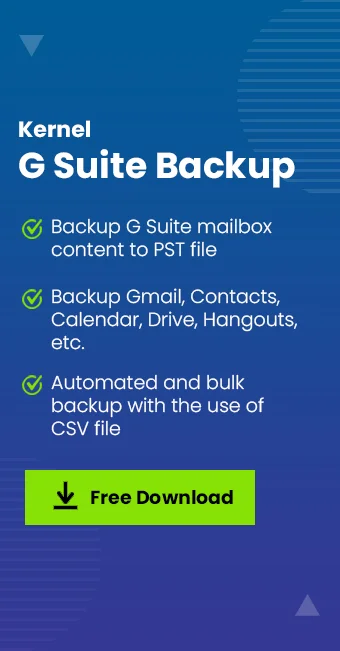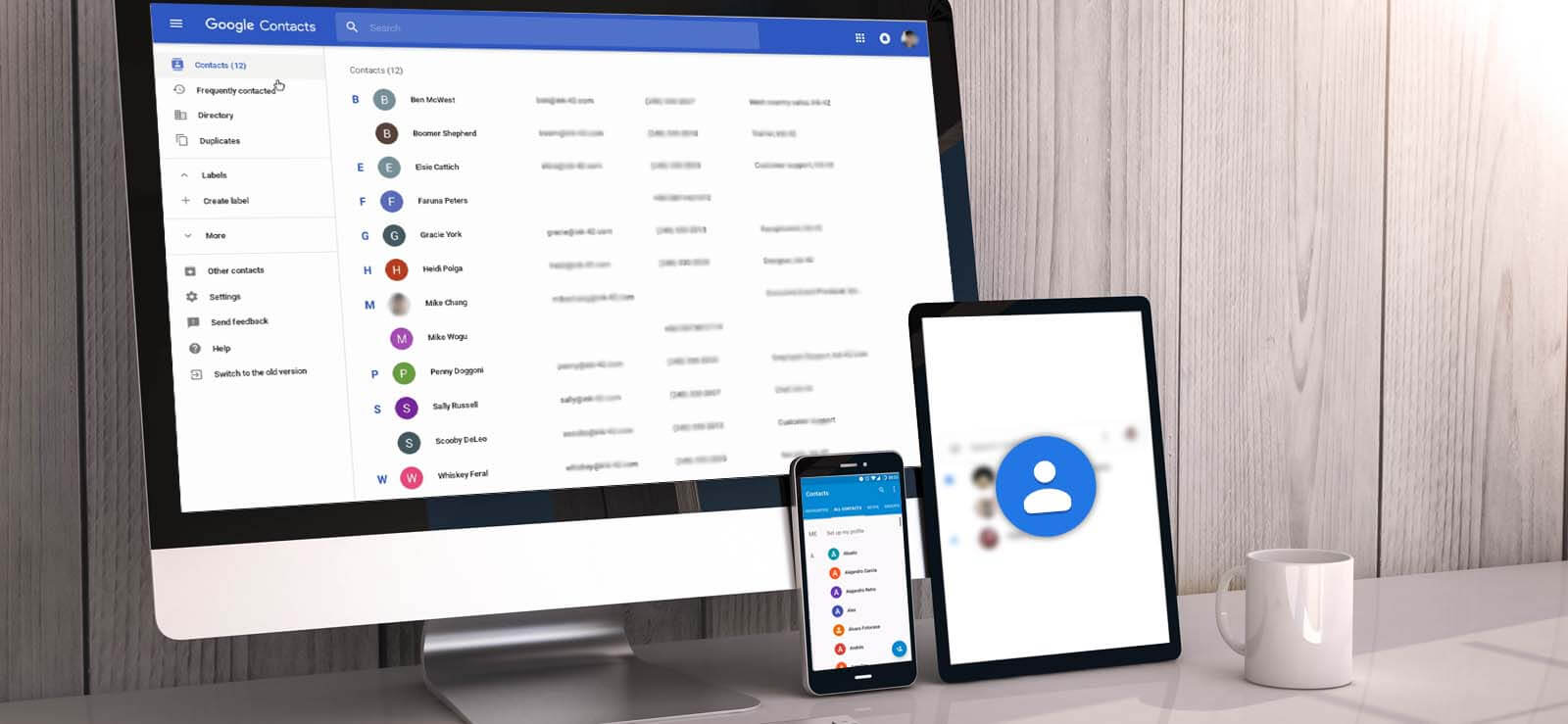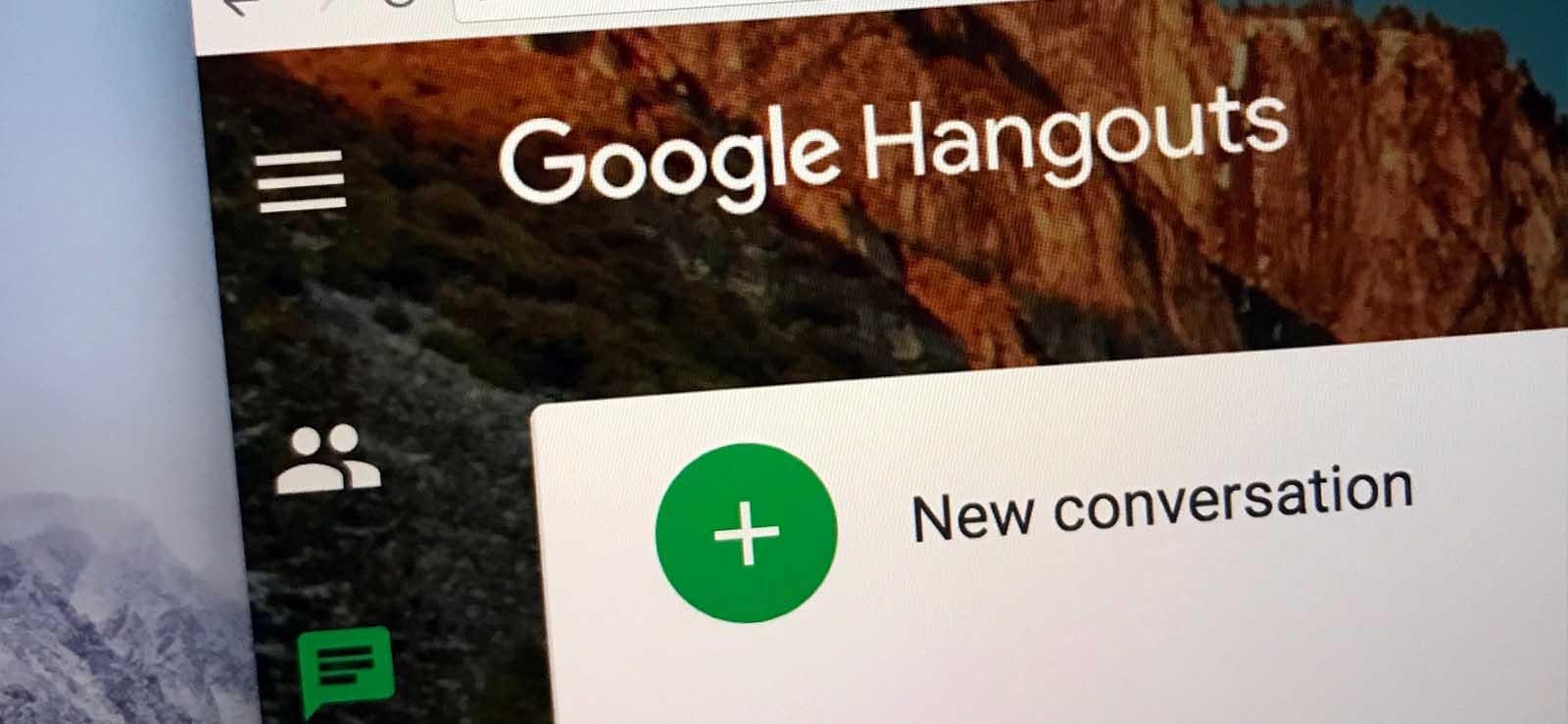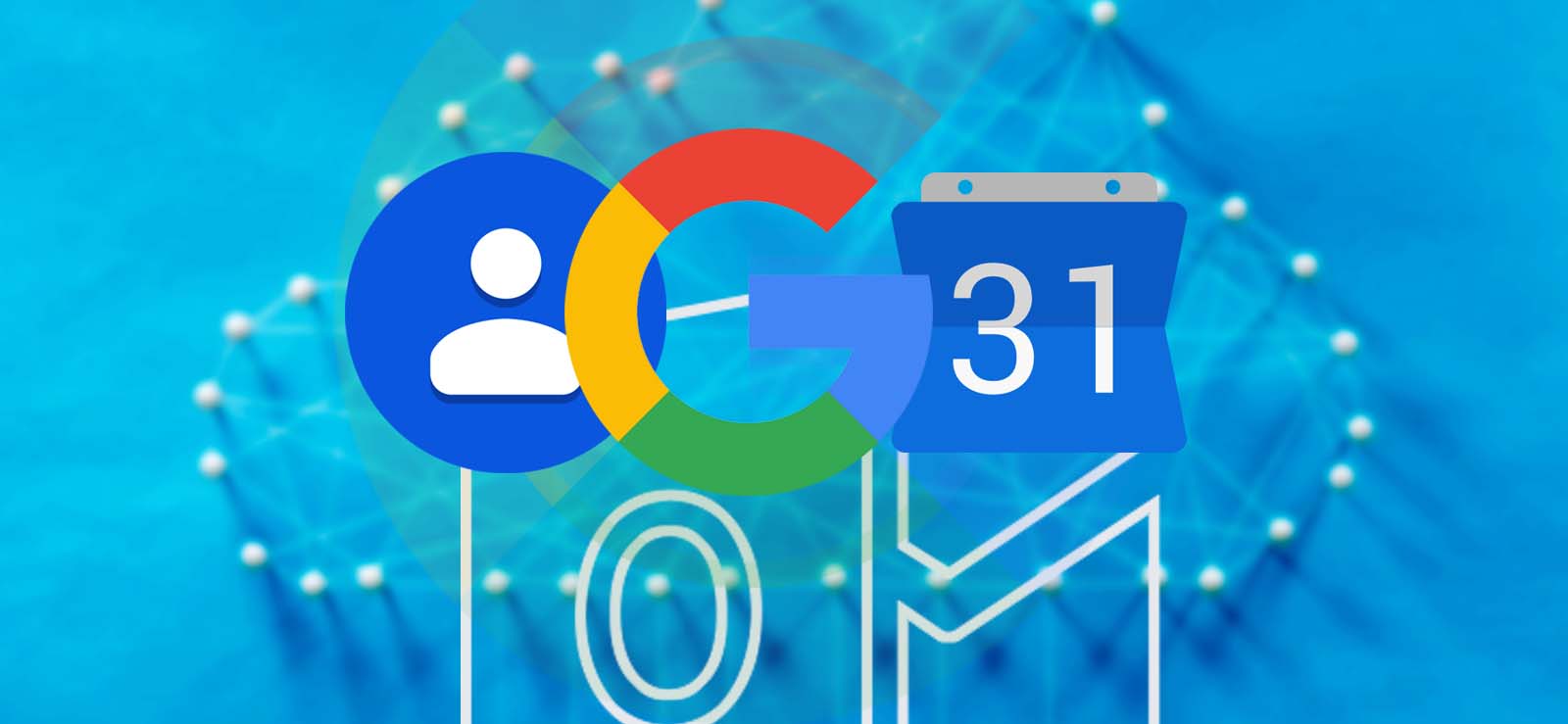Read time 7 minutes
“I needed to send an urgent data analysis report to my team leader. But to my shock, when I opened Gmail and looked for his contact, it was gone. Lost, missing, accidentally deleted, corrupted, I don’t know what happened”. If you are familiar with this feeling and want a clear and concise answer to this problem, then this blog is for you.
Whether you are a working professional or run a business, contacts are one of the crucial elements in your path to success. Losing your contacts is nothing short of a small digital catastrophe. The good news is that Google saves and continuously updates your contacts on the cloud. This allows you to easily recover Google contacts in case of data loss. There are multiple effective methods to get your full contact list back.
Best Methods to Quickly Recover Google Contacts
Fortunately, Google has several fail checks and security mechanisms in place that help to get back your contacts with all the original field values.
Method 1: Recover Contacts from Trash Folder
In Google, the Trash is like a Recycle Bin that holds all your removed/deleted data for a specified time period. All the Google contacts missing or deleted by you or an application will most likely be available there. This is the first place you should check. Steps to access Trash folder and recover Google contacts are:
Step 1: Go to your Google Contacts page and login if required.
Step 2: In the left-hand navigation panel, scroll down and click on the Trash option.
Step 3: Select the contacts you want to recover and hit the Recover button 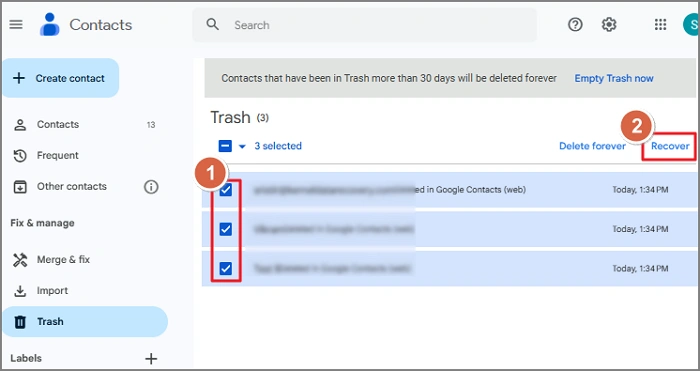
Method 2: Bulk Contacts Recovery using the Undo Changes Feature
If you have lost contacts in large quantities, you can use the Undo Changes function. This built-in Google Contacts feature allows you to revert your entire Google Contacts list to a specific state from a past date and time. Steps to undo changes in Contacts are:
Step 1: Go to your Google account and in the top right corner, click on the Settings gear icon.
Step 2: From the drop-down menu, select Undo changes.
Step 3: Choose a time period or enter a custom date & time accordingly. Then, click Undo to recover G Suite contacts. 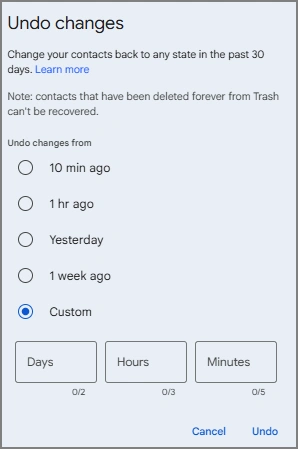
After restoring your contacts using the “Undo changes” function, immediately check your phone and the Google Contacts website to confirm the lost contacts have reappeared.
Note: If the contacts disappear again after restoration, it means a synced device or third-party app is immediately re-deleting them. Check for any suspicious apps before attempting the restore again.
Drawback of the above two methods
Google contacts missing for more than 30 days cannot be recovered. Google has a built-in default data retention period of 30 days max. Post that all the contacts will be permanently purged from all the Google Servers. Similarly, the ‘Undo changes’ feature can only roll back changes made in the last 30 days. Therefore, if your contacts were gone for more than 30 days, then you will not be able to recover Google Contacts with the above solutions.
Method 3: Recover G Suite Contacts from Mobile Backups
The majority of us are using the same Google account on our PC and cell phone. Google Contacts, being a cloud application, seamlessly synchronizes the complete contact list across all our devices. Mobile devices, by default, take periodic backups of essential data like contacts, call history, messages, etc. Based on your device manufacturer, you can look for data backup to recover Google contacts.
For iPhone Users
iPhone allows syncing contacts to its iCloud storage (separate from Google Cloud Storage). You can restore a contact from an iCloud archive with the following steps:
Step 1: Go to icloud on a web browser and click on Account Settings.
Step 2: Scroll down and under the Advanced section, click on Restore Contacts option.
Step 3: Select a contacts archive (created before the contacts were gone) and click Restoreor Done.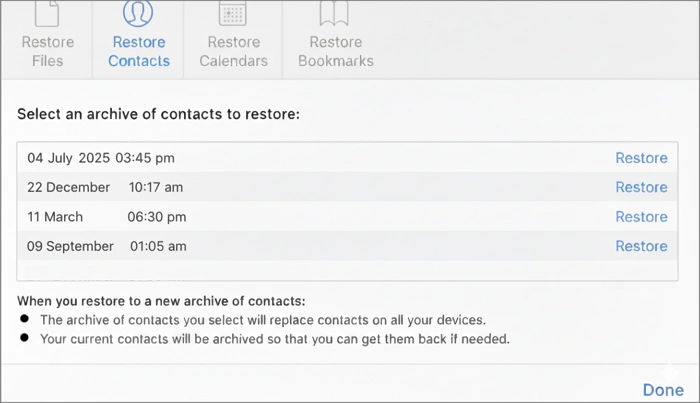
For Android Users
Samsung owners can check the Samsung Cloud and access the Restore Data option to get backup lost contacts. If you own an Android device from other manufacturers like Motorola, LG, OnePlus, etc., check their default cloud backup services application. Additionally, if you set up a full device backup to Google Drive, you may be able to recover contacts from there.
Method 4: Importing Google Contacts from a backup File
Another way to recover G Suite contacts is by using a backup file. If you have backed up your contacts in the past to an offline CSV file or a vCard, you can import it back to Google Contacts. Steps to do are:
Step 1: Go to Google Contacts and click on the Import option
Step 2: Click on the Select file button to choose the CSV or vCard file that contains all the Google contacts missing from the list.
Step 3: Finally, click Import, and all the contacts will be added to your current Google Contacts list. You can later remove the unwanted contacts, if required.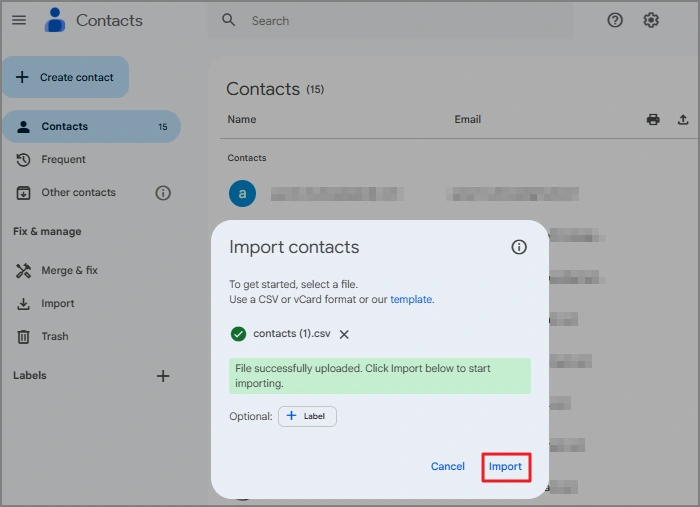
Tips to Prevent Losing Contacts
To make sure you don’t end up losing your contacts again, you must know the most common causes that are behind the disappearance of contacts in your Google account.
- Accidental Contact Deletion: It’s among the most common reasons/human error that leads to contact loss. You may have deleted a contact on your phone, and the change was instantly synced to your Google Account.
- Third-Party App: Sometimes, granting access to your contacts to a new application (like a CRM, a messaging app, or a contact cleanup tool) can overwrite or delete your contact list.
- Network Issue: An internet connection issue can disrupt the contacts synchronization and may also fail to save any new contact entry.
- Data overwritten: Sometimes, when you import contacts from an old backup file, certain contacts may get overwritten or merged. This can result in the Google contacts missing issue.
Avoid these mistakes, and hopefully you will not have to look for ways to recover G Suite contacts again.
Secure your Google Contacts using Automated Solution
In Google, you only have 30 days to recover Google contacts. But what after this retention period? The best way to avoid losing your contacts permanently is to download Google contacts to your local system. For this, you can use the Google Contacts built-in Export feature that allows you to save all or selected contacts in three different file formats (Google CSV, Outlook CSV, and vCard)
However, if you are an admin and want to back up contacts from multiple user accounts, you must rely on a professional tool like Kernel for Google Workspace Backup and Restore. The manual method will not be reliable for backing up contacts from multiple accounts. In such a scenario, this advanced G Suite backup solution is your best option.
Conclusion
Losing contacts is scary and can cause delays in work submission and communication. Recover Google contacts with the methods discussed in this blog. However, with the manual methods, you can only restore contacts that are deleted in the last 30 days; no longer than that.
Therefore, configure your account for automatic backup or take a manual backup if needed to easily recover G Suite contacts whenever you need. To back up a few contacts, you can use the Contacts Export feature. For large data backup or a complete G Suite backup, try a recommended Google Workspace backup software.