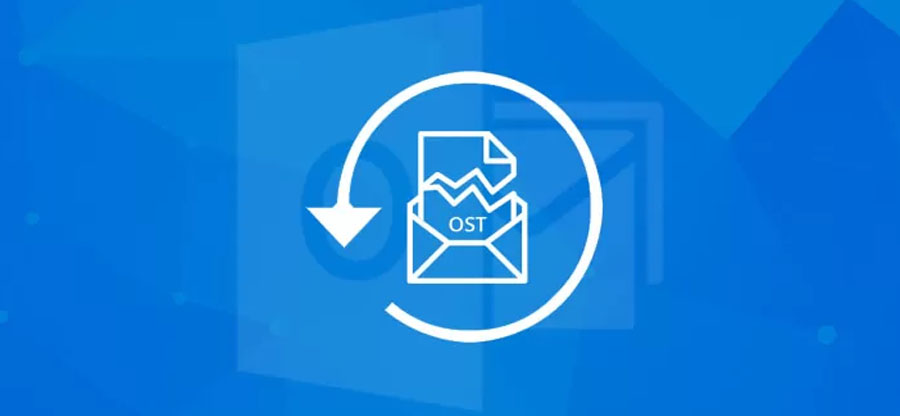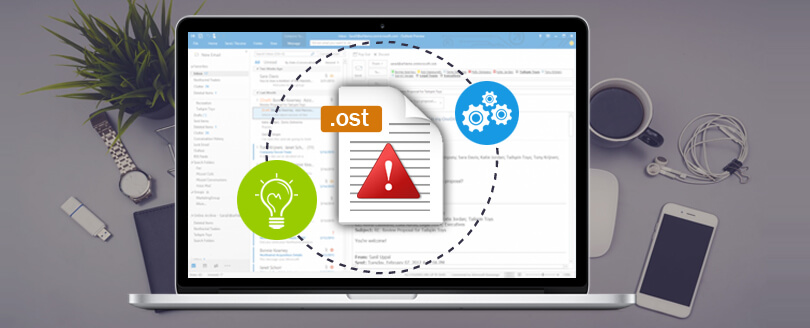Read time 6 minutes
While working with MS Outlook, the worst condition is when the user profile gets deleted or altered. There may be many conditions when altering the user profile becomes necessary or gets deleted unintentionally. Offline folder files (OST) files are considered as the replicas of server-based folders of your Exchange server Mailbox. When your Exchange server mailbox gets deleted from the Server due to any possible reason then all your mailbox data is gone. But, there is still something left and it is your OST file, which is located at the local client (MS Outlook) system. Now dealing with such an issue the prime question you ask is how can you access your OST file?
OST files allow you to work even in offline mode. All the data gets stored in an OST file and gets synchronized with the Exchange server database. A long duration connection disruption between Exchange server and MS Outlook results in orphaned OST files and all the enclosed data within them becomes inaccessible. Any corruption can cause inaccessibility of OST files. In such a situation, extracting data from inaccessible OST files directly might just not be possible and so you have to look for a professional software tool. So, we will outline the different ways available for you to repair corrupt OST and recover your data. With straightforward instructions, helpful tips & a top-notch software, we’ll teach you how to take control of your Outlook email data once again.
Methods to repair OST file
To fix the OST files, we have two easy methods to follow that will fix your problems in a few seconds. Read carefully and follow these steps below.
Method 1. Using ScanPST to repair OST file
One common method for fixing issues with Outlook OST files involves the use of ScanPST.exe – an inbox repair tool provided by Microsoft. This built-in utility can effectively repair both PST & OST files with minimal hassle.
- To begin the process, you must first locate the ScanPST.exe tool on your system. Once found, run the executable file to initiate the repair process.
- A new Microsoft Outlook Inbox Repair Tool window will launch, within which you should click on the “Browse” button. This will allow you to specify the exact location of the OST file you wish to repair.
- After verifying the file location, click on “Start” to begin the scanning process. This process may take some time, so it’s important to be patient & let it complete.
- Once the scan finishes, you must select the backup option prior to clicking on “Repair”.
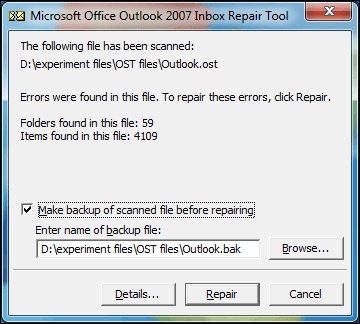
- After the OST file is successfully repaired, an alert window will appear, indicating the completion of the repair process. Click “OK” to close the window & complete the repair procedure.
Method 2. Folder update
For troubleshooting issues with a particular folder, you can look to update the Outlook folder manually. Here are the steps to do so.
- Access Outlook. With a right mouse click on the folder, tap on Properties.
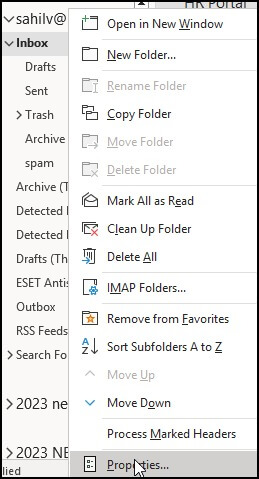
- Click on Clear Offline Items & hit OK.
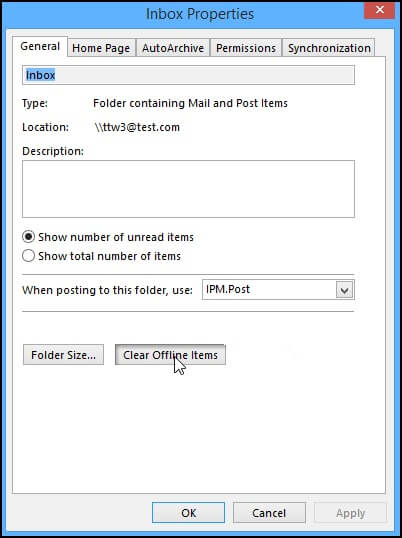
- Lastly, from the Send/Receive tab, click on the option Update Folder.
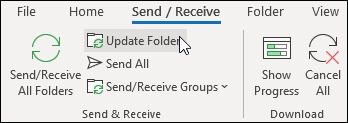
How to proceed if the above fixes do not work?
It is possible that the above fixes will not work in certain situations. If your OST file contains offline items that are not on our server, you cannot recreate it. If this is the case, you will need to extract & import the OST data into an Outlook PST file. So, OST to PST conversion becomes necessary. Below is a detailed look on the additional reasons for the need of OST conversion.
What is the need of OST conversion?
Following are some crucial circumstances where you would require OST conversion:
- When the Exchange server gets crashed and you are unable to access our email data saved on the server, you would definitely require an OST conversion tool to re-create and recover damaged OST file.
- Occasionally, MS Exchange server account of a user also gets deleted accidentally and email data becomes out of reach. In such a situation, OST files stored on a local user computer can be used to extract user mailbox data.
- Local OST files become damaged and the required user data is saved in those OST files only. In such cases, an OST conversion tool can help you to retrieve the lost data present in those damaged OST files.
- In the case of data retrieval from password protected OST files, OST conversion software can once again prove fruitful to recover the inaccessible data through conversion from OST file to PST file format.
Minor issues of the OST file can be fixed by the scanost.exe utility which is offered by Microsoft. But, severe OST issues can only be resolved by a professional tool. Among those OST conversion tools, the Kernel OST to PST converter tool is one such effective software that has got the ability to repair, recover and convert inaccessible OST files to Outlook PST file format. It recovers many important files such as emails, notes, contacts, calendars and other objects of infected OST files. Moreover, the tool is exceptional in performing its email recovery operation as it first scans the whole OST files and extracts all possible OST file data. Once the OST recovery process gets over, it displays them in a tree like structure with preview. Moreover, the tool facilitates you to save the displayed file at the desired location.
How to convert OST files quickly and easily?
The OST to PST conversion is quick and easy with the converter tool. The software provides plenty of options so that users can accomplish the OST conversion exactly according to their requirements. Here are what users can do using this tool:
The OST conversion can be accomplished in a few simple steps as:
- Open the tool. You can view almost all the features on the home page itself.
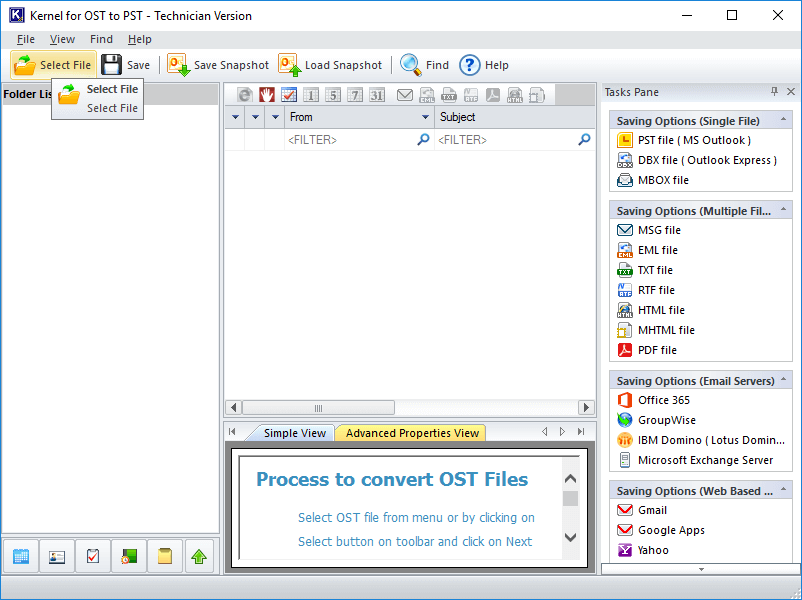
- Now select the OST file and proceed. The tool allows you to convert single as well as multiple OST files to PST at a time.
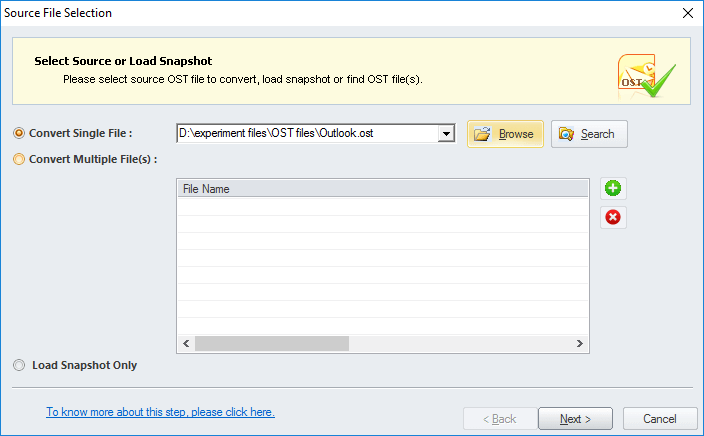
Note: You also have a Search option to search for OST files in a desired drive. - Now you can view the mailbox hierarchy of selected OST file on the left. After preview, you can save items from the selected folders.
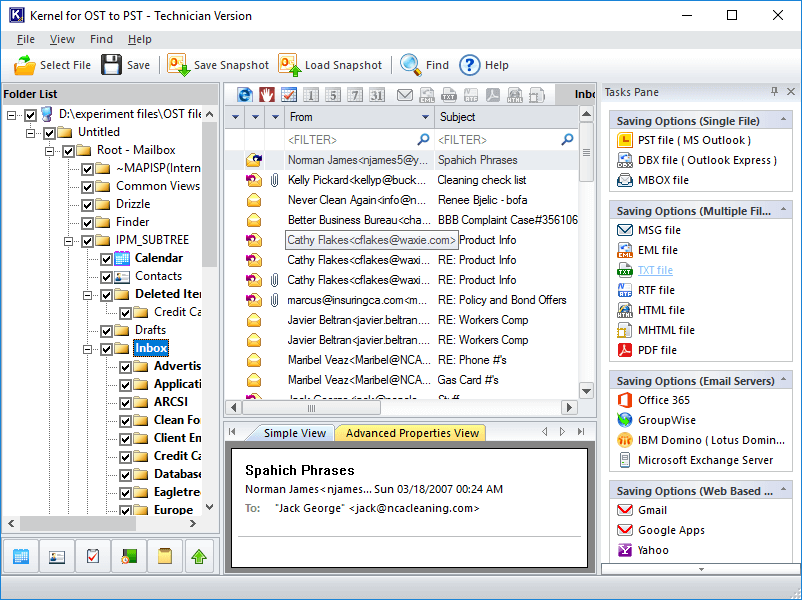
- This tool allows saving multiple file formats and destinations. You can easily select the desired option in this step. For e.g., choose PST file (MS Outlook) as the file saving format .
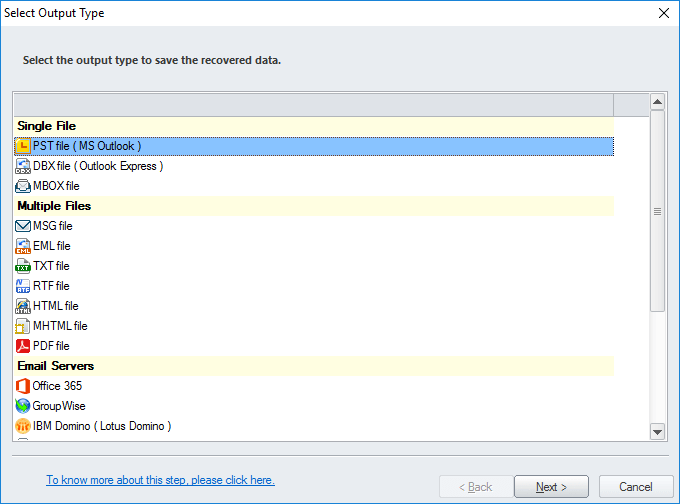
- Now you can filter the OST folder content (by the criteria To, From, Subject, Folder Name, Item Type, & Date Range). These inbuilt filters are very useful for saving selected items from the OST folders.
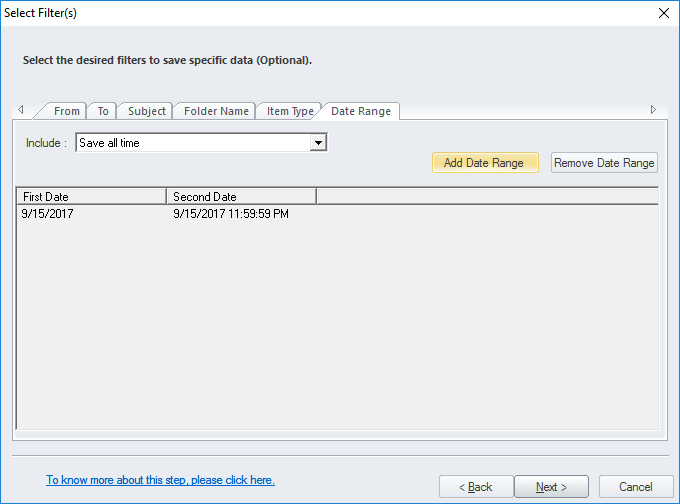
- While saving in a PST file, you have the option to split the PST files into desired sizes.
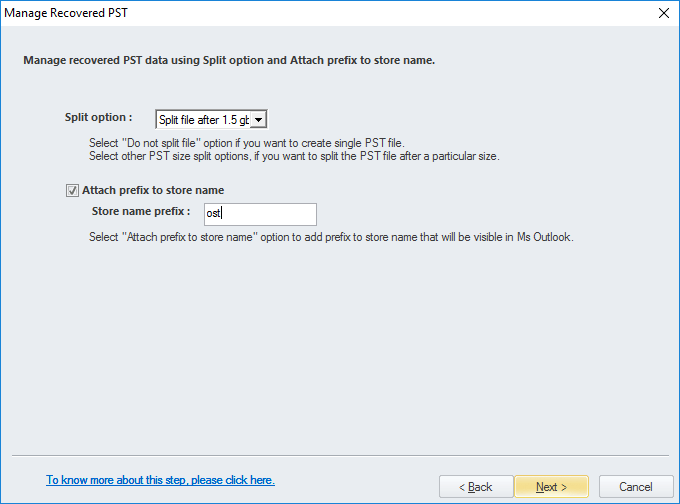
- Finally, you can choose a location and saving preferences.
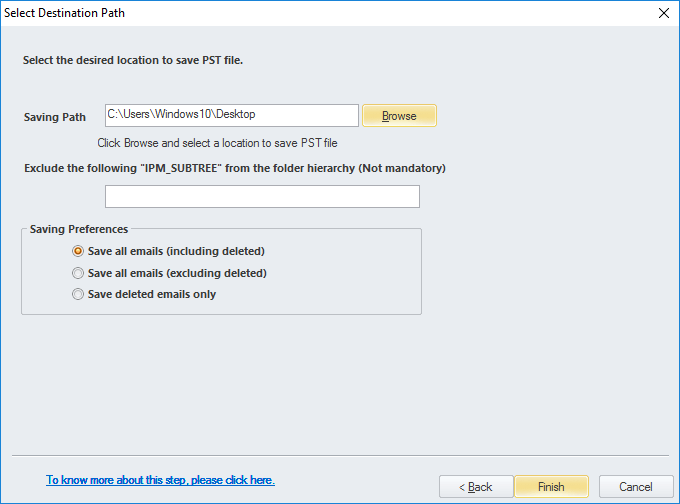
- After the completion, you will get a confirmation message with a link to the saving location.
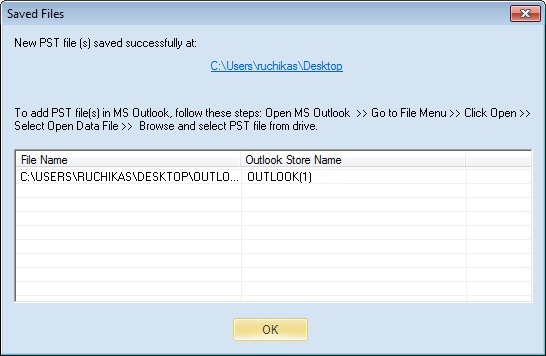
Note: You can search for specific emails using the Find option of the tool.
Conclusion
To sum up, we have gone over the ways to repair OST files & recover them of any email data. Whether it’s through repair or updating folders, or use of third-party OST converter tools, there are multiple solutions to tackle this issue. It is important to understand how to manage and repair OST files for secure data storage and retrieval. Working with them can be rather tricky, so familiarizing yourself with safe ways to repair corrupt OST files is a must.
FAQs
A- The only way to recover emails from an OST file is to re-establish the synchronization between the file & the Microsoft Exchange Server through its unique MAPI address. This process requires a professional level of proficiency with Outlook & Exchange Server
A- The reasons for OST file corruption can vary from hardware failure, viruses or malware attacks, sudden power outages, or improper shutdown of the application. Moreover, OST files are usually larger in size & when they exceed their file limitations, they can become vulnerable to corruption.
A- You won’t lose your data in the process. In fact, you can easily download the file again from the Exchange Server. However, if you want to safeguard your information, experts advise backing up the offline storage file into a PST format.