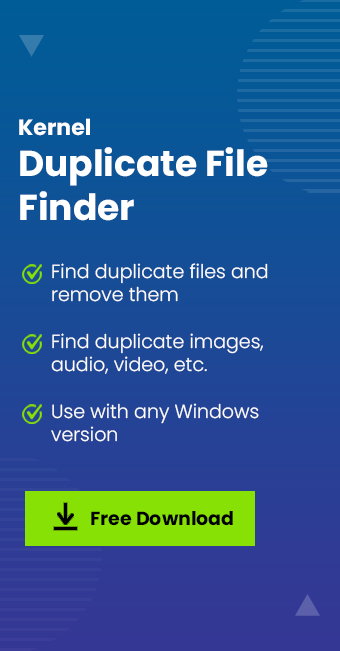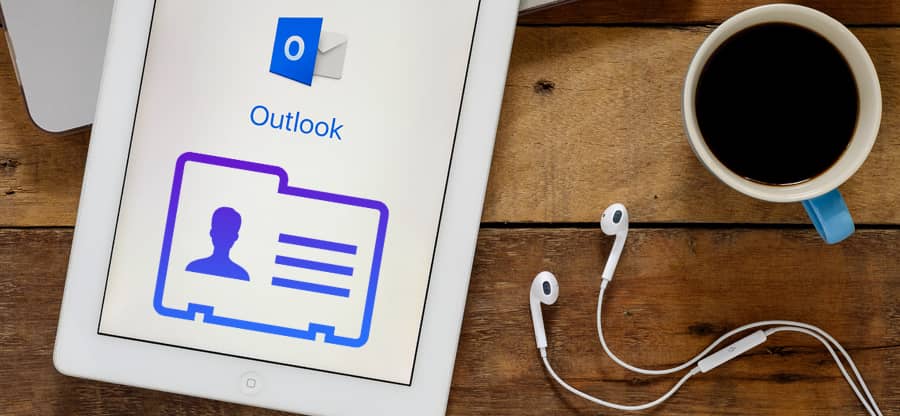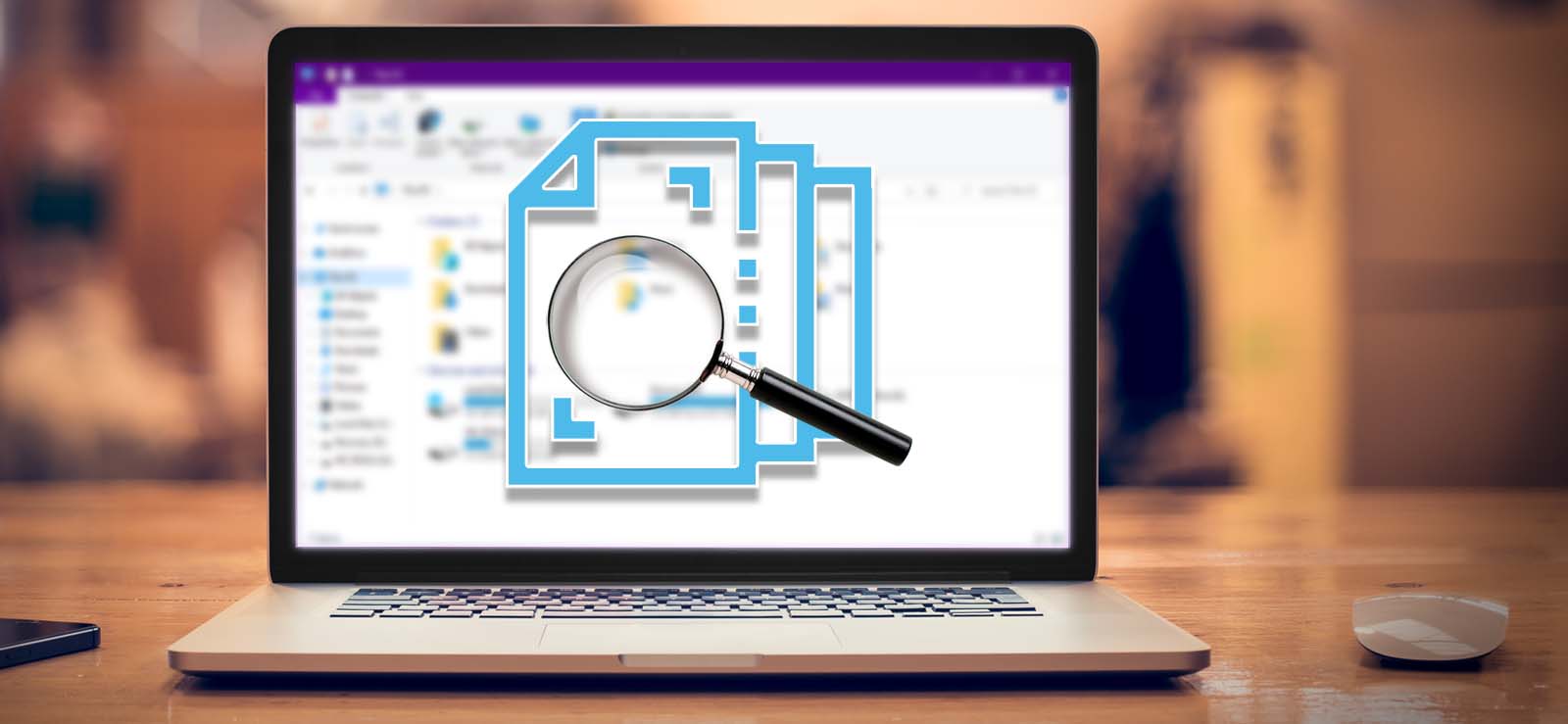Read time 7 minutes
A Windows operating system offers the capability to store images in various formats, including JPEG, PNG, BMP, TIF, GIF, and more. These formats employ distinct compression and decompression methods. Modern smartphones equipped with high-quality cameras enable users to capture images and subsequently transfer them to their computers. Given the large number of images captured, it is possible that some pictures may have duplicate copies stored on the computer as well.
Typically, identical images are scattered across various folders, making it challenging for users to spot these duplicates. However, when duplicate items are located within the same folder, they become easier to identify through their filenames or metadata.
Duplicate images in the same folder
If you come across an image file within a folder with the word “copy” in its name, you can reasonably conclude that it is a duplicated version of another image located in the same directory.
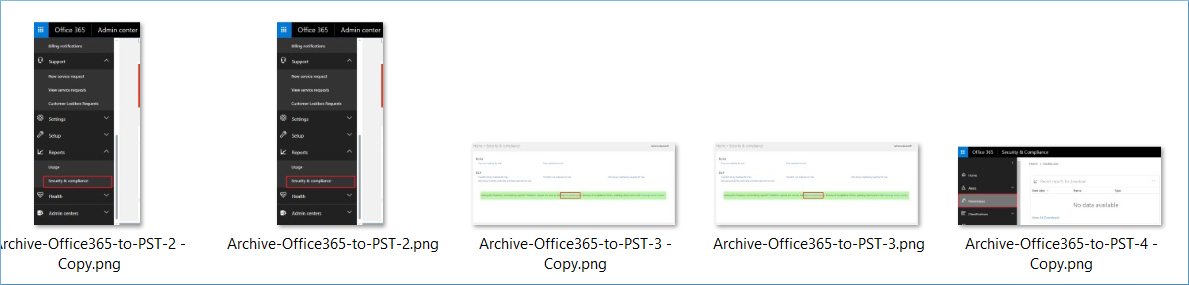
If you see the copy image’s metadata, you can see that it has the same format, size, date created, and other properties.
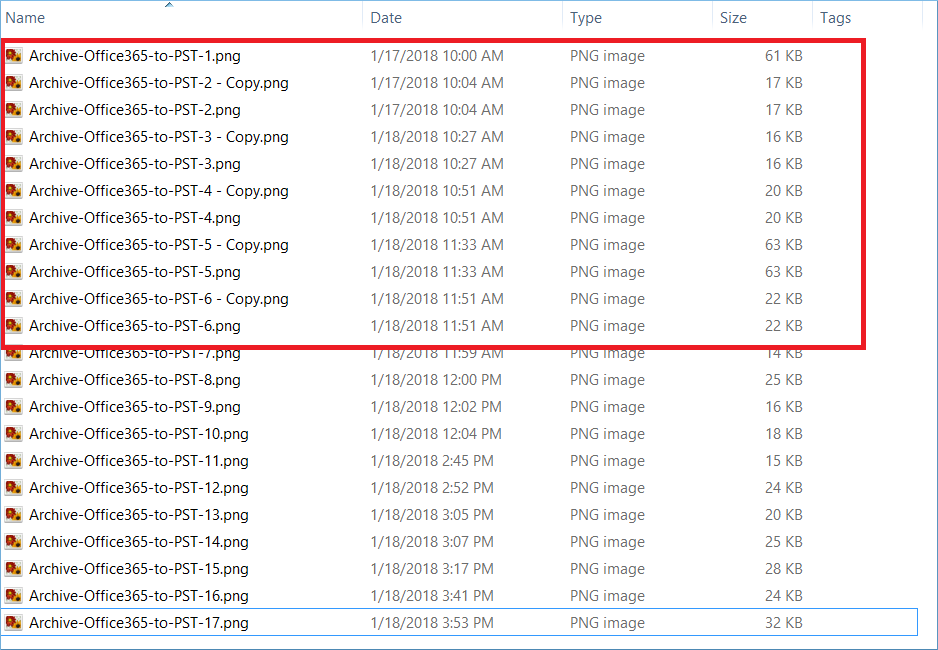
The duplicate images in the downloads folder
The conventional approach for acquiring images on a computer involves downloading them. However, it’s possible for a user to download the same image multiple times. By inspecting the list of downloads, you’ll notice that identical images have a numerical value appended to their names.
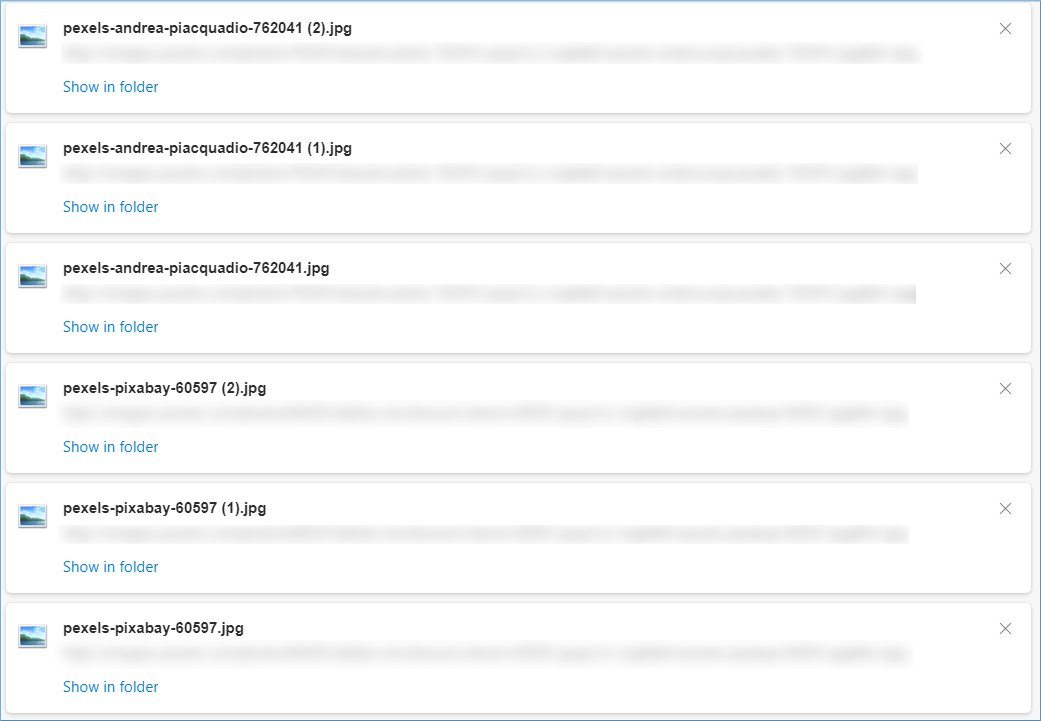
The numeric value in the image name shows that they are downloaded multiple times.
Remove duplicate image from the folder
When dealing with a few easily identifiable duplicate images, you can locate and remove them individually. However, if you have several hundred duplicate images, manual detection and deletion become impractical.
As an efficient method to remove the large-scale duplicate files, you should use the professional tool called Kernel Duplicate File Finder. It will check for the duplication of images and other data types like video, MS Office, Database, Audio, and Web files. Let us see how it tackles the duplicate image files-
- Download the software from its website and install it.
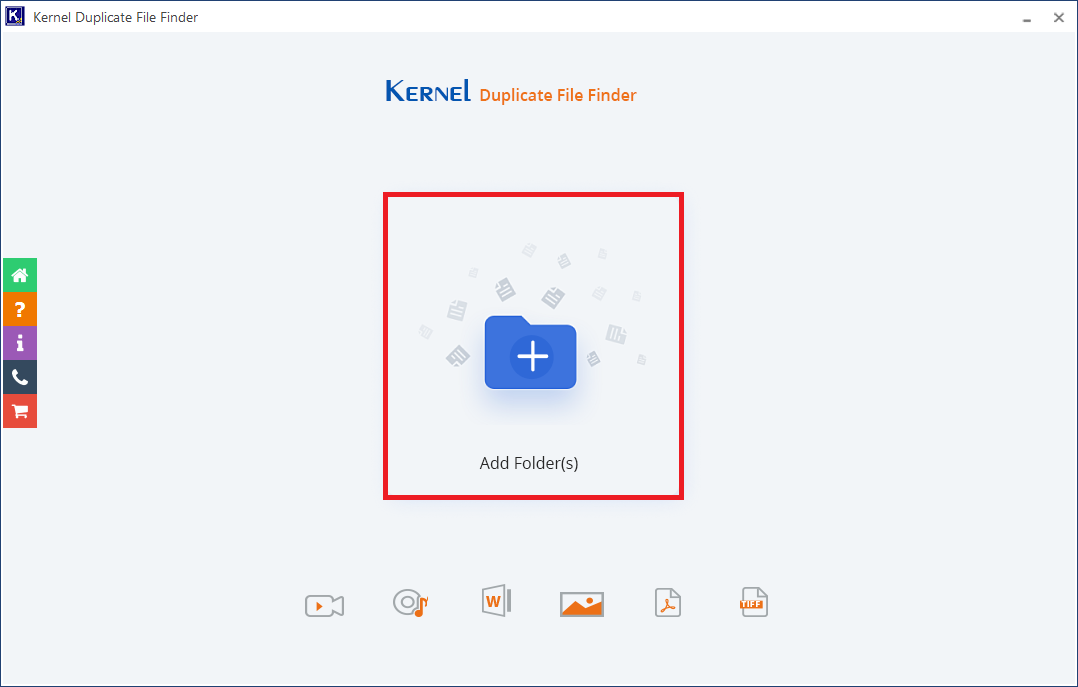
- Choose the folder from its location, and you can click the add icon to select more folders.
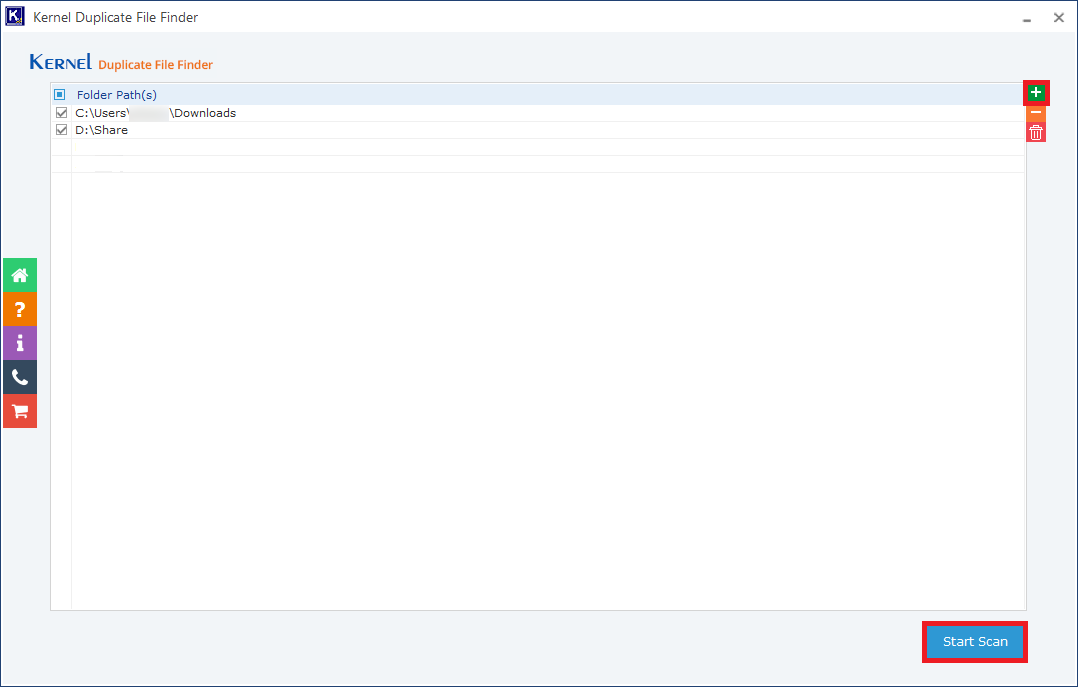
- Select the folder and then click Select Folder.
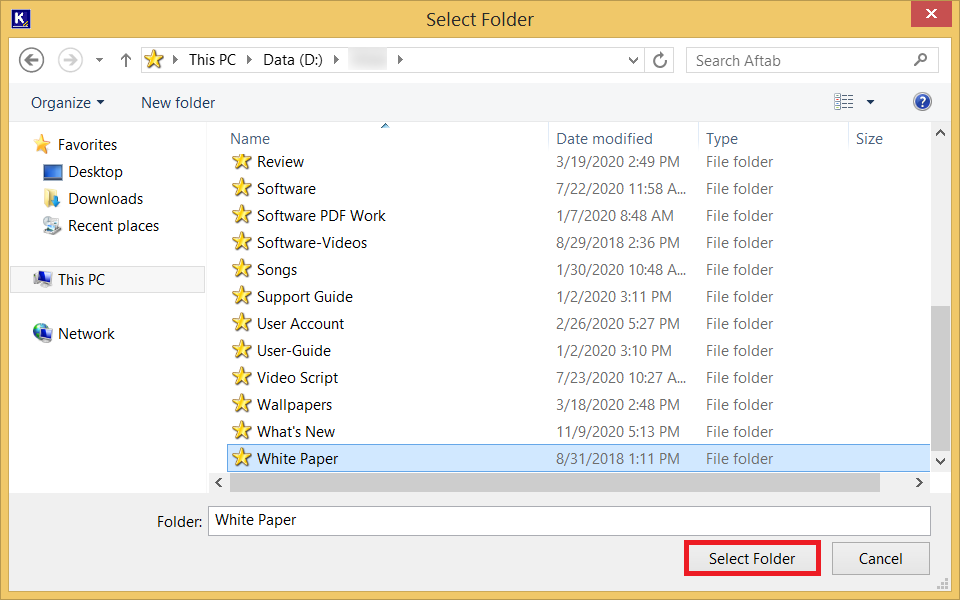
- Click Start Scan after selecting the folders.
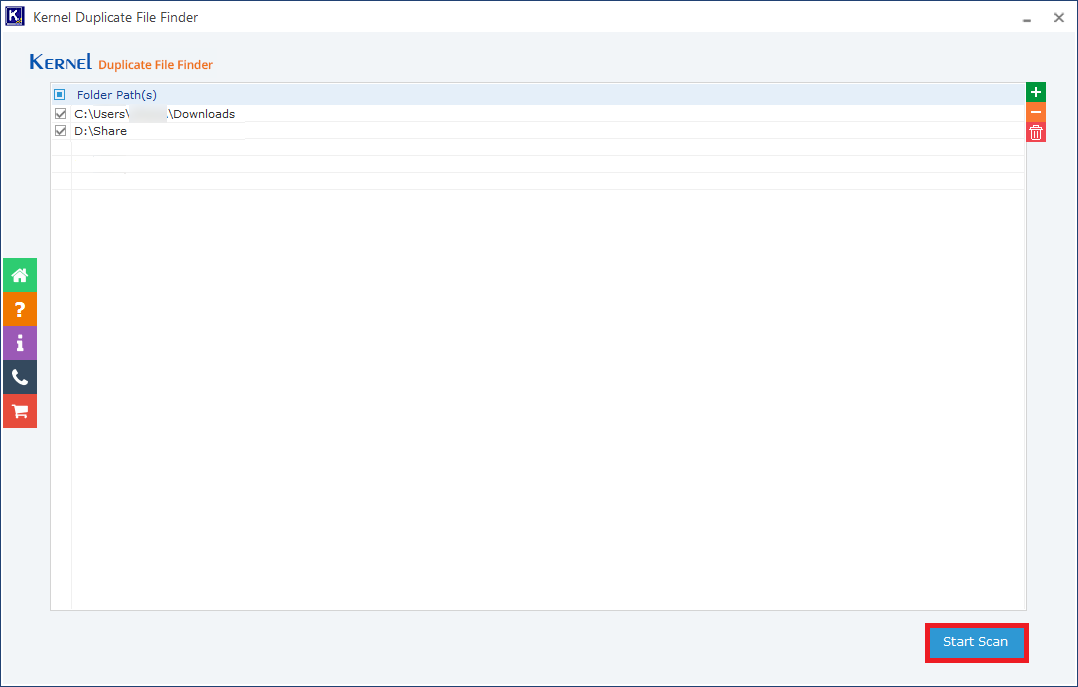
- Proceed to the “File Type Selection Setting” page, where you should select the initial choice for “Image files.” This tool will scan for duplicate photos across various important image formats. Additionally, you have the option to specify size criteria for the images to be checked, both minimum and maximum. Furthermore, you can choose to exclude hidden files from the scanning process if desired. Then click the OK button.
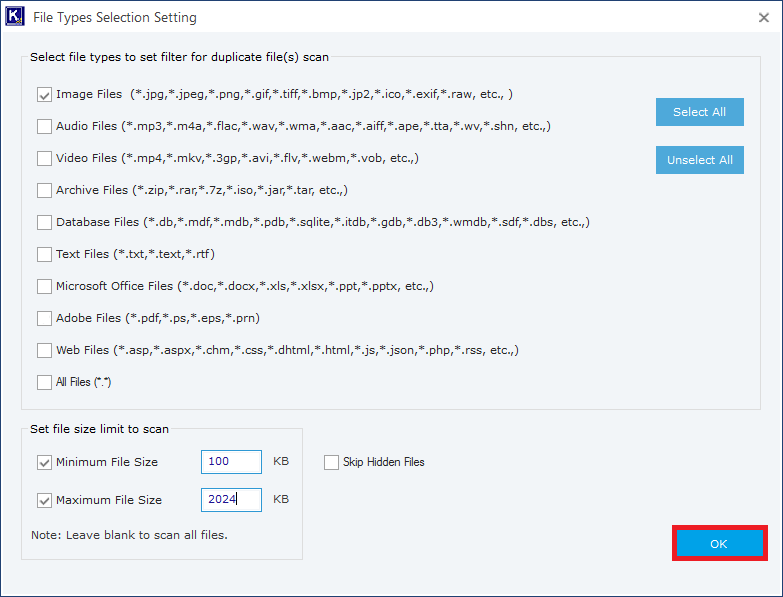
- The tool will check each folder for the duplicate image and present them to you. You can see their extension to make sure that these are only the images. Then click Pre-Operation Analysis.
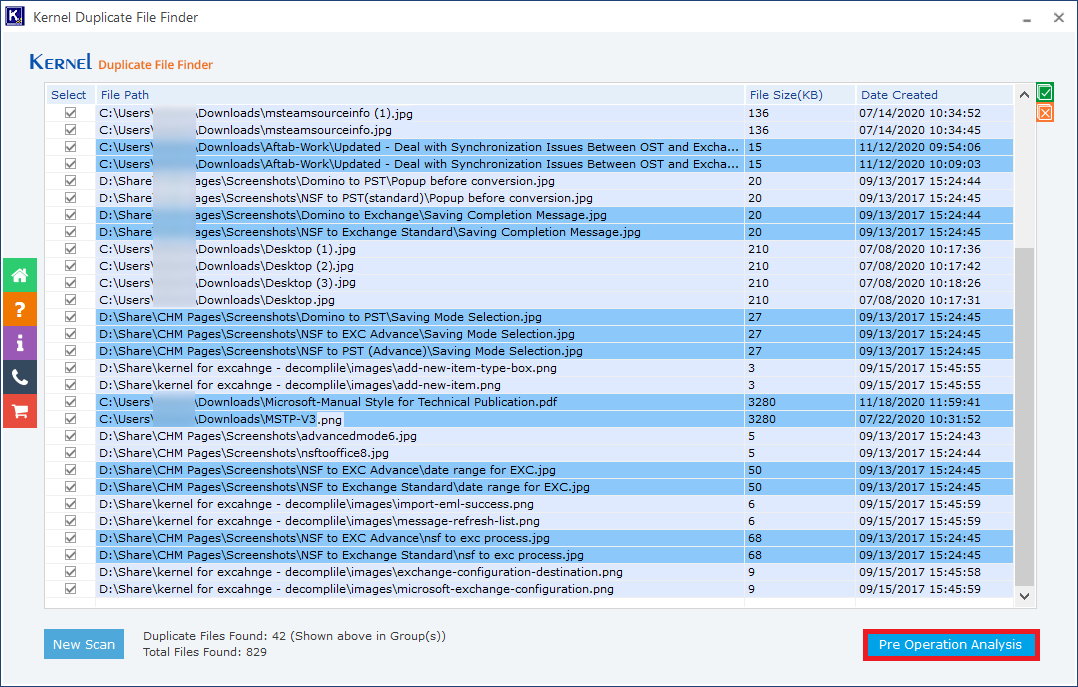
- You have the option to retain either the most recent or the oldest file within each grouping. Additionally, you can opt to relocate them to an alternative folder, transfer them to the Recycle Bin, or erase them permanently. To eliminate image files, you may select the second choice and then click “Display Duplicate Files.”
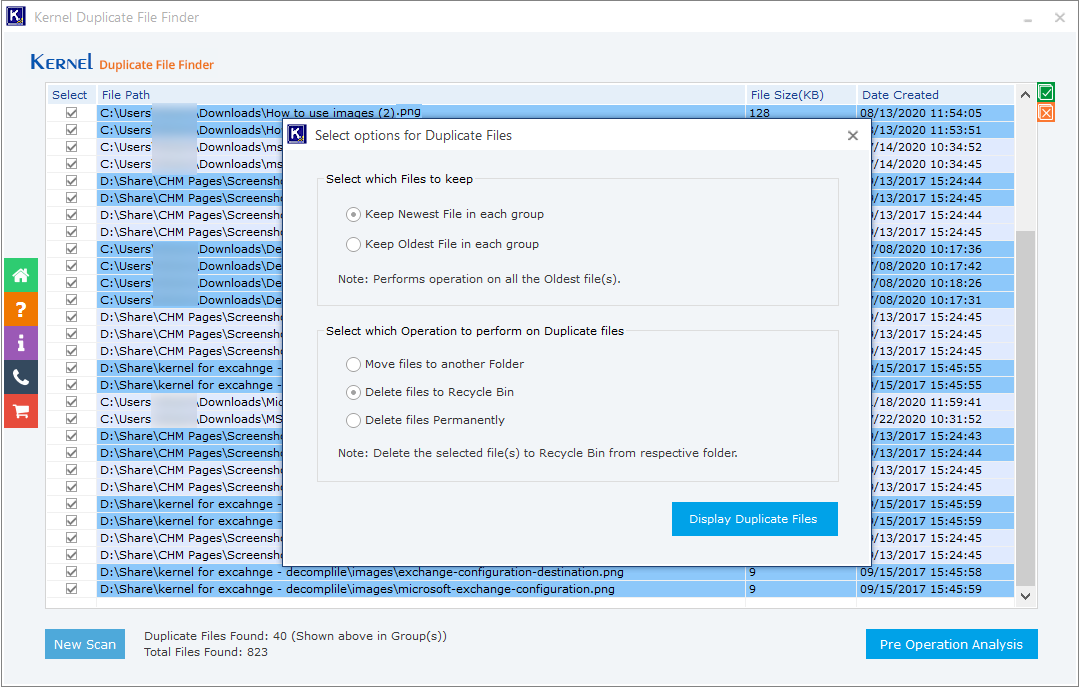
- The tool shows the files affected by your selection. Then click the Proceed button.
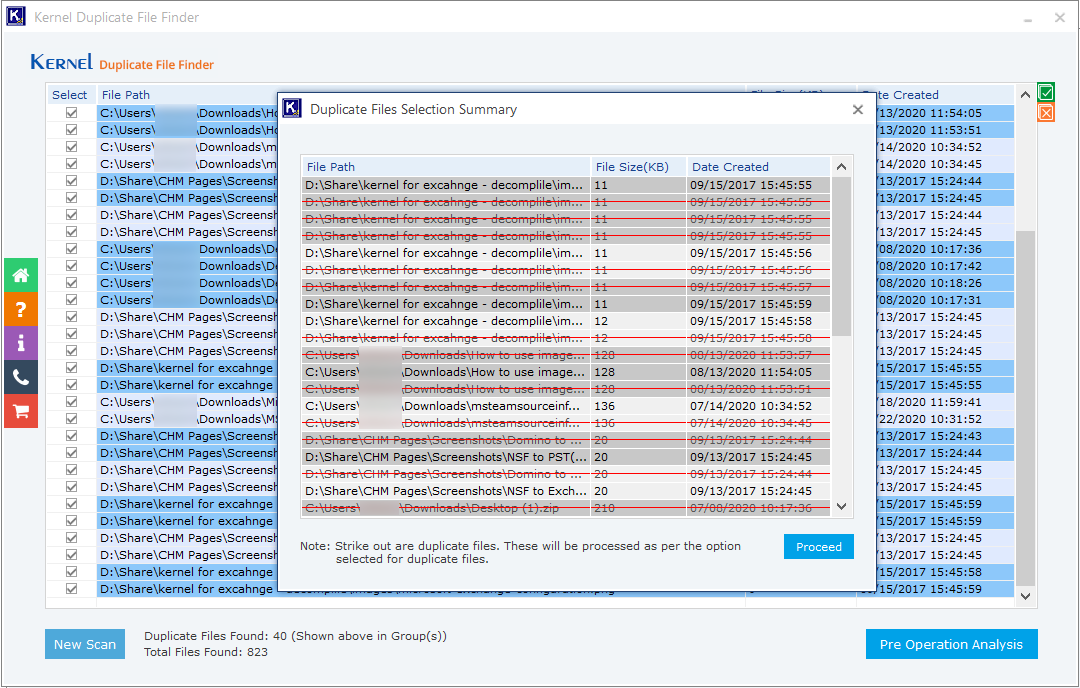
- A warning message will appear related to your desired operation. Click the Confirm Operation button.
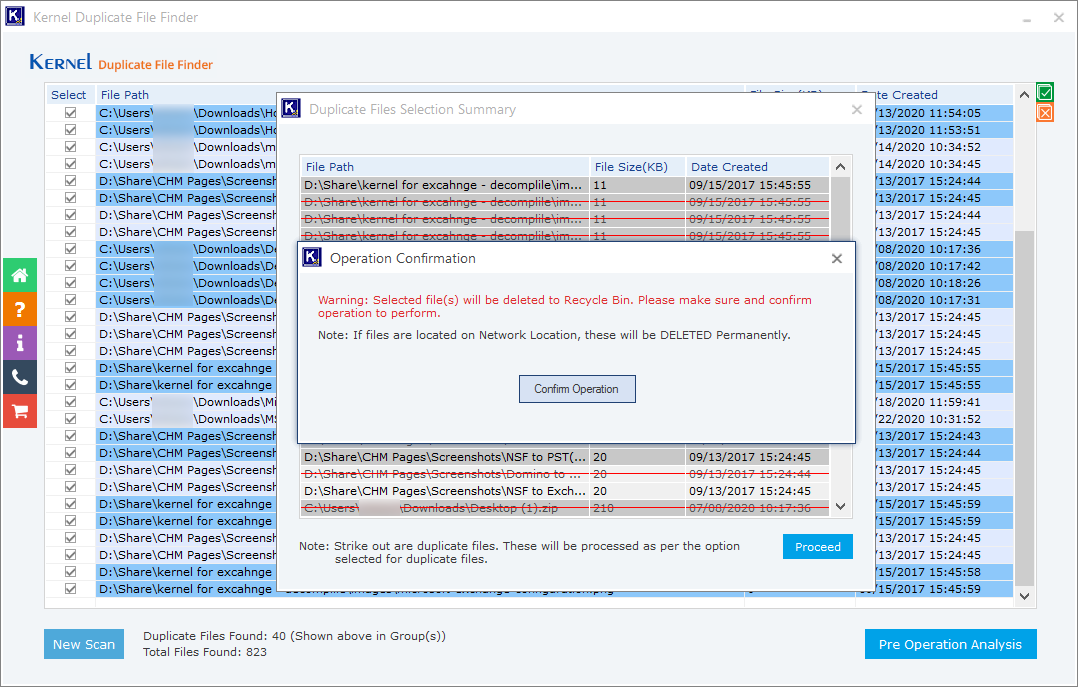
- The tool has successfully moved the duplicate images to the Recycle Bin. Click OK.
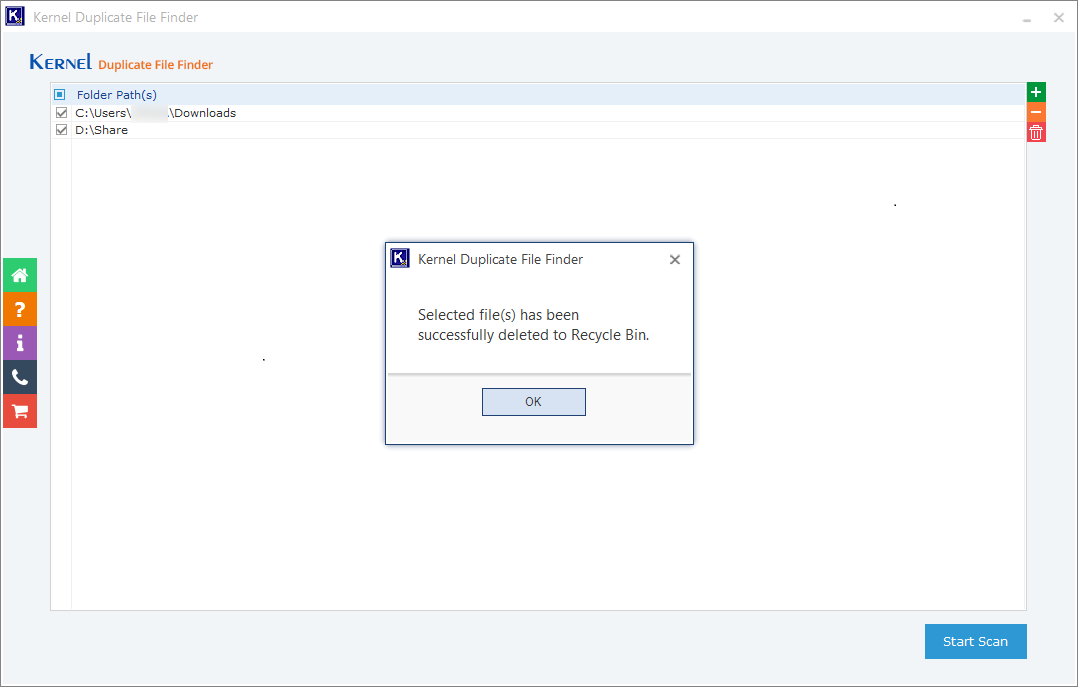
You can now close the application and return to the folder to observe that the duplicated files are no longer present.
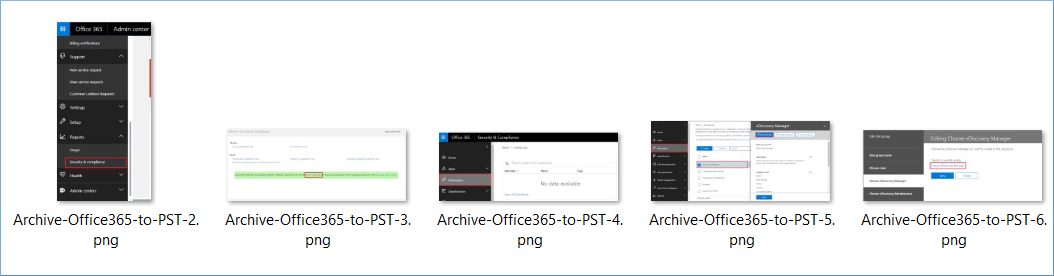
Conclusion
Duplicate image files may not significantly jeopardize the integrity of your original files, but they can cause user confusion when accessing them and occupy unnecessary storage space on your hard drive. Therefore, it is advisable to utilize the Kernel Duplicate File Finder tool to identify and eliminate these duplicates from your computer, thereby reclaiming valuable storage space.