Recover SQL data from a corrupted transaction log file

Written By
Anju Chaudhary
Updated On
October 09, 2023
Read time 5 minutes
“Read this blog engagingly to know how to repair corrupted SQL Server transaction log files by executing some workable SQL commands and get back access to your SQL database files once again.”
Microsoft SQL Server, the widely utilized database server, is susceptible to corruption caused by a range of logical and physical factors. Consider a scenario where you receive information that one of the transaction log files has become corrupted due to unknown reasons. This damage to the transaction log file makes it challenging for SQL Server to access the necessary .mdf file.
It means .mdf file requires recovery, which can be easily done with the backup of MDF file you have. However, in case you do not have a backup of the MDF file, SP_ATTACH_DB_SINGLE_FILE_DB command can be a help for you. The command helps you rebuild the database but only in the following two ways:
Use the SP_ATTACH_DB_SINGLE_FILE_DB command on the MDF file that was previously detached from the server through SP_DETACH_DB command.
Use the SP_ATTACH_DB_SINGLE_FILE_DB command on the MDF file having only one log file.
In case, you do not have any backup of the MDF file and also the SP_ATTACH_DB_SINGLE_FILE_DB command does not help you rebuild the database then execute the following steps (on your own risk) to restore the database:
Note: The above-mentioned steps are very tricky and could result in data loss. It is recommended that users should perform them in a test environment at their own risk.
Following these steps will successfully repair the damaged MDF file, allowing you to resume your work. If these steps prove ineffective, resort to MDF recovery and repair software for further assistance. Kernel for SQL Database Recovery is a user-friendly and expertly crafted SQL Server data recovery tool. It efficiently restores database elements such as tables, triggers, rules, functions, and deleted records from corrupted MDF files generated in any SQL Server version. After previewing the recovered data, you can choose to save it to a live SQL Server or export it to a batch file with ease.
Let us know the working of the software through these steps:
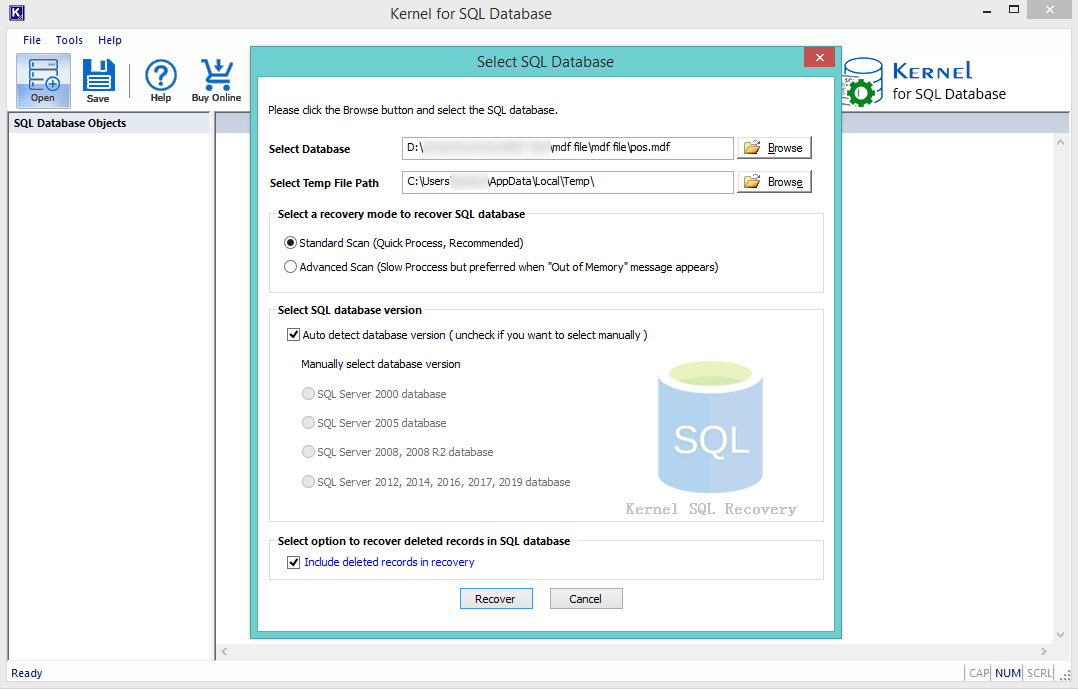
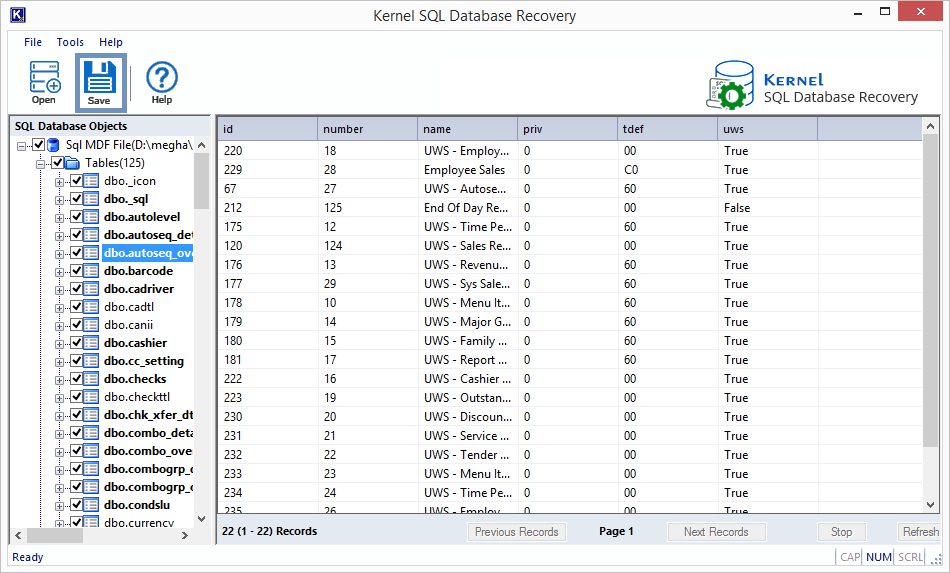
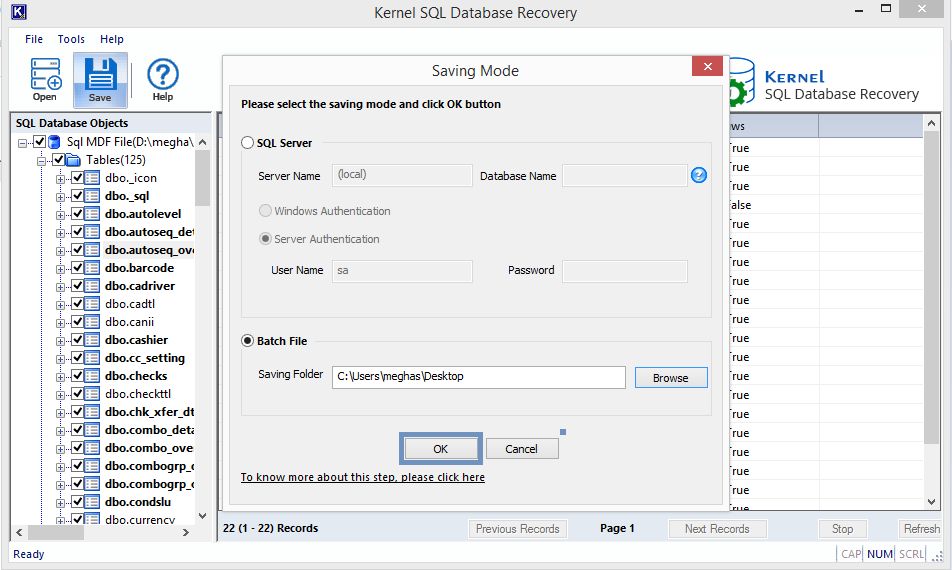
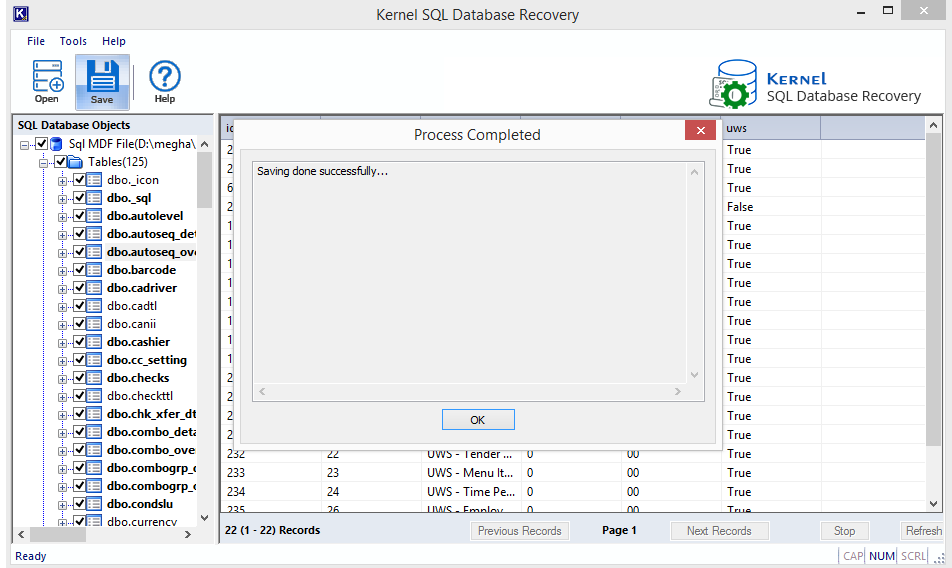
Thus, recovering data from the corrupt SQL database is an easy affair for Kernel for SQL Database Recovery software. It recovers all database objects quite smoothly.
In the scenario discussed, a corrupted transaction log file in the SQL Database was addressed. Recovery methods, including utilizing backups (if accessible) and database rebuilding for restoration (if no backup is available), were detailed. Additionally, the recovery process using a third-party tool was elucidated, complete with accompanying screenshots.