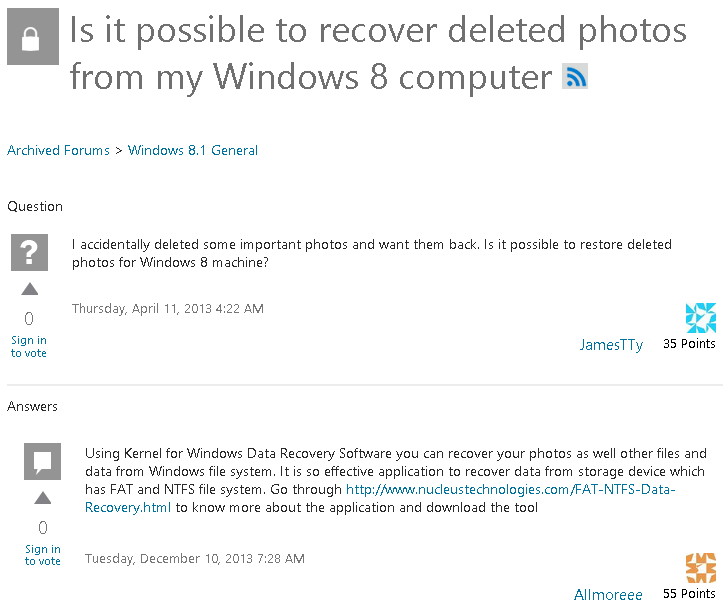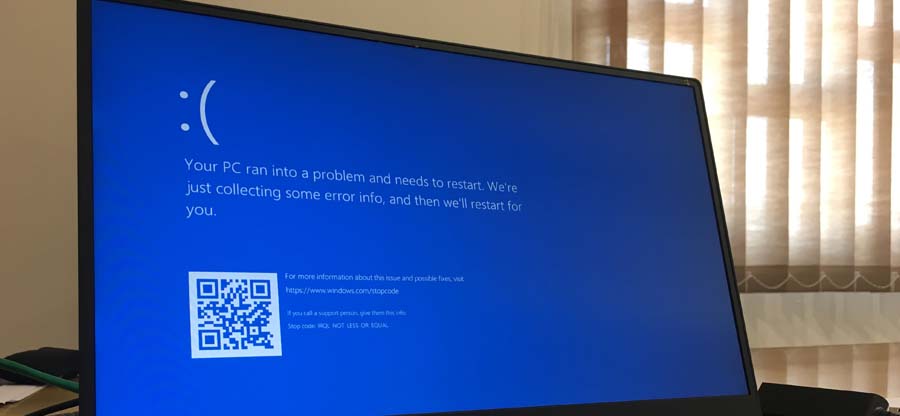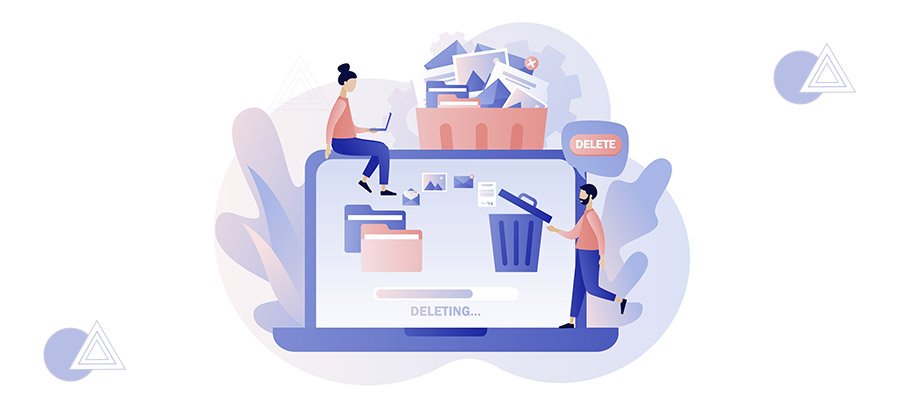Read time 6 minutes
The modern Windows-based Operating Systems like Windows 11, 10, 8, and 7 have given the users flexibility to reset the OS to a previous state. It helps the user to get rid of a faulty situation and go to a dependable previous state. But, there are several prerequisites that the user needs to fulfill before starting the software. The present article will give you complete information related to the recovery of the deleted files after resetting Windows 8/8.1.
Why Would Someone Need Resetting?
There are some reasons due to which the user is left with only one option, and that is resenting the system. Let’s discuss those situations:
- The system slows down.
- Windows keeps on freezing or not responding.
- The system keeps on crashing
- Blue screen appearing very frequently.
These are a few situations in which a user may need to reset Windows. But sometimes, a user may unknowingly reset the PC, which can be disastrous. If the same thing has happened to you too, then keep reading the blog.
How to Recover Files after Windows 8/8.1 Reset with Backup?
If you are resetting your Windows knowingly, then I expect that you have already created a backup. An updated backup always come handy in any uncertainty. If you have one, then you have lost nothing after this reset. Now you just need to bring it to the working state by following the below-mentioned steps:
- Connect the external drive in which you have created and saved the backup.
- Once attached properly, access it and check your backed-up data.
- Now, either select all data at once, or only that data which you want to have on your system.
- Now, move the data to the system (by copying & pasting); you need to wait until the process is finished.
- Once everything you have selected is transferred, check it on your system, and you are done.
But unfortunately, this case is only for those who already have a backup of the data. If you do not have a backup of your system’s data, then you need to look for some reliable and assured ways to do it. We are going to discuss such a method below.
How To Recover Files After Windows 8/8.1 Reset Without Backup?
If you don’t have any backup, then the only way to recover lost data is by using a third-party automated tool. Kernel for Windows Data Recovery Software is a reliable tool that can recover lost data (due to any reason) from any version of Windows. Let’s move forward and know how it works:
- First, download and install the software correctly on your system. Once installed successfully, run the tool.
- Once the tool is open, select the recovery mode. Here for a demo, we are going for Quick Scan.
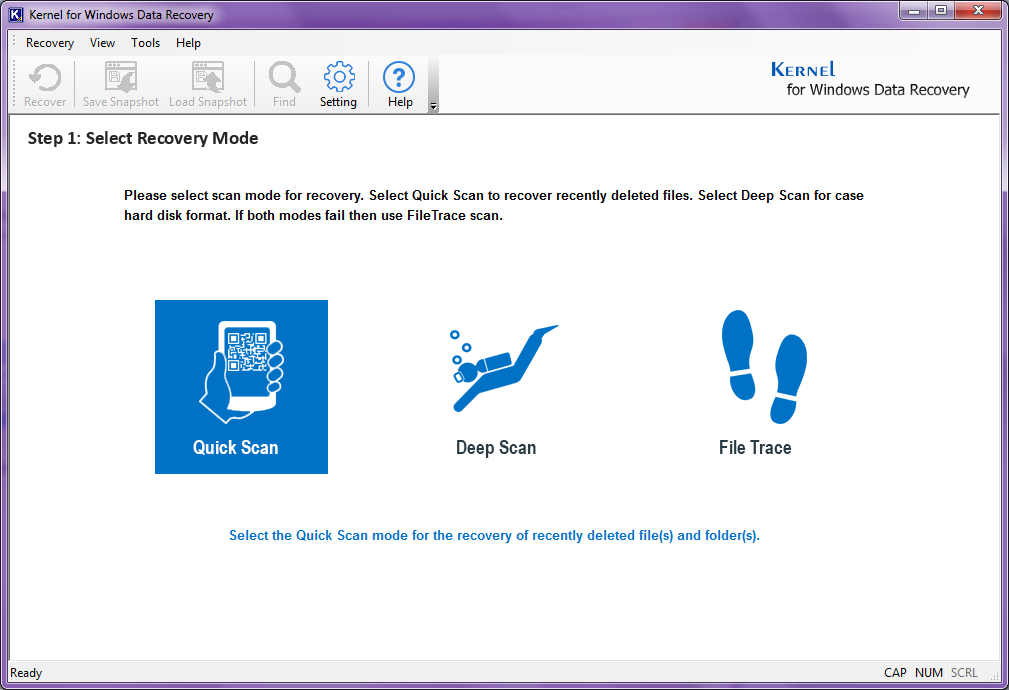
- Here, select the partition from which you want to recover the data. Once selected, click on the Next button.
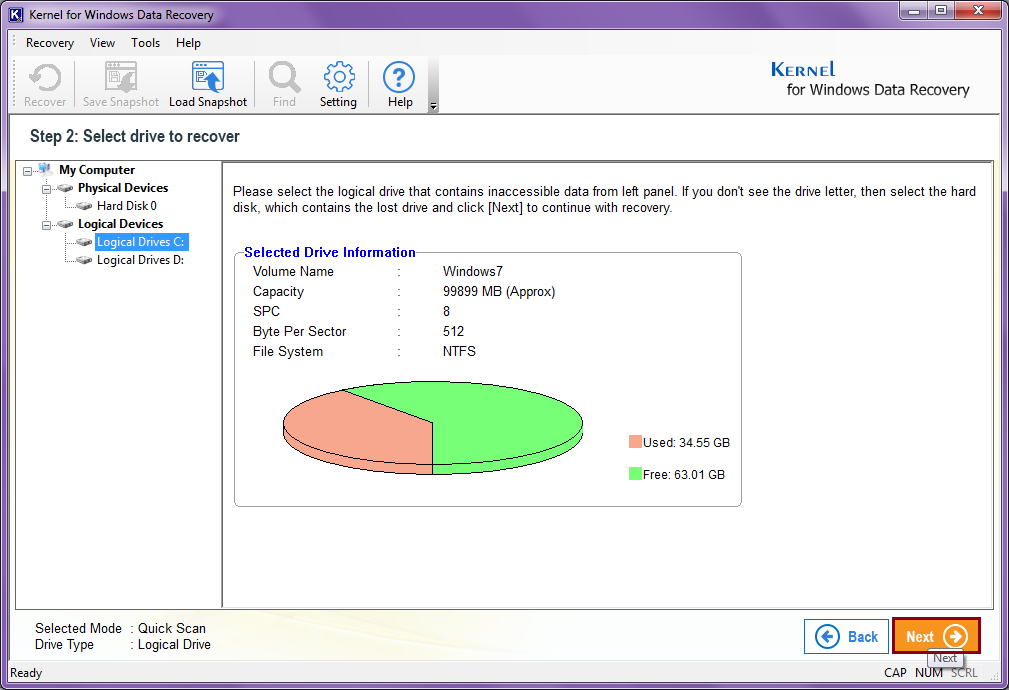
- In the next step, the tool will provide you the drive information (of the one you have selected). Click on Next after reading.
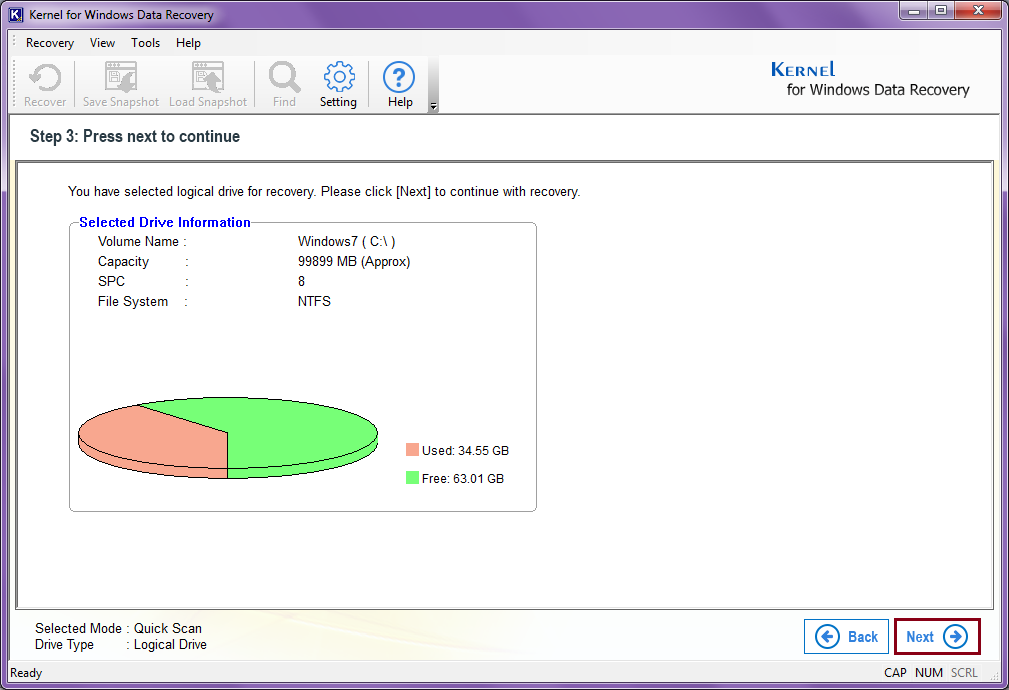
- As you click on the Next button, the tool will start the recovery process and will show the progress on your screen. You can opt to hide the progress by clicking on the Hide Progress button; doing this will fasten the recovery process for you.
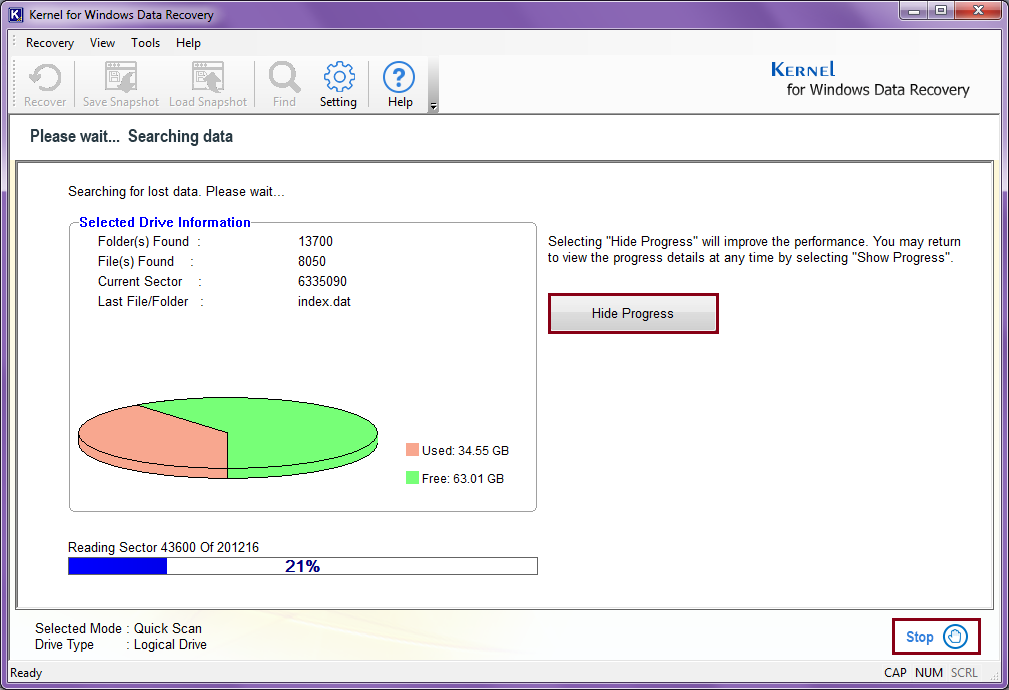
- Once the recovery process is over, the tool will bring all the data on the screen. As I was using the Quick Scan mode, the tool showed the notification saying that if anything is missing, you can go for the Deep Scan mode.
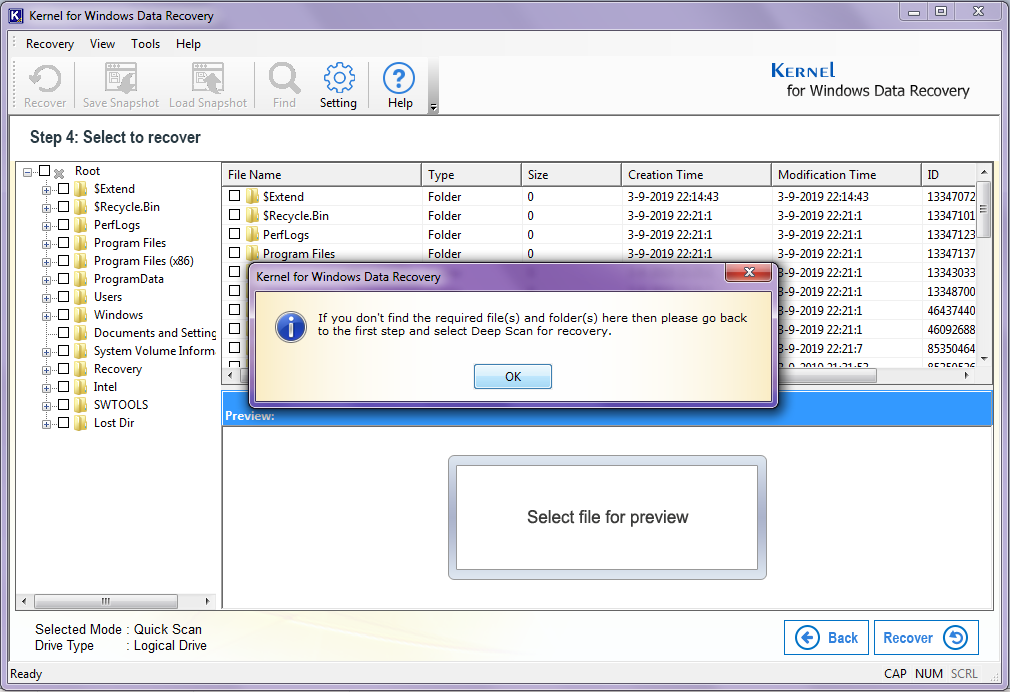
- Now, select any file you want to view, and the tool will show its preview on the screen. Once you are satisfied with the recovered items, click on the Recover button to proceed forward.
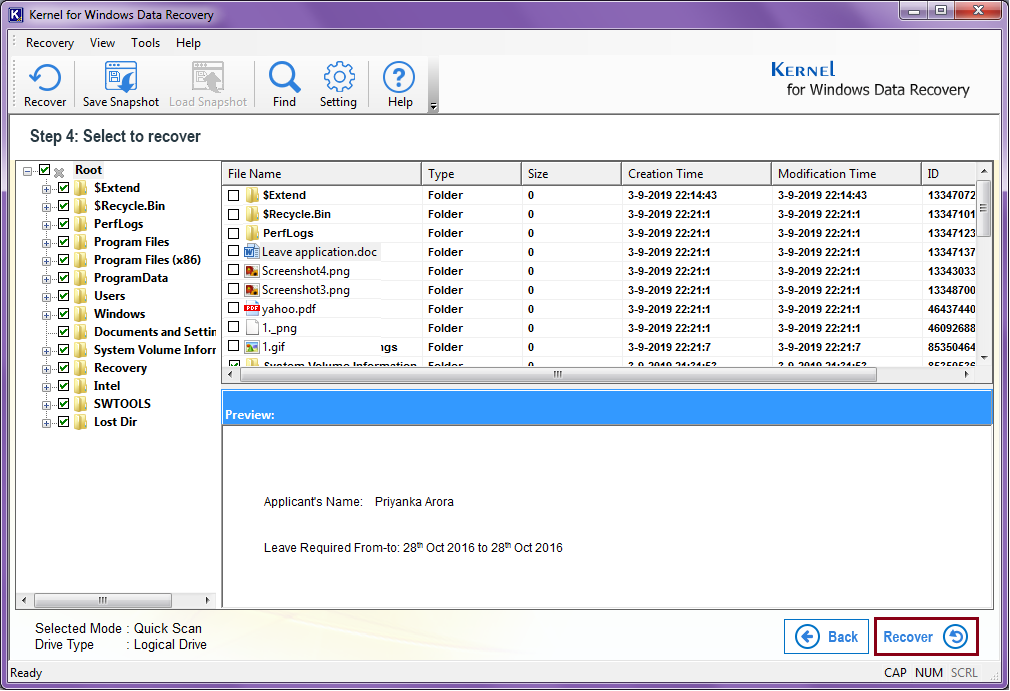
- As you click on the Recover button, the tool will prompt a dialogue box to provide a destination to the file. Select a location and click on the OK button.
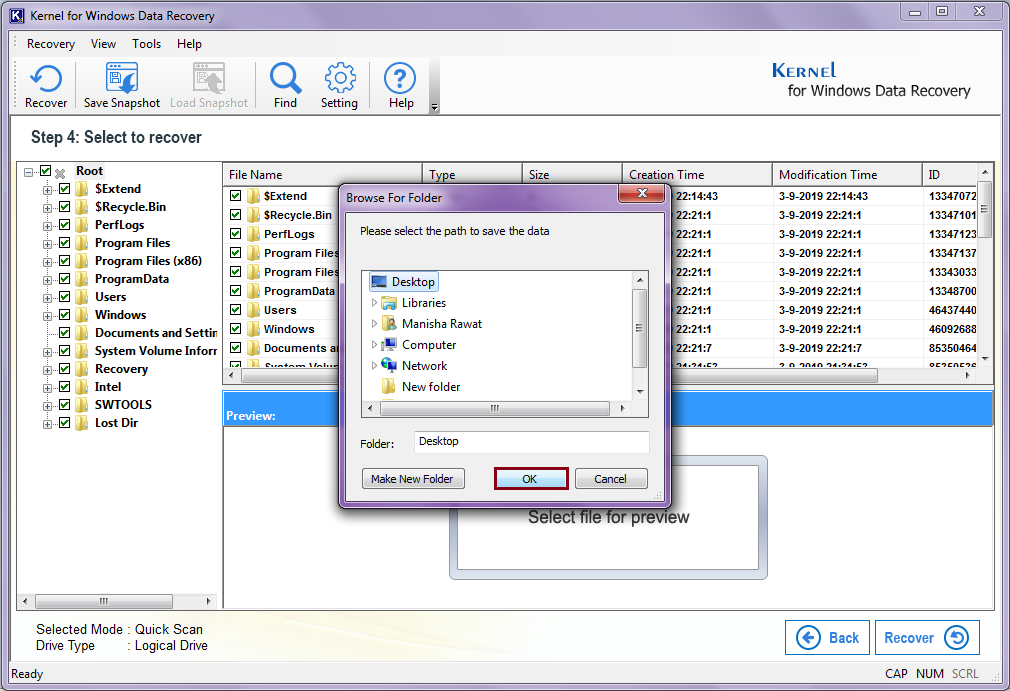
- After providing a destination, the saving process will start. Wait for the process to finish.
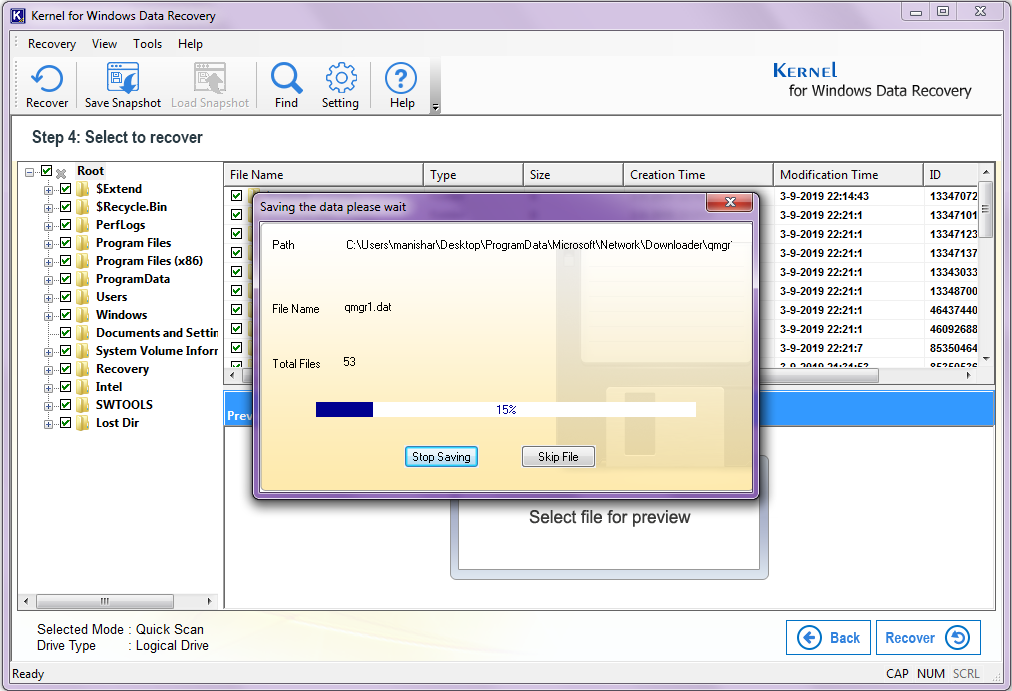
- Once it is done, click on the OK button.
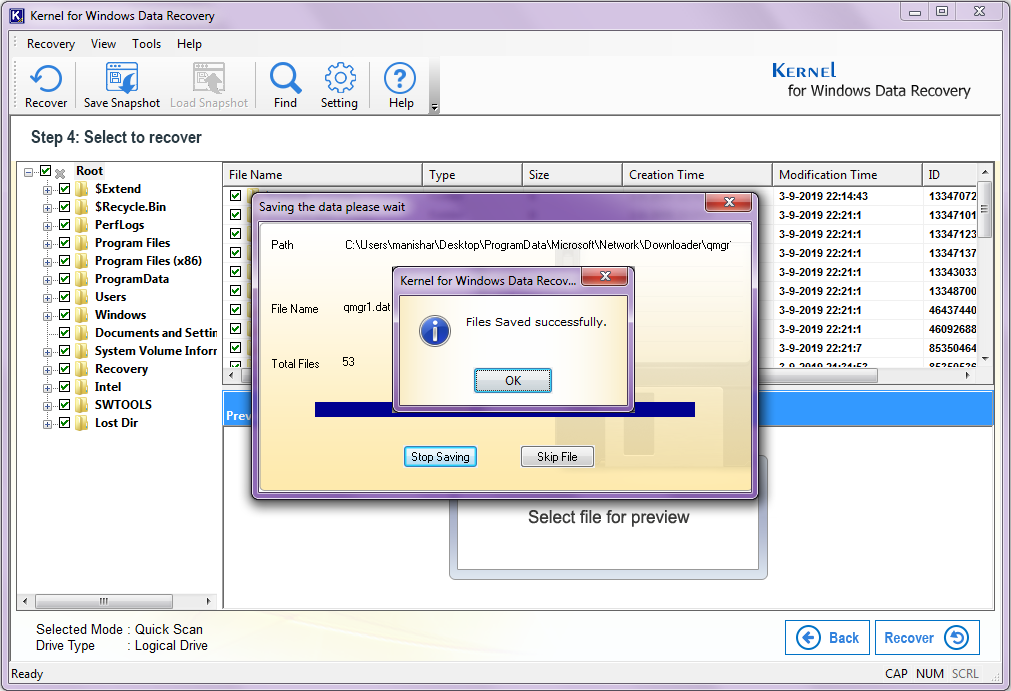 Once the file is saved, you can check it on your system. By following the above-mentioned steps, you can recover everything you have lost.
Once the file is saved, you can check it on your system. By following the above-mentioned steps, you can recover everything you have lost.
Conclusion
In this blog, we have discussed the situations in which a user may need to reset their PC. This blog is dedicated to how one can recover the lost data after resetting the Windows. We used Kernel for Windows Data Recovery, which is an automated tool to recover deleted files and data after reset. This tool recovers lost data very quickly and smoothly without making any changes in the original data. For more info about the tool, visit its page on the Website.
Solution Provided by social.technet.microsoft.com Users