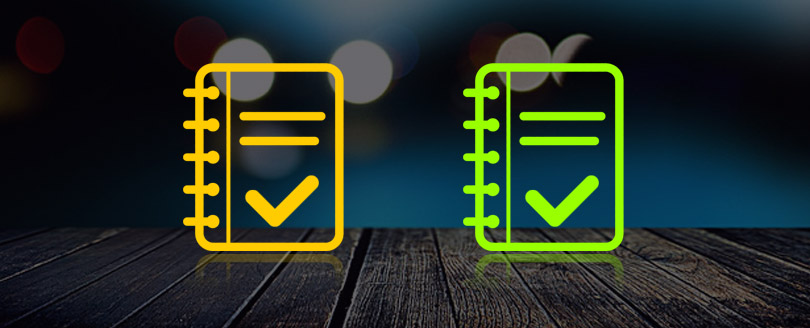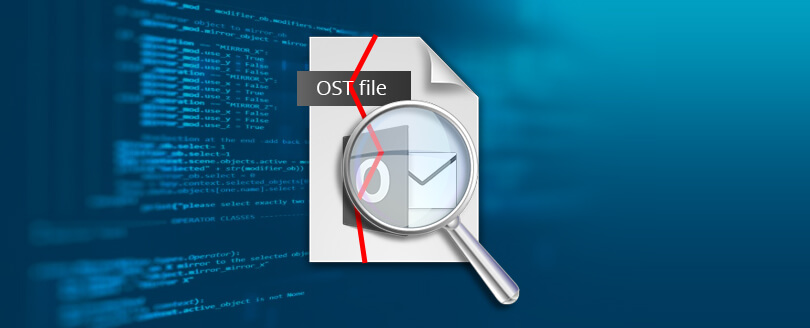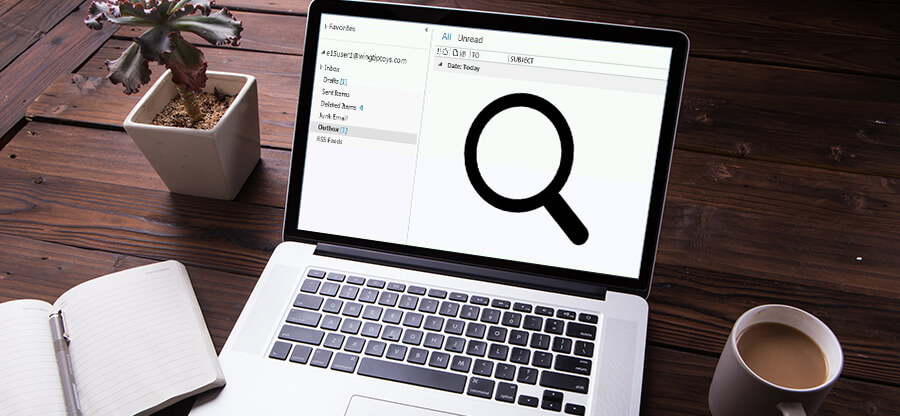Read time: 6 minutes
Since Microsoft Outlook is one of the most widely used email applications, it can sometimes throw up errors like others. One of the most frustrating error messages: “There was a problem loading this app“, users commonly face when they open Outlook. This error message usually restricts users from accessing their Outlook mailbox items, which disrupts workflow.
If you’re facing the same, this guide will help you troubleshoot effectively. Let’s walk you through the causes behind the “There was a problem loading this app” error first!!!
Reasons for “There Was a Problem Loading This App” Error in Outlook
“There was a problem loading this app” error in Outlook may occur due to several reasons listed below:
- Outdated Outlook
- Network problems
- Add-ins conflicts
- Outlook account issues
- Corrupt Outlook profile
Now that you know why the error occurs. So, let’s understand the effective solutions that will help you resolve it.
Methods to Fix the “There Was a Problem Loading This App” Error in Outlook
Here are some reliable methods that you can use to resolve the error “There was a problem loading this app” in Outlook.
Method 1. Update Outlook to the Latest Version
Microsoft regularly releases updates to fix bugs and improve Outlook performance. So, update your Outlook to resolve the issues like “There was a problem loading this app.” Here’s how to update Outlook:
- Open Outlook, click on the File menu, then select Office Account.
- Click on Update Options and select Update Now.
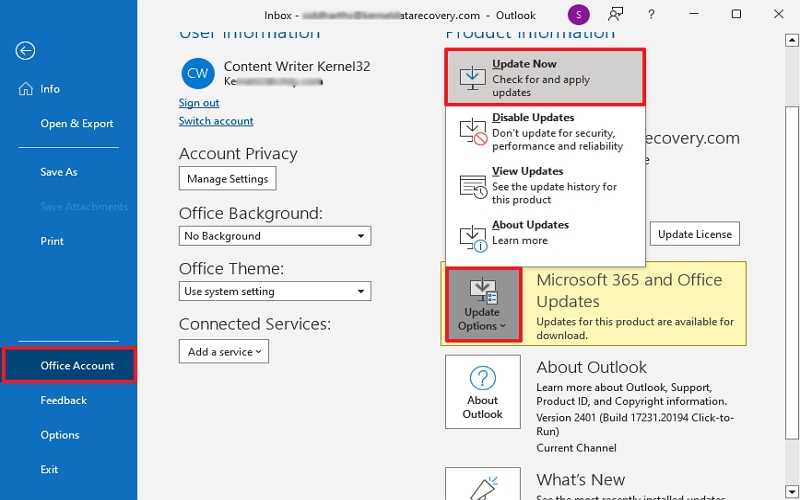
One updated successfully, try to open Outlook and check for the error.
Method 2. Check Your Internet Connection
A stable internet connection is necessary for a smooth Outlook operations, from loading to sending/receiving emails. So, check your internet connection regularly. If you find an issue, restart your router, and ask your internet service provider to troubleshoot if it persists.
Method 3. Repair Your Outlook Profile
When your Outlook profile gets damaged, you may often get this error. Thus, repairing the profile can often resolve the issue. Here are the steps to follow:
- Open Control Panel, select Mail, and click on Show Profiles.
- Select your profile and click Repair.
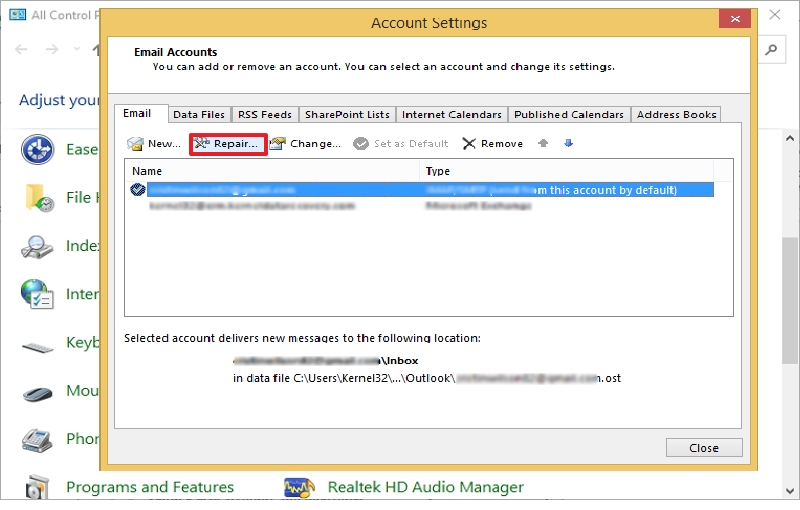
- Follow the prompts to complete the process and restart Outlook.
Hence, repairing your profile can fix corrupted files and restore Outlook to working order.
Method 4. Clear the Outlook Cache
Outlook stores temporary files in its cache to speed up performance, but these files can become corrupted over time and might show this error. So, clear them with the following steps:
- Close Outlook and press Windows + R. Type %localappdata%\Microsoft\Outlook and click OK.
- Select all data in the RoamCache folder, delete them, and restart Outlook.
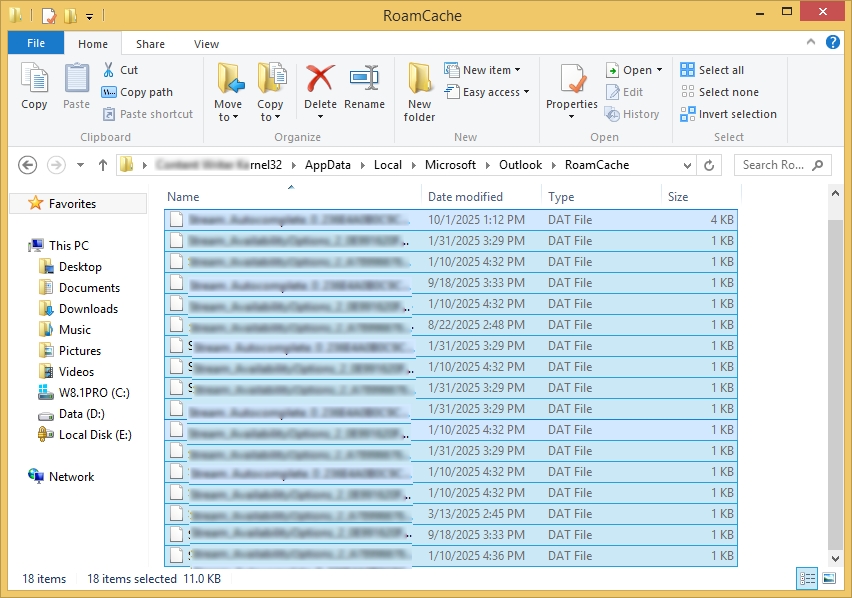
Note: Try to delete only the content, instead of the folder itself. If you’re still facing the error “There was a problem loading this app in Outlook” occasionally, then disabling add-ins, verifying account settings, and repairing the Office suite, etc., may help.
Method 5. Disable Problematic Add-ins
Usually, add-ins help to simplify the Outlook operations, but sometimes they interfere with functionality and disrupt it. If your Outlook displays “There was a problem loading this app” error periodically, then there might be an issue with the add-ins. To troubleshoot, turn off add-ins by following the steps below:
- Open Outlook in Safe Mode, go to the File menu, then Options.
- Select Add-ins and tap on the Go button.
- Disable all add-ins and restart Outlook.
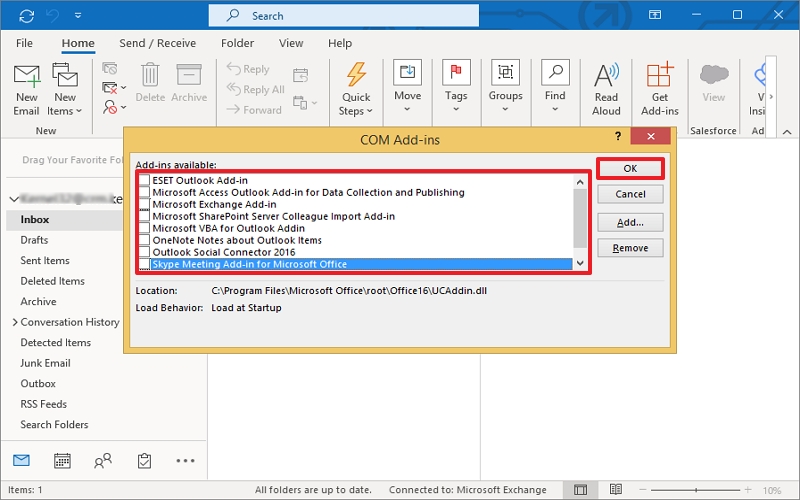
If “There was a problem loading this app” error disappears, re-enable add-ins one by one to identify the problematic one.
Method 6. Verify Your Outlook Account Settings
Misconfiguration/incorrect account settings may also cause problems with Outlook when loading. So, make sure that your email account settings are configured correctly. Carry out the steps below:
- Open Outlook, go to the File menu and tap Account Settings. Click Account Settings.
- Select your account and click Change.
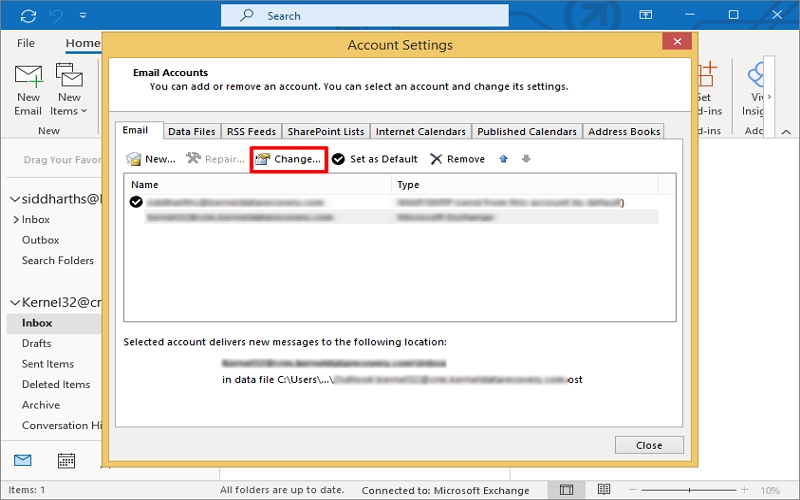
- Verify that the server settings are correct.
Test the connection to ensure everything is set up properly.
Note: If you have tried all the above solutions and the error persists, you can contact Microsoft Support. You can reach Microsoft Support through their official website or by using the support options available in the Outlook app.
Additional Tips to Prevent Outlook from Errors
Once you have resolved the “There was a problem loading this app” issue, there are some steps you should take to avoid any such errors in the coming future:
- Use a stable internet connection and keep your OS updated.
- Regularly update Outlook to avoid bugs and compatibility issues.
- Manage add-ins in Outlook to keep everything stable.
- Compact your Outlook data files to improve performance.
- Back up your data regularly to prevent data loss in case of unexpected issues.
Note: If you’ve noticed that Outlook isn’t working properly, an OST file repair could be the ultimate solution.
How to Backup Outlook OST Data Safely in No Time?
OST file backup plays a vital role when users are surrounded by OST file corruption and Outlook errors. A backup helps to prevent users from severe data loss effectively. But how would they create an OST file?
Now, creating an OST file backup is made easy with Kernel for OST to PST Converter. This tool extracts all data from corrupted/damaged/orphaned/healthy OST files and saves them into formats like PST, MSG, MBOX, PDF, etc. It not only saves OST backup to a local file but also gives the option to migrate it to various cloud platforms directly.
This tool has many other advanced features, like no file size restriction, batch support, detailed preview, smart filters for selective data conversion, etc., to make your backup comprehensive.
Conclusion
The “There was a problem loading this app” error in Outlook is disturbing at first, but you can fix it on your own. Just execute the solutions outlined in this guide, such as updating Outlook, repairing your profile, disabling add-ins, etc., and get back to work on your Outlook smoothly.
Remember, regular updates and maintenance can prevent many of these issues in the future, so follow them effectively. In case you want to back up your OST file, recover deleted OST data, or migrate them to Office 365 for better management, use the recommended OST converter tool. To get hands-on experience with the utility, download the free trial version now!!!