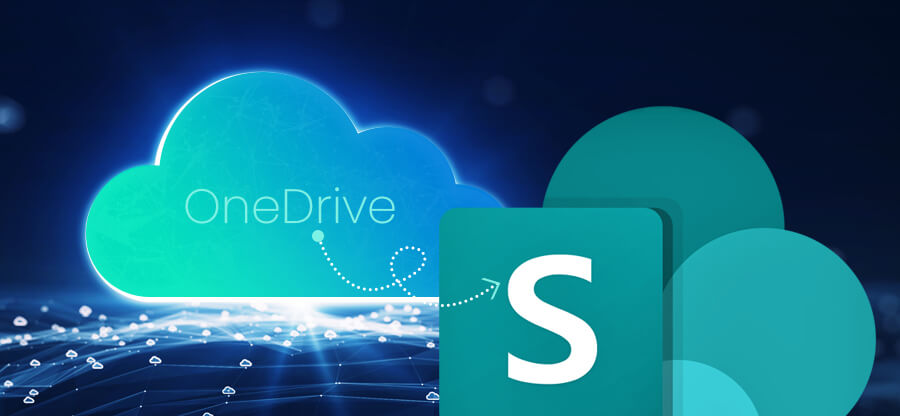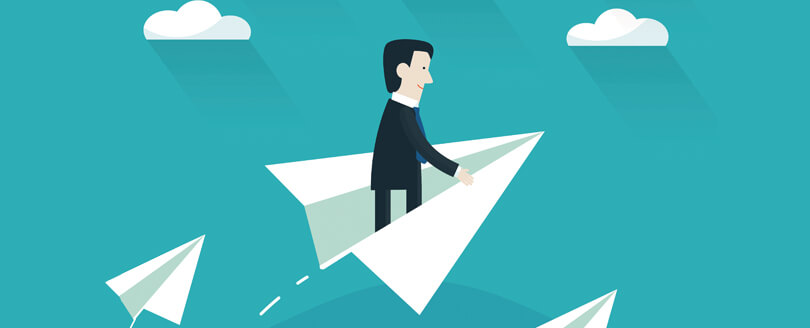Read time: 4 minutes
With each new version of the SharePoint Server, Microsoft has come up with answers to multiple business requirements by bringing the latest features and overcoming the limitations of previous versions. The same applies to the cloud version too. So, we will talk about SharePoint Online now.
Do we need to migrate from SharePoint 2010 to SharePoint Online?
SharePoint Server 2010 had brought multiple features like ribbons, improved support for web browsers, and more storage space for sites, lists, and contents. It had Power BI for deep analytics and online versions of MS Suite applications like Word, Excel, PowerPoint, OneNote, etc. Its extended support ended on April 13, 2021, and there will be no more updates, security patches, bug fixing, or customer support. So, SharePoint Online is one of their options (in addition to higher SharePoint versions).
SharePoint Online has all the latest features SharePoint, so you don’t need to update or upgrade to newer on-premises versions.
Challenges associated with end-of-support for SharePoint Server 2010
A SharePoint user has several challenges ahead when Microsoft ends the product’s lifecycle and withdraws the support. Here are some of the prominent ones-
- Security threats
After the expiry of the extended support period, there will be no security updates, and the SharePoint administrator will be responsible for securing all the sites and libraries. It makes the whole environment unsafe from external threats. The ransomware attackers target such servers that have a lesser degree of security and greater chances of penetration. Also, the Operating Systems supporting SharePoint Server 2010 are redundant too. - Additional financial burdens
To protect the serves, the businesses require to invest in anti-malware applications, network firewalls, unauthorized intrusion alert systems, and other security measures that can defend SharePoint and Windows data. It will lead to an additional financial burden on the company. - Compliance issues
An outdated SharePoint Server 2010 cannot pass an audit check. Such compliance failures can tarnish the image of your business severely.The threats mentioned above are the major reasons to push the business to adopt new versions of SharePoint or SharePoint Online.SharePoint Online is available as a part of the Microsoft 365 subscription plan, and if you purchase Business Standard and Business Premium plans, then SharePoint will be there in them.
Migrate SharePoint 2010 to SharePoint Online
Microsoft has developed a special migration software called SharePoint Migration Tool to migrate sites, lists & libraries from on-premises accounts to online accounts.
The SharePoint Migration tool supports migration from multiple versions of SharePoint, including SharePoint 2010. So, it is an ideal tool to adopt SharePoint Online quickly. Apart from SharePoint 2010, you can also migrate SharePoint 2013 to SharePoint Online and SharePoint 2016 too.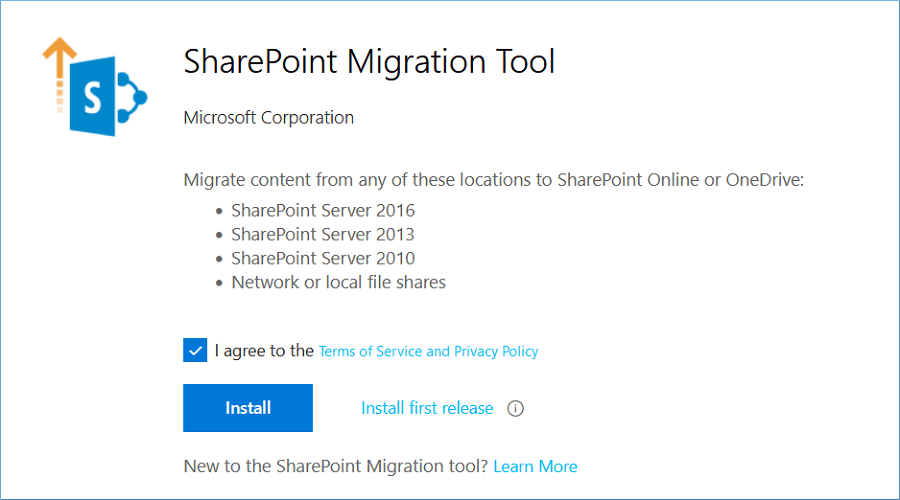
- You must download and install the tool from the following URL –
- On the software’s Home page, click the option ‘Start a New Migration.’
- There will be three source options – SharePoint Server, File Share, and JSON or CSV file for bulk migration. Choose SharePoint Server.
- After selecting SharePoint Server as the source, you can do three types of migration– site migration, list or document library migration, and workflow migration. Choose site migration.
- Input the URL of the source site.
- In a pop-up window, you should input the username and password of the admin account of the source site. Click Sign in.
- Next, choose if you want to migrate the current site or all the subsites present.
- Choose SharePoint where you want to copy the content.
- Input the destination site URL where you want to move the data from SharePoint 2010 site.
- Give a new name to the migration batch; a brief review shows the site’s name from source and destination. It will show the type of migration too.
- Apply the settings to migrate permissions and versions history too. Click the Migrate option.
- The migration batch will start. Its progress will be shown too.
- You can click on the Migration details option and check out the migrated items.
Using the same process, you can migrate different sites and other lists & libraries to SharePoint Online. However, Microsoft drops its product support for older versions of software while upgrading it with newer versions that have better features to accommodate the demands of everchanging business world. Microsoft has ended its support for SharePoint 2010 a long way back and encouraging the users to either jump to new versions of SharePoint or migrate to SharePoint Online.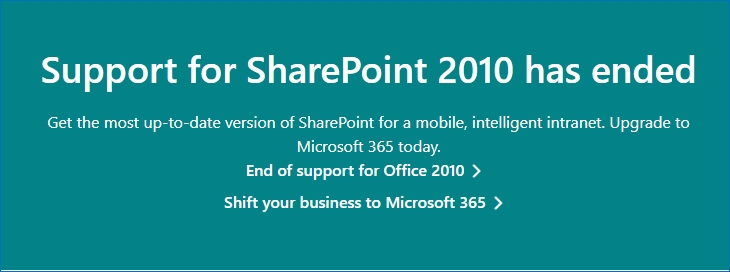
This brief chart shows the benefits of SharePoint Online over obsolete SharePoint 2010.
Comparison between SharePoint 2010 with SharePoint in Microsoft 365
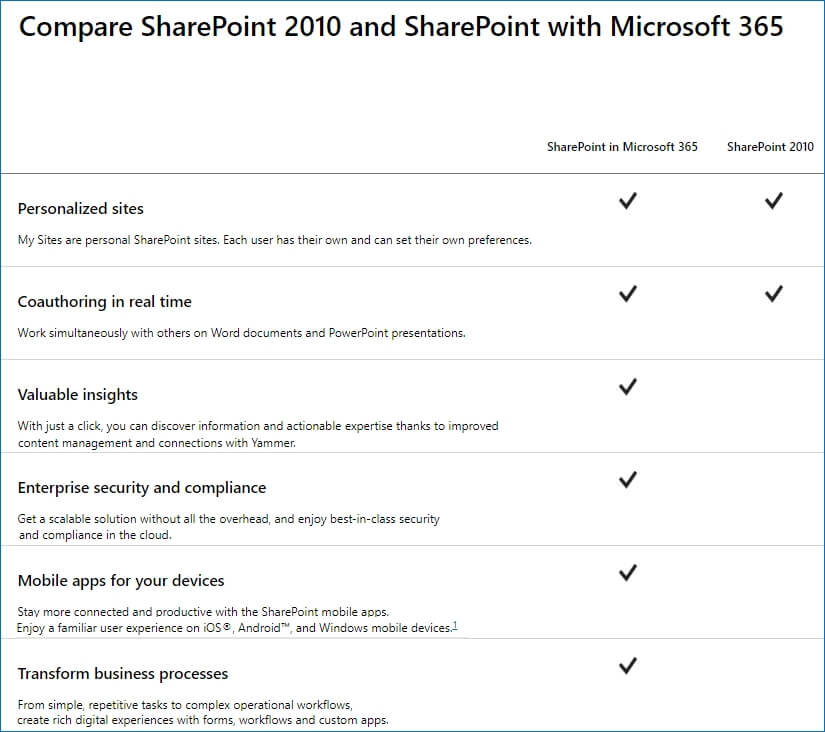
To migrate your SharePoint data more quickly, you can use a professional SharePoint Data Migration software like Kernel Migrator for SharePoint and save lots of time and energy from attempting a manual migration.
Conclusion
SharePoint Migration Tool can migrate your whole SharePoint 2010 data to SharePoint Online. But the process will be slow as it will require running multiple migration batches, and each batch will take time to finish. So, you should use Kernel Migrator for SharePoint and migrate large sites faster. It is the best alternative to SharePoint Migration Tool as it offers better filter options. So, you can transfer selected data to site or list too. For example, it can import excel to SharePoint list by migrating data minutely. It allows for creating multiple batches that run simultaneously, and each migration will run independently. You can schedule migration at a suitable time as per your convenience.