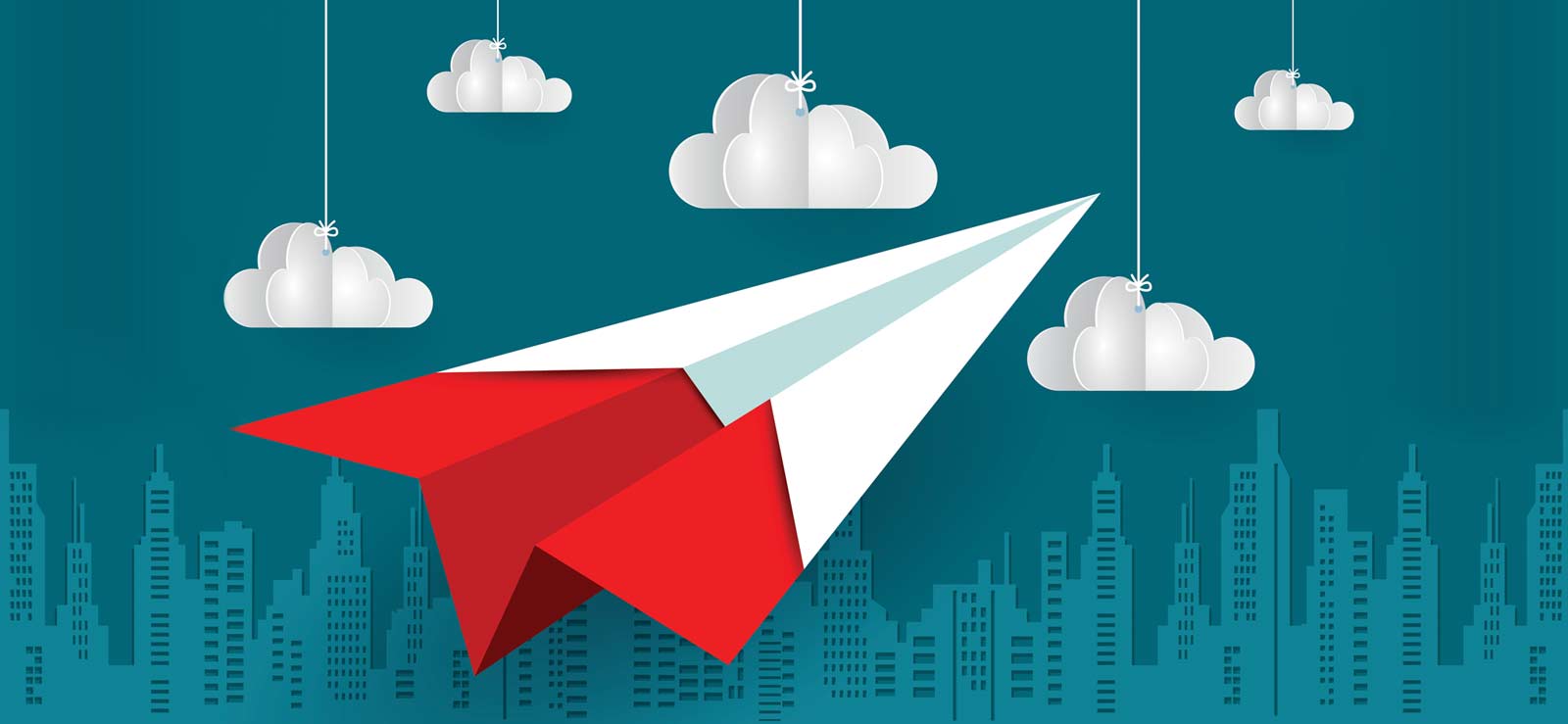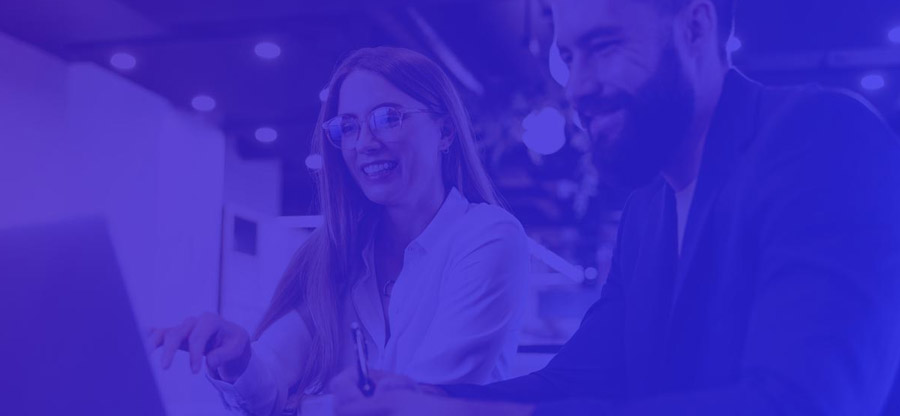Estimated reading time: 8 minutes
Taking your emails from Office 365 to Fastmail is very simple, thanks to the Fastmail migration module. However, things turn 180 degrees when it comes to Fastmail to Office 365 migration. Several users want a reliable method for accessing Fastmail emails in Office 365. However, the only manual method that currently exists is complicated, may lead to data loss, and is time-consuming as well.
So, is there an easy way for migrating from Fastmail to Office 365? Yes, there is. Third-party email migration tools are your only option for a safe and complete Fastmail email transfer. In this blog, we will discuss why users want to switch to Microsoft’s Office 365 and how they can do that in the easiest way possible.
Reasons for Migrating from Fastmail to Office 365
Apart from the trending AI integration and Outlook’s advanced features, a few other reasons for Fastmail email to Office 365 migration are:
- Microsoft Office Suite: With Office 365, you get Outlook, Word, PowerPoint, Excel, Tasks, Planner, Teams, Skype, and more. Considering these services, Office 365 provides a better value-for-money alternative.
- Enhanced Security: Advanced security features like Data Loss Prevention (DLP) and support for compliance rules attract organizations to switch to Microsoft’s Office 365.
- Better Collaboration Experience: The combination of SharePoint, Teams, and OneDrive provides the optimal collaboration experience that the company wants.
Best Method for Migrating from Fastmail to Office 365
To migrate every email with all the key attributes from Fastmail to Office 365, you must use a third-party tool like Kernel Migration for IMAP. The IMAP to Office 365 Migration Tool provides a secure environment to connect and enable email migration between Fastmail & Office 365.
It supports all the subscription plans for Fastmail as well as Office 365. Download the tool and start migrating from Fastmail to Office 365 without hassle. The tool provides several data management options and filters for user-selective email migration.
Steps to Execute Fastmail Email to Office 365 Migration
Step 1: Open the tool and select IMAP to Office 365 option.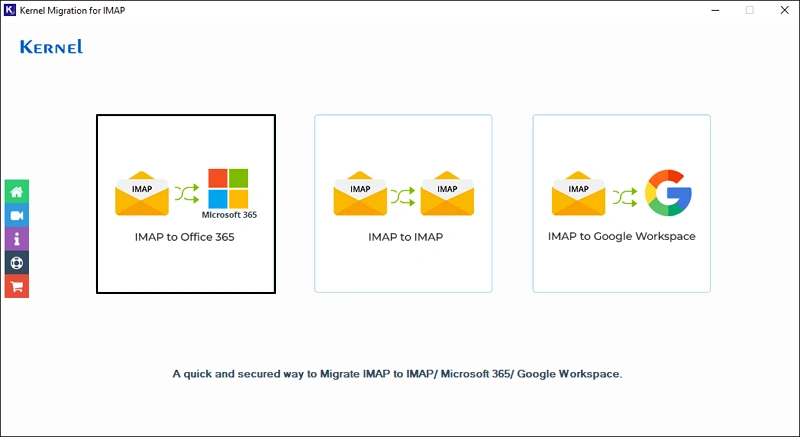
Step 2. Add the Fastmail account by clicking on the Add button. Select the Basic Authentication as the Login Type when asked.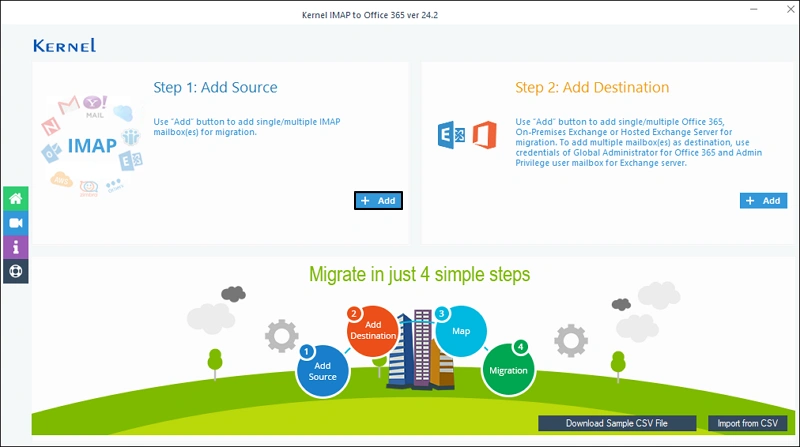
Step 3: Provide credentials for your Fastmail account and click Add to connect.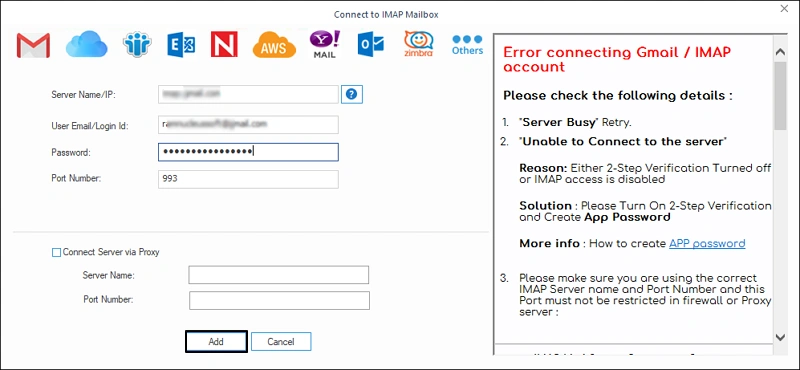
Step 4: Click Connect to add the Office 365 account where you want to migrate Fastmail emails. When asked, choose the Modern Authentication method for connection.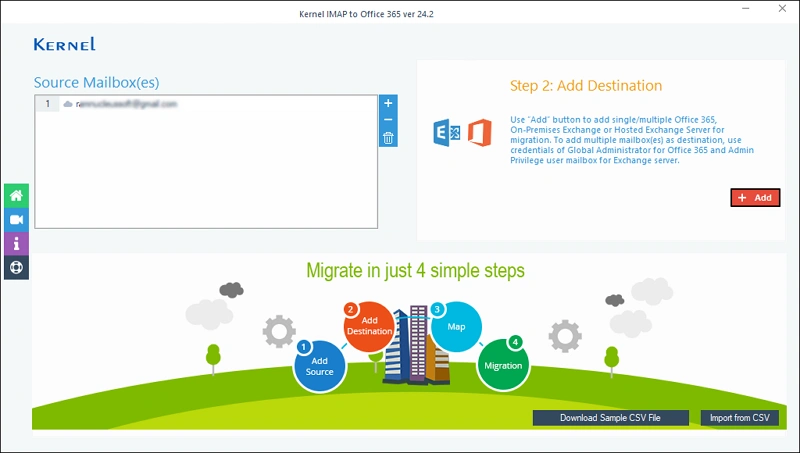
Step 5: To securely connect the Office 365 account, provide the credentials and click on Get User Mailbox(es) button. Select the mailbox in which you wish to migrate the emails and click Add.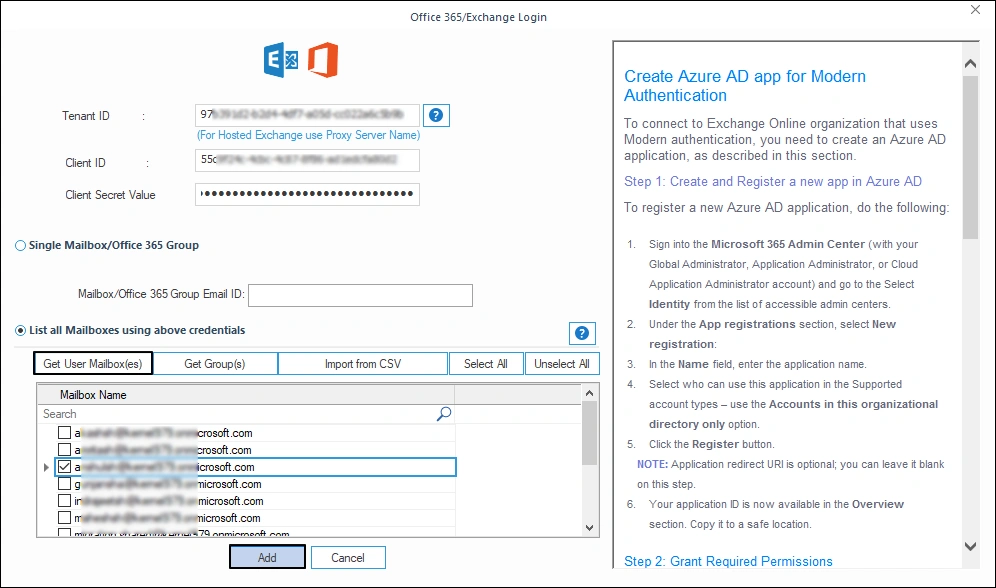
Sep 6: For accurate email transfer tool allows to map the mailboxes. Map the Fastmail mailbox to the destination mailbox and click on Set Filter and Migrate.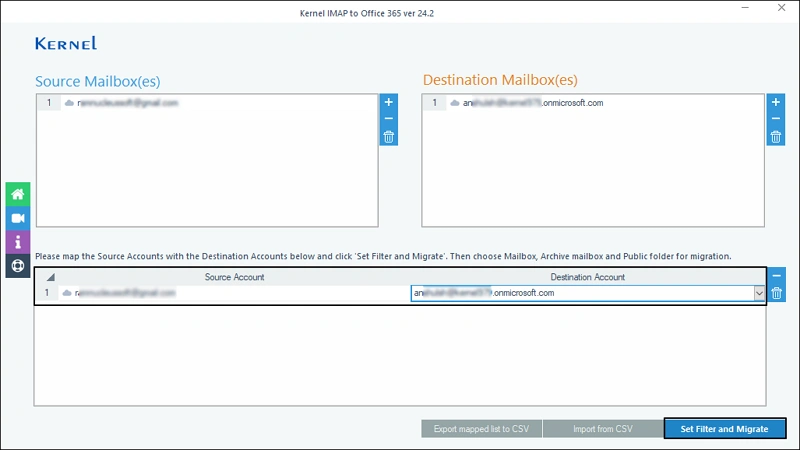
Step 7: You can migrate emails to 3 Office 365’s components – Mailbox, Archive Mailbox or Public Folder. Select any and click on Migrate.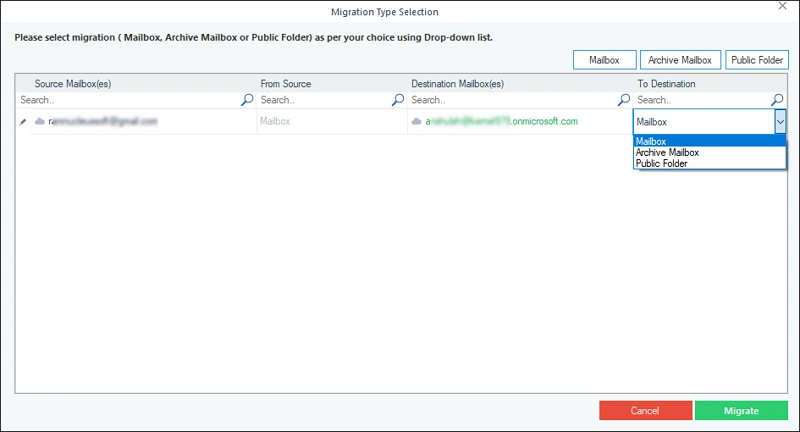
Step 8: Apply filters for selective email migration and click I am OK, Start Migration.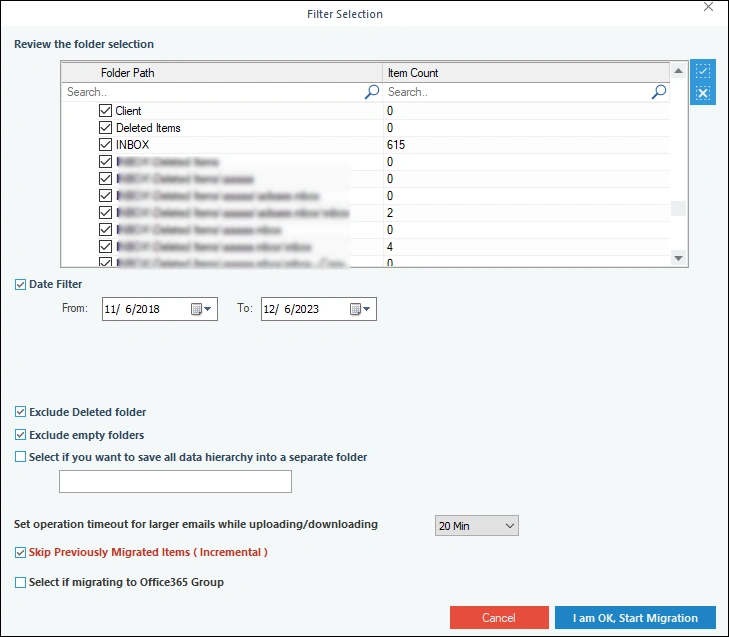
Step 9: Fastmail email to Microsoft 365 migration will begin. When the process is finished you will get a confirmation message.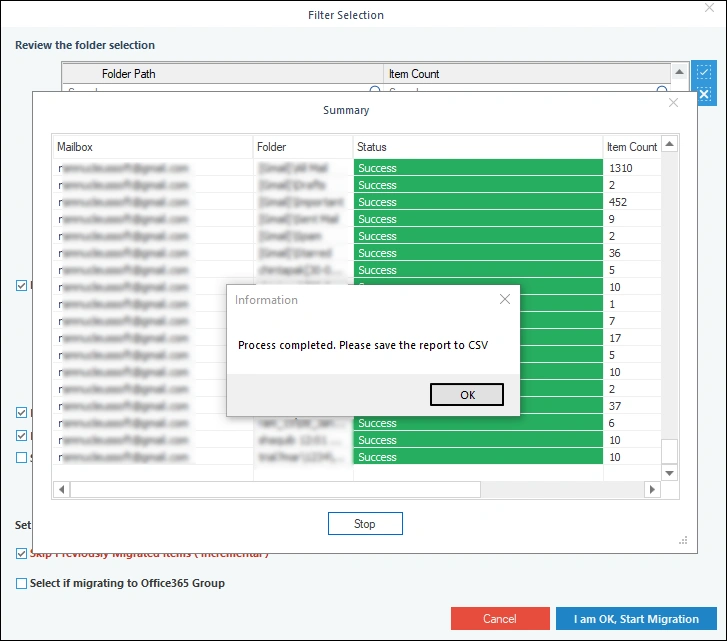
Step 10: The tool generates an email migration report. To download it click Save report to CSV.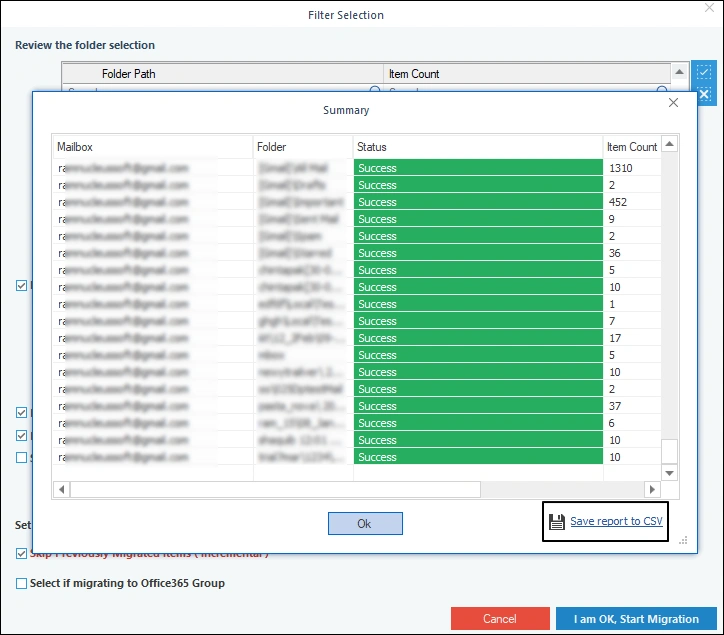
Manual Method for Migrating from Fastmail to Office 365
If you are familiar with email protocols like IMAP and POP3, you can also try the manual migration from Fastmail to Office 365. For the manual migration, we will use the Outlook email client and follow the email drag & drop approach. Follow these steps:
Step 1: In your Fastmail application, do the following:
- Open the Fastmail application and enable the IMAP. This is crucial to avoid any issues while configuring your Fastmail account with Outlook.
- Now create an App Password for Fastmail:
- Go to the Fastmail settings page.
- Select Password & Security and click App Passwords.
- Confirm and write the new password. Then, hit Generate Password.
Step 2: In Outlook, perform the following steps:
- Click File in the menu bar. Then, click Add Account
- A new window will open. Click on the Advanced options and select the option Let me set up my account manually.
- Configure your Fastmail account using the email address, password, and App Password you created above.
- After adding the Fastmail account, add the Office 365 account to Outlook.
Step 3: Drag & drop emails
- Select the Fastmail emails that you want to migrate.
- Drag and drop them to the Office 365 inbox or any other folder.
- Outlook will synchronize these emails with the Exchange Online (Office 365) server, and you will be able to access the emails anytime.
In addition to the above method, you can also migrate IMAP to Office 365 account with Admin Center. However, the manual techniques are challenging and do not guarantee satisfactory results. For a secure email transfer, consider using an IMAP to Office 365 migration tool.
Drawbacks of manually migrating from Fastmail to Office 365
Check out the problems you will face if you choose to go with the manual method.
- This method requires technical knowledge. Non-technical users must avoid this method to prevent permanent data loss.
- Using the drag–and–drop approach does not keep the original folder hierarchy. If you are a person who likes their emails organized, then this method will be a nightmare for you. You have to manually recreate the source folder hierarchy.
- This method is time-consuming. Configuring both Fastmail and Office 365 and manually selecting every email for transfer is tiresome. Things become worse when you have to transfer the mailboxes of several employees.
Conclusion
In this blog, we covered the methods for migrating from Fastmail to Office 365. If you are well versed in internet protocols, you can use the manual method. However, to migrate emails without data loss quickly and easily, use the recommended IMAP Migration tool. The tool allows you to take all your emails in one go or migrate them in sessions to avoid downtime with the smart incremental migration option.
Frequently Asked Questions
A. FastMail is an email provider, while Outlook is an email client. However, since Outlook is one of the applications of Office 365, in terms of perks, you get several benefits for moving to Outlook. Outlook offers a better email experience combined with multiple useful features like email rules and integration with Office 365 and various third-party apps.
A. You can use Outlook to transfer emails with the following steps:
1. Create an App password for Fastmail
2. Configure the Fastmail account in Outlook.
3. Add the Office 365 account in Outlook.
4. Drag-and-drop emails from Fastmail to Office 365.
A. If you do it correctly, you will have no issues. However, any incorrect step may cause data loss or can make your emails inaccessible. Therefore, only perform the Fastmail to Office 365 migration when you have the proper understanding of both the applications and the IMAP protocol.