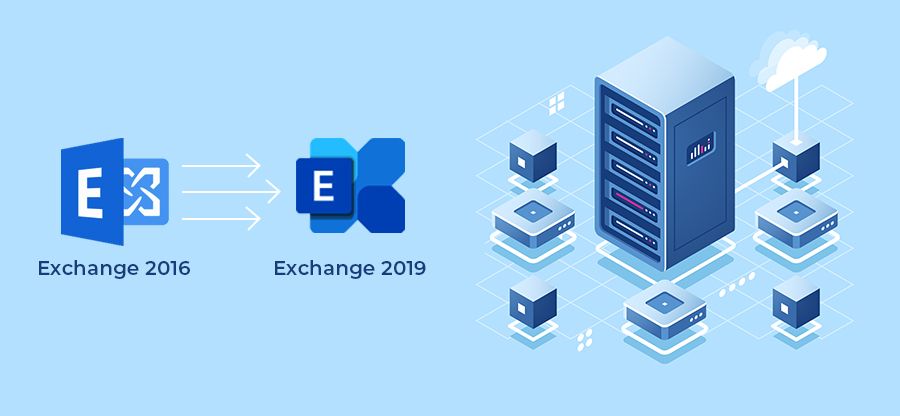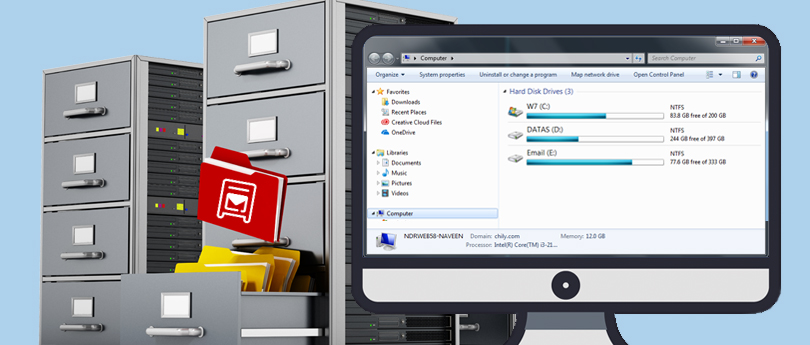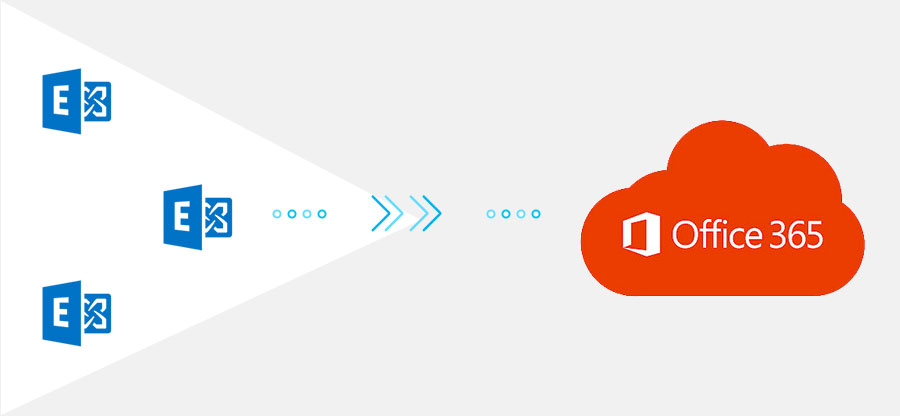Read time: 5 minutes
Migrating mailboxes from on-premises Exchange or Exchange Online to Exchange Online or Microsoft 365 tenant server requires ample resources and time. Mailbox migration in the Exchange environment makes it easy for users to access email from anywhere around the world. It is, therefore, essential to find ways that can improve the performance as large mailbox migrations are slow because of network latency.
Before we learn how to improve the performance, let us check out different methods to perform mailbox migration in Exchange Server.
Methods of Exchange Server Migration
Exchange Server provides a messaging platform where you can communicate with others by sending emails, creating tasks and calendars, sharing attachments, and even more with the email client Outlook. Here are the five types of migration methods mentioned that you can proceed with to migrate your mailbox database:
- IMAP Migration: When you perform migration with the IMAP (Internet Message Access Protocol) method, use Exchange Admin Center or Exchange Management Shell to move the content of your user mailboxes. Admin can execute the migration from the IMAP messaging system to Exchange Online. Migrating from other hosted email services, such as Yahoo Mail and Gmail, is also possible with IMAP migration.
- Cutover Migration: With the cutover migration method, an organization can move all its mailbox data within a few days. With cutover migration, you can move up to 2000 mailboxes from on-premises Exchange to Exchange Online. It is an ideal method if you want to move your email organization and manage accounts on MS 365.
- Staged Migration: Use the staged migration method if you want to move all your organization’s mailboxes to Exchange Online in an on-premises environment. It moves batches of on-premises mailbox data within a span of a few weeks to months. The goal of staged migration is to move email data to MS Office 365 permanently.
- Hybrid Deployment: Hybrid deployment can serve as a medium between the on-premises Exchange 2003 or 2010 to Exchange Online. It provides more administrative control, and users get to work with a seamless experience. It saves users from creating new user mailboxes and importing information that is otherwise needed with most of the migration methods.
How to resolve the slow performance of mailbox migration?
Exchange Server migration can get slower when you try moving large mailboxes due to network latency. Factors that cause this include hardware (such as CPU and storage), load on the Exchange Server, internet connectivity, firewall restrictions, and a higher value of the SourceSideDuration (when it goes beyond the expected range of 60 to 80 percent). If you want to know how to resolve the issue of ‘large mailbox migrations are slow because of network latency,’ below are some preventive measures to follow.
- Hardware optimization: It would be best to have the most appropriate hardware to migrate large data. Check the hardware requirements of the Exchange Server and then accordingly get the suitable CPU and memory to perform the migration seamlessly.
- Storage optimization: When you’re performing a migration with storage having data on SATA (Serial Advanced Technology Attachment) drives, there can be a bottleneck. For better performance, make sure the data is on SAS (Serial-Attached SCSI) drives and the Operating System is on SSD.
- Network infrastructure: When you have a fast network allowing you to perform your operations quickly, there will be no interruptions in migrating even large mailboxes. Having a fast-performing server and massive storage by your side is not enough if your network is slow.
- Throttling policies: Regularly review and revise throttling policies in Microsoft Exchange Server. It helps to remove any unnecessary restrictions from migration strategies that can disrupt the functioning. Monitor throttling limits and adapt configurations as needed to optimize migration output.
- Regular maintenance: Regular maintenance is required to ensure that the system is performing with utmost efficiency. The Exchange Server admin should perform health checkups on the system frequently, install updates, check for performance hiccups, fix issues from time to time, and more.
If these recommendations do not work for you, go with the following resolution.
Ask your network support engineer to provide good internet connectivity and filtering when you are migrating mailboxes of large sizes. The upload should be high enough to provide a reasonable throughput.
For Exchange Server 2013 with Service Pack 1 and subsequent editions, you can raise the export buffer size. Add the ‘ExportBufferSizeOverrideKB’ to the MRSConfiguration section of the ‘MSExchangeMailboxReplication.exe.config’ file.
It will diminish the migration calls and the time spent in network latency. The suggested maximum and minimum values for this setting are 7,500 and 512, respectively. However, if you change the value of the ‘ExportBufferSizeOverrideKB’ parameter, change the ‘DataImportTimeout’ value too.
Set the ‘DataImportTimeout’ value in the ‘MRSProxyConfiguration’ of the ‘MSExchangeMailboxReplication.exe.config’ file to correspond to the minimum upload rate that you can sustain during the migration.
Do not go lower than this rate. You can increase the ‘DataImportTimeout’ value a bit more than the total minimum.
Alternative migration method
If you plan to migrate the user mailboxes with a hassle-free migration experience, go with third-party software or tools. One such tool to do this is Kernel Migration for Exchange. It helps in migrating user mailboxes safely from on-premises Exchange, or Office 365 to Exchange Online, PST files, or to other Office 365 tenants.
While migrating or converting your EDB files, you get to them in EML, MSG, RTF, HTML, or TXT formats. It is a great alternative to migrating mailboxes of all sizes, and the best part is that there are no slow performance issues when migrating with Kernel for EDB to PST Converter tool.
Conclusion
The strategies stated in this article allow you to perform migration efficiently. If the issue, ‘large mailbox migrations are slow because of network latency,’ is still there, employ Kernel Migration for Exchange.
This tool will make the mailbox migration job extremely easy for you. You can even export your mailbox database by converting it into a variety of file formats, including PST, MSG, and MBOX. Our tool also allows you to open files from any on-premises Exchange version, even if you don’t have a working server.