How to resolve SQL error 5172?

Written By
Pooja Chaudhary
Updated On
October 09, 2023
Read time 3 minutes
Microsoft SQL Server is a Relational Database Management System for storing and retrieving data from the database whenever required. Every MS SQL database server is housed with a MDF (Master Data File) that stores all the tables, functions, rules, triggers, etc. and attached with a LDF that stores transaction logs. MS SQL database server is the preferred choice of users amongst RDBMS platforms and unlike other RDBMS, MS SQL database is also vulnerable to corruption and one such error is the file header corruption error 5172.
It occurs when a user tries to attach the MDF/LDF database file saved on your machine, a message window pops up with the MS SQL Server environment saying: “The header for file ‘test.mdf’ is not a valid database file header. The FILE SIZE property is incorrect. (SQL Server Error 5172)”
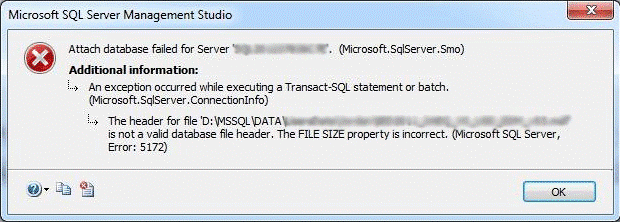
The possible reasons that can cause file header corruption are mentioned below:
You can solve the file header error 5172 with the help of two methods that solve the error by repairing and restoring data back to the database server from database files.
It is the best solution to recover data from backup files of the database. To do so, you need to follow the given steps:
Step 1: Exit from SQL Server running instance.
Step 2: Now, copy MDF and LDF files to another location on your current machine.
Step 3: Simply delete the original MDF and LDF data files and start SQL Server instance once again.
Step 4: Create a new database with a similar name and filename. Then, stop the SQL Server.
Step 5: Finally, overwrite MDF and NDF file data files for online database recovery.
The best and possible solution to repair and recover MDF file data with 100% accuracy and security is using a third-party automated solution. You must consider the professional Kernel for SQL Database Recovery software tool to repair, recover and restore corrupt MDF file back to SQL Database Server.
The tool is specially designed to recover all database objects such as functions, tables, rules, functions, deleted records and so on. You can recover large data files that got affected by ransomware. The software supports recovery of UNICODE characters from the database.
The manual method to recover the SQL error 5172 is not entirely safe to follow as it can further damage the tables present in the database of MDF files. Whenever you get an SQL error where the manual solutions are harder to follow, you need to use this software to retrieve the complete database. All the tables present in the database will be at their place. You can even get a preview of the tables in each database.