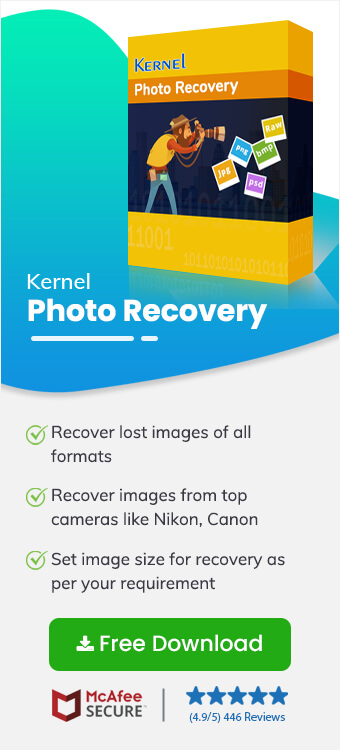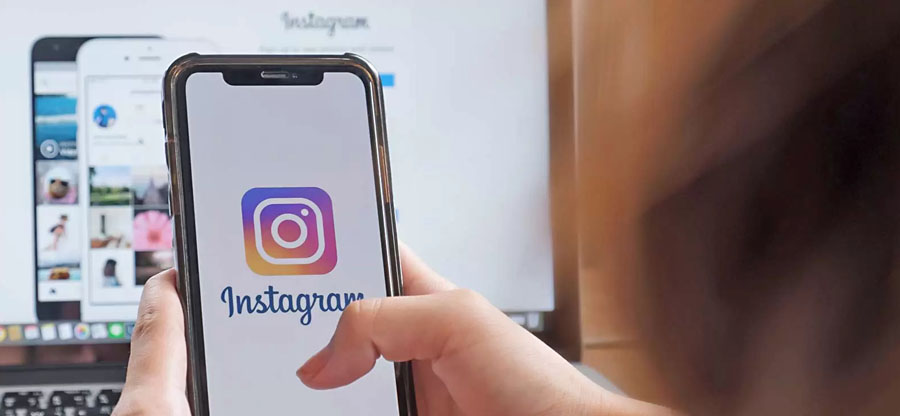Read time 6 minutes
Digital images are saved in file formats like BMP, PNG, JPG, JPE, JPEG, etc. And most of these file formats are supported by digital cameras and computer applications. If you are currently working on a Windows PC, then you must have used images in these formats.
BMP Image file: The .bmp file format, also known as the bitmap image format, is a type that is compatible with Windows and OS2 devices. A bitmap image file is saved on your local hard drives without any compression, and it, in turn, consumes storage space. BMP files are mostly used for building web pages as they are widely accepted by Windows-based platforms.
Users always tend to delete images from their hard drives and regret it later. Often, they delete images and even clears the data from the Trash. Eventually, when they realize that they have deleted files that were not supposed to be deleted, they start looking for methods to retrieve the data.
There are cases where a wide range of users have reported that they have accidentally deleted some of their valuable .bmp image files and have tried a bunch of tools and techniques to get them back but failed. Well, if you have made the same mistake, don’t get panic.
In this writeup, we will discuss all possible methods to recover permanently deleted photos irrespective of their format and file size. But before that, let’s discuss some of the reasons that lead to corruption or loss of data.
Reasons Behind Corruption or Loss of BMP Files
Apart from accident deletion there are other reasons that can cause loss or corruption of BMP files on your system.
- Virus Intrusion and Malware attack: External threats like virus intrusions can cause considerable damage to your system files, applications, and data. Virus intrusions can allow unauthorized access to your files and folders, resulting in either deletion or corruption of important files.
- Sudden Shutdown or Power loss situation: A sudden power loss during an ongoing process might lead to corruption and in severe cases, leads to Windows crash.
- Clearing Trash: Sometimes users unknowingly clear the Trash folder, which might contain some accidentally deleted files or folders. Restoring deleted files from the Trash/Recycle Bin can save the day in the first place.
- Physical damage: Any damage or distortion in the physical state of devices containing essential data files can result in loss of data.
Methods to Recover Deleted/Corrupt BMP Files
It is always recommended to use trusted third-party software to recover your lost or corrupted BMP files. However, in the case of low-level corruption, there are manual methods that can fix the issue.
Methods to Repair your Corrupt BMP Files
The manual method involves fixing the corruption via a single command snippet executed in the command console of the Command Prompt window. Run the Command Prompt as Administrator and follow these steps.
- Go to Start and type Command Prompt in the search box.
- Right-click the Command Prompt icon and select Run as Administrator.
- Type “sfc/scan now” in the command console and hit Enter.
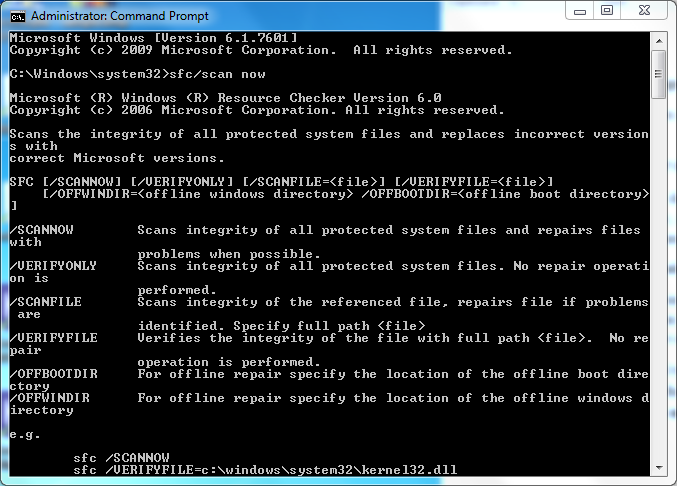
Upon execution, the sfc/scan now command will scan your system files for all possible corruption issues and repairs them if found any.
Note: You may still get error messages while accessing your corrupt files. Command Prompt does not guarantee complete recovery of files; you may have to perform several iterations of the recovery process to finally get the results you are looking for.
An automated third-party tool proves to be more beneficial for quick data recovery. Kernel Photo Recovery Software is one of the most recommended alternatives to recover your corrupt or damaged image files. It even recovers permanently deleted images from your internal as well as external storage locations. The tool supports all major image formats, including the ones from popular digital cameras like Fuji Film, Nikon, Kodak, and Canon photos.
For those who want to know the exact process of recovering your images via Kernel Photo Recovery, here is how the tool works:
- Launch Kernel Photo Recovery on your Windows machine.
- Specify the drive and click the Next button.
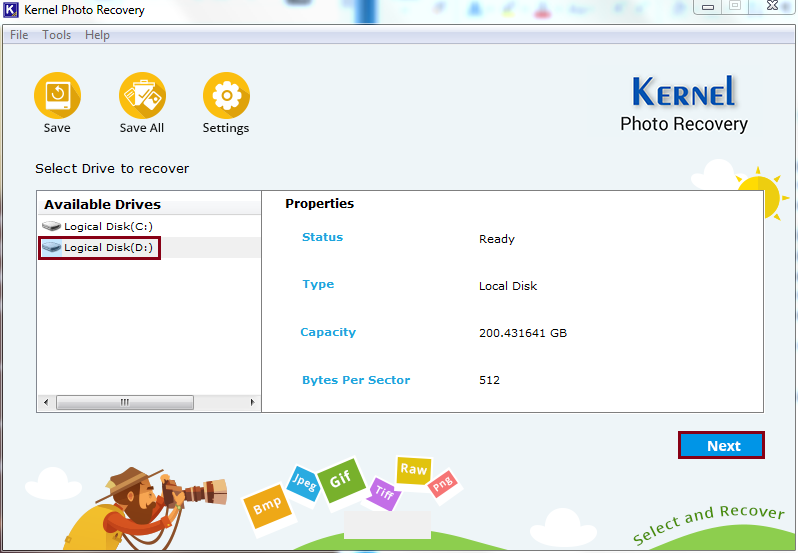
- Select the desired image format to scan the specified drive and click Next.Note: The tool supports images of all major file formats. You can either select all or just the specific format you are looking for.
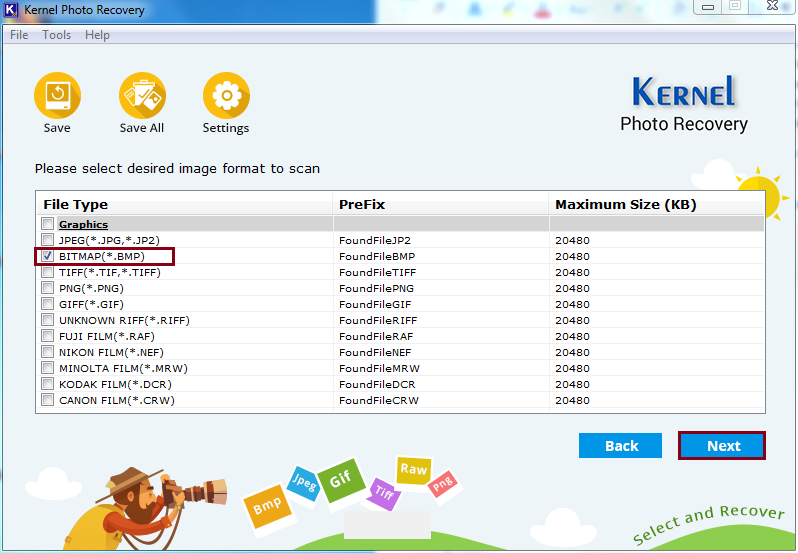
- Wait until the scan process gets completed.
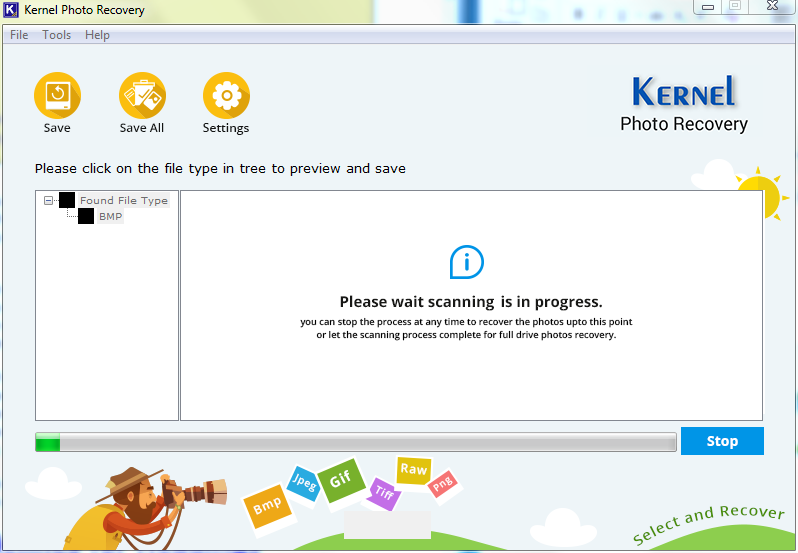
- Select the images you wish to restore and click on the Save button.
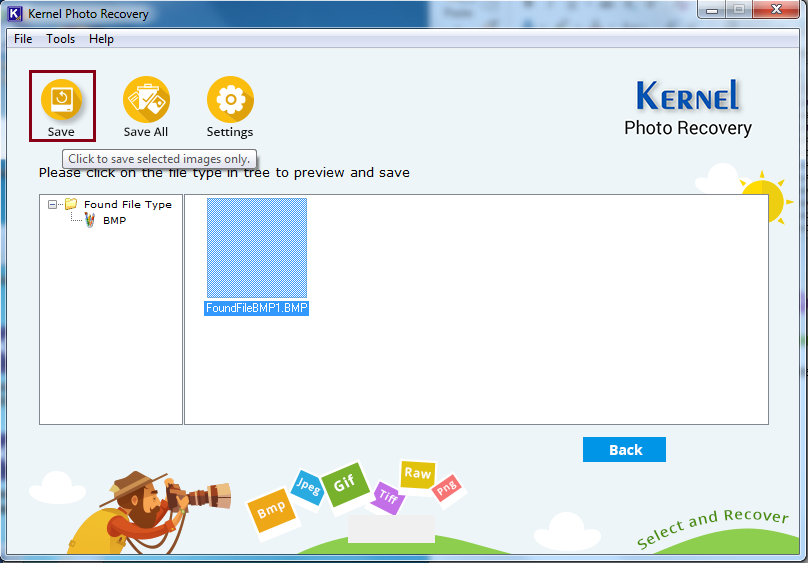
- Provide a destination path to save the recovered files and click OK.
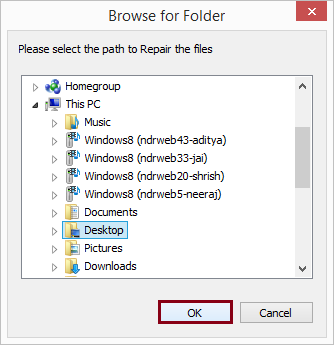 The recovered BMP files will be saved to the specified location.
The recovered BMP files will be saved to the specified location.
Wrapping Up
Deleting media files from PCs and storage devices is common these days. In fact, there are many tools available online that recover your corrupt or permanently deleted files. Choosing the best one is tricky. The main motive of the blog is to provide a cost-effective and reliable solution for your image Bitmap recovery tasks.
Kernel for Photo Recover not only recovers your lost .bmp files but also every image file in any format. The tool provides preview before actually saving the recovered files back to their original locations.