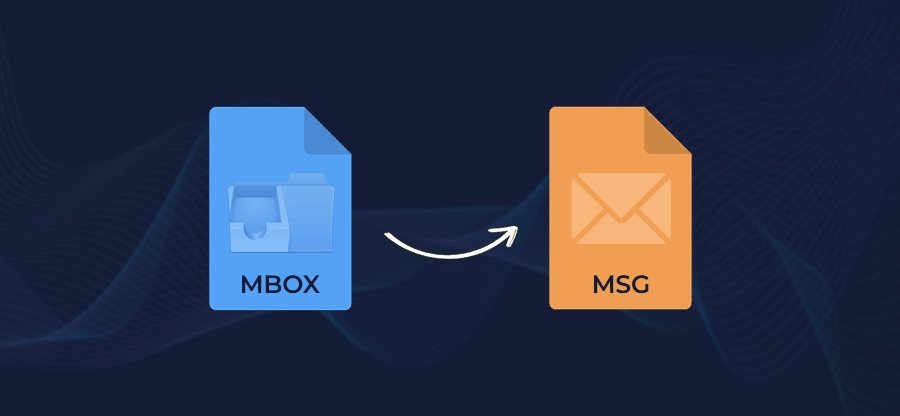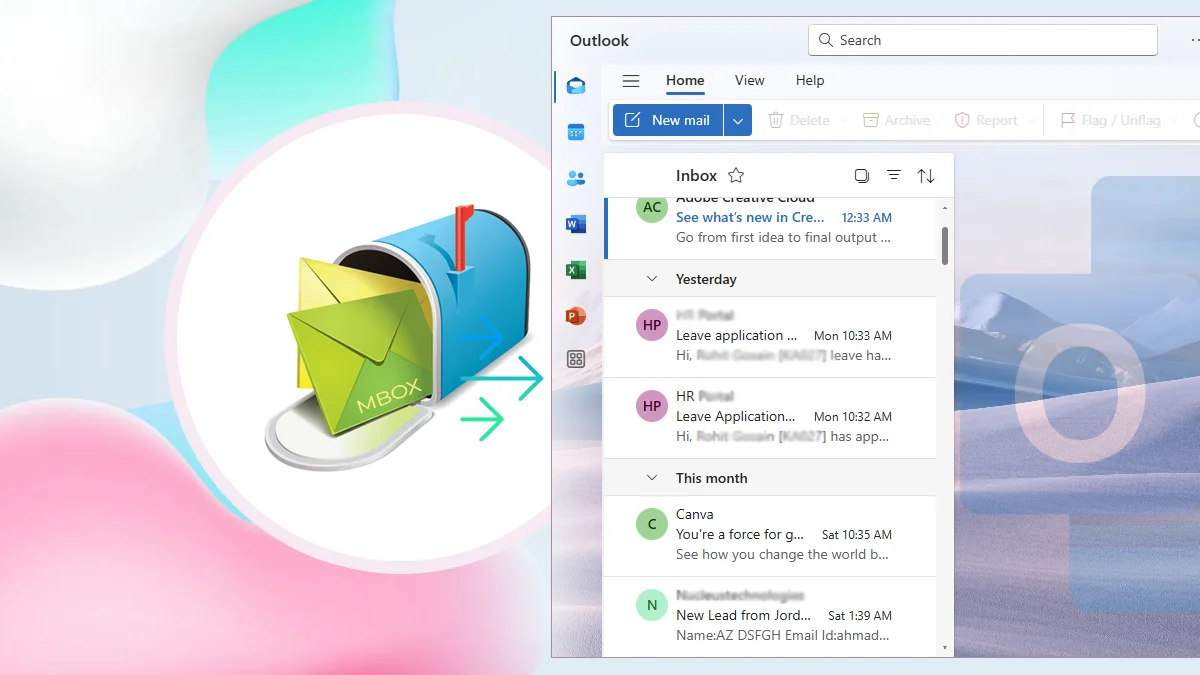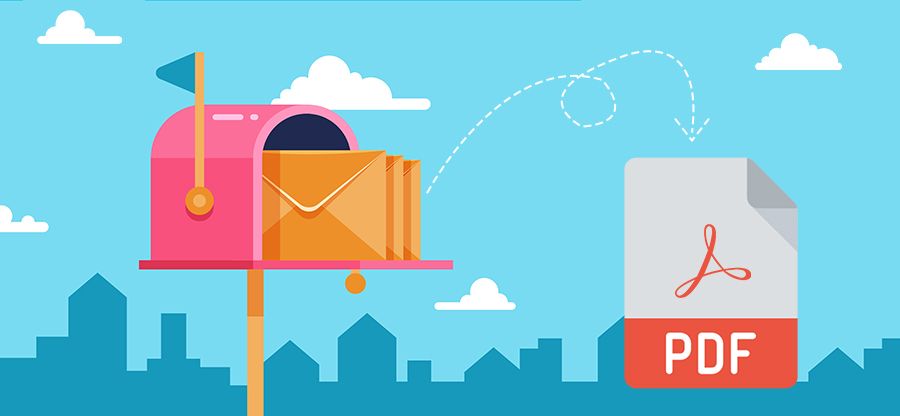Read time 6 minutes
Apple Mail provides integration with iOS and macOS, whereas Outlook provides integration with multiple platforms like Exchange, SharePoint, etc. However, not everyone uses Apple Mail email client, which makes it difficult for others in accessing its data. Although it is not easy to convert Mac Mail to Outlook, we have tried to provide you with the best possible method to do it. Go through this write-up and gain knowledge in detail and know how to convert Apple Mail to Outlook with ease.
Reasons to transfer Apple Mail to Outlook
There can be several instances when users need to migrate their Apple Mail to Outlook. Here’s the list of a few significant reasons:
- Outlook is available for both Mac and Windows devices, which makes it a more reliable email platform.
- Outlook offers easy access to data when you are not connected to the internet, or you are offline.
- Outlook offers various features and options to give users a better emailing experience.
Method to convert Apple Mail to Outlook
As mentioned earlier, both platform uses different file formats, which makes direct migration impossible. Hence, we need to execute the process in different stage. Here are the detailed steps to export Apple Mail to Outlook:
Step 1. Export Apple Mail in MBOX file
First, we need to export Apple Mail email in MBOX file format. Here’s how you can do so:
- Launch Apple Mail.
- Click on Mailbox >Export mailboxes.
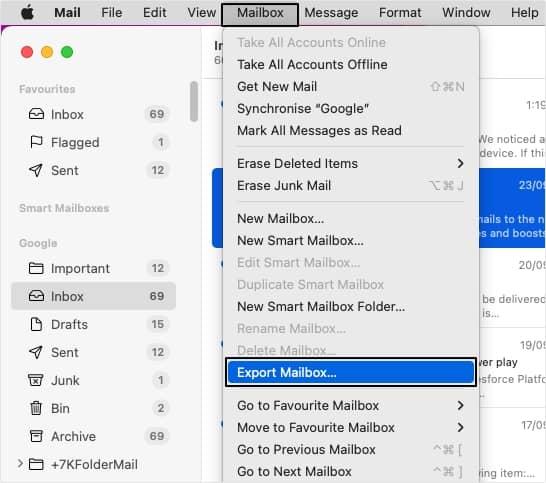
- Browse the location to save the MBOX file and click choose.
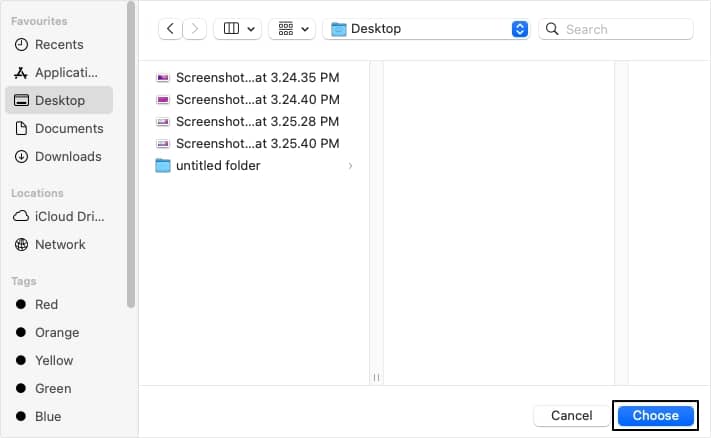
- In this way your MBOX files will get saved to the defined location.
Note: Move Apple Mail MBOX files to Windows PC using USB or other external storage device.
Step 2. Convert Apple Mail to Outlook PST using professional tool
To migrate Apple Mail to Outlook, you need an automated Apple Mail to Outlook Converter tool. Kernel MBOX to PST tool turns out to be the best software for this migration task. With the option of selecting a single MBOX file or multiple for migrations at once, the total time required for migration decreases effectively.
Additionally, there are multiple excellent features of this tool, like:
- Allows batch conversion to numerous file formats, including PST, MSG, MBOX, HTML, etc.
- Supports conversion of 20+ MBOX email clients including Apple Mail, Thunderbird, Eudora, etc.
- Migrate MBOX data directly to Office 365, Microsoft exchange, Gmail, Yahoo, GroupWise, etc.
- Various advanced filter options to migrate data precisely to the destination.
- Compatible with all Windows and Outlook versions.
Here are the steps to convert Apple Mail MBOX file to Outlook PST file using this converter tool:
Step 1. Open Apple Mail to Outlook Converter tool and click Browse to add MBOX file, then click Finish.
Step 2. Preview email items and click Save.
Step 3. Select PST file (MS Outlook) as output type and click Next.
Step 4. Apply filters for selective conversion and click Next.
Step 5. Use the Split option to separate large PST and click Next.
Step 6. Click Browse to provide location and click Finish.
In this way, your Apple Mail MBOX file will get converted in Outlook PST format.
Step 3. Import PST file in Outlook using Import/Export feature
After converting the Apple mail files to PST, you can import PST file in Outlook using the in-built Import/Export feature of Outlook. Here’s how to import PST in Outlook:
Conclusion
The manual migration process from Apple Mail to Outlook requires various sub-steps. Step-by-step execution in the given order is suggested to avoid an uncertain loss. However, use the recommended MBOX Converter tool to export Apple mail to Outlook PST easily. You can even export contacts from Apple Mail to Microsoft Outlook with this tool.
FAQs
A. Yes, Kernel MBOX to PST converter provides a detailed preview of data before the conversion.
A. No, there is no direct method to migrate Apple Mail to Outlook.
A. You can use Kernel Mac MBOX Converter tool to transfer Apple Mail to Outlook on Mac. This Mac MBOX Converter easily converts the Apple Mail files in minutes.