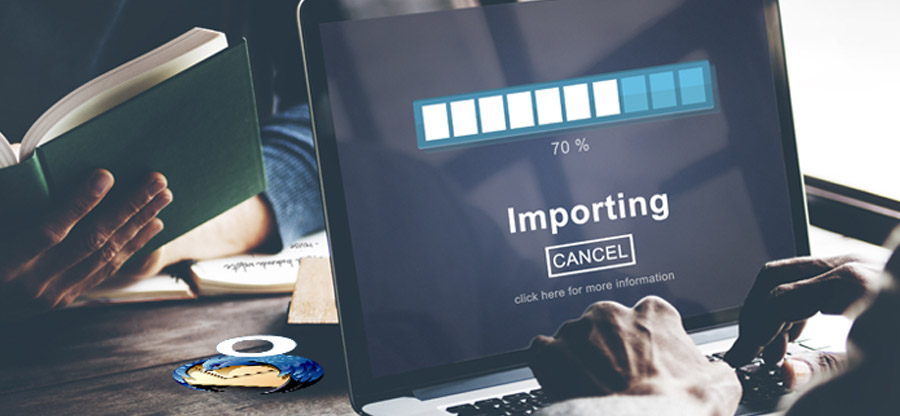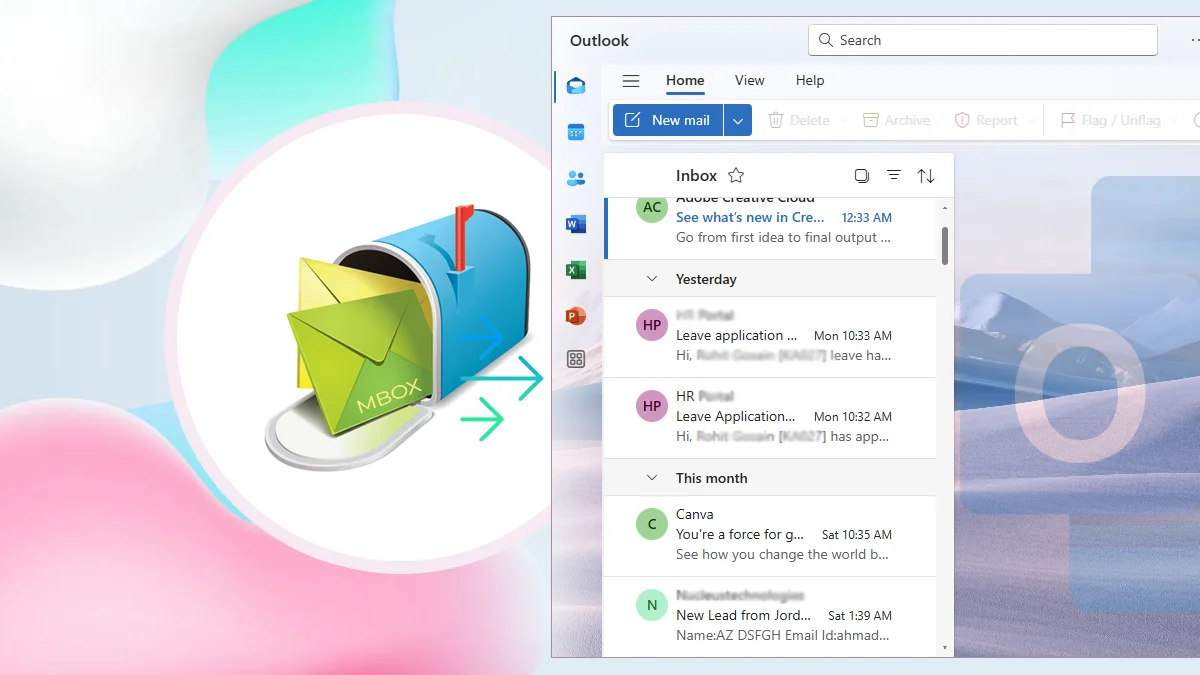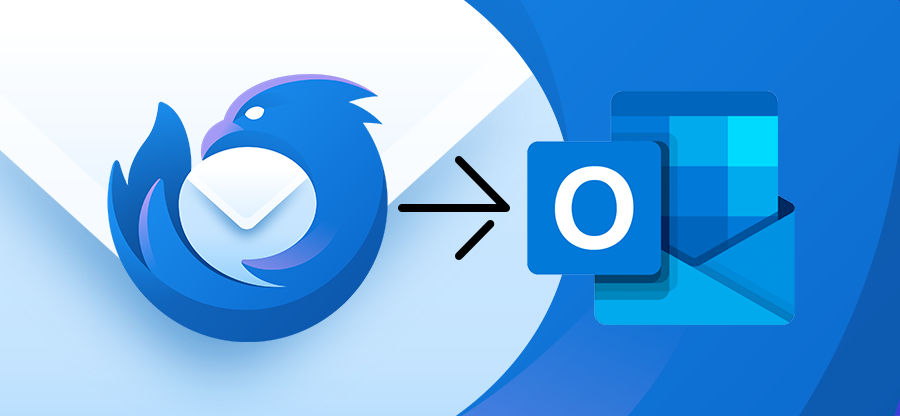Read time: 5 minutes
PowerMail is designed explicitly for MacOS to send and receive emails. This email client comes with multiple advanced benefits to streamline the user experience. PowerMail uses MBOX as its default file format to save email messages. Even after being such a great platform, it still lacks many features.
This is why users are shifting from PowerMail to Outlook. Microsoft Outlook is a feature-rich platform that integrates other M365 applications. Users can even encrypt Outlook data files with passwords to provide more data security. Let’s find out how to migrate emails from PowerMail to Outlook efficiently.
Why Convert PowerMail to Outlook?
There are many reasons why users are migrating from PowerMail to Outlook. Here is a list of some:
- Outlook can easily be integrated with Microsoft 365 applications.
- With Outlook, users can easily handle large attachments.
- Users get up to 1 TB of OneDrive storage space with Outlook.
- Outlook can easily store emails, contacts, calendars, etc.
- Outlook supports S/MIME encryption and Microsoft Defender.
- Microsoft offers the best and most advanced features to its users.
Method to transfer PowerMail emails to Outlook
There is no direct method available to migrate PowerMail emails to Outlook. However, we have tried to provide the best possible way to export PowerMail to Outlook email client. The process needs to be performed in three different parts. Below are the steps listed for each part:
Part A. Export emails from PowerMail
First, you need to save PowerMail emails on your system, and only then can you convert them into Outlook-supported format. Here are the steps to do so:
Step 1. Open PowerMail and click on File >Database >Export.
Step 2. Now select Unix Mailbox format to save emails in MBOX format and click Go Ahead.
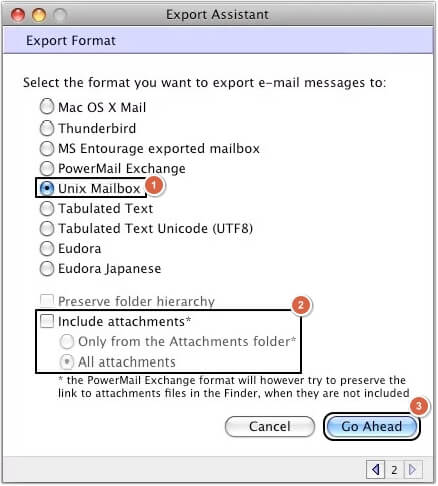
Your PowerMail emails along with attachments will get saved on your system.
Part B. Convert PowerMail to Outlook Data Files
Moving forward, you need a professional tool to convert PowerMail MBOX files into Outlook Data File. Kernel Mac MBOX Converter is the best software for converting PowerMail files with zero data loss. This Mac MBOX Converter comes with multiple benefits, such as:
- Support multiple MBOX file conversions at a time.
- Special filters for precise and accurate MBOX conversion.
- Maintain the folder hierarchy throughout the process.
- Easily handle large-sized MBOX files and attachments.
- Provide an option to exclude empty folders from conversion.
Steps to convert PowerMail to Outlook Data file using the Mac MBOX Converter:
Step 1. Open the tool and click the + button to add PowerMail MBOX files.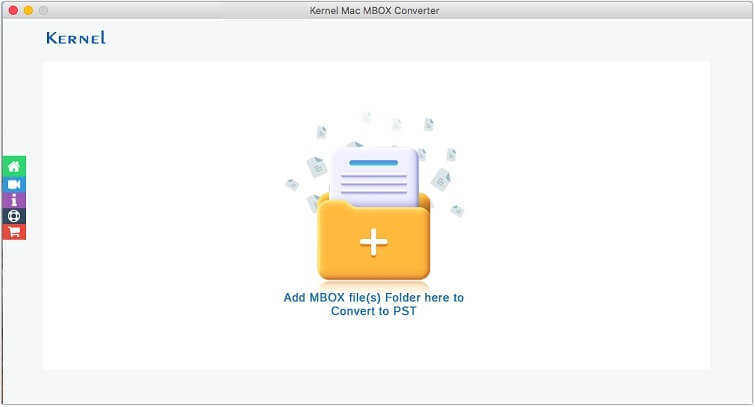
Step 2. Go to the location of files, select PowerMail files, and click Open.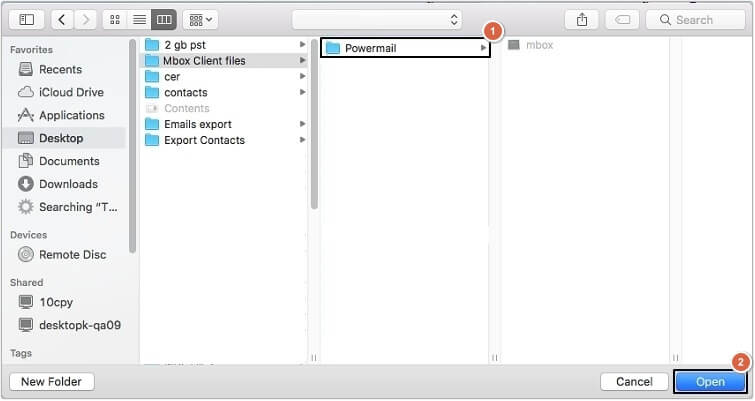
Step 3. Apply the necessary filters and click the Start Migration button.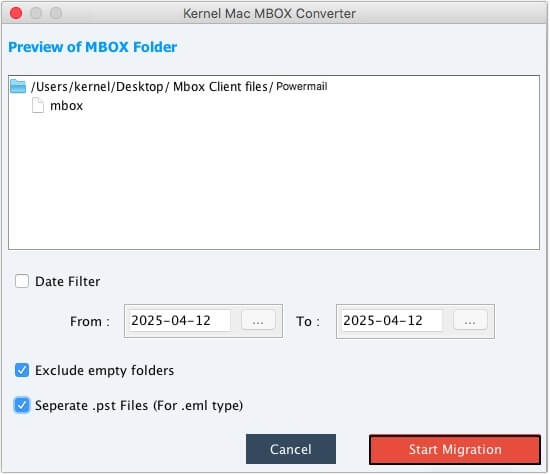
Step 4. Provide a saving location and name in the Save As field, then click Save.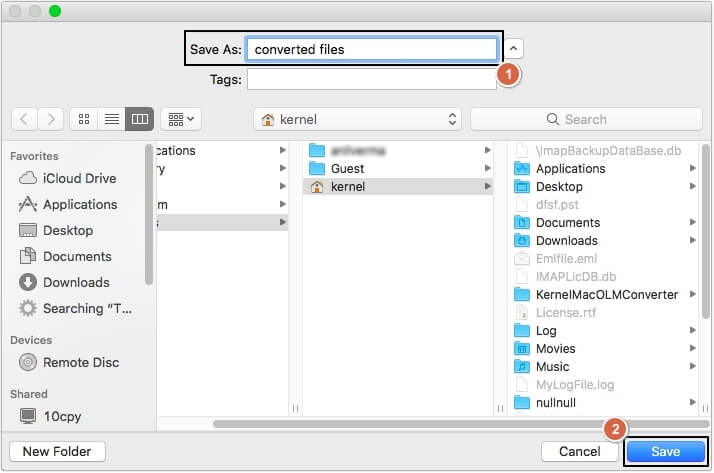
Step 5. The conversion process will be completed. Click OK to exit.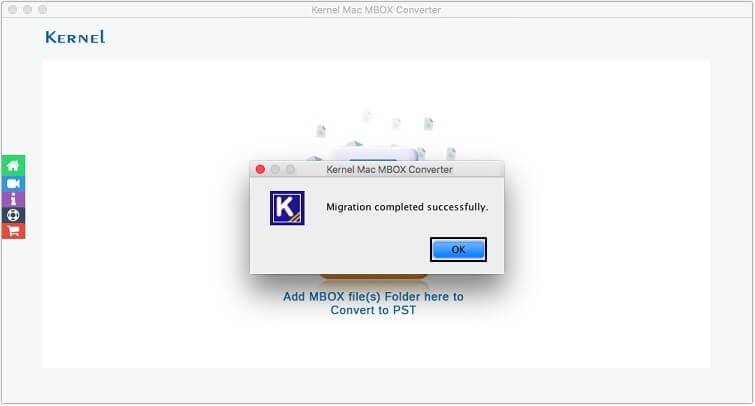
Once files are saved on your Mac system, move them to Windows with a USB cable.
Part C. Import PowerMail to Outlook
After having all the files on Windows, you can now import PST files in Outlook easily. Outlook offers an inbuilt Import/Export feature, which makes the process easy. You just need to open Outlook, go to the Import/Export wizard, and then select the PST file to import. Within a few easy steps, your PowerMail files will get imported to Outlook.
Conclusion
Many users are moving emails from PowerMail to Outlook for advanced features. Hence, we have listed the best method to perform the conversion. Moreover, use our recommended MBOX converter software for an easy PowerMail to Outlook transition. You can check out its trial version to convert 10 items per folder.