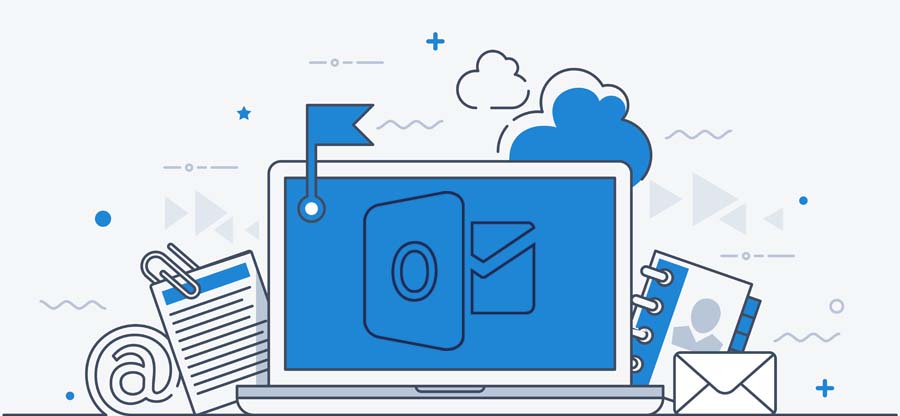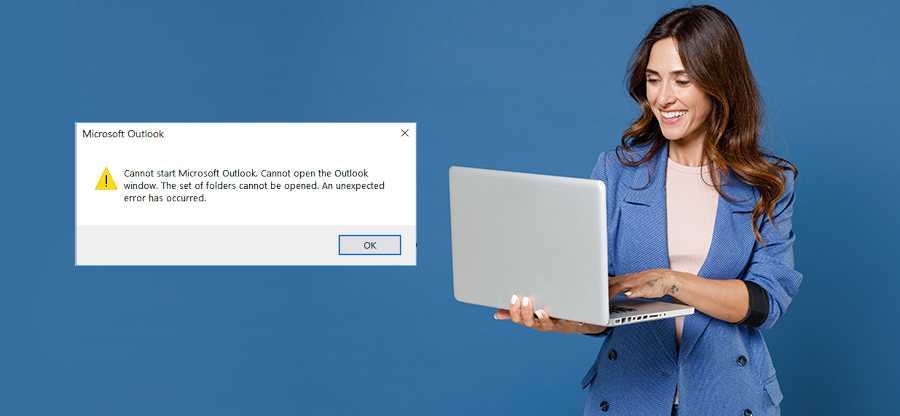Read time: 5 minutes
Microsoft Outlook is an excellent messaging application with several advanced features for saving, sharing, and deleting emails. Also, users can use it to access Exchange mailboxes. Together with these, Outlook also has a feature of accessing the emails through the standard email retrieval protocols IMAP and POP3.
But, when we delete emails in the IMAP account, it gets strikethrough instead of getting deleted. It means that the emails remain in the original folder and do not go to the deleted items folder. It gives a different feeling of error because the deleted emails neither go to the trash nor are entirely deleted.
Here, in this blog, we will discuss easy and quick solutions to hide and delete strikethrough emails that appear grayed out in Outlook folders. We also look at one of the excellent tools to handle situations such as recovering deleted emails, email inaccessibility issues, such as cannot see images in Outlook emails.
Top solutions to hide and delete strikethrough emails
Let’s have a look at the recommended solutions to solve this issue. For each method, we also provide proper steps to quickly hide strikethrough messages in Outlook.
Method 1. Using Outlook Change View setting
Emails are not deleted immediately in IMAP accounts when you delete them; instead, they are marked for deletion. These marked for the deletion emails grayed out with a strikethrough line and are visible in the Outlook folders. If you want to hide such emails, follow the below steps:
- Open the folder where you want to hide strikethrough emails in Outlook, like the inbox folder.
- Click on the ‘View’ tab; after that, tap on ‘Change View’.
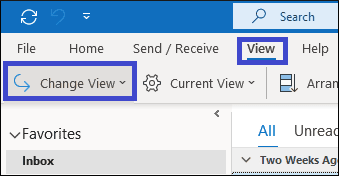
- In the‘Change View’ tab, select ‘Hide Message Marked for Deletion’ to hide the strikethrough messages.
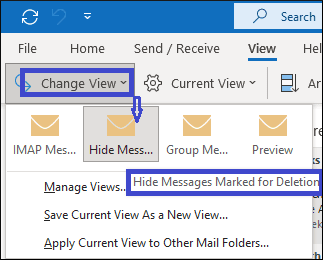
- If you want to apply this change in other email folders, select ‘Apply Current View to Other Mail Folders’.
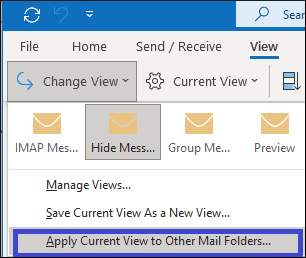
Method 2. Using Outlook Filter option
You can also set the filter option on strikethrough emails to hide or delete them. To do this, follow the below steps:
- Click on the ‘View’ tab; after that, tap on ‘Current View’ and open ‘View Settings’.
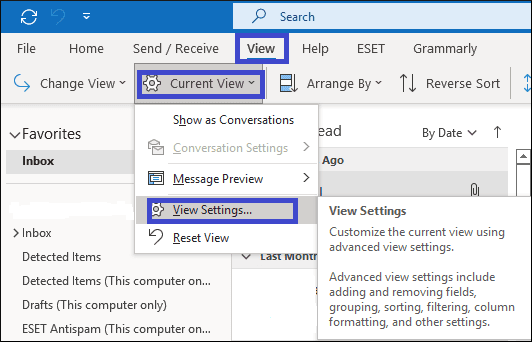
- Now, click on the ‘Filter’ option to open it.
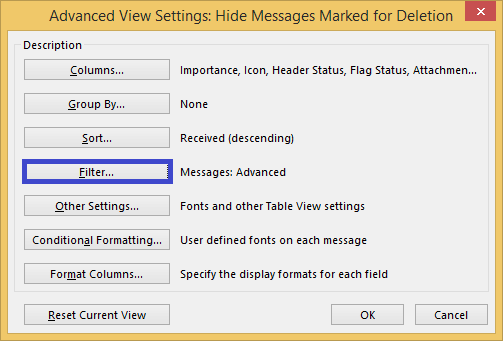
- Select the ‘Advanced’ tab and then press the dropdown ‘Field’ tab and point it to the ‘All Mail field’ then ‘IMAP Status’.

- Now set the ‘Condition’ tab to ‘equals’ and ‘Value’ tab to ‘Unmarked’.
- Finally, click on ‘Add to List’.
Method 3. Delete strikethrough emails through the Purge option
If you are using an online email server, you can delete strikethrough Outlook emails through this method. However, only Outlook 2007 users can use the in-built Purge option to permanently delete the strikethrough emails from Outlook. Follow the steps mentioned below to delete the emails:
- Select the IMAP account and click on the ‘Edit’ tab.
- Now, click on ‘Purge’ and select one of the following options as per your need:
- Purge Marked items in the inbox
- Purge marked items in (your mail id)
- Purge marked items in all accounts
To prevent the repetitive task of manually deleting the emails you can set automatic email purging. To do so follow the steps below:
- Select the IMAP account and click on the ‘Edit’ tab.
- Now, click on ‘Purge’ and select ‘Purge Options’.
- A dialog box opens saying ‘Internet Email Setting’.
- Under Purge Options, click on the ‘General’ tab and check the option ‘Purge Items When Switching Folders While Online’.
How to recover deleted emails in Outlook?
Often, Outlook users find themselves in situations where they need a crucial email but fail to find it. Such a scenario could be the result of accidental email deletion or a damaged Outlook data file (PST). To handle this issue, you will need a sophisticated tool capable of repairing PST files and recovering deleted emails.
Kernel for Outlook PST repair is an advanced tool embedded with powerful algorithms. This tool is added with advanced features to repair corrupted or damaged PST files and recover deleted Outlook emails. You can also recover password-protected and encrypted PST files with this tool. PST repair tool ensures complete data integrity while scanning and recovering the process. Its user-friendly interface makes it easy to operate, even for a non-technical person. Overall, this tool is perfect for resolving issues related to Outlook PST files.
Conclusion
There can be several reasons behind the strikethrough emails issue in Outlook. If you are experiencing any such situation, we recommend you use the above methods to fix it. However, to recover deleted emails or facing issues like outlook crashes when replying to email, we recommend Kernel for Outlook PST Repair tool. The PST repair utility is a one stop solution for all Outlook PST file related problems. Download the trial version for free and witness its quick and efficient solutions for your problems.