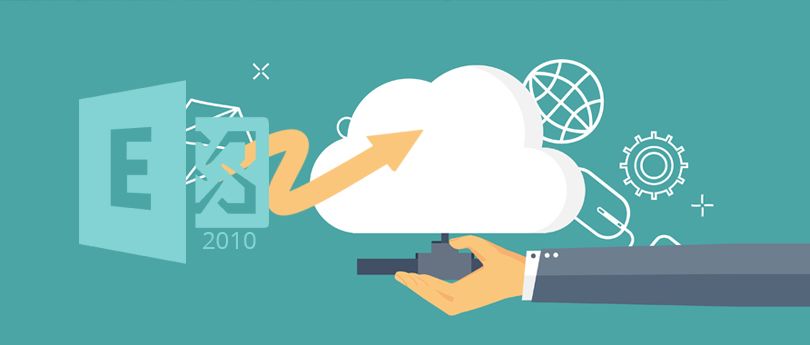Read time 4 minutes
Public Folder in Exchange Server creates a decentralized place to organize, collect, and share information between work groups of the organization. It helps in reducing the duplicity of data between various mailboxes and create data present in deep hierarchy accessible in Outlook. Once the Administrator enables a Public folder, then users can be assigned into it and it will start to show in their Outlook account separately.
Following versions of Outlook support Public Folder in them-
- MS Outlook, 2013, 2016, and 2019.
- MS Outlook for Mac 2016, Outlook for Mac for Office 365.
- Outlook on the Web for Exchange 2016 and newer.
Benefits of Public Folder in Exchange
A public folder is the best place to store any file or Outlook item. It becomes quite easy to collect, organize, and share information in various teams, groups, and departments. Here are some clear benefits of applying Exchange Public Folder Migration
Sharing Files: A public folder is the best option to share information with many users. As already mentioned, the public folder amplifies the capability to share files between users. The users can access the shared data instantly or can get information about certain event, objects, and policies.
Mail-enabled public folder: The Exchange Administrator can also create a mail-enabled public folder so that multiple users can access their account, send or receive emails, and reply to email messages.
Sharing Outlook items: It becomes very easy to share Outlook items within the public folder. You can use a contact group folder to share contacts, department information folder to share department related information, and any other kind of folder to share information.
How to grant full access permission to a Public Folder
Go through the following steps to grant full access permission to public folder and its subfolders
- Log in to the Exchange Admin Center.
- Click the public folders option in the left pane.
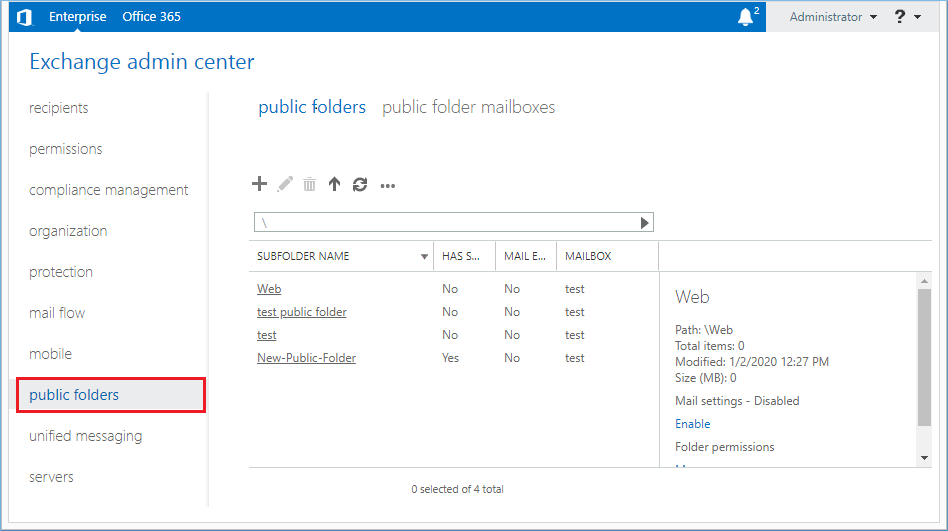
- Click the ellipsis (…) icon and click Root Permissions.
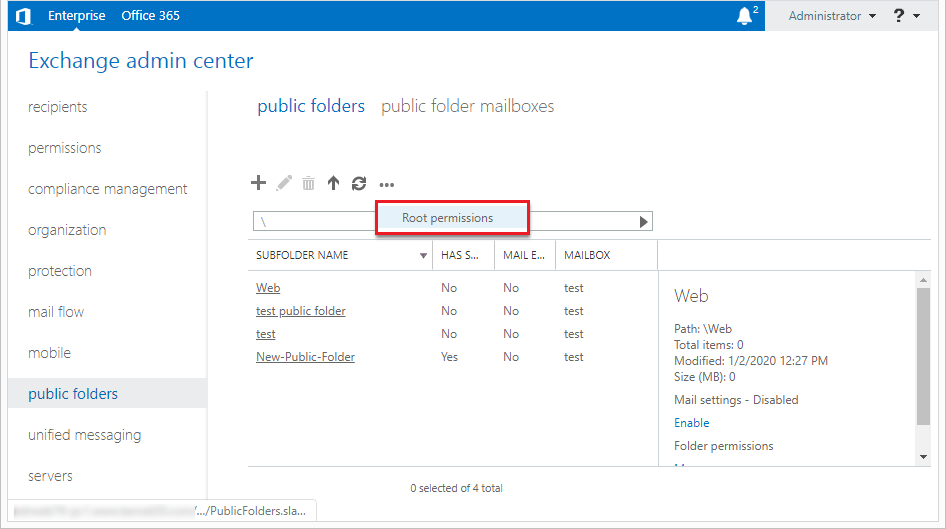
- Check the box to the option – Apply changes to this public folder and all its subfolders and then click (+). It will open Public Folder Permissions wizard.
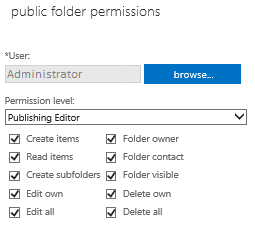
- In the public folder permissions wizard, you can select any user and assign various permissions to it.
- After making all the changes, click Save, and a progress bar will show the changes being saved.
- Now the respective user accounts have full control over the public folder and its subfolders.
Assign full permission using Exchange Management Shell
You can assign complete public folder permission to a user with the help of Exchange Management Shell commands. You must have complete administrative credentials to run the command.
Example –
Conclusion
We need to change the permission level of a public folder whenever we upgrade or downgrade Exchange server versions, and it may be quite a long and tedious task if there are multiple public folders present in your Exchange environment. If you want to manage the public folder permissions efficiently, then you should use Kernel Migration for Exchange. It is a professional Exchange Server Migration tool suitable for Exchange migration. It has a special option to migrate public folders along with their permissions.