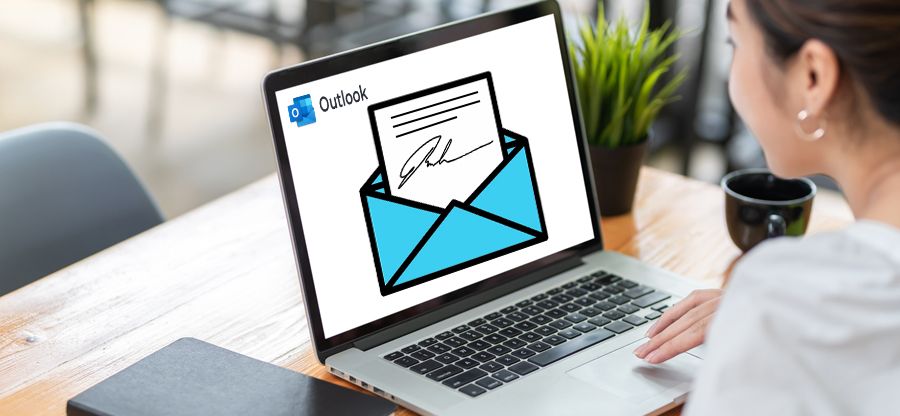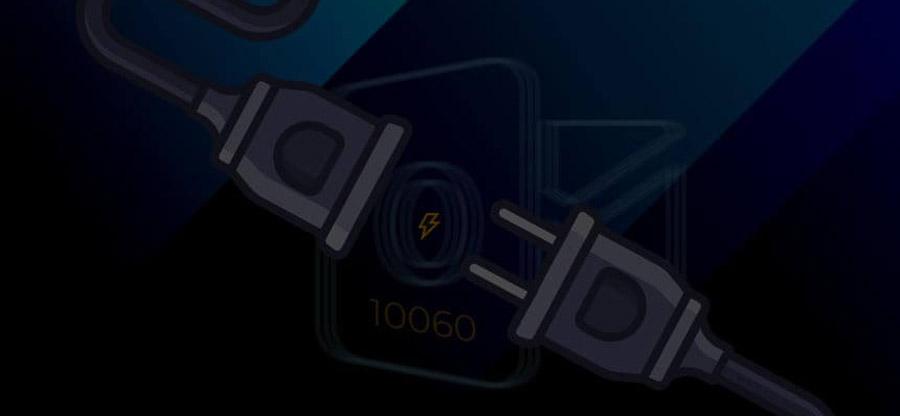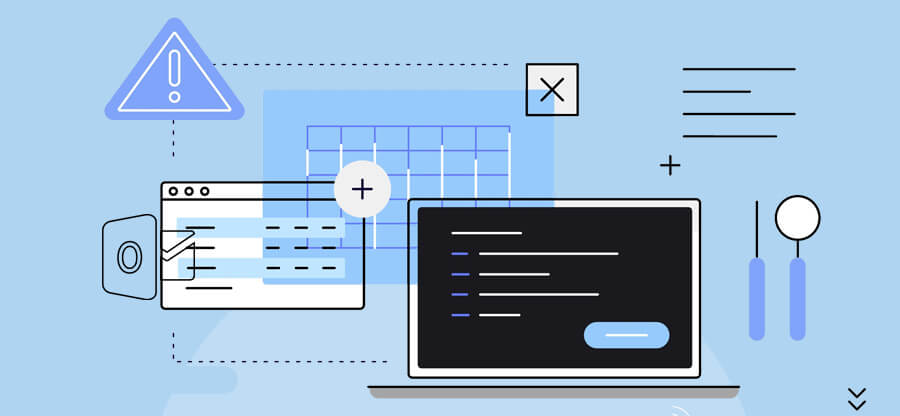Read time 5 minutes
In today’s era, everyone is extensively adaptive to the always-evolving technologies. Users are making use of various applications offering features to increase work productivity. Similarly, MS Outlook allows sharing the details with other users to complete their tasks. Outlook supports multiple accounts/protocols like Exchange, IMAP, POP, SMTP, etc. So, the businesses can share various information like emails, contacts, calendar invites, notes, etc., in various environments.
Outlook users can share contacts with different users. The shared contacts are presented as a new category in the contacts section, and the user can access it similarly. However, often, when composing a fresh email and specifying the recipient, Outlook fails to show the shared contacts for emailing. This situation creates confusion among the users regarding what went wrong.
Moving further in this blog, you will become familiar with different reasons why your shared contacts are not visible, along with a few manual methods to ensure their availability again.
Reasons for the unavailability of shared contacts
When the shared contacts are blank to the recipients, one reason can be an incorrect sharing process where the sender did not send the complete information. You can ask to send the contact details again. If the sender has sent the entire details, then there can be other reasons.
Before beginning with the methods to fix your issue, let us first try to understand what may cause you to experience the problem in the first place.
- Verify if proper permissions are configured to allow the recipient to view and access the shared contact list. Check the shared contacts properties and ensure all the required fields are marked correctly.
- Any issue with the Outlook data file (.pst) might introduce this issue. Often, the PST file becomes oversized and develops various problems, such as inconsistency in data, corruption, etc.
- Often users try to access the shared contacts right after sharing them. However, the server backend process may take some time to synchronize the contacts and make them available to all the recipients.
Methods to resolve shared contacts are not visible issue
If you are also not seeing shared contacts in your Outlook or new email, then you should use the following methods to make them accessible and available-
Method 1. Mark the Contact folders as Outlook Address Book
If the shared contact folder is merely present as a folder, you should use it as an Address Book to make it email-worthy. To list the contact as an email Address Book, follow the below steps:
- In Outlook, open the Contacts folder and right-click on it. Then, choose Properties.
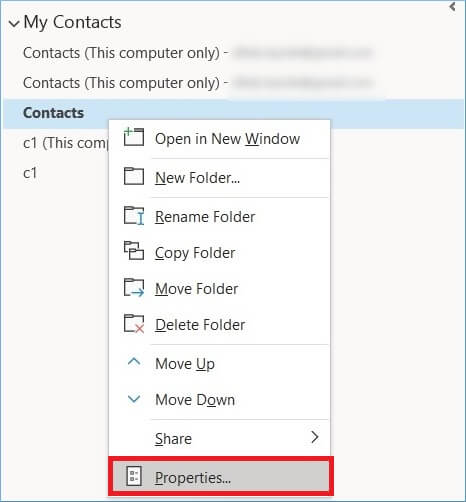
- Go to the Outlook Address Book tab and click the checkbox to ‘Show this folder as an email address book.’ You can also rename the address book. Click Apply.
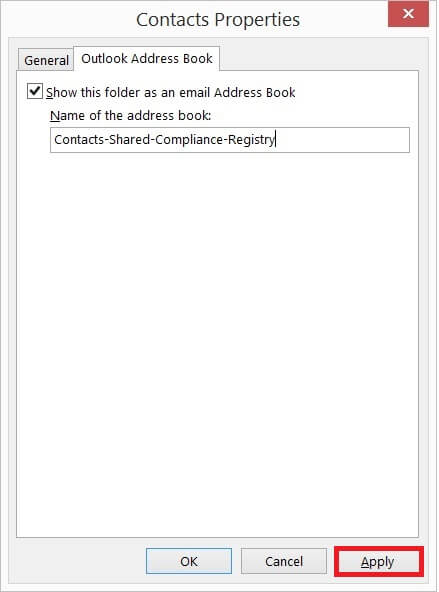
Method 2. Add the Address Book to the mailbox profile
Outlook can only show contacts in their contact list when the address book is added to the mailbox. You can add the address book using the following steps:
- Click on File in Outlook, then click Account Settings >> Account Settings.
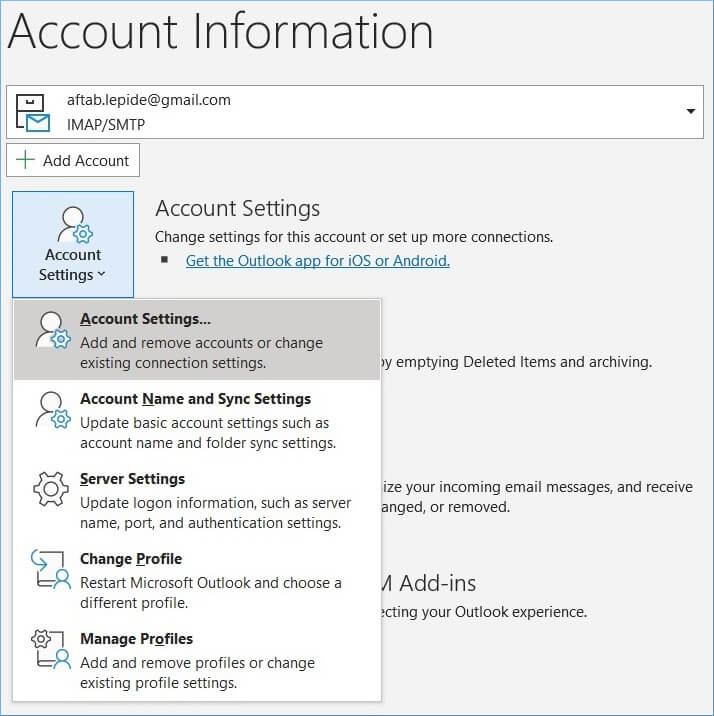
- In Account Settings, go to the Address Book tab and click the New option.
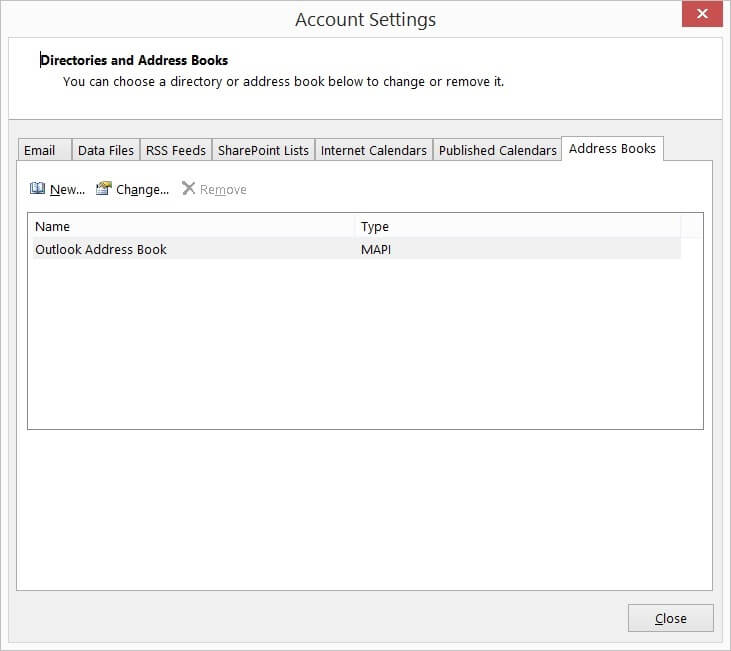
- Choose the Additional Address Books option and click Next.
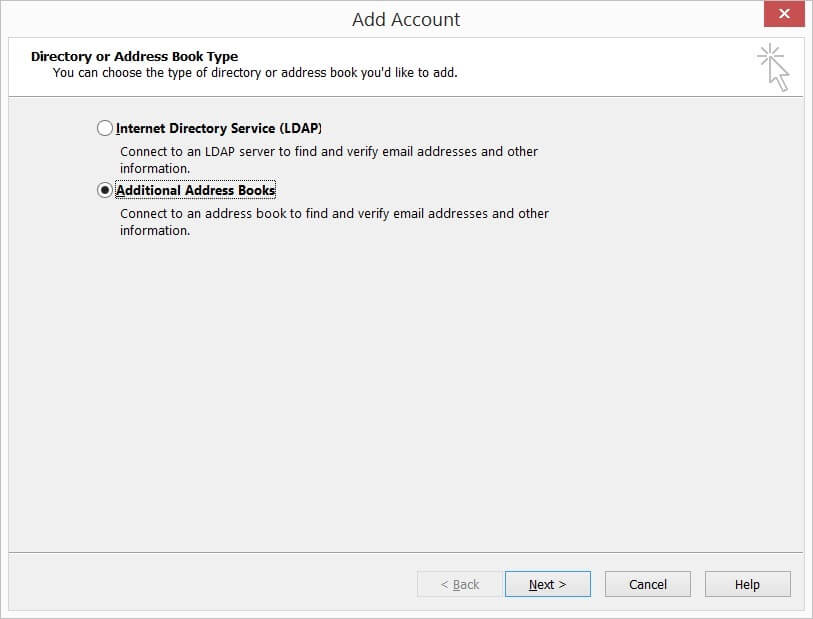
- Choose ‘Outlook Address Book’ and click Next.
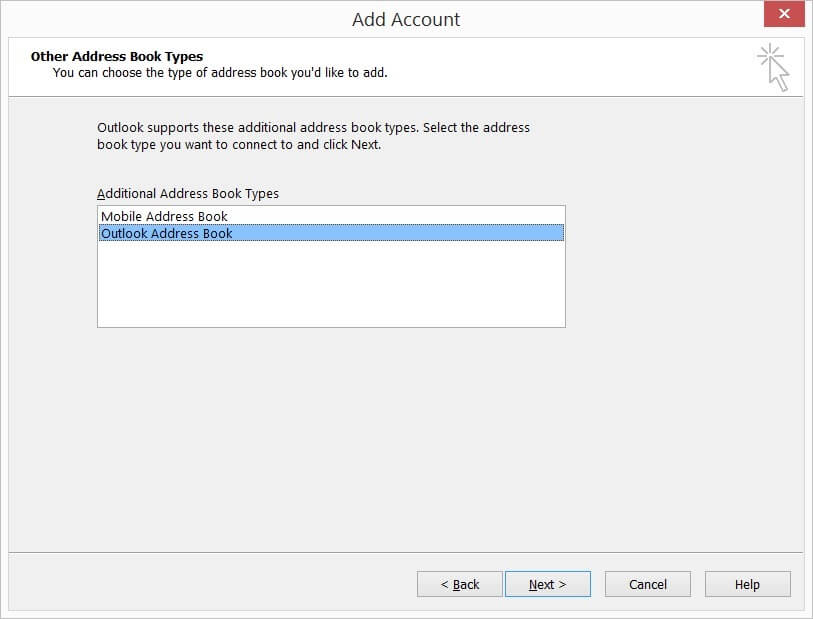
- Choose the address book that you want to add to the account. Restart Outlook and try to create an email with contact present in Address Book.
Repair the broken Address Book
Perhaps you cannot access the contacts present in the address book effectively due to some data consistency-related problems in contacts. Some of the required fields may be missing, and the email address might be incorrect.
If the contacts are submitted correctly, the address book may have lost data due to corruption. You can either create a new address book or repair the data file and recover the address book from it. For this, you can try a professional tool like Kernel for Outlook PST Repair.
The tool is embedded with powerful algorithms to perform efficient and complete email data recovery. You can even recover and save deleted Outlook contacts with this tool.
Conclusion
Losing access to shared contact is very annoying and will make users confused regarding how to resolve it. Make use of the methods discussed above to bring back your contacts in Outlook successfully. Additionally, a server-down issue might be preventing the contact list from appearing on the recipient side. However, if you find PST file corruption to be the main issue, then we recommend employing Kernel for Outlook PST Repair software. The PST repair tool also allows users to recover Outlook contacts from backup.