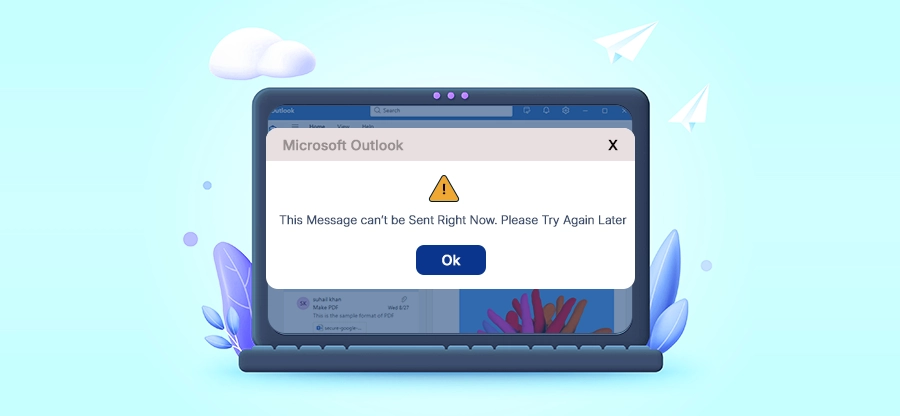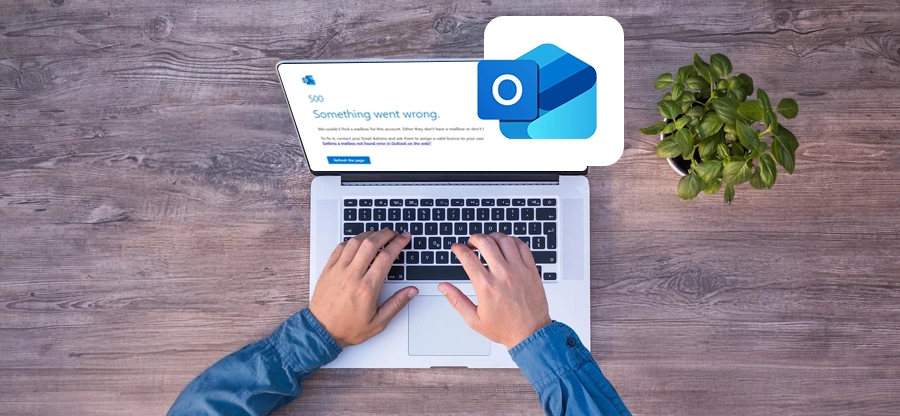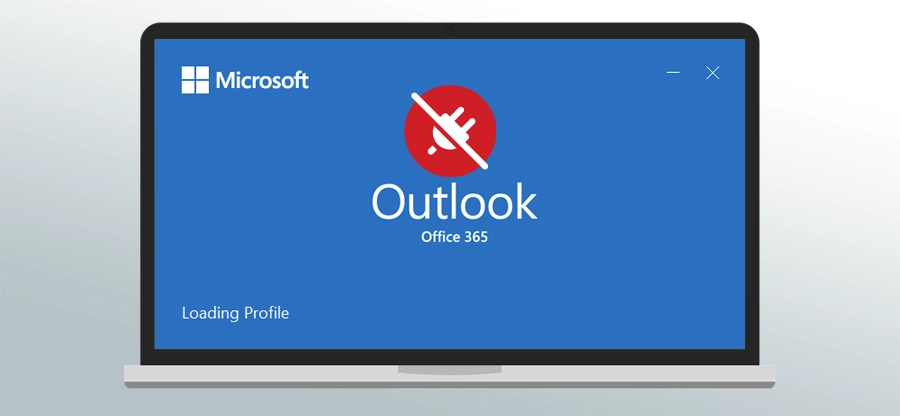Read time: 7 minutes
User Query: I’m facing “Shared Mailbox not working in Outlook” issue since Outlook was updated automatically to the new version. Why is my shared mailbox not working? Is it normal that shared mailboxes do not work on the new Outlook? Can I fix this issue?
In recent updates, many users have reported issues with Shared Mailbox not working in Outlook. They found missed emails, missed responses, and many more problems, which disrupted their teamwork and communication.
If you are facing the same issue, you don’t need to worry now because this article has effective solutions to fix the Shared Mailbox not working in Outlook issue in minutes.
Reasons for Shared Mailbox Not Working in Outlook Issue
Here are some common reasons for the Shared Mailbox not working in Outlook issue:
- Connection problems
- Server-side issue
- Outdated Outlook version
- Admin permissions issue
- Corrupted Outlook profile
- Damaged Outlook cache
Top Methods to Fix “Shared Mailbox Not Working in Outlook” Issue
Here are some reliable methods you can follow to resolve the “Shared Mailbox not working in Outlook” issue efficiently:
Method 1. Check Connectivity and Server Status
Since weak internet connection & server connectivity are the leading causes for the Shared Mailbox not working in Outlook issue, you need to establish a stable network connection. Moreover, check that your Outlook is connected to the Exchange server by following the steps below:
- Ask your service provider for a stable broadband connection.
- Now open Outlook, and verify that your Outlook is connected to Exchange, as shown in the image.
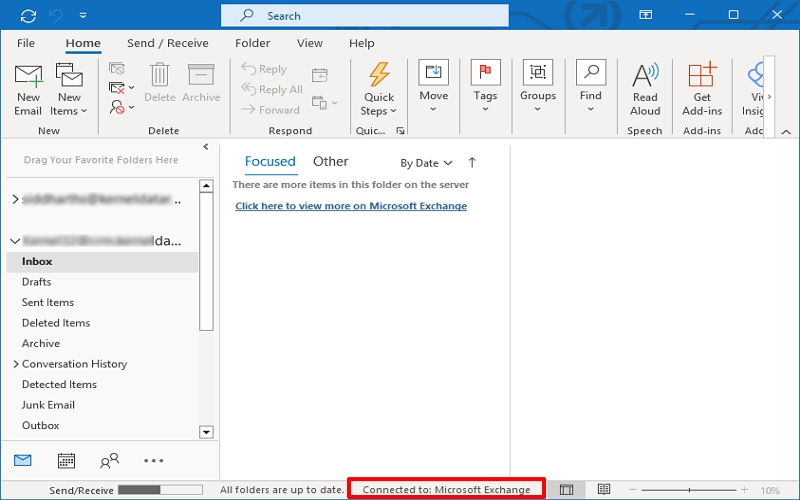
Method 2. Update Your Outlook
If your Outlook is outdated (below 2013), you need to update it to its latest version. To do this, follow the steps below:
- Open Outlook and go to the File menu.
- Choose Office Account, then Update Options, and click Update Now.
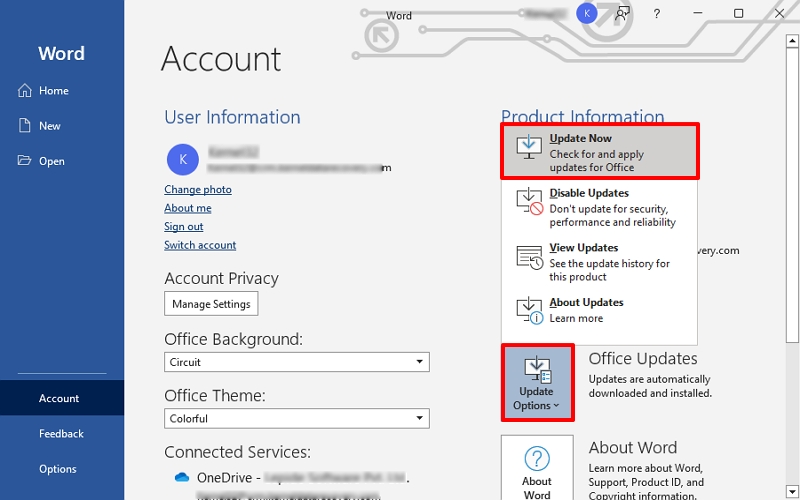
Note: If your Windows OS is still outdated, update it to the latest version.
Method 3. Acquire the Necessary Permissions
To access Shared Mailboxes, you need some necessary permissions, like Full Access to open and manage the mailbox contents and Send As or Send on Behalf to send emails from it. So, ask your admin to verify these permissions. Sometimes removing and re-adding permissions helps to fix the Shared Mailbox not working in Outlook issue.
Method 4. Create a New Outlook Profile
The Shared Mailbox not working in Outlook issue might also be resolved when you setup a new Outlook profile. The new Outlook profile will create a new and healthy OST file and synchronize the Exchange server data effectively. Follow the steps below:
- Open the Control Panel and go to Mail or Microsoft Outlook. Tap on Show Profiles.
- Click Add, give the profile name, and configure the Exchange account with a shared mailbox.
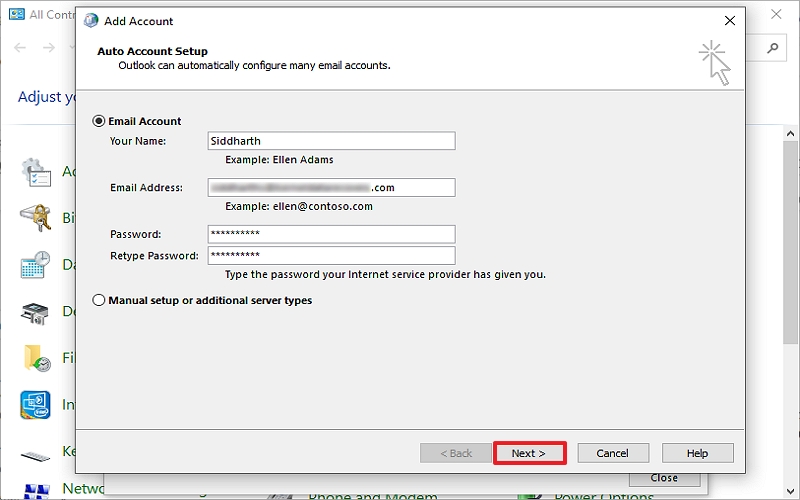
Once the profile is created, restart Outlook and check whether Shared Mailbox started working or not.
Method 5. Reconnect the Shared Mailbox
Re-configuring the Shared Mailbox resolves sync or connection issues that could be another reason for the problem. Go through the steps below to reconnect the shared mailbox:
- Restart Outlook, go to File, tap on Account Settings, then Account Settings again.
- Select the Microsoft Exchange email account and click Change.
- Click More Settings and go to the Advanced tab.
- Click Add and enter the shared mailbox name. Click OK.
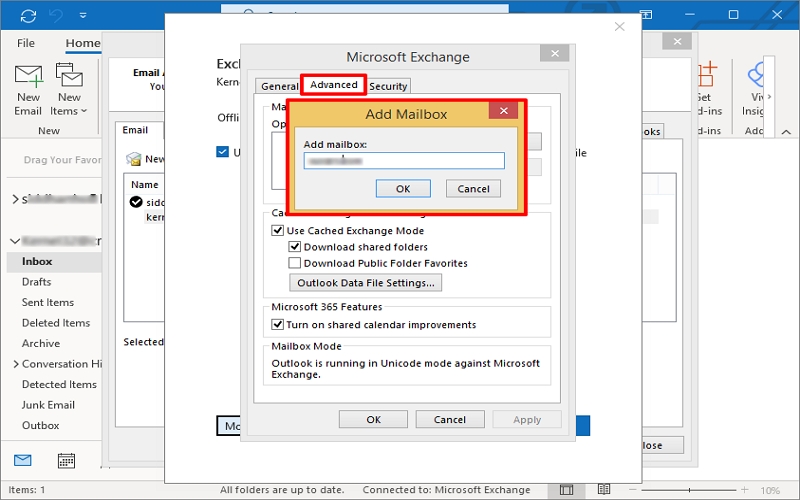
After a successful reconnection, your Shared Mailbox might start working.
Method 6. Clear RoamCache Files
When you delete the corrupt or damaged RoamCache, the “Shared mailbox not working in Outlook” issue can be resolved. Carry out the steps to delete the RoamCache files:
- Close Outlook and press Windows key + R. Type %temp% and press OK.
- Select all files and folders in the Temp folder and press the Delete button.
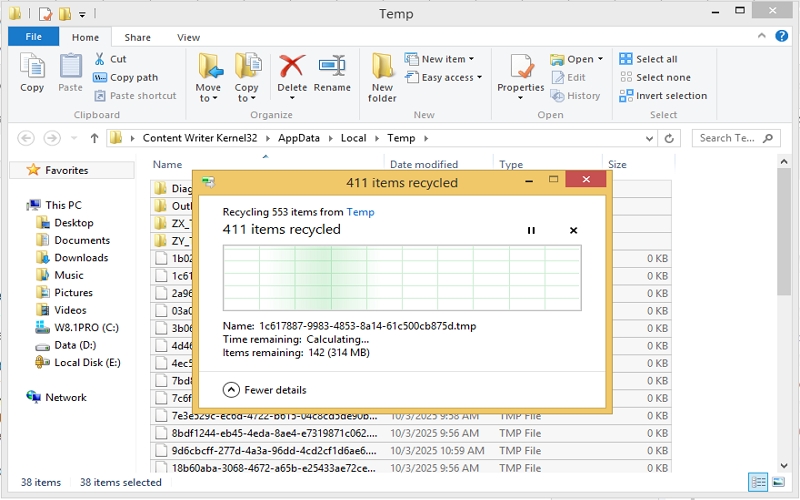
- Press Windows + R again and type %appdata% and click OK. Select files and folders related to MS Office, and press delete them.

- Again, press Windows + R and enter %localappdata/Microsoft/Outlook. Click OK.
- Select and delete the RoamCache folder or rename it to create a new one.
After performing all the above steps, restart your system and open Outlook. Check if the shared mailbox is working properly.
Method 7. Use Outlook Web Access (OWA)
When your Outlook application shows errors and issues, you can use Outlook Web Access (OWA) to access the shared mailbox as a temporary solution. Simply log in to your Outlook Web App using your credentials. Here, you can still access and respond to emails until the issue is resolved in the desktop app.
While manual methods work in most cases, they make the Shared Mailbox work properly again. If the mailbox remains inaccessible or the OST file becomes corrupt, you’ll need to perform OST file repair.
Repair Outlook OST File to Recover Mailbox Data
To repair OST file issues and errors, Microsoft provides the Inbox Repair Tool, an in-built free utility. But it doesn’t support oversized OST files, fails to fix the severe problems, and you may lose your important data. So, try to avoid using the Inbox Repair tool and go with the powerful OST converter to restore your Outlook data safely and with ease.
Kernel for OST to PST Converter tool is one of the most reliable and automated solutions to repair corrupted/damaged OST files. It supports oversized, severely corrupted OST files and fixes them in a few easy steps. You can preview and filter out your specific data in no time.
Once you have recovered OST files, you can successfully export them to Outlook as well as multiple file formats. Moreover, you can directly migrate your OST mailbox data to Microsoft 365, Lotus Domino, IMAP servers, etc. Take the free trial today to know more.
Conclusion
The “Shared mailbox not working in Outlook” issue can be frustrating because it can impact your productivity. But now you know the most significant causes and a set of methods to fix the shared mailbox issue in Outlook. You can use any method as per your convenience.
However, if your Outlook OST files got corrupted or damaged anyhow, you may lose your data even if you’ve fixed the “Shared mailbox not working in Outlook” issue.
In that case, use the recommended OST to PST converter and re-access your Outlook mailboxes with ease. After recovering the OST mailbox, you can migrate it to your Office 365 account directly using the tool. So, make a choice and download the free trial version now!!!