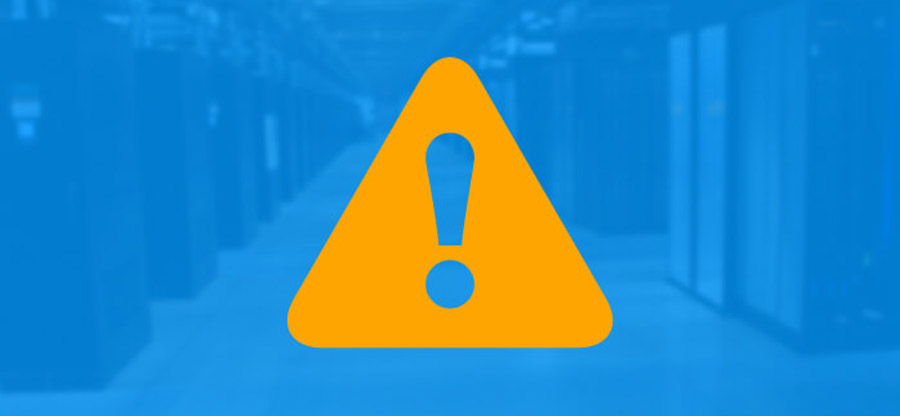Read time: 8 minutes
It’s a terrible feeling when your Exchange server suddenly stops working. Business communication comes to a halt, leading to lost time and a lot of frustration. This chaos is often caused by a serious problem called Exchange Error 1018, also known as JET_errReadVerifyFailure. This error happens when the server tries to access its database file but finds that the data is corrupted. Essentially, the data on the disk doesn’t match what the server expects.
Incorrect or corrupt data on the EDB files can cause this issue, along with hardware problems, like a failing hard drive, a bad disk controller, or even faulty RAM. The most obvious symptoms of this error are that you can’t mount the database, which means nobody can send or receive emails. You might also notice the server running very slowly or crashing unexpectedly.
Even though the error 1018 is a big problem, fortunately, several DIY methods are available to fix Exchange error 1018 JET_errReadVerifyFailure. This guide is here to walk you through the troubleshooting process step by step. We’ll show you how to use Microsoft’s own tools to try a repair. We will also cover what to do if those methods don’t work by taking help from a dedicated Exchange data recovery tool to make your Server 100% error-free with all your mailboxes intact.
Things to do Before you Begin to Fix Exchange Error 1018
If you don’t want any trouble while fixing your Exchange Server, make sure to perform these tasks before you start the repair methods.
Complete Backup of your Database
This is very crucial to protect Exchange Server data when you fix Exchange error 1018. Some repair methods can lead to data loss. Therefore, always make a full offline backup of the entire Exchange database and log files before you start. You can use this backup to easily restore your data if the repair fails or results in data loss. To safely back up your Exchange data, either use the Windows Server Backup or an EDB to PST Converter to save mailboxes offline.
Dismount the Database
To run the repair process, the EDB file should be offline, meaning you have to dismount it from the Exchange Server. You cannot run the repair tool, Eseutil, on an active database. This can be done using the Exchange Management Shell with the following command:
Disable Antivirus and Backup Software
The antivirus and backup tools are constantly running in the background and have access to your files. This can interfere with the repair process by locking the database files, causing the repair to fail. It is a best practice to temporarily disable these applications or ensure that the Exchange database and log file directories are excluded from real-time scanning.
Free Up Disk Space
Some of the repair methods that we will be using require a significant amount of temporary space on same disk where the EDB file is located. You need to have a free space equivalent to your current database size or more than that to avoid any issues during the repairs. If you have less free disk space, you must reduce the EDB file size.
Resolve Exchange Error 1018 JET_errReadVerifyFailure
We will try every possible solution to fix Exchange error 1018. Let’s begin:
Update your Firmware
A pending software update might be the culprit here. Update your complete firmware or software and evaluate whether the problem is fixed. Also, some users have reported that the error arises right after they update the system. In such a case, you must roll back to the last stable update and restart your system.
If in your network someone is using the same Exchange environment but not getting the error 1018 JET_errReadVerifyFailure, check the firmware version they are using and try to match yours with theirs.
Check for Hardware Issues & Resolve Them
Since this error is frequently caused by underlying hardware problems, it is important to check it too. If the hardware is not fixed, the error will likely reappear after you repair EDB files. Evaluate your motherboard/controller, connecting cables, and physical drives, and if you find any issues, fix them.
To avoid any hardware issues, always use the recommended hardware configurations. Check hardware like this:
- Use a diagnostic tool to check the server’s hard disk drives and memory (RAM) for any failures.
- Check and review the Windows System and Application event logs for any warnings or errors related to the disk subsystem, RAID controller, or memory. This can help pinpoint the exact hardware component at fault.
Repair it with Eseutil
A page-level corruption in the database also causes the Exchange error 1018. It’s crucial that you repair Exchange Server with the Eseutil command line tool. We will start with soft recovery, and if that doesn’t work, we will have to perform the hard recovery with the tool.
EDB file Soft Recovery
It is recommended to always attempt a soft recovery first. This is because soft recovery is a non-destructive process that applies pending transaction logs to the database, bringing it to a consistent state without causing any data loss. The command to run soft recovery is:
However, if soft recovery fails, it means the corruption is more serious and resides within the database file itself. To fix this, you have to run the hard recovery.
EDB file Hard Recovery
This method is a last resort. It physically repairs the database by identifying and permanently deleting corrupted pages. Command for hard recovery is:
Warning: This command can lead to data loss. You must have a full backup before you begin.
Offline Defragmentation
After a hard repair, the database will be full of unused space from the deleted, corrupted pages. Users may also experience issues in opening messages, as after the defragmentation, the references to certain data items may be lost. To prevent such issues and reclaim the unused space or remove the white space, you need to perform an offline defragmentation. Command to do so is:
Performing an Integrity Check
After repairing and defragmenting, the logical structure of the database might still have errors. With the integrity check, you can scan and correct these logical inconsistencies. Command to check the integrity of the EDB file is:
Restoring Lost Data from Backup
After you are done fixing the Exchange error 1018 JET_errReadVerifyFailure issue and mount the database again, you may find some missing data values. This happens due to the hard recovery you did in the above section. However, this data is not lost yet. You can restore lost data from a backup of the database. This is the reason why I told you to create a backup before you do anything else.
What if Eseutil Fails?
Sometimes, the database is so highly corrupted that eseutil can’t fix it. If the manual methods fail to fix Exchange error 1018 or the database still won’t mount, you need a different solution. This is when you turn to specialized, third-party software like Kernel for Exchange Server. The Exchange Server repair tool doesn’t just repair the database but also allows you to extract all recoverable data directly from the corrupted EDB file to an offline PST or directly to the Exchange Server.
Some amazing benefits of using the tool are:
- Deeply analyze and restore corrupt EDB files with metadata.
- Repair and migrate EDB to Live Exchange or Office 365.
- Provide various filters for a selective database repair as per your needs.
- Maintains data integrity and original mailbox folder hierarchy.
- Helps to fix issues like:
Conclusion
In this blog, we discussed all the possible ways to fix Exchange error 1018 JET_errReadVerifyFailure issue. Before you try any method, make sure to backup Exchange Server to prevent permanent data loss. In case of data loss, use the backup to restore the lost values. However, if the manual methods fail to remove the 1018 error, use the Kernel for Exchange Server to find and eliminate the root cause of the problem.
Frequently Asked Questions
Ans. Exchange Error 1018, known as JET_errReadVerifyFailure, is a database corruption problem. It means a page in your Exchange database file is unreadable, which may be due to inconsistent data or a hardware issue. This error prevents the database from mounting, effectively stopping all email communication. To fix Exchange error 1018, update your firmware, check hardware, and perform a repair with eseutil.
Ans. To perform offline defragmentation, you need to have ample free space on your hard disk. Experts recommended the free space to be at least 110% of the EDB file size. If it is less, then either move the EDB to a new, larger disk or reduce the EDB file size.
Ans. The soft recovery works with minor database issues, like fixing data inconsistency using the log files, and does not cause any data loss. Hard recovery, on the other hand, works by deleting any damaged data from the database and thus almost always causes data loss.