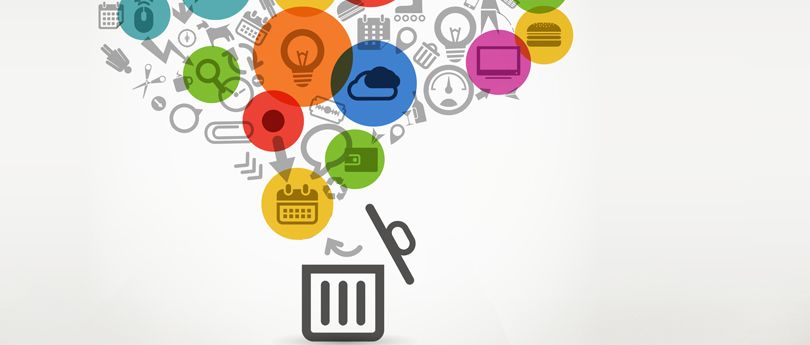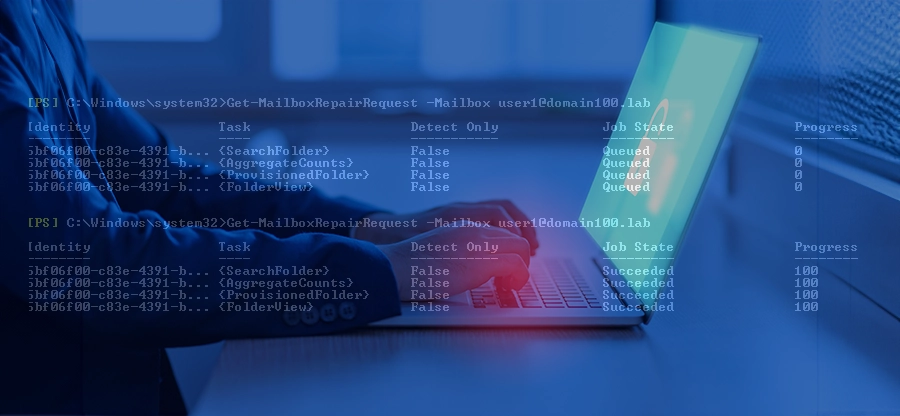Read Time: 5 minutes
Exchange Server has several components that are interlinked with each other, making secure email communication possible. Transport service is one of the components in the list. This service oversees the correct incoming and outgoing of all the emails in Exchange Server. However, sometimes, due to an issue with the Transport Service or with some other service, the Exchange Server fails to work as it is supposed to. This results in users failing to send or receive emails.
In an attempt to find the root cause of the problem, administrators began to check the events and find the event 7009 listed there. This particular event is linked to the inability of the server to process the correct flow of emails. To remove event 7009 and resume the email flow, we will discuss all the possible methods and troubleshoots.
Reliable Methods to Fix Event 7009 Error in Exchange
When users fail to send or receive emails in Exchange Server and get the event 7009, the following methods can help:
Note: Take a complete Exchange Server backup to restore data in case of data loss.
Method 1: Reboot the Server
Restart your Exchange Server to clear any background tasks that might be halting email delivery. At any instant, a server is handling numerous tasks. In the event of a deadlock, the server may not have enough threads to manage incoming and outgoing emails. In this situation, a simple reboot will fix event 7009 and restore email flow.
Sometimes, the issue arises right after you migrate EDB to Live Exchange. In case the “user fails to send or receive emails” issue comes due to recent migration, check the migration log files and verify for any server misconfigurations.
Incorrect DNS server information or misconfiguration can also cause messages to be saved in draft and not delivered. Additionally, try disabling the firewall to check if the firewall is not interfering with the message transactions.Method 2: Restart the Transport Service
A transport service in an inactive state is one of the primary reasons why users fail to send or receive emails. The inactive state could be the result of the server being in maintenance mode and unable to establish new connections. To resume the transport service, run the following steps in the Exchange Management Shell:
Step 1: Check if the transport service is active or inactive with the following command:
Step 2: If the transport service is in an inactive state, run the following command to start it:
Step 3: Restart the transport service once with this command:
Step 4: Check again if the service is active or not. If the command in Step 2 does not work execute this command in Exchange Management Shell (EMS).
Step 5: Restart the transport service again.
With the above steps, you will remove event 7009 and restart the send/receive operation in the Exchange Server. However, if the issue persists, try rebuilding the transport queue database. To do so, go to the default installation location of the Exchange Server and navigate to TransportRoles > data > Queue. Rename the Queue folder to Queue.old and restart the transport service.
Method 3: Check Resources
If your server’s hardware configuration is insufficient to handle a massive email processing, you may see the event 7009 in the Event Viewer application. Analyze the server and upgrade its resources as needed. Also, check the server’s storage and make sure you have at least 10% of the storage available at all times to avoid any issues with sending or receiving emails.
Fix Exchange Event 7009 with an Advanced Tool
In addition to hardware or software issues, corruption in Exchange Server EDB files can also prevent users from sending or receiving emails. A corrupt database file can produce various forms of errors, including database dismount, Exchange dirty shutdown, and others. A popular tool to fix minor corruption issues in EDB files is Eseutil. It’s a freeware available with all versions of Exchange Server.
However, the Eseutil only fixes minor issues, and the Event ID 7009 occurs due to severe corruption. To handle mass EDB file damage, you need to use an Exchange data recovery tool, such as Kernel for Exchange Server. The Exchange recovery tool is embedded with robust algorithms that can handle all errors and issues in Exchange Sever or the EDB file. You can repair your EDB file and import them to a live Exchange server or Office 365 directly from the tool.
Conclusion
It’s hard to point to the exact reason for any issue in the Exchange Server. You need to review logs and applications, such as Event Viewer, to identify the culprit. Based on the reason, use the appropriate method from the list of fixes given in this blog. You can also use an EDB to PST converter to save your mailboxes directly to Outlook PST file for easy access.
However, if nothing works, a corrupt EDB file may be the reason you are experiencing the email send/receive issue. To fix corruption, use Kernel for Exchange Server to repair EDB files without data loss. The tool performs fast recovery while keeping the original email formatting and structure.