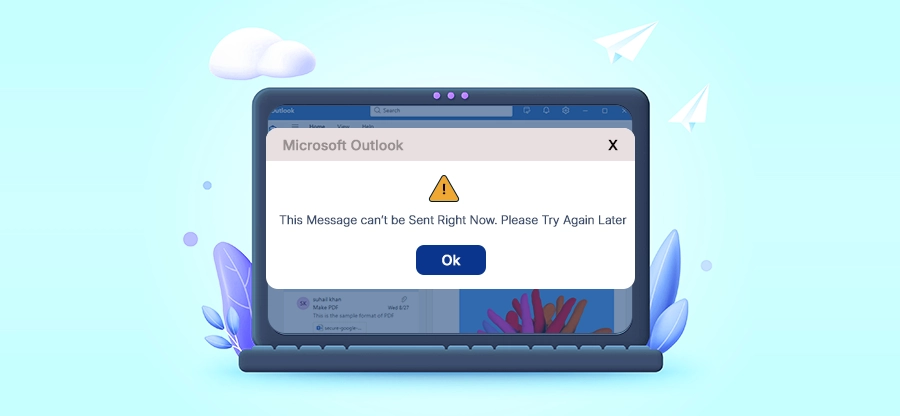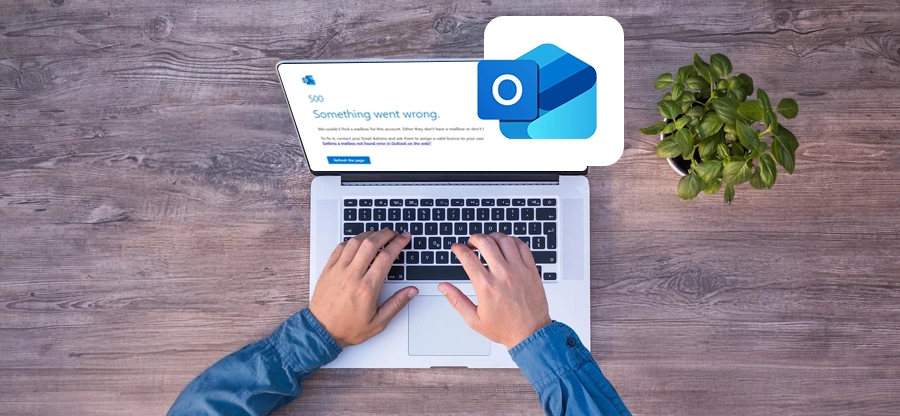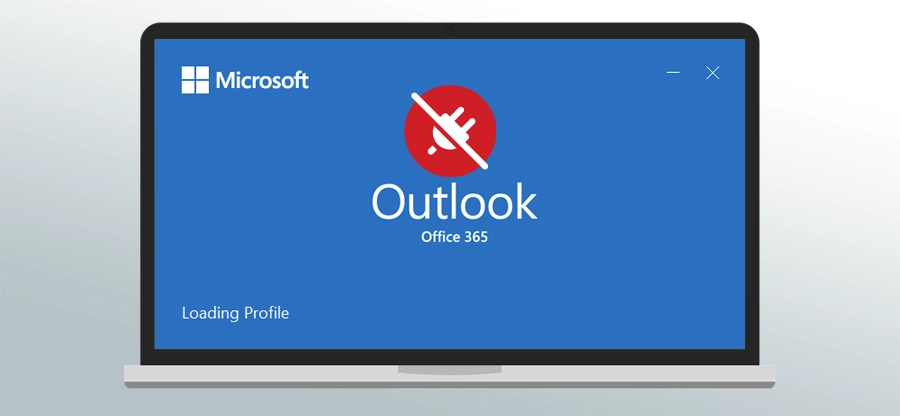Read time: 9 minutes
With the high rise in remote work, Outlook became the most trustworthy application to manage email communications for both Microsoft 365 and IMAP accounts. Using the Cached Exchange Mode feature, Outlook keeps a local copy of mailboxes in the OST file (Offline Storage Table).
But when the “Cached Exchange Mode is Grayed Out” issue occurs, Outlook fails to store mailboxes data locally. Moreover, it disrupts workflow and impacts Outlook’s performance, especially when working remotely or in areas with slow network connectivity.
If you’re facing “Cached Exchange Mode is Grayed Out” issue in Microsoft Outlook, then go through this write up and fix it using the given solutions. this guide will help you get Cached Exchange Mode working again effortlessly no matter you use Outlook for Home or Business.
Common Reasons for Cached Exchange Mode is Grayed Out Issue
The “Cached Exchange Mode is Grayed Out” issue occurs when the status button becomes unavailable. Some responsible factors are as follows:
- Account Type: If you’re a non-Exchange account user, the Cached Exchange Mode option won’t be available for you.
- Corrupted Outlook Profile: A corrupted profile can prevent changes to your Outlook settings, including the Cached Exchange Mode.
- Group Policy Settings: In corporate environments, Group Policy settings may be configured by admins to prevent users from enabling Cached Exchange Mode.
- Outdated or Corrupt Office Installation: If your Outlook or Office installation is outdated or corrupted, it can cause issues with Outlook performance and settings.
- Incompatible Add-ins: Since Outlook add-ins are helpful but can become faulty under certain conditions that also cause Cached Exchange Mode is Grayed Out issue.
Now that you know why “Cached Exchange Mode is Grayed Out” issue happens, let’s look at its resolutions.
Working Methods to Fix Cached Exchange Mode Grayed Out Issue
Follow the best methods given below to fix the “Cached Exchange Mode is Grayed Out” issue with ease:
Method 1. Use Exchange Account with your Profile Outlook
The Cached Exchange Mode is only available for Exchange-based email accounts. So, make sure that your Outlook profile is linked to a Microsoft Exchange account. Here are the steps to check your account type:
- Open Outlook, go to File, then tap Account Settings. Choose Account Settings.
- Now go to the Email tab, check whether your email account type is listed as Microsoft Exchange.
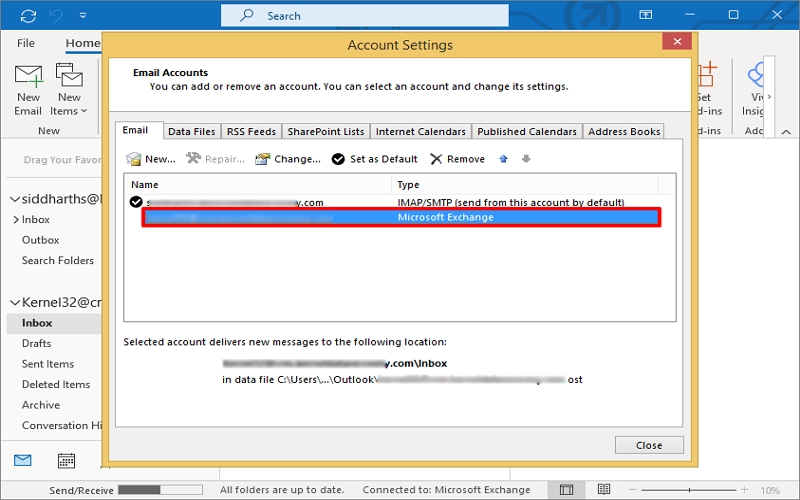
If you’re using a POP3 or IMAP account, Cached Exchange Mode will not be available. You may need to switch to a Microsoft Exchange account for the feature to work.
Method 2. Check and Modify Group Policy Settings
Group policies set by IT administrators lead to “Cached Exchange Mode is Grayed Out” issue. If you’re using Outlook in a corporate environment, then follow the steps to check group policy:
- Press Windows + R and type up gpedit.msc and hit Enter.
- Go to User Configuration > Administrative Templates > Microsoft Outlook > Outlook Options > Mail Setup.
- Look for the policy Cached Exchange Mode. If disabled, enable it by tapping on Use Cached Exchange Mode for new and existing Outlook profiles.
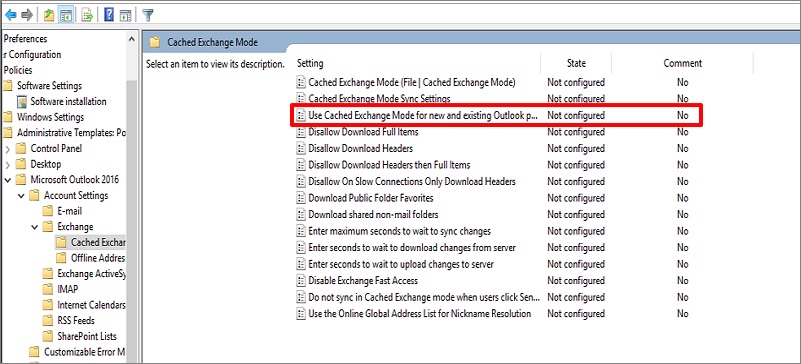
If this policy is set to “Disabled,” the option will be grayed out. Now, you need to ask your system administrator to change this setting if you’re in a managed environment.
Method 3. Check and Edit the Registry
Usually, modifications in the registry key result in dual Cached Exchange Mode. But you can enable it by editing the registry keys. So, carry out the steps below to check and edit the registry keys:
- Access the admin system, press the Windows + R key, type regedit, and click OK to open the Registry Editor.
- Go to the address below: HKEY_CURRENT_USER\Software\Policies\Microsoft\Office\x.0\Outlook\Cached Mode.
- Search for a DWORD value named Enable or Disable Cached Exchange Mode.
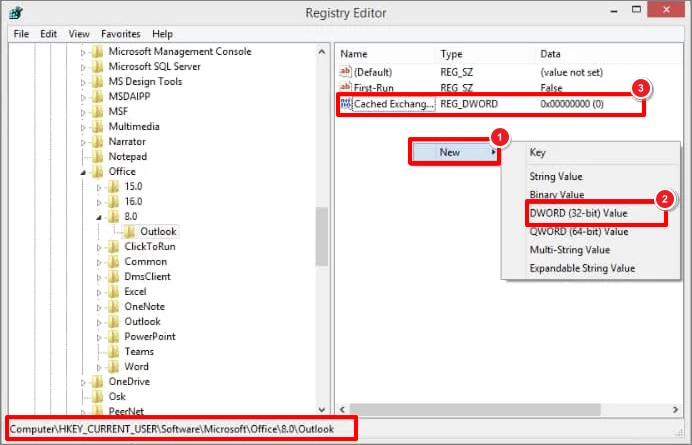
If found, double-click and change it to 1 if set at 0. If you don’t find it, create a new one to enable the Cached Exchange Mode option in Outlook.
Method 4. Create a New Outlook Profile
Sometimes, your Outlook profile might be corrupted, which can prevent changes to Cached Exchange Mode. Creating a new profile often resolves this issue, so follow the steps below to create a New Profile:
- Open the Control Panel and select Mail or Microsoft Outlook. Click Show Profiles.
- Click Add, enter the profile name, configure the Exchange account and follow the instructions.
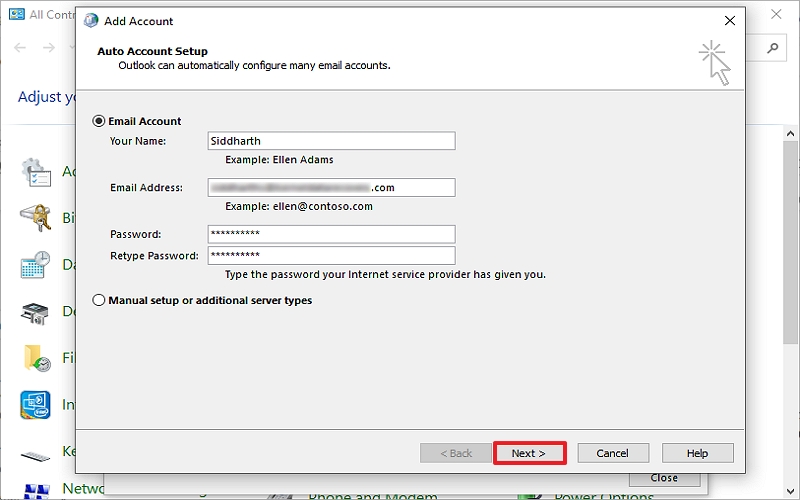
Once the profile is created, restart Outlook and check whether Cached Exchange Mode is now available or not.
Method 5. Check for Office as well as Windows Updates
Cached Exchange Mode is Grayed Out issue might occur due to outdated Windows OS and Office. So, update Microsoft Office and Windows to its latest version.
Steps to Update Office:
- Open Outlook and go to the File menu.
- Tap Office Account, then Update Options, and select Update Now.
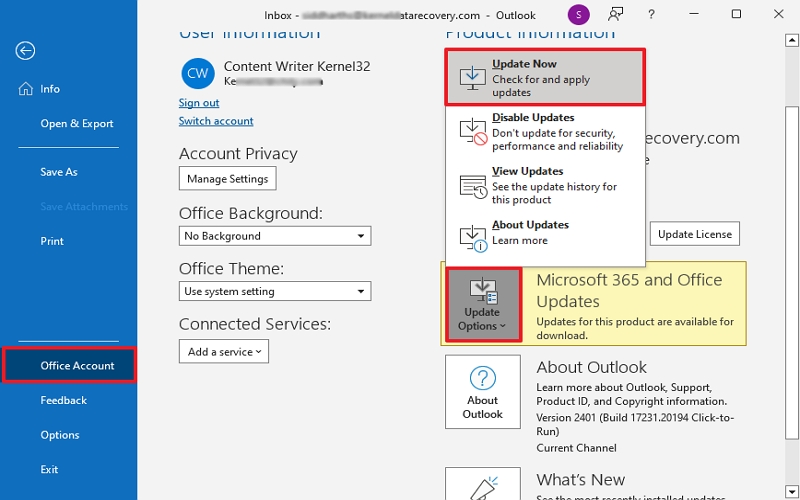
Steps to Update Windows:
- Press Windows + I to open Settings.
- Go to Update & Security > Windows Update, then click Check for Updates.
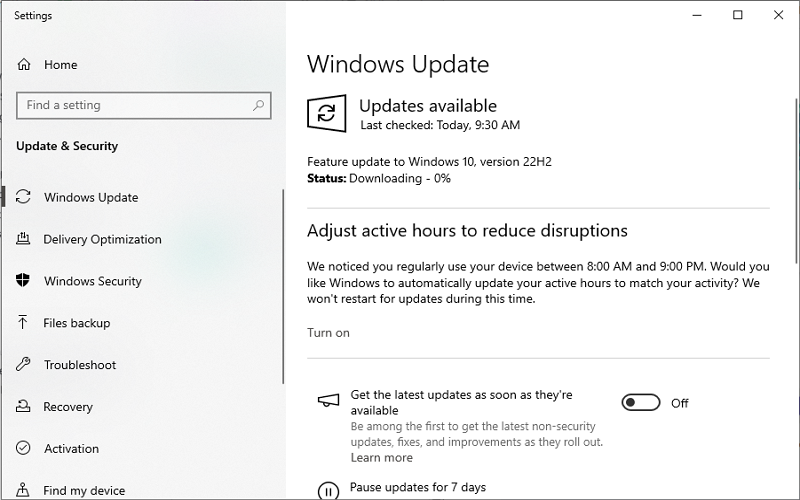
If updates are available, download and install them. Once installed, restart the system and Outlook.
Method 6. Repair or Reinstall Office Suite
Repairing or reinstalling Office can often fix Cached Exchange Mode is Grayed Out issue. Here are the steps to repair Office:
- Open Control Panel, tap on Programs and Features, and locate Microsoft Office.
- Right-click and select Change, then choose
Quick Repair or Online Repair. - Follow the on-screen instructions to complete the repair.
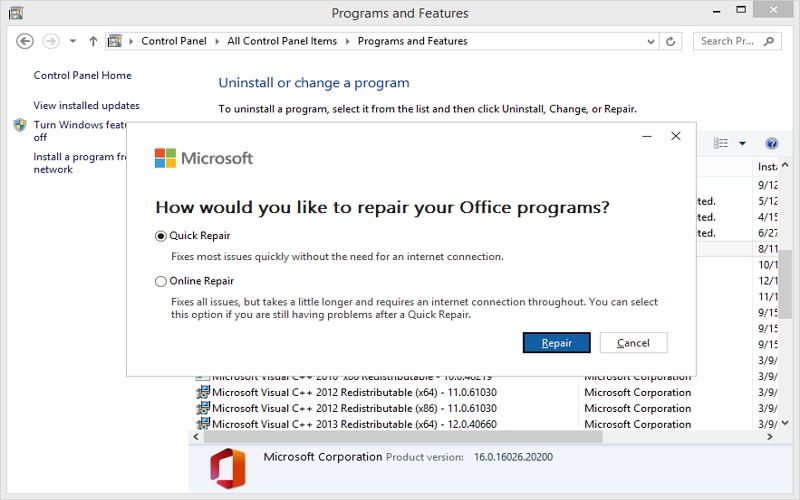
Method 7. Disable Third-Party Add-Ins
Sometimes third-party add-ins can conflict with Outlook’s settings, including Cached Exchange Mode. Disabling unnecessary add-ins can help resolve the issue.
- Open Outlook, go to the File menu, and tap on Options. Click on Add-Ins and tap Go.
- Uncheck any unnecessary add-ins and click OK.
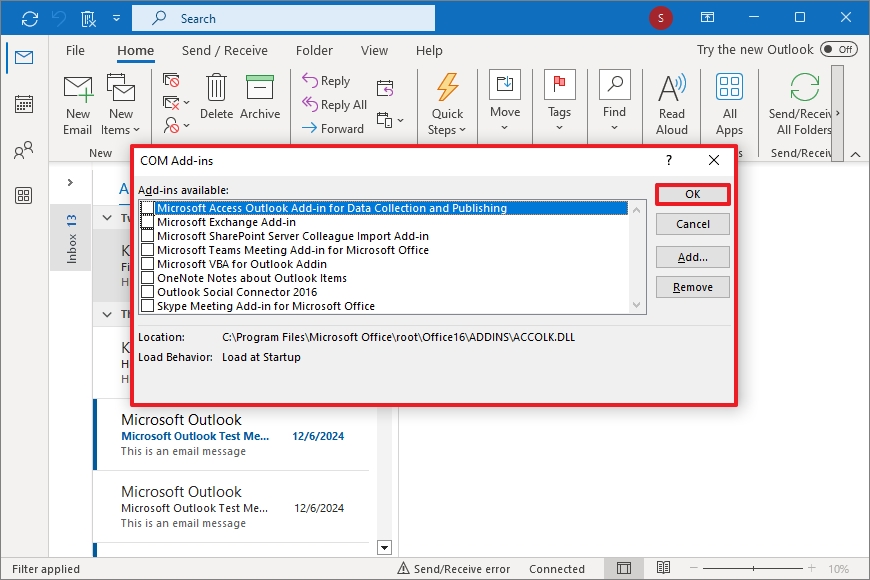
Restart Outlook and check if the issue still persists. If resolved, enable the add-ins one by one.
Method 8. Check Mailbox Settings in Exchange Admin Center
If you’re using an Exchange server, your mailbox settings may need a few modifications. Admins can use the Exchange Admin Center to verify if Cached Exchange Mode is allowed for your account. Follow the below steps:
- Log in to the Exchange Admin Center. Go to Recipients > Mailboxes.
- Select the user’s mailbox and check that Cached Exchange Mode is enabled under mailbox properties.
If found disabled, enable it. Create the new account and configure the account in Outlook, and check if Cached Exchange Mode is Grayed Out issue is fixed.
What to Do When the Above Methods Don’t Work for You?
Many times, OST file errors or corruptions in them become the root cause of Cached Exchange Mode is Grayed Out issue. Then, these methods might become redundant and a waste of time, that’s why repairing OST file is the only solution.
Since Microsoft provides ScanPST.exe (formerly ScanOST), a free solution to fix OST file issues, but it has many drawbacks, like:
- Doesn’t support oversized OST files.
- Fails to fix severe corruption.
- May cause data and folder loss.
To escape such limitations, use Kernel OST to PST Converter. It fixes all OST file issues with ease and makes it accessible again in Outlook. Whether your Outlook OST file is oversized, severely damaged, or/corrupted, it repairs, previews original data and helps to convert it into your desired formats.
Moreover, it has many features like batch Outlook OST conversion, clear preview of mailbox data, deleted items recovery, multiple saving options, direct migration, etc. All in all, this tool is a complete solution from resolving Outlook errors caused by OST file issues to migrating Outlook OST data to cloud or IMAP servers.
Summing Up
No one wants to stick with Cached Exchange Mode is Grayed Out issue due to its disadvantages and negative impacts. But if you’re encountering this, then perform the above methods to restore the functionality of Cached Exchange Mode in Outlook.
Still, if you’re getting uncertain results, avoid manual workarounds and go with the recommended OST converter solution. It is a reliable, user-friendly, & advanced solution to fix Cached Exchange Mode is Grayed Out issue. Take action today and restore your mailboxes in Outlook with ease.
Frequently Asked Questions (FAQs)
No, creating a new Outlook profile doesn’t delete your emails. Your data will be available after reconfiguring the new profile.
Yes, sometimes antivirus software can interfere with Outlook’s functionality. Try disabling it from the Control Panel temporarily to check if that resolves the Cached Exchange Mode is Grayed Out issue.
If you’re using an Exchange account in your Outlook, you’ll need to contact your system administrator to modify the Group Policy settings.
The Cached Exchange Mode feature works specifically with Microsoft Exchange accounts because it allows Outlook to store a local copy of the Exchange server’s data for offline access. Besides, non-Exchange accounts like POP3 or IMAP don’t support this feature.