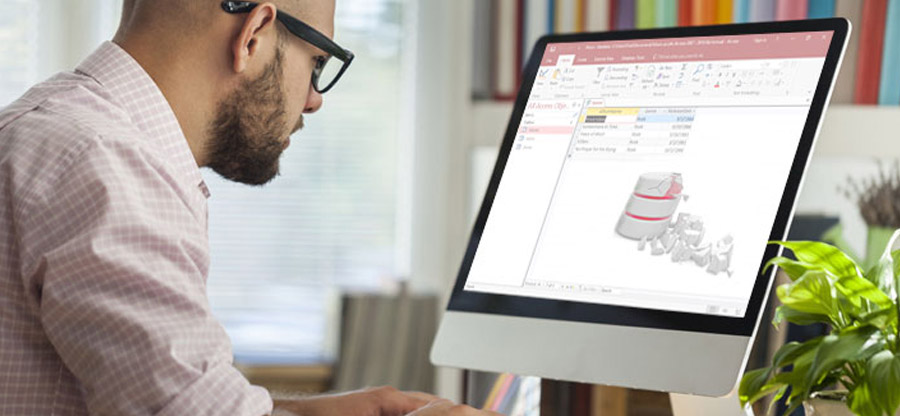Read time 7 minutes
While using Access File, numerous users have recently complained of Error messages such as:
- Databases are repeatedly getting corrupt.
- Databases with error messages such as “Unrecognized Format” or even “Microsoft Access has detected that this database is in an inconsistent state, and will attempt to recover the database …”
Users have repeatedly reported these errors from different parts all across the world which has necessitated to understand the cause of such errors and how you can prevent corruption in Access database files.
What is Access database unrecognized format error?
While accessing Access ACCDB/ MDB File in MS Access versions such as 2010 or 2013 or 2016, usually the users get obstructed and receive an Access Database error. One variation of the Error, namely; “Access Error code 3343” might also be referred to, as a frxque32.mdb file because the error usually takes place in case the frxque32.mdb file has been corrupt. Irrespective of the version of MS Access which is being used, the unrecognized database format error can crop up! The Error appears as a result of a horde of reasons rendering user to get blocked out of the database. However, in certain instances, the users might be able to perform specific database functions such as compact and repair even with the error being present. Therefore, it becomes an absolute necessity that the error is fixed once and for all. And to do that, it is necessary to delve to the roots of the error.
Causes Access database unrecognized format error
As has already been implied above that the unrecognized format can occur as a result of different circumstances. What we wish to communicate to our readers here, is; why this error crops up. The causes of this Error are mentioned here below:
- In case the user is trying to open a database, file which is formed in a new version of Access with an older version of Access, he/she might have to confront the Database Unrecognized Format Error.
- The services pack used by the user might not be updated or latest.
- If the MS Access database file is corrupt as a result of the following:
- Hardware or Software issues
- Virus Attack
- Multiple locks functioning on the database file at the same time
- Unusually bulky database file
- Bad sectors on hard drive upon which the database file resides.
- In case of a Microsoft Office malfunction
- If there are third-party plug-ins
- If there is not enough hard drive space
- If splitting of data is imperfect
- If the system suddenly shuts down while the MS Access database is open
Are you facing an “Access Database Unrecognized Format Error”? You don’t have to run to the Microsoft customer care for it. There are specific easy steps that you can perform to fix access database unrecognized format error.
DIY steps to fix Access database unrecognized format error
When the user is facing the error constantly , In such a case, the following steps help you to remove the Access database for unrecognized database format error.
- Firstly, open Access database on Microsoft Access later version which had been created.
- Next, convert the database to the earlier version of MS Access following steps provided below:
- Open the database, and in case it is shared, the user needs to affirm that it is unopened.
- Click on the ‘Tools’ menu. Point to the best database utilities.
- Click ‘Convert Database’ and then press ‘To Access version File Format.’
- Now, type the file name in the ‘File Name box’ of the ‘Convert Database.’ Click ‘Save.’
If the user attempts to open a corrupted file, he /she might get ‘Unrecognized Database Format’ error. For this, follow these steps:
- Restore the database for the database from the last working backup.
- Repair the database using the utility, ‘Compact and Repair’ then do the following:
- Close database (In case it is shared, make sure it is not opened.
- Backup database.
- Click on the ‘Tools’ menu and point on the database utilities. Click the ‘Compact and Repair Database.’
- Specify file name. Click the ‘Compact’ option from the database so that the user may compact in the dialog box.
- In the dialog box which is named, ‘Compact Database,’ specify the compacted Access file name as well as the destination. Click ‘Save.’
If these methods to repair corrupt Microsoft Access database do not work for you, there is another means by which you might be able to fix access database unrecognized format error. That method is using the third-party software, namely; Kernel for Access Database Repair.
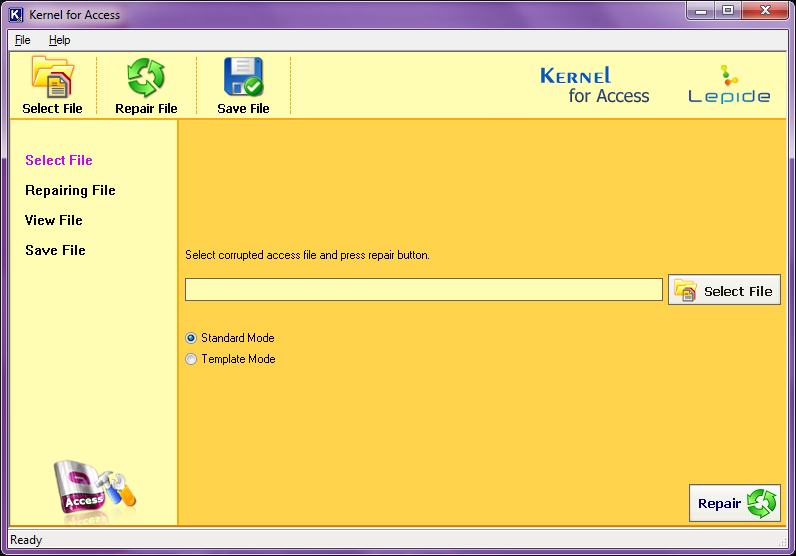
The software helps in the following ways:
- The Software easily repairs corrupt MS Access Files (including ACCB as well as MDB files). Moreover, the Software is capable of restoring files affected by all the different types of corruption issues
- The Software allows the user(s) to preview the database table that has been recovered-right post-recovery. The Software displays all the tables (Comments, regions, etc.) along with the total number of records that are present within the table.
- To add on, the Software permits the preview of files that have been recovered before saving them.
- The software is created in a manner that makes it compatible with all Access files.
Software usage is simple and involves two simple modes, namely; Standard and Template. The software works in the following manner: - Launch Tool and then Click on Select File or Browse to select the file to be repaired. Now, click on the Repair Button on the right-hand side of Select File
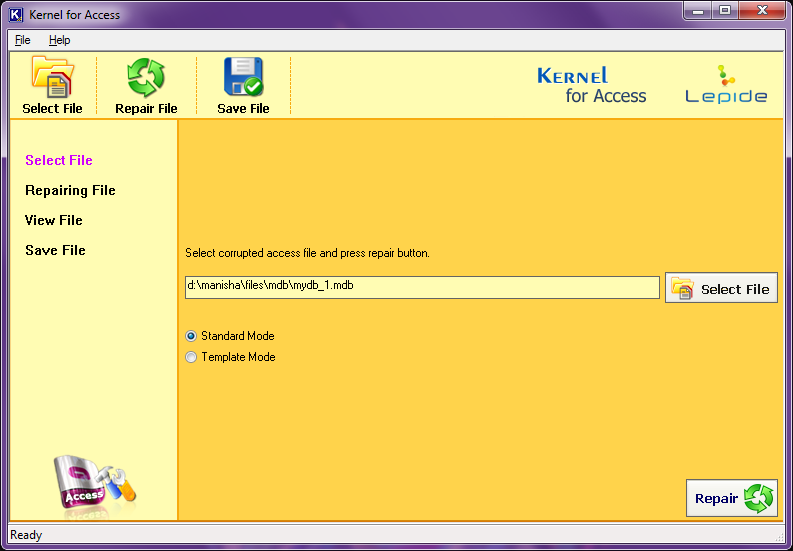
- The process of reparation begins.
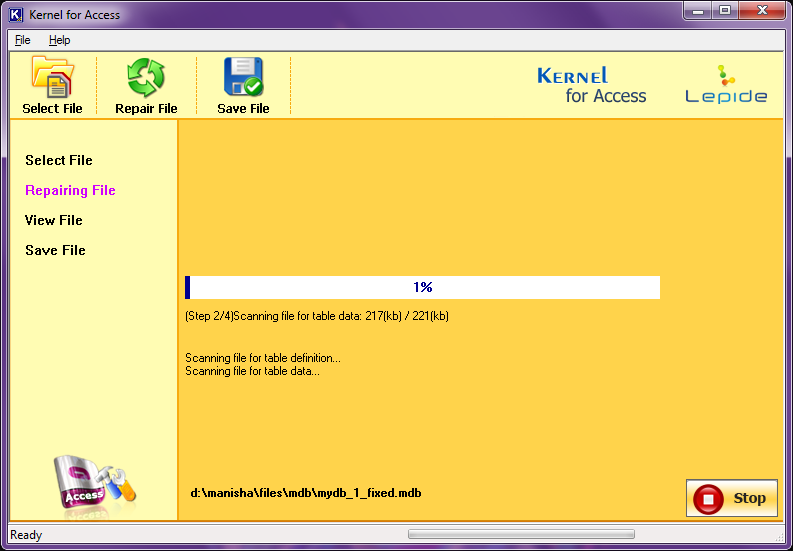
- Preview File. And then Click Save
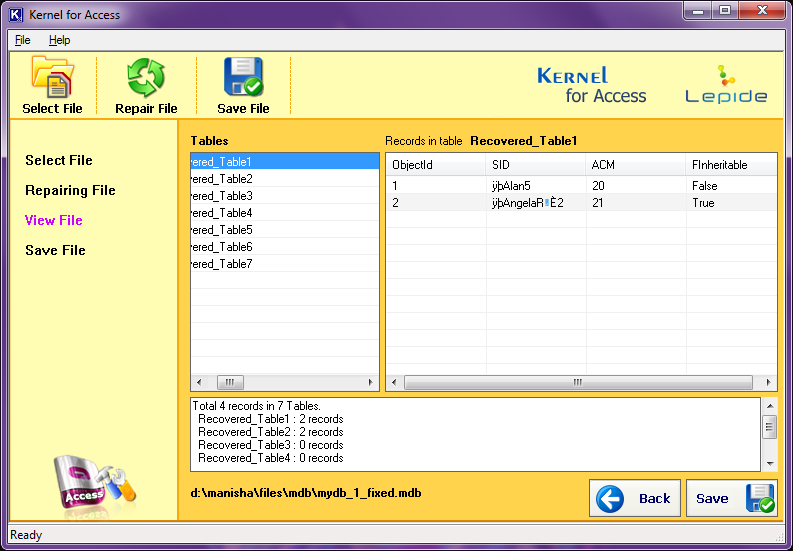
(Please Note that the above procedures are all under standard mode.) - For Template Mode, use these steps:
- Select template mode, select the File you want to repair. Click Open.
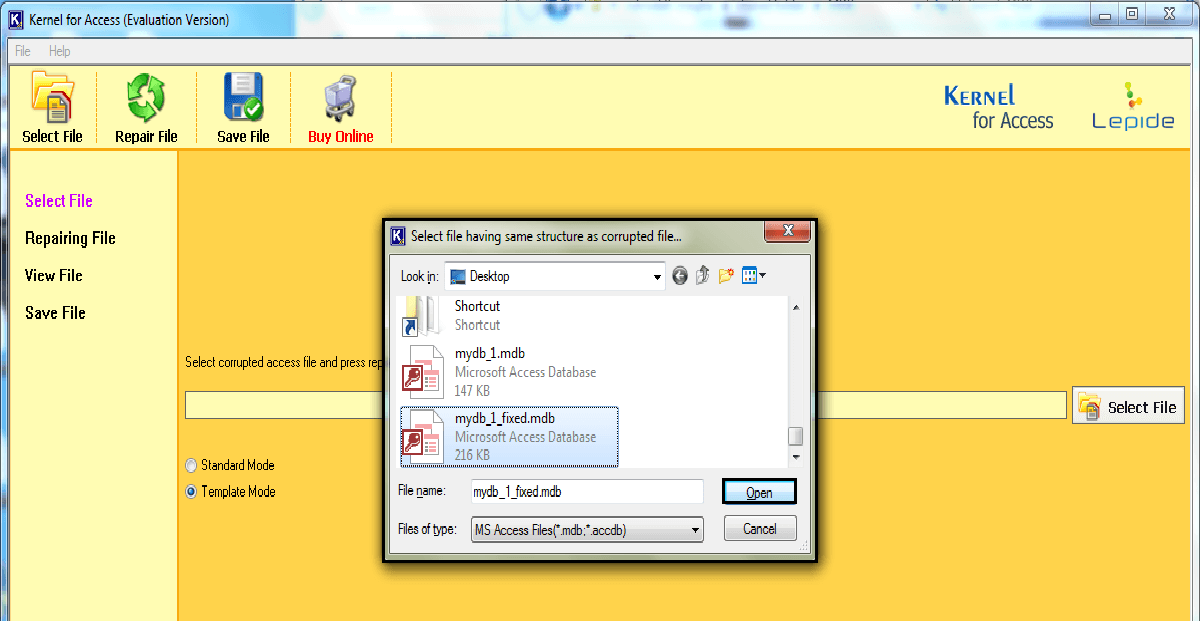
- Click Repair.
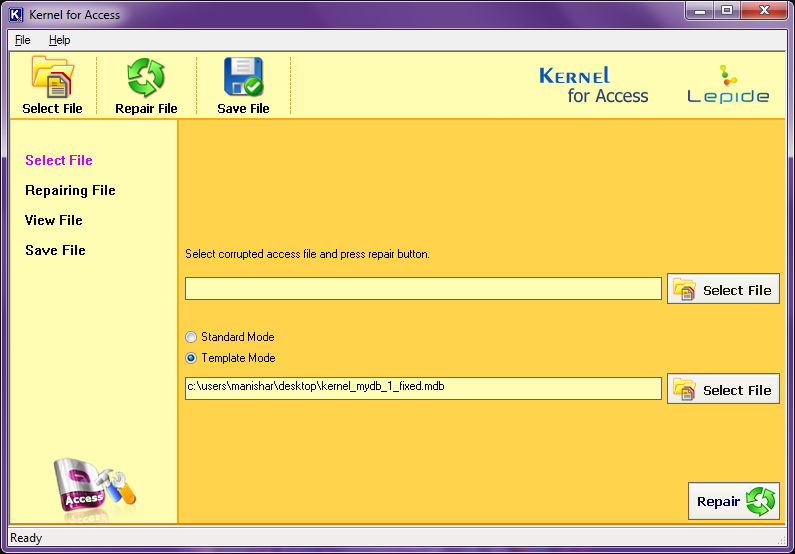
- Save File.
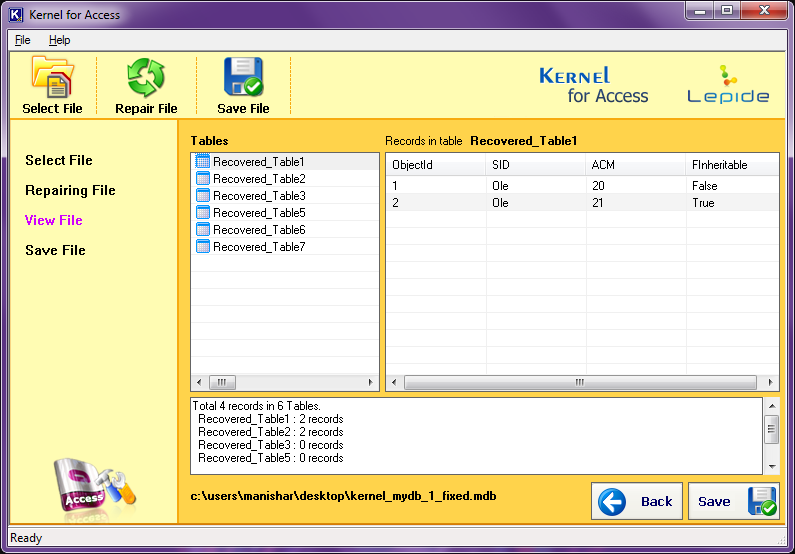
Conclusion
“Access database unrecognized format error” will hinder daily work in case of a person’s regular schedule is majorly or wholly dependent on MS Access. If any of our readers are facing an issue with MS Access File and require a way to fix access database unrecognized format error, it is time to take a stand! Do go through the manual steps or for better fixes go for the Kernel software.





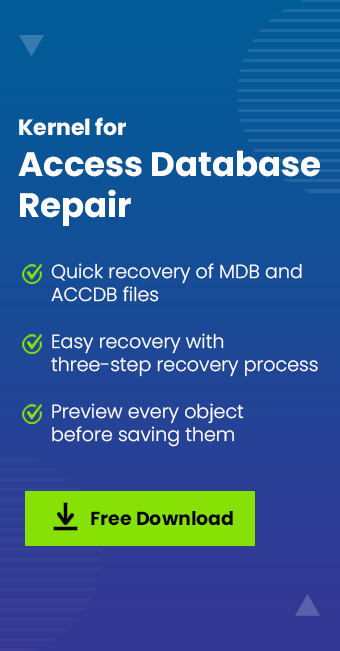
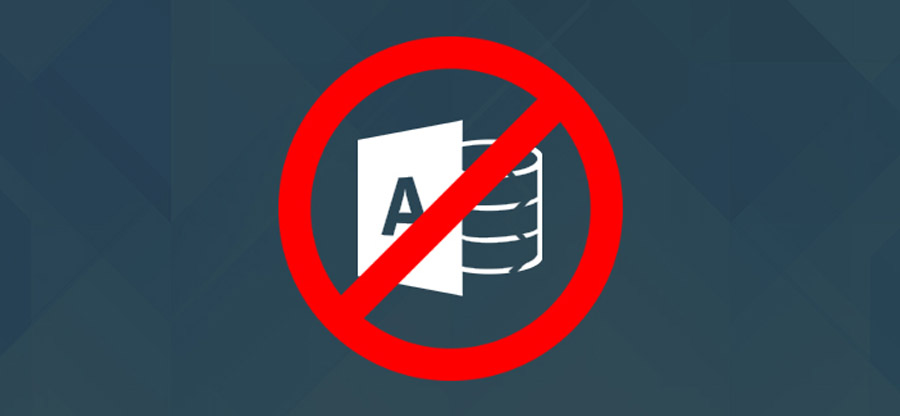
![How to Open MDB File for Free? [Effective Solutions]](https://www.nucleustechnologies.com/blog/wp-content/uploads/2018/11/How-to-Open-MDB-File-Free.jpg)