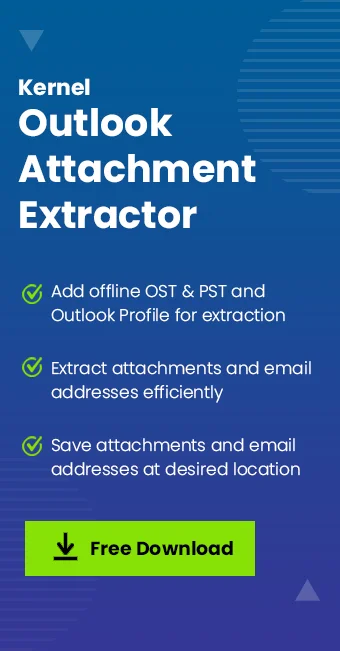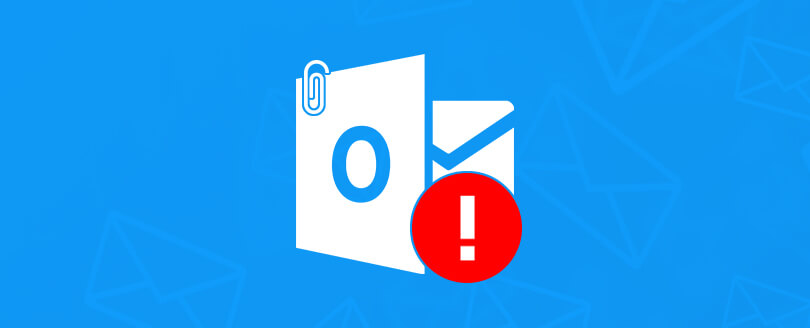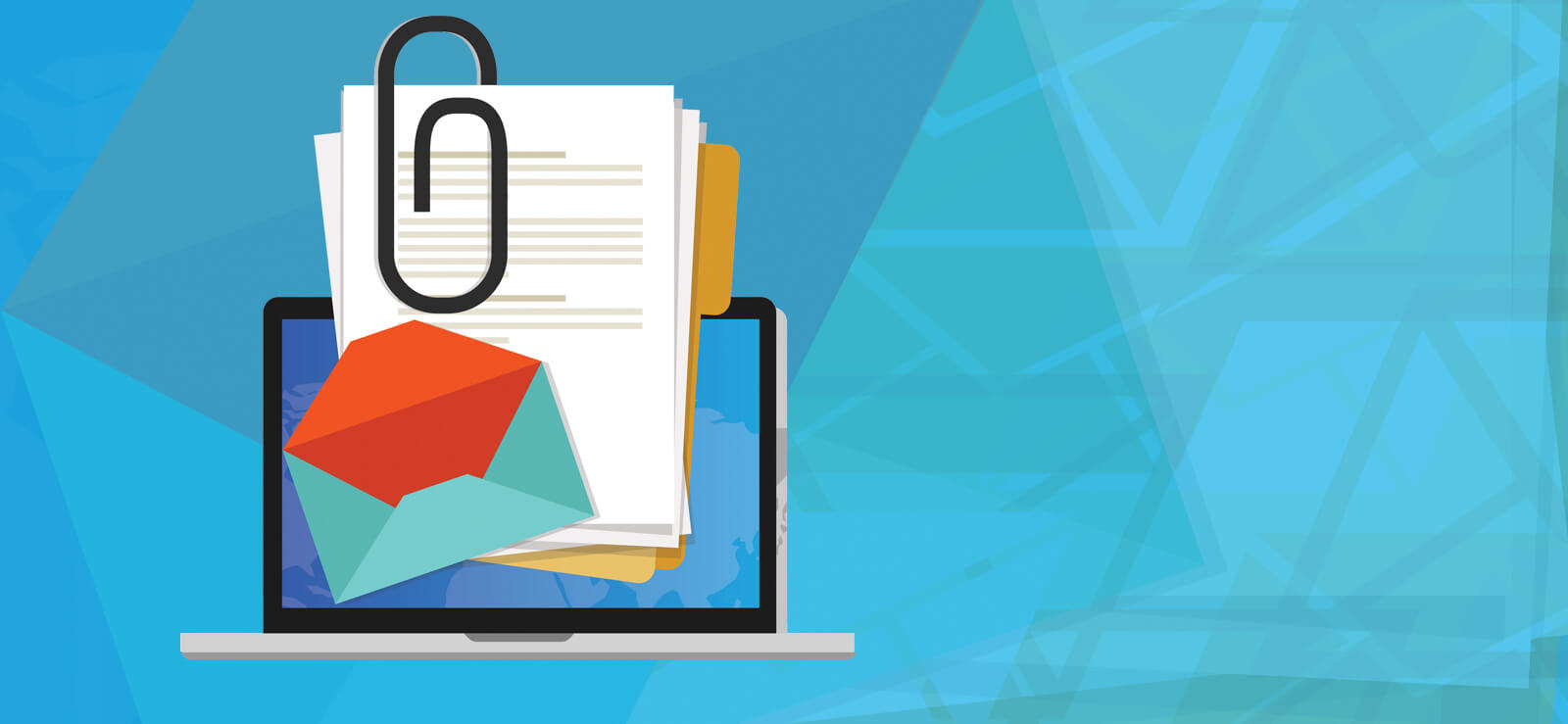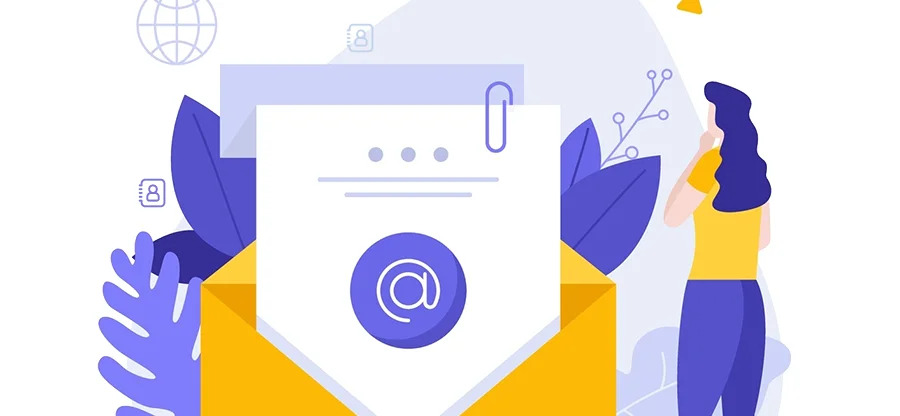Read time: 7 minutes
One of the easiest and quickest ways to share files is via email. Outlook allows users to attach multiple attachments to email messages for a better workflow. However, managing multiple email attachments can become frustrating, particularly when you need to download files from multiple messages. Manually saving attachments one-by-one is inefficient and can lead to data loss. This guide will walk you through the best methods to save multiple attachments from multiple emails in Outlook with ease.
Methods to save multiple attachments from multiple emails in Outlook
Here are the top methods to save multiple attachments from multiple emails in Outlook:
Method 1. Using a Professional Software
The best method to download attachments from multiple emails in Outlook is to use a professional software. Kernel Outlook Attachment Extractor suits the best in a such case. This Outlook attachment extractor tool allows you to extract and save Outlook email attachments directly from Outlook profiles without any data loss. Here are some of its additional benefits listed:
- Compatible with Outlook profiles configured with Gmail, Exchange, Office 365, IMAP, etc.
- Apply filters like skip empty folders, save attachments having no attachments, etc.
- Allows Outlook attachment extraction from an individual email message.
- Preserve all Outlook attachments in original quality and folder structure.
- No need to install Outlook on your system to run this software.
- It also allows to extract email addresses from Outlook profile.
Here are the steps to download attachments from multiple emails in Outlook:
Step 1. Launch the tool and click Connect Outlook Profile.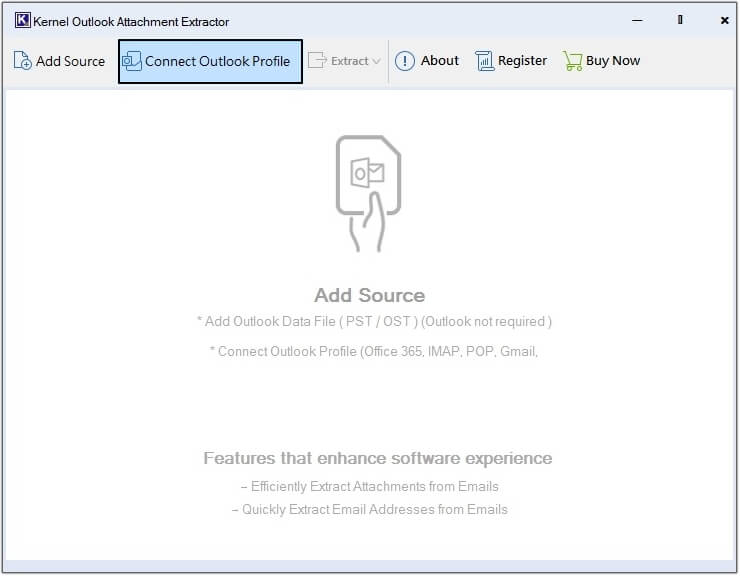
Step 2. Choose the required Outlook profile and click OK.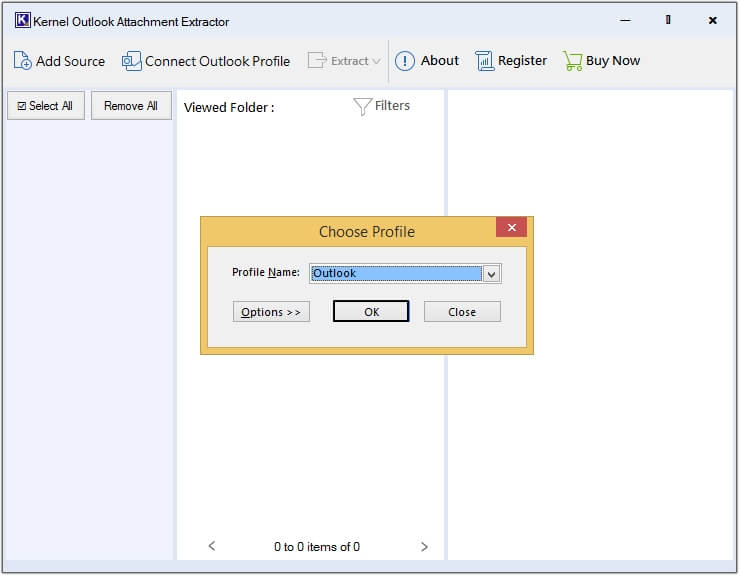
Step 3. Click on any email to view attachments, then click Extract >Attachments.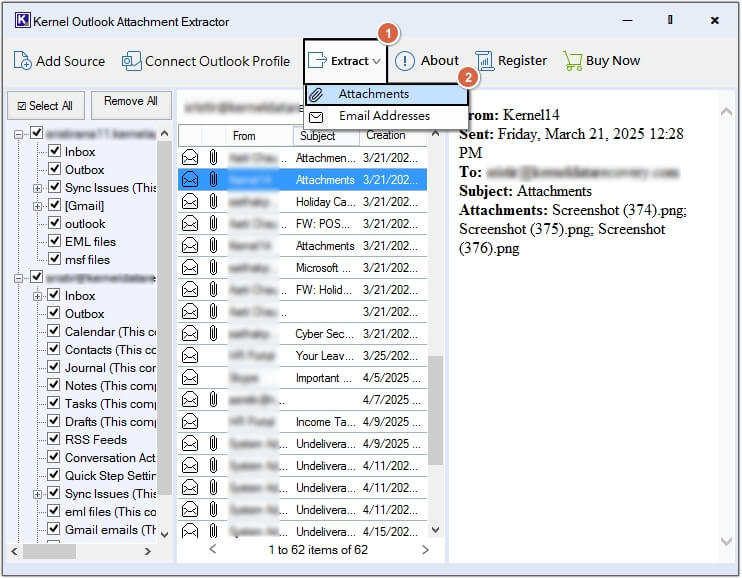
Step 4. Click Browse to provide a destination, then apply filters and click Save.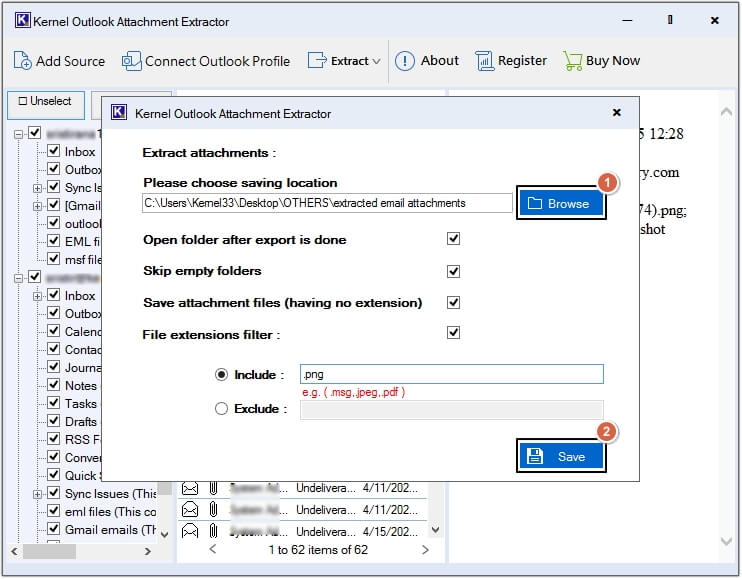
Step 5. The software will begin the process.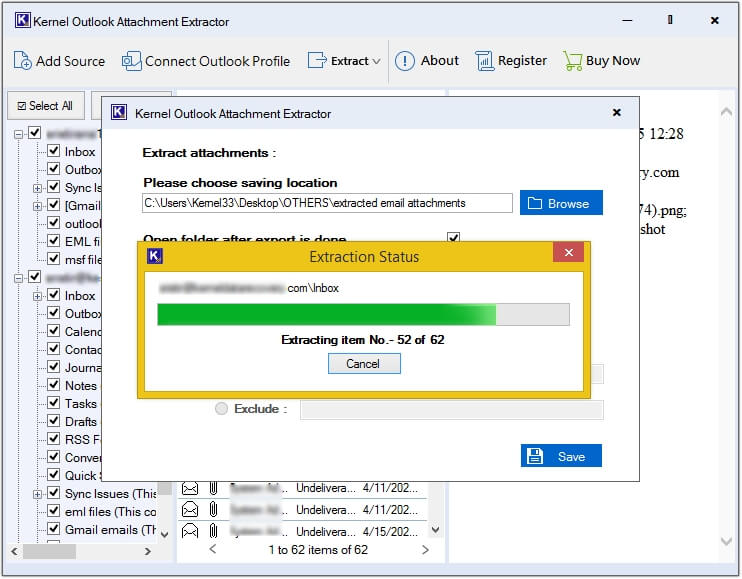
Step 6. Click on Done.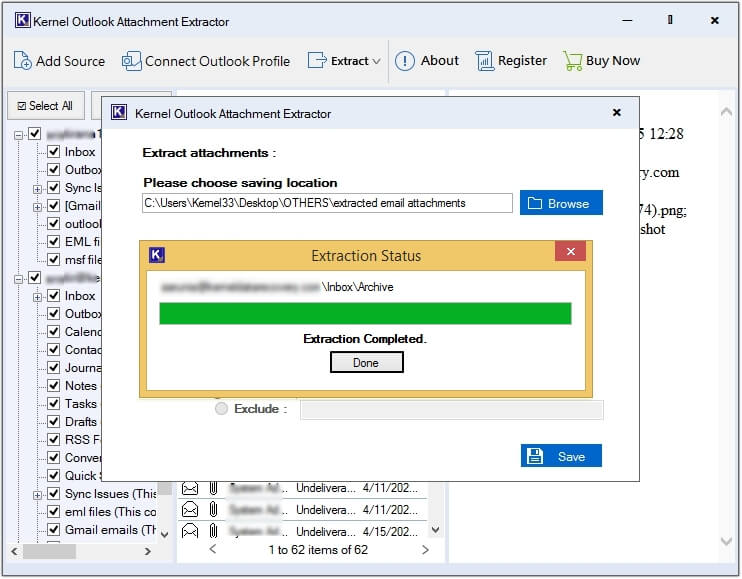
Step 7. You’ll be redirected to the saving location of attachments, click on any attachment and get a preview of it.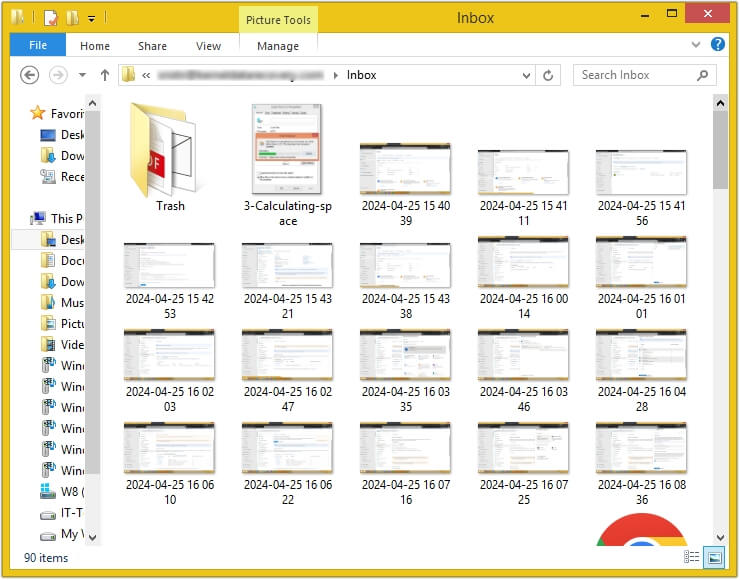
Method 2. Using Outlook’s built-in feature
Outlook save all attachments from multiple emails with a built-in feature. Here are the steps to do so:
Step 1. Open Outlook and select the email messages with attachments and right-click on it, then select Save All Attachments option.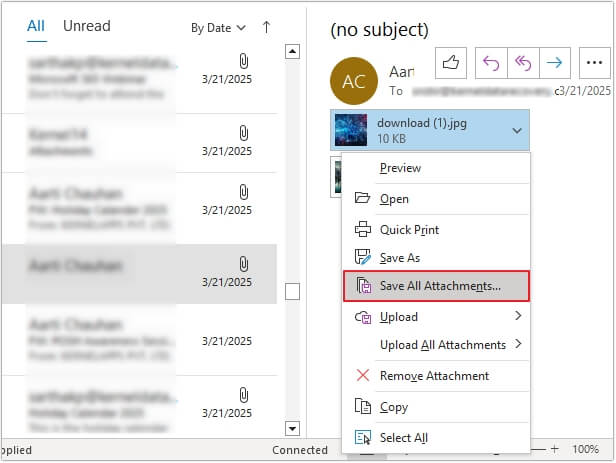
Step 2. A new window will appear, tap on OK.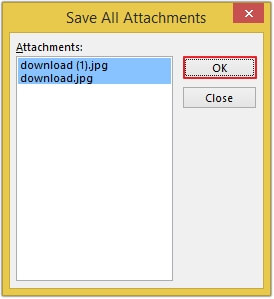
Step 3. Select the folder where you want to save attachments and click OK.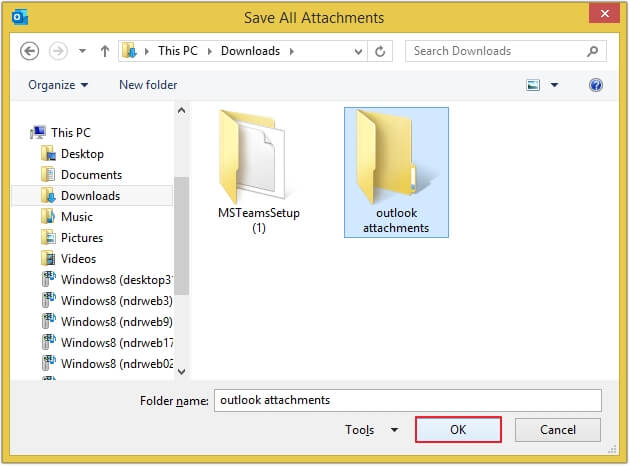
Method 3. Auto-Save New Attachments with Rules
Another way is to save multiple attachments from multiple emails in Outlook
Step 1. Click Rules from Took bar, then Manage Rules & Alerts.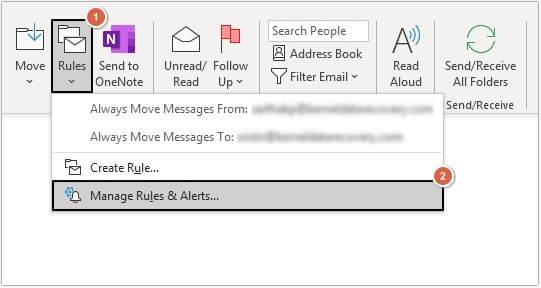
Step 2. Click on New Rule.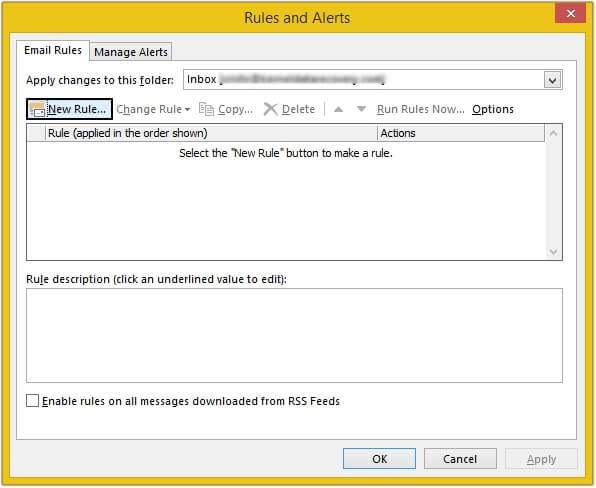
Step 3. Click Apply rule on message I receive, then Next.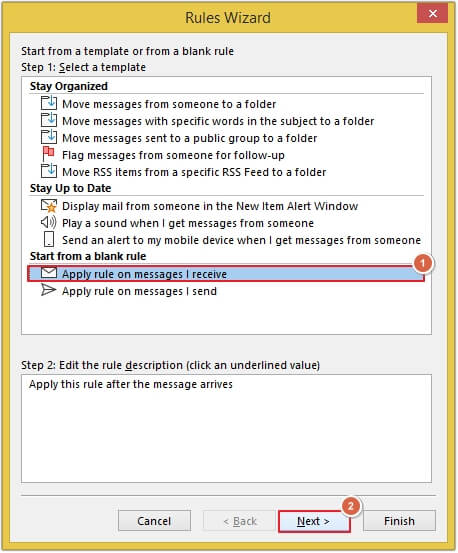
Step 4. Click which has an attachment, then Next.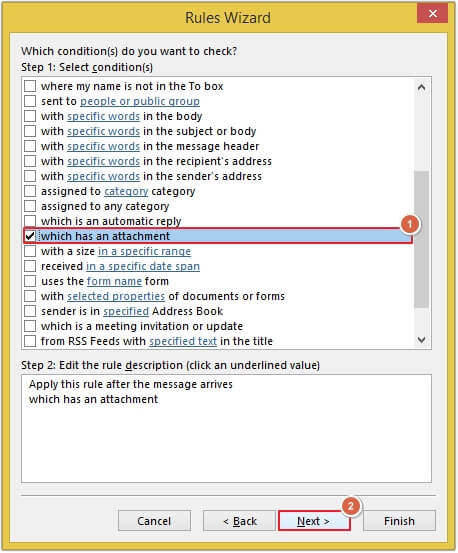
Step 5. Click move it to the specified folder, then click specified.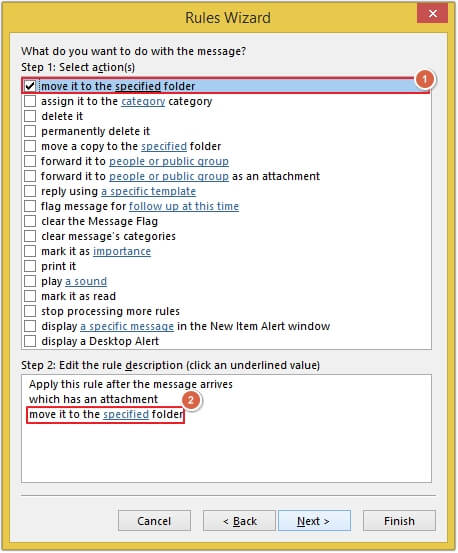
Step 6. Either select an existing folder or create a new folder, then click OK.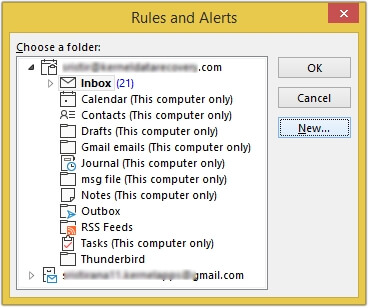
Step 7. Click on Finish button to apply the rule.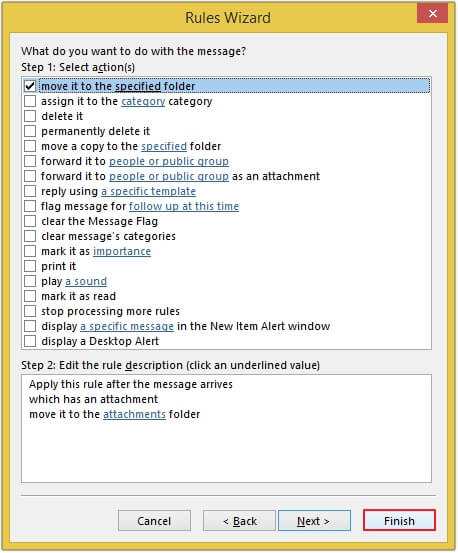
Method 4. Using Microsoft Visual Basic for Application (VBA)
Outlook download all attachments from multiple emails using a VBA script. Here are the detailed steps with a VBA script:
Step 1. Open Outlook and click Alt+F11 to launch Microsoft Visual Basic for Applications.
Step 2. Click on Insert, then Module.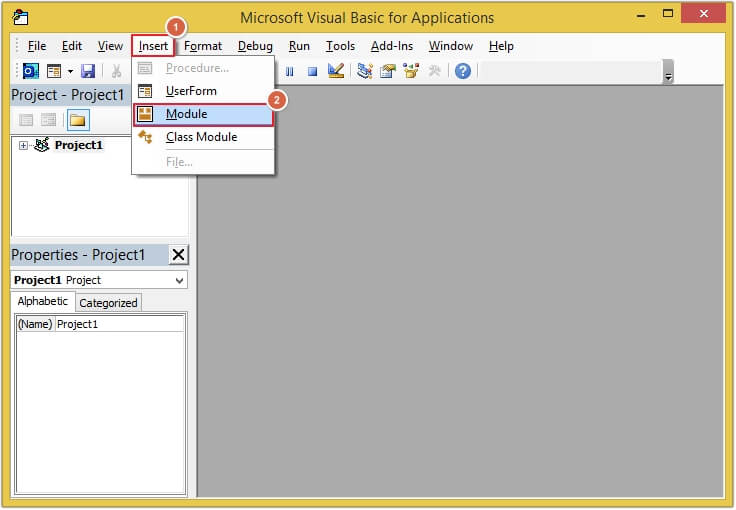
Step 3. A new window will appear; copy and paste the below VBA script in it and click Debug >Compile Project.
Sub SaveAttachmentsFromSelectedEmails()
Dim objMail As Outlook.MailItem
Dim objAttachment As Outlook.Attachment
Dim saveFolder As String
saveFolder = "C:\Attachments\" 'Change to your folder path
For Each objItem In Outlook.Application.ActiveExplorer.Selection
If objItem.Class = olMail Then
For Each objAttachment In objItem.Attachments
objAttachment.SaveAsFile saveFolder & objAttachment.DisplayName
Next
End If
Next
MsgBox "Attachments saved to " & saveFolder, vbInformation
End Sub
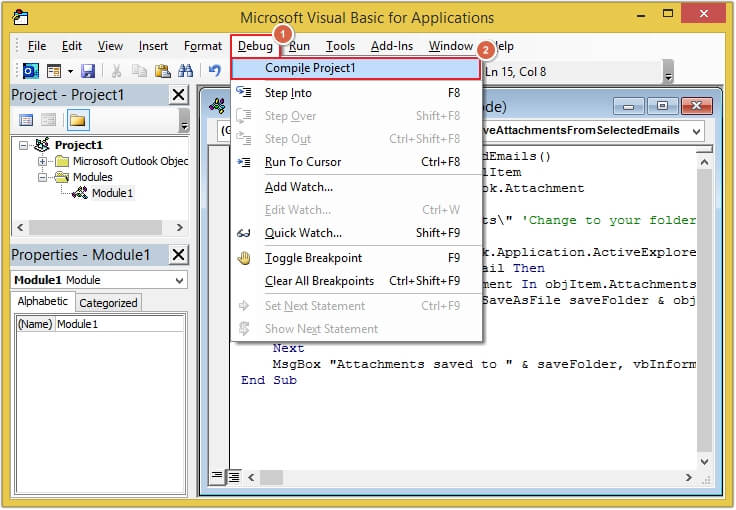
Step 4. Save the macro and close the editor.
Step 5. Select the required emails and press Alt+F8 to run the macro.
Step 6. You can check the folder (C:\Attachments) for downloaded files.
Conclusion
This article brings together all the efficient solutions to extract and download attachments from multiple emails in Outlook. However, manual methods are time-taking and prone to errors, so it is always advisable to use a professional tool. We recommend using Kernel Outlook Attachment Extractor to process your email attachments in bulk with just a few clicks.
Frequently Asked Questions
A. Yes, you can use Kernel Outlook attachment extractor to extract multiple attachment files from Outlook emails at once.
A. save multiple attachments from multiple emails in Outlook by clicking on the drop-down menu given at the right side of attachment icon. Choose Save All Attachments from the list to download all the attachments in the given email.