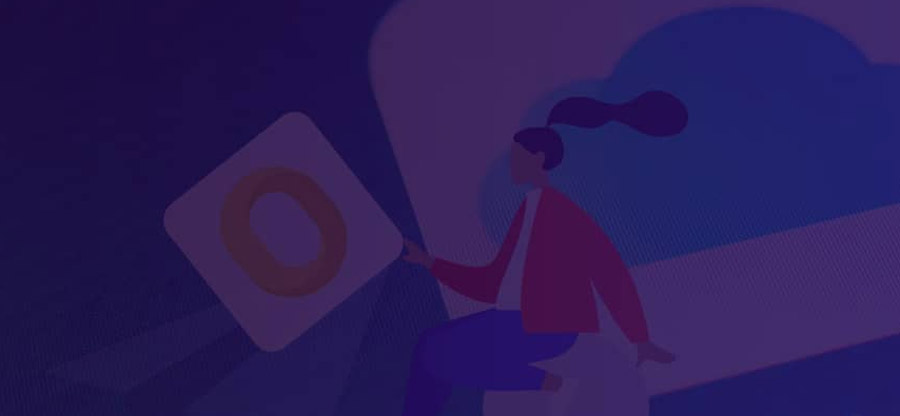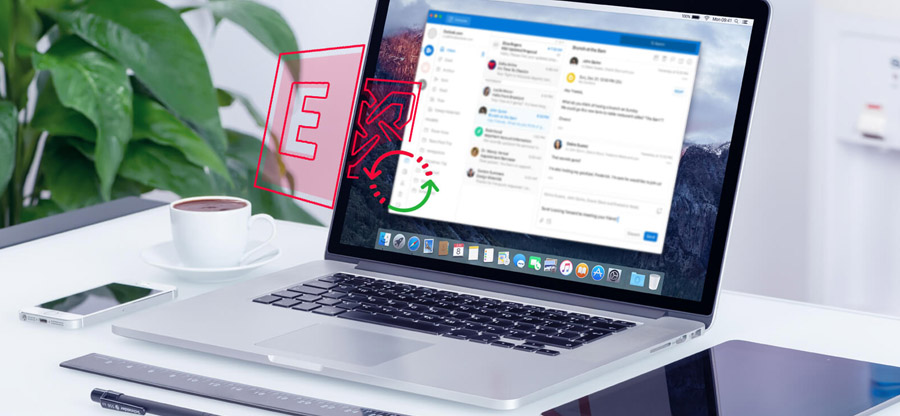Read time: 5 minutes
For Mac users, Apple Mail is a free email client known for its simplicity and wide integration with the Apple ecosystem. But nowadays, Outlook for Mac is the most preferred email client among professionals and Mac users due to its smooth integration with the Microsoft 365 ecosystem.
It includes many productivity features like the Focused Inbox, customizable toolbars, swipe gestures, etc., along with advanced security measures. Despite that, keeping a backup is necessary to prevent unexpected data loss, and you can do it easily if you export emails from Outlook Mac.
However, exporting emails from Outlook on Mac might sound difficult, but it’s actually effortless! This guide will show you how to export all emails from Outlook Mac in easy steps. Additionally, we’ll tell you about a tool that can help convert your Outlook for Mac emails to another format!
Why Should You Export Emails from Outlook Mac?
Before we get into the process to export emails from Outlook Mac, let’s talk about why you might want to export your emails. Here are the reasons:
- Keep Your Emails Safe: If you’re worried about losing important emails, exporting them to local files is a better way to keep them safe.
- Easy Sharing: Keeping mailbox data in a local file is helpful when sharing for professional tasks or compliance-related purposes
- Free Up Space: If you need to clear up the storage in Outlook for Mac, but you want to keep the data, exporting is helpful.
- Stay Organized: Exporting emails helps to keep your inbox neat, organized, and free from unnecessary emails.
- Move to Another Program: If you want to switch to a different email application/service or program, exporting your emails is necessary.
How to Export Emails from Outlook Mac? Easy Steps
Here is a complete process to export emails from Outlook Mac. Follow our guidance and perform the steps accordingly.
Step 1. Open your Mac Outlook, go to the File menu, and tap on Export.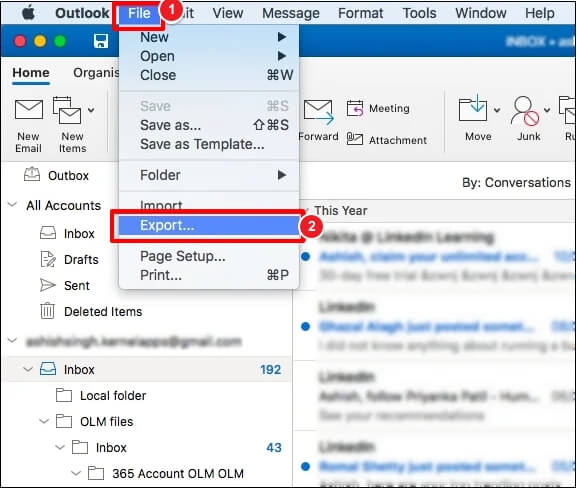
Step 2. Select the Emails option in the ‘Items of these types’ section. Click Continue.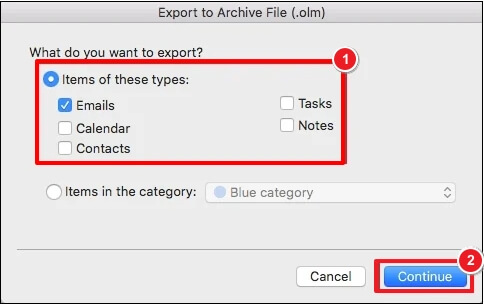
Step 3. Specify the file name and its saving location. Click Save.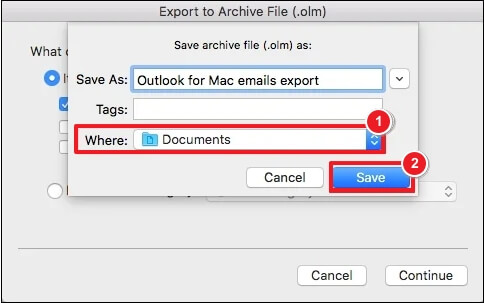
Step 4. The email export process will start in Outlook for Mac.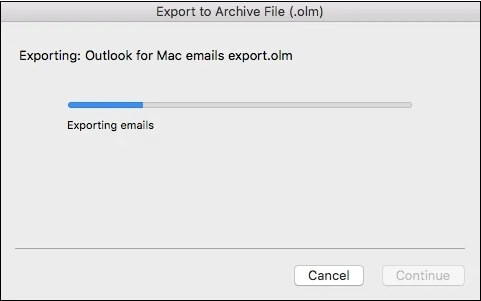
Step 5. Once exported successfully, click Finish.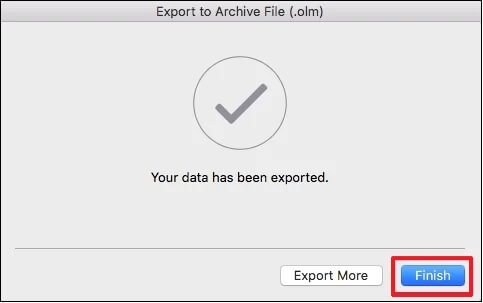
All your Outlook emails are saved in OLM at your preferred location.
What If You Want to Export OLM Emails in Outlook for Windows?
When you export emails from Outlook Mac, the data gets saved in OLM (.olm) file, which is a personal data file used only by Microsoft Outlook for Mac. Other email clients do not directly support it.
Sometimes, after exporting your emails, you might want to use them in Outlook for Windows or other email clients. In such cases, you’ll need to convert your OLM file to PST.
This is where the Kernel OLM to PST Converter tool comes in. It helps you convert OLM file to PST, which works with Outlook on Windows. The tool also quickly extracts and previews all Mac Outlook (OLM) data, including emails, contacts, calendars, and tasks. After that, the tool allows you to save OLM data in multiple formats, such as PST, MSG, EML, PDF, MBOX, DOC, and HTML. Here are some other factors why it’s helpful:
- You don’t need to be an expert to use it.
- Allows saving specific data with advanced filters.
- You won’t lose any of your emails, attachments, or other data.
- It quickly converts your emails from OLM to PST without any hassle.
- Its wide range of saving formats allows you to access your Outlook for Mac data in different email clients.
Final Thoughts
Exporting your emails from Outlook on Mac is easy, and it’s a great way to keep your data safe or migrate it to another email client. We hope you are well-through with the complete step-by-step process to export emails from Outlook Mac effectively.
If you need to convert your exported emails to a different format, tools like the Kernel OLM to PST Converter can help make that process simple. With this tool, you can keep your emails organized and secure without any trouble. For hands-on experience, you can use its trial version for free. Download now!
Frequently Asked Questions
Here are some frequently asked questions related to the export all emails from Outlook Mac process with their detailed answers. Read them to resolve your queries.
Q-1. How to export emails from Outlook Mac?
To export emails from Outlook for Mac, go through the steps below:
- Open Outlook on your Mac, go to File, then Export.
- Choose the Emails option. Click Continue.
- Input file name and saving location in the Outlook for Mac Data File (.olm) wizard. Save the file to your computer.
Your Outlook emails will be saved at the provided location on your computer.
Q-2. How Can I Convert OLM Files to PST?
To convert OLM files to PST, use the professional Kernel OLM to PST Converter tool. This tool will help you convert your exported emails into a format [PST] that works with Outlook for Windows.