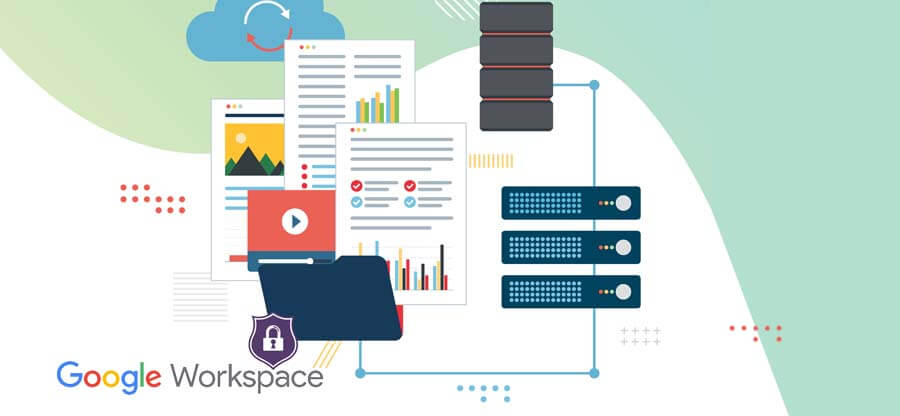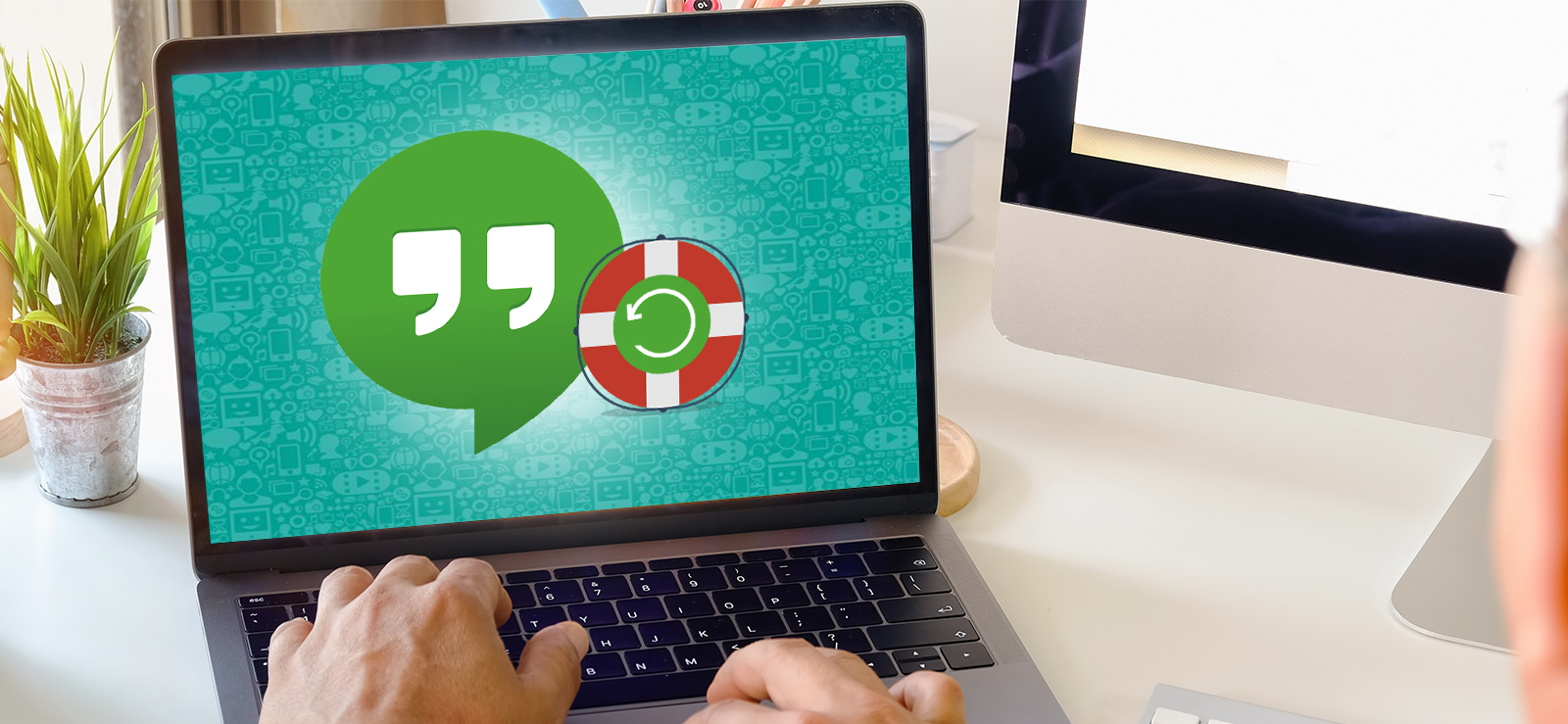Read time 5 minutes
Google Drive has been around for a while as one of the most popular cloud storage services today. It’s available even for iOS and Android devices and accessible from any device connected to the internet. Till now, Google Drive has over 200 million users with more than 15 petabytes of storage space available. And it continues to grow each day as more and more people are coming to make use of its versatility.
Google Drive, also known as G Drive, is a free storage service from Google that allows users to store files online. Those files can be saved online in Google Drive and downloaded using the Google Drive application.
If you love viewing movies online, you might be using Google Drive already. You can easily watch all your favorite Google Drive movies on your phone or laptop without needing to sign up for any additional apps or software. However, if you want to download Google Drive movies to your system, you’ll need to find ways to do so.
Below are some helpful tricks on how you can download movies from Google Drive and store them on your system.
Steps to download Google Drive movies
To watch Google Drive movies, first, you need to download them on your system. The process of downloading and uploading files to Google Drive is relatively straightforward. To start, you’ll want to make sure you have a Google account. If you don’t already have one, simply sign up for one.
- Click on Google Drive at the top of the page and enter your username or email and password. If you don’t have an account, you can make one for free.
Tip: You can also download files from Google Drive by clicking on the downloading ‘arrow’ next to the file you want to download and then selecting “Make a Copy.” This will download a copy of the file onto your computer. - On the left-hand panel, there is a list of folders. Click on the one that has the file that you want to download. It will take a few seconds for the screen to refresh with all of the files listed on it.
- When your screen refreshes, you’ll be able to see all of the files in that folder.
- Look for the file you want to download and click on its name once it appears in bold letters beneath the folder’s name. The file’s information should appear below it, including its size and when it was last modified (with a little clock icon next to it).
- Once you locate the file that you want, right-click on it and select “Download” or “Save as” from the options that show up on your screen.
Why use Google Drive to save your movie?
Google drive is a great platform for saving your movies. There are many reasons why it is a good idea. First, you can access it from any device, computer, phone, or tablet. Second, you can share it with anyone and control who has access to your files.
New movies are always being released, and it can be hard to keep track of them all. However, if you are a movie buff, there’s one great place to keep track of all your favorite movies: Google Drive. Using Google Drive, you can keep track of the latest additions to your DVD collection and even purchase new releases from the convenience of your computer.
Here are the three big reasons why we think you should consider using Drive to store your files:
- You Can Upload Any File
- Share It Easily
- Easy To Use
Google Drive enables you to upload any file, including videos, images, music, Word docs, Excel spreadsheets, PDFs, and more. You can also share your file links with others by sending them via email or text message. This is great if you have a lot of files that you want to access from a variety of places—for example, if you’re working on a project and doing research while traveling or commuting on public transportation.
Google Drive makes it easy to share and store your files. You can also organize and search for your files from anywhere — on your phone, tablet, or computer. This keeps them easily accessible from wherever you are.
Google Drive is being used by millions of people to store their data. It’s easy to get lost in a sea of spreadsheets, documents, and photos if you’re a small business or have numerous personal or professional projects going on at once. Google Docs help you streamline your search by saving all your files in one place.
Ways of watching Google Drive movies
You will need a video player to watch the downloaded video. Although there are many media players, you can watch videos on the MX or Pot Player. Then, just download the applications from the App Store, and you are ready to go.
- Make sure that you have a Google Account to play your movie. This will let you play the movie from any device.
- Find the movie that you want to play on your computer. It will prompt you to use a media player. Select your preferred one. Click on “Play,” and it will start playing on your desktop.
- If you don’t want to use any additional software, you can use the default media player to watch the downloaded file.
In case if you’re unable to download the video files from Google Drive with the above methods, you can use an alternative solution like Kernel Google Workspace Backup and Restore (formerly Kernel G Suite Backup). It is an advanced backup tool designed to help you back up all the files from Google Drive. Using this G Suite backup utility, you can even backup multiple mailboxes from G Suite.
The tool also lets you back up G Suite emails in multiple formats, including PST, MSG, DOCX, DOC, PDF, EML, and others. After downloading your files with Kernel Google Workspace Backup and Restore (formerly Kernel G Suite Backup), you can easily watch your videos on your system.
Conclusion
Google Drive is an excellent platform to store data online. It allows storing and sharing multiple files with users. Unfortunately, watching movies directly on Google Drive is not feasible, as Google doesn’t have a direct media playback functionality. In this article, we discussed how you could download and watch movies from Google Drive.