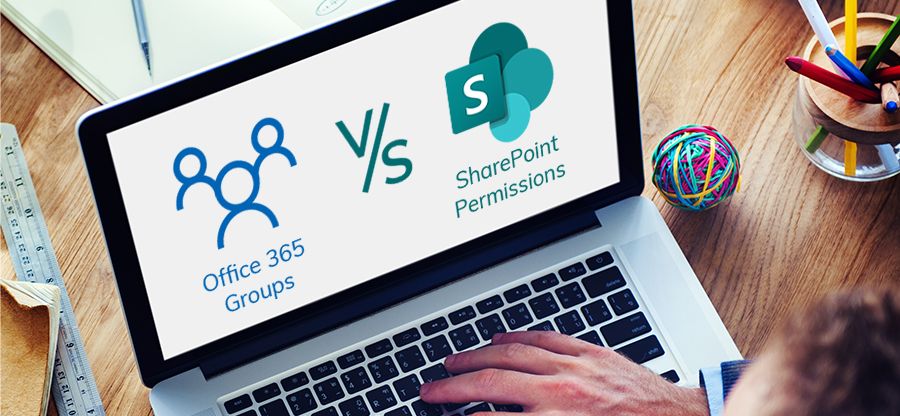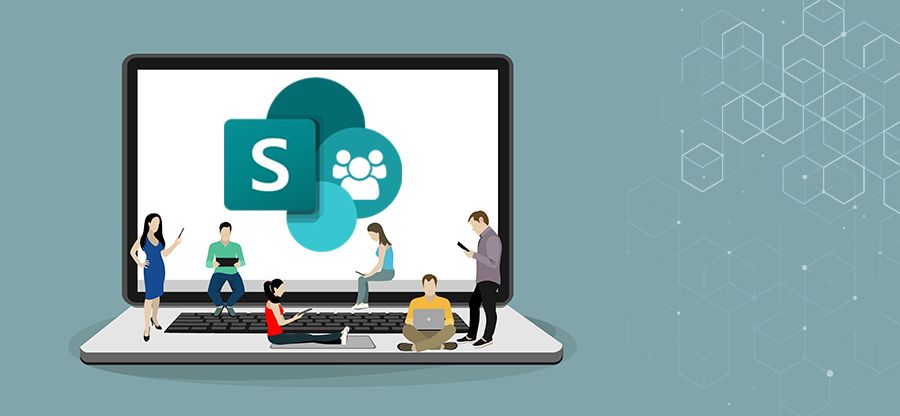Read time: 4 minutes
Microsoft SharePoint is famous for its compelling features that facilitate modern work experience and collaboration. It helps in customizing web pages by embedding videos, placing images, adding documents, and allowing messaging and information sharing with team members.
More about SharePoint
SharePoint is developed as a content management system with features like lists and other web parts. Its features make it easier for people to work together for team purposes without prior planning and establish standard business practices for information sharing, document publishing, and recording data. SharePoint is also considered extremely reliable and consistent for document storing and sharing. So, many businesses are contemplating for SharePoint Migration and adopting it completely, but they may face unexpected challenges. If you are contemplating the same, you can try Kernel Migration for SharePoint for migrating a huge volume of data to SharePoint.
Perks of Using SharePoint
- Whether small or large, every business can use SharePoint to maximize its productivity.
- It facilitates secure data sharing, content management, workflow, collaboration, and many more.
- From a user perceptive, SharePoint is easy to use at all levels; even in large businesses, it ensures easy collaboration.
- SharePoint and its enormously customizable features help businesses to increase productivity and ROI.
- In SharePoint, some tools, like Teams, News, and Communication sites, are easy to use; it is a great place to communicate and share news; even users can easily showcase a story or broadcast a message to others.
SharePoint Views
‘SharePoint Views’ is a means to show up list or library data. The default view for a list is All Items, and the default view for a document library is All Documents. The creation of a list or library leads to creating one View at least. There is also a custom option to create a view by adding filters, different sorting options, styling, etc., to show or organize a list or document library. Users can also make it a public view that can be visible to others. Even one can create personal views, which they can only view.
Lists and Libraries
In SharePoint, a List is like a database table and can have one or more files and attachments. In contrast, Libraries are an exclusive version of lists created to store documents. With List and Libraries, task management is easy as it provides excellent informative insight.
How to create a New View?
- Go to Settings.
- And select Library Settings.
- On the Settings page, go to Create View at the bottom of the page.
- Now click on Create View. Here chooses the view type, or you can choose from an existing view.
Guidelines for creating great SharePoint Views on lists and libraries
- Avoid changing the default view
In SharePoint, initially, all lists and libraries are created using the default view, either All Items or All Documents. There may be many reasons to change the default view on a SharePoint library. But default view is basically designed by Microsoft to understand View in real terms. Therefore, try to create a new view per your needs, but don’t try to make any changes to the default view. - Understand the audience
In SharePoint, there are options to create public and personal views. As we discussed above, creating your personal views is good for your use. But when you are doing it for your users, try to ask about their needs regarding View and what they are looking for, and then try to work over it. Every View used has its own unique URL, which can be used to add links and get connected to another specific view. - Filtered views
Sometimes even as an owner, we don’t know about thousands of documents belonging to different criteria and types. Therefore, in such a situation having a filter pane is so helpful in finding out whatever you need. In SharePoint, the Filter pane is one of the most valuable factors for List or Library View. It filters down quickly without taking a second. - Files that need attention
In SharePoint, the files that need attention are a new default view which is used to show any items that require properties to be completed using a little red status indicator. - Approve or reject
In SharePoint, Approve/reject Items is a great feature that mandates approvals for viewing content. - My Submissions
As we have seen above, when content approval is switched on, the “My Submissions” feature of the View will automatically display all items grouped by approval status.
Conclusion
In Microsoft SharePoint, understanding your user’s perception is essential for a site owner. It will help to have an outstanding user experience. Apart from the above, you can experiment with views in lists and libraries. For more SharePoint news and informative blogs, such as features of SharePoint 2019 and its benefits, please stay connected to our blog page.