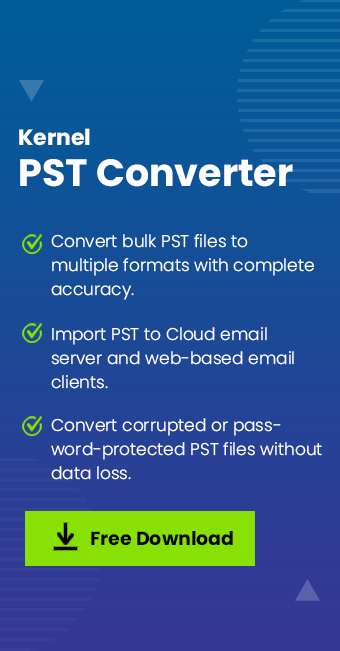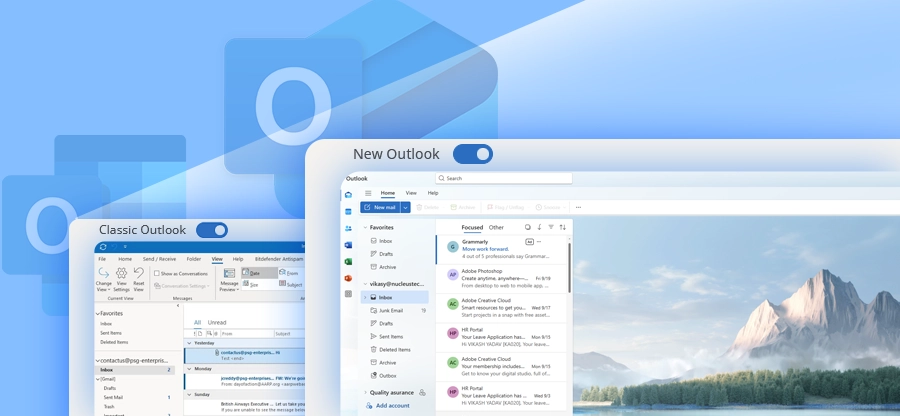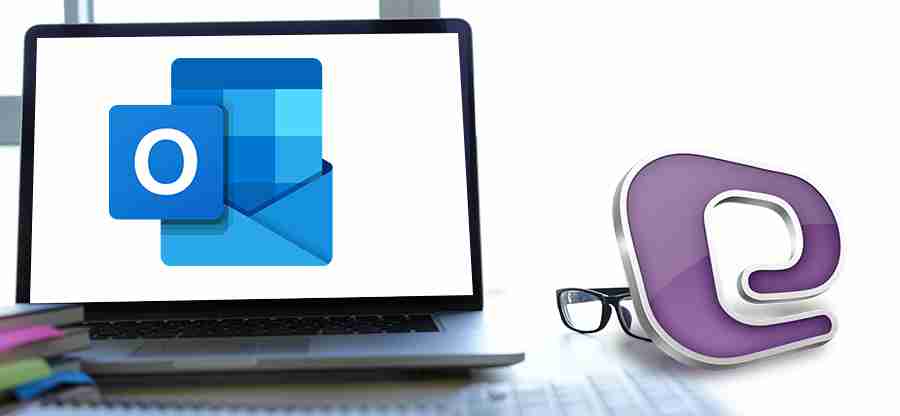Read time: 7 minutes
PST files are also known as Outlook Data Files, which can only be accessed through Outlook. In case you want to access them without Outlook, then you need to convert them to some other format, like Word DOC.
Word DOC files are easy to use, share, and access. By converting the PST emails into DOC format, users can easily access the data. But the main challenge arises is how to convert PST to DOC file. To achieve success, continue reading this guide and find the most reliable methods.
Why Convert Outlook PST File to Word Documents?
Here are some prime reasons to convert Outlook PST file to Word document:
- Word documents can be opened and viewed on almost all devices.
- DOC files allow easy editing to users, making them a preferable format.
- Users can easily share documents with others without any issues.
- The DOC file preserves all the email formatting and other elements.
- These files are best for long-term data archiving on any device.
100% Secure Solution: PST to DOC Converter
The best and most reliable solution to convert PST to DOC is using an automated PST to DOC Converter tool. These tools are specially designed to convert PST files without data loss to Word DOC files. One such great software is the Kernel PST Converter software. This advanced PST Converter tool offers many benefits, including multiple filter options, a preview of data, and many more. Here are some features of this software:
- Supports adding a single or multiple PST files.
- Allows you to add damaged or corrupted PST files.
- Provides a detailed preview of the PST file before conversion.
- Generates a detailed file analysis report for easy data verification.
- Compatible with all Windows and Microsoft Outlook versions.
- Permits you to export to email servers and email clients directly.
- The free trial version allows converting 25 items per folder.
Detailed steps to convert PST to DOC in bulk with a 100% error-free method:
Step 1. Open the Kernel PST Converter software and click Browse to add a PST file, then click Next.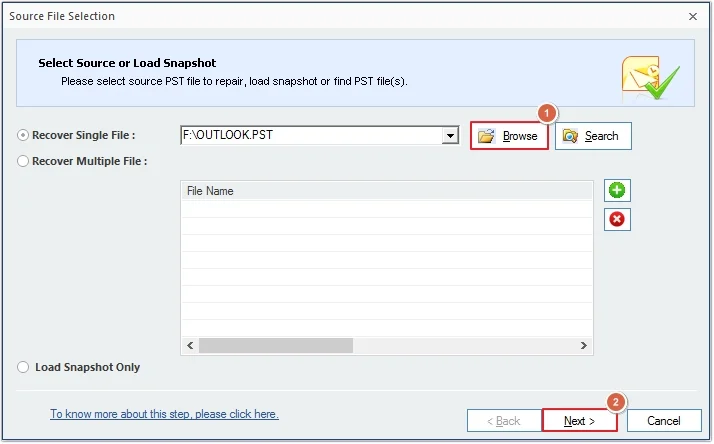
Step 2. Click on the Finish button.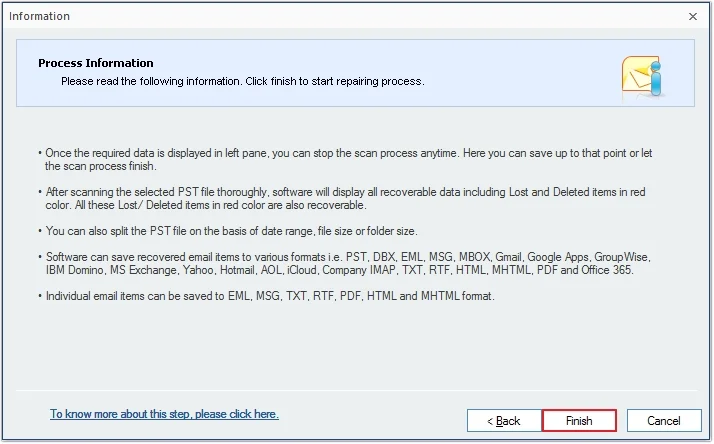
Step 3. Click on any email to get a preview, then click Save.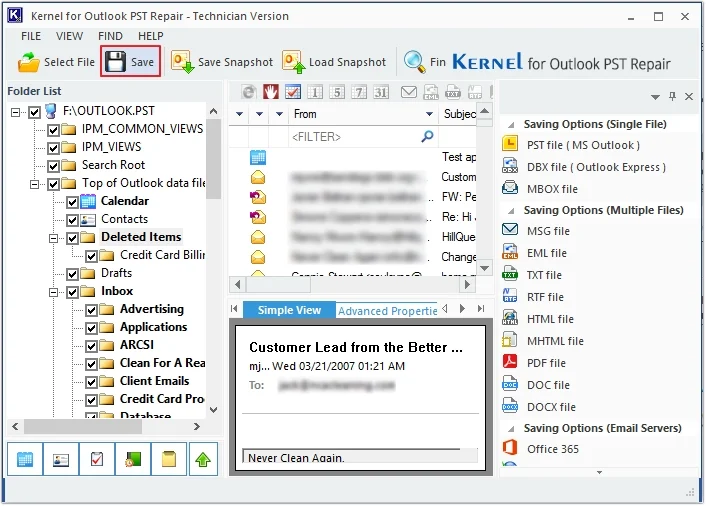
Step 4. Select DOC File as output type and click Next.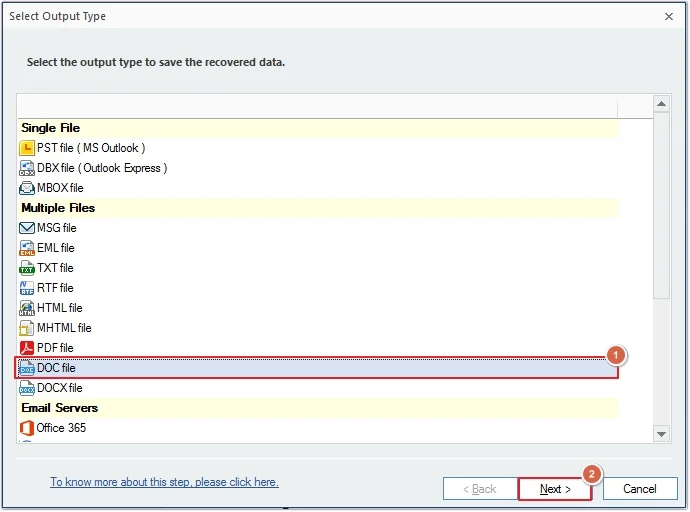
Step 5. Apply required filters and click Next.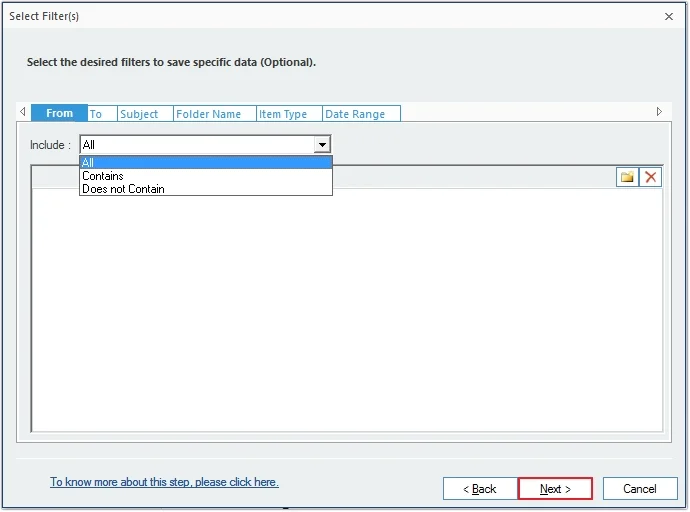
Step 6. Click Browse to provide a saving path and click Finish to begin the process.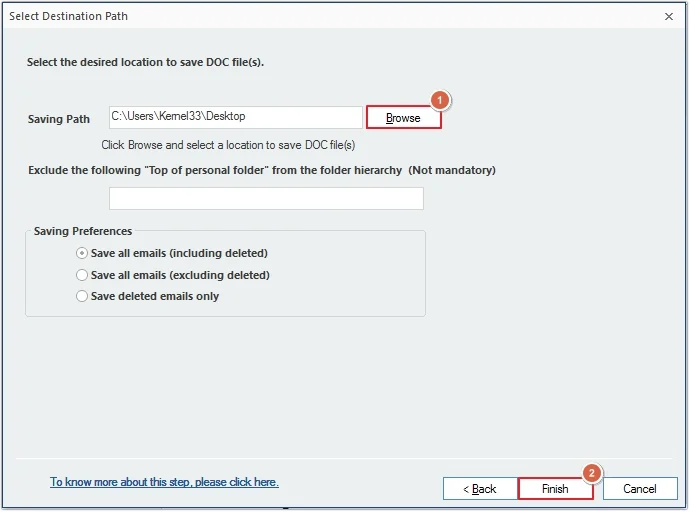
Manual Methods to Convert PST to DOC
To convert PST to DOC file manually, you can use the methods listed below:
Method 1. Copying and Pasting emails manually
This is the easiest method to export PST emails to DOC file. Here is how you can do it:
Note: This method is only suitable if you have only a few PST emails and want to convert PST to Word.
Step 1. Open the Outlook PST file and separately open the desired email, then press Ctrl+A to select all data and press Ctrl+C to copy all data.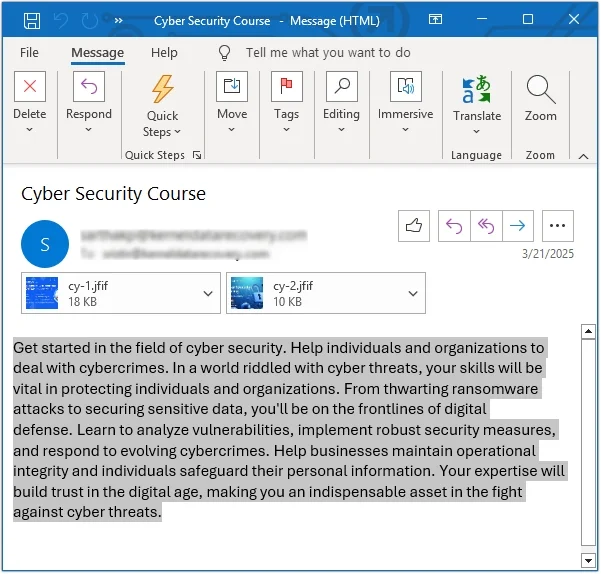
Step 2. Now, open a new Word document and press Ctrl+V to paste all the data.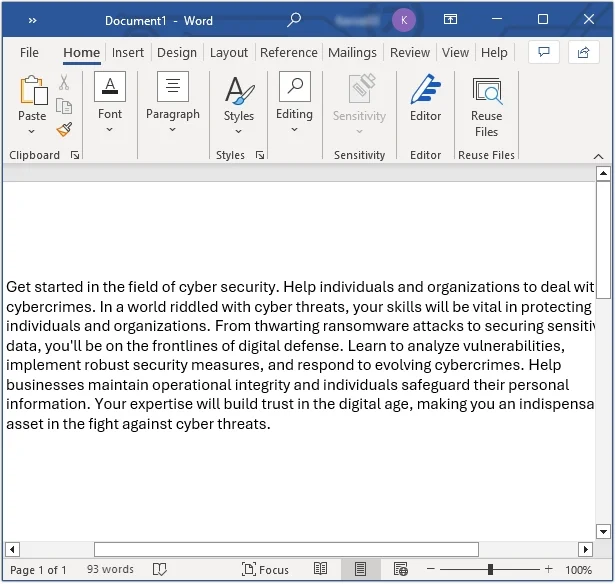
Method 2. Using Microsoft Outlook
Here is how you can convert PST to editable DOC file using Microsoft Outlook:
Step 1. Launch Outlook and open the required PST file.
Step 2. Select all the emails you want to convert to DOC and click the File option in the top left corner.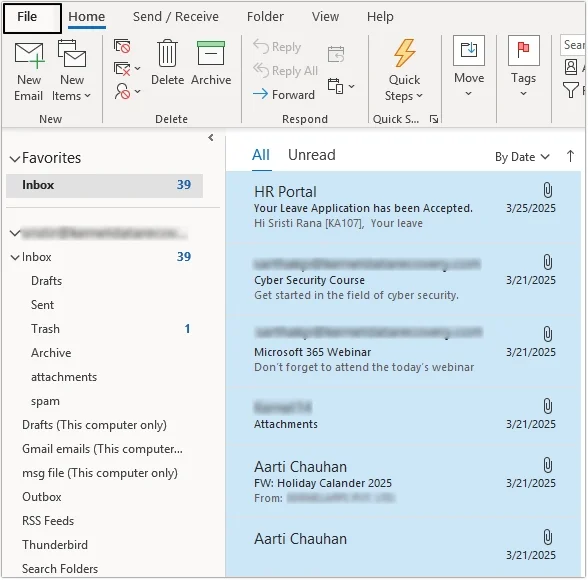
Step 3. Click the Save As button.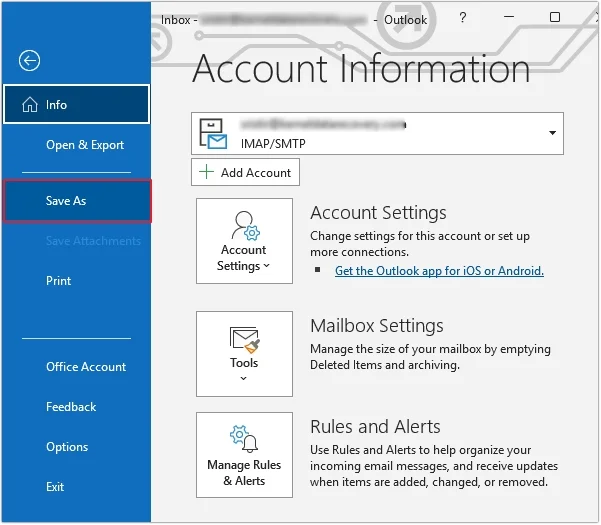
Step 3. Provide the destination, file name, and select Text Only as the saving output. Once done, click Save.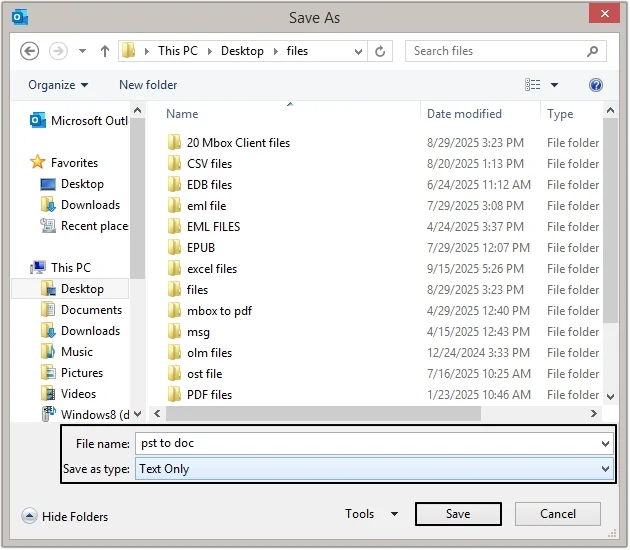
Step 4. After saving all emails in text format, right-click on them and click Open with.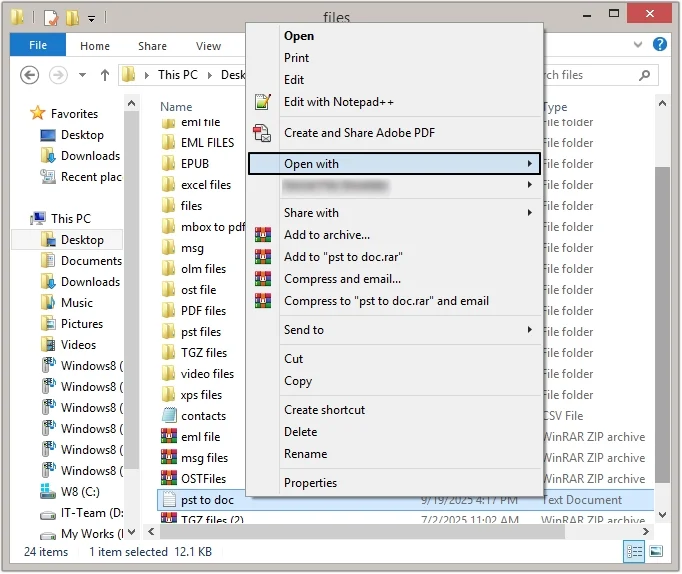
Step 5. Now, select Word to open the emails.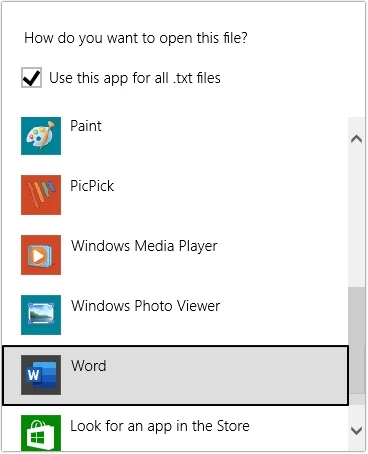
Once all the PST emails are opened in a Word file, you can save the document to your preferred location.
Conclusion
The need to convert PST to DOC arises in many situations. Thus, we offered some easy methods to convert the data without data loss. However, the manual processes are not recommended for bulk conversion. We have suggested a reliable and 100% secure PST to DOC Converter tool to get guaranteed results. You can even overcome from oversized PST file issues with this software.
Frequently Asked Questions
A. To export Outlook PST to DOC files manually, you can copy-paste them, or you can save the emails using the Outlook Save As option and then open them in Word.
A. To convert PST to DOC in bulk, you can use the Kernel PST Converter software for that. It provides 100% guaranteed results in no time without data loss.